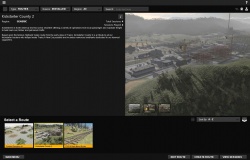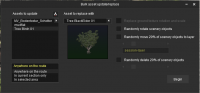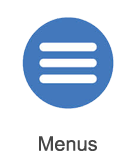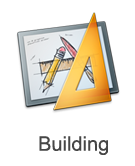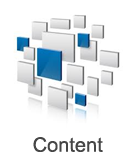Help:TRS2019 Surveyor
From TrainzOnline
(Difference between revisions)
(→Bulk Updating) |
(→Other Topics) |
||
| Line 50: | Line 50: | ||
==Other Topics== | ==Other Topics== | ||
[[File:area-menus.png |link=Help:TRS2019 Menus]] [[File:area-driving.png |link=Help:TRS2019 Driver]] [[File:area-building.png |link=Help:TRS2019 Surveyor]] [[File:area-dlc.png|link=Help:TRS2019 Trainz Content]] | [[File:area-menus.png |link=Help:TRS2019 Menus]] [[File:area-driving.png |link=Help:TRS2019 Driver]] [[File:area-building.png |link=Help:TRS2019 Surveyor]] [[File:area-dlc.png|link=Help:TRS2019 Trainz Content]] | ||
| + | |||
| + | [[File:go_back.png |link=Help:TRS19]] | ||
| + | Go back to: [[Help:TRS19|TRS19 Help]] | ||
[[Category:TRS19]][[Category:Help]] | [[Category:TRS19]][[Category:Help]] | ||
Revision as of 20:47, 30 July 2018
Surveyor allows you to build and edit routes, and sessions, in Trainz.
Contents |
Routes Menu
The Routes menu, part of TRS19's new Thumbnails Menu is your start point for accessing Surveyor mode. From here you can create routes, edit routes, create sessions, and edit sessions!
Create Route
- To create a new route, click on the 'Create Route' button. This will load Surveyor, with the Create Route interface shown, allowing you to configure the region, units, and other options for your new route.
- This will load Surveyor with the Route Layer selected. Unless you select another layer, all changes will be saved to the route.
Edit Routes
- To edit an existing route, click on the route to select it, then click on the Edit Route button.
- This will load Surveyor with the Route Layer selected. Unless you select another layer, all changes will be saved to the route.
Create Session
- To create a new session, select the route you wish to use, then click on 'View Sessions', then click on 'Create Session'.
- This will load Surveyor with the Session Layer selected. Unless you select another layer, all changes will be saved to the session (excluding route exclusive changes, such as terrain, water, etc).
Edit Session
- To edit an existing session, select the session, then click on 'Edit Session'.
- This will load Surveyor with the Session Layer selected. Unless you select another layer, all changes will be saved to the session (excluding route exclusive changes, such as terrain, water, etc).
Create/Edit Route vs Create/Edit Session
- It may sometimes be tempting to make changes to your route when you are editing or creating a session. However you must be careful when adding new objects to your route that you have the right layer selected.
- When you load a route using Create or Edit Route options, the route-layer Layer will be selected. Any objects saved in this layer are saved to the Route. Objects saved to the route will appear in ALL sessions.
- When you load a route/session using the Create or Edit Session options, the session-layer Layer will be selected. Any objects saved in this layer are saved to the session. Objects saved to the session will appear in ONLY that session.
- You can check which layer is currently selected using the Layers Tab, as well as select, add, or merge layers, among other options!
Using Surveyor
You can find further information on using Surveyor to create or edit routes on the Surveyor page.
Using Effect Layers
Effect Layers are brand new in TRS19 and these tools change the landscape, literally! Find out more about Using Effect Layers here.
Updating A Route to TRS19 Standards
It's quick and easy to transform a route from 2001 standards to 2019 standards by visiting our Help:Updating A Route page.
Bulk Updating
One of the best time saving tools available, our Help:Bulk Updating page gives you tips how to use this great tool.
Other Topics
![]() Go back to: TRS19 Help
Go back to: TRS19 Help