Color effect layer
m |
m |
||
| Line 2: | Line 2: | ||
== Surveyor Configuration == | == Surveyor Configuration == | ||
| − | In Surveyor, effect layers are added and configured using the [[Help:Effect_Layer_Dialog| Effect Layers dialog]]. Once added to the Route, the effect itself is "painted" onto the world using the Brush tool. Below is a detailed breakdown of the editable fields for a color effect layer. | + | In Surveyor, effect layers are added and configured using the '''[[Help:Effect_Layer_Dialog| Effect Layers dialog]]'''. Once added to the Route, the effect itself is "painted" onto the world using the Brush tool. Below is a detailed breakdown of the editable fields for a color effect layer. |
[[image:EditEffectLayerColor_S20.png|link=]] | [[image:EditEffectLayerColor_S20.png|link=]] | ||
| Line 13: | Line 13: | ||
====default value==== | ====default value==== | ||
| − | The values for the '''Red''', '''Green''' and '''Blue''' components of the colour tint. Each is a value from '''0.000''' (off) to '''1.000''' (full on). Grey scale tints are created by entering the same value (e.g. 0.500) for all three colours. | + | The values for the '''Red''', '''Green''' and '''Blue''' components of the default colour tint for the layer. Each is a value from '''0.000''' (off) to '''1.000''' (full on). Grey scale tints are created by entering the same value (e.g. 0.500) for all three colours. |
The tint produced by these values is shown in the colour display box on the right. | The tint produced by these values is shown in the colour display box on the right. | ||
| + | |||
| + | == Use in Surveyor == | ||
| + | |||
| + | You can only have a single '''Color Effect Layer''' in a route but, through the '''Tool Options Palette''', it can be given different colours in different locations. | ||
Revision as of 00:39, 30 January 2024
The Color Effect Layer is an Effect Layer type which is used to add colour tinting to areas of ground texture. The Color Effect Layer is only available to Trainz Plus subscribers.
Contents |
Surveyor Configuration
In Surveyor, effect layers are added and configured using the Effect Layers dialog. Once added to the Route, the effect itself is "painted" onto the world using the Brush tool. Below is a detailed breakdown of the editable fields for a color effect layer.
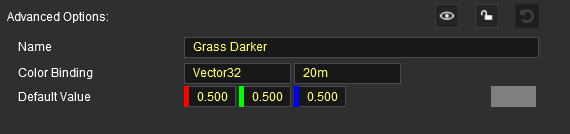
name
The name of this effect layer. This is used for display and identification purposes only, and has no effect on use or visuals.
color binding
default value
The values for the Red, Green and Blue components of the default colour tint for the layer. Each is a value from 0.000 (off) to 1.000 (full on). Grey scale tints are created by entering the same value (e.g. 0.500) for all three colours.
The tint produced by these values is shown in the colour display box on the right.
Use in Surveyor
You can only have a single Color Effect Layer in a route but, through the Tool Options Palette, it can be given different colours in different locations.