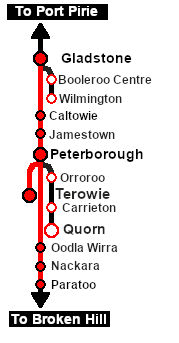| Express freight from Broken Hill to Port Pirie and Terowie. At Peterborough the train is divided into two and each part is combined with additional rolling stock before continuing separately to Terowie and Gladstone. |
 |
 |
| Era: |
1920s to 1969 |
| Duration: |
Terowie: 2 hours 15 minutes
Gladstone: 3 hours |
| Loco: |
SAR T 250 on Paratoo Goods Loop
The  has locos available at the Peterborough Loco Depot for the Peterborough-Terowie section and for optional loco swaps has locos available at the Peterborough Loco Depot for the Peterborough-Terowie section and for optional loco swaps
|
| Consist: |
Attached to SAR T 250
Waiting at Peterborough in Goods Siding 1 are
|
|
Each freight wagon has its destination as part of its name e.g. CCC Gladstone or MTW Terowie. The wagons have been grouped together according to their destination.
|
|
|
|

|
Each location in the layout has a detailed set of track diagrams that provide a variety of useful information
The Getting Started guide below gives a summary of what is available.
To display this information click any  graphic, or go to the bottom of the page for all the session links (all links will open in this window). graphic, or go to the bottom of the page for all the session links (all links will open in this window). |
Getting Started:
- If you have already closed the opening message window then the first step is to pause the session by pressing the P key.
- Next locate your loco. Either:-
- Open the Finder Tool (press Ctrl F ) and type, in the Name field, the name of the loco, in this case SAR T 250 (or just T 250 should be enough). Click the tick icon, OR
- Open the Driver List (bottom left of the screen) and then scroll through the list to find the loco name (SAR T 250) then click the drivers Eye icon
 to take control of the loco to take control of the loco
- Take a few moments to get your bearings. Click
 (this link will open in this window) to show the location details and track plans for Paratoo. In each location details page:- (this link will open in this window) to show the location details and track plans for Paratoo. In each location details page:-
- the
 tab gives an overall summary of each location with a "potted" history (where available). tab gives an overall summary of each location with a "potted" history (where available).
- the
 tab reveals the invisible tab reveals the invisible  Track Marks for Drive To commands. Track Marks for Drive To commands.
- the
 tab lists all active industries and their commodities. tab lists all active industries and their commodities.
- the
 tab describes the names, locations and settings of all junction switches as well as some switch sets you may want to use. tab describes the names, locations and settings of all junction switches as well as some switch sets you may want to use.
- Each location details page has direct links to the adjacent locations so you can explore along the route.
- When you are ready to start, reload the Peterborough Base Session page (click the Scenarios button on your current location page) and select this Scenario again or just use the Back button on your browser - whichever is quicker.
- Switch back to Driver Mode and either close the opening message window or press the P key to start the session.
|
|
Tutorial:
 |
A tutorial on using these scenarios is provided in the link on the left. The link will open in this window |
|
Orders:
- Move out of the Loop and onto the main line.
- Proceed to a suitable vacant road in Peterborough Yard .
- Coal and water the loco at Peterborough Main Loco Coal & Water Stage as needed.
- The train has to be divided at Peterborough. Those wagons with Terowie in their names are to be marshalled into one train and combined with wagons stored on Peterborough Goods Sidings 1 that also have Terowie in their names.
- Those wagons with Gladstone in their names are to be marshalled into another train on a different Yard road and combined with wagons stored on Peterborough Goods Sidings 1 that also have Gladstone in their names.
- Select a suitable and unrostered loco from the main Depot and attach it to the front (eastern or Terowie end) of the Terowie train.
- Reattach SAR T 250 (or an alternative loco) to the front (western or Gladstone end) of the Gladstone train.
- Proceed with both trains (seperately or simultaneously) to
- Gladstone Goods Transfer Narrow Gauge and
- Terowie Relief road.
|
 |
|
|
|
This page was created by Trainz user pware in February 2021 and was last updated as shown below.