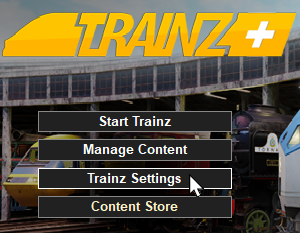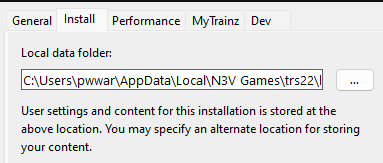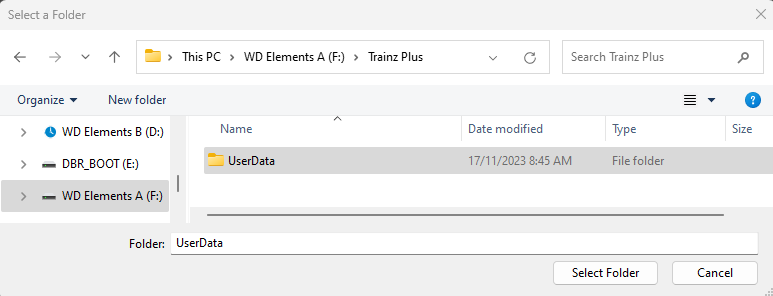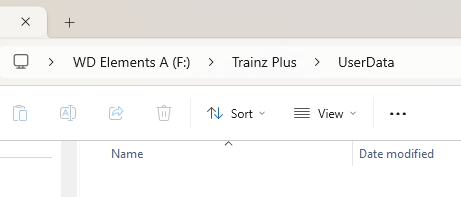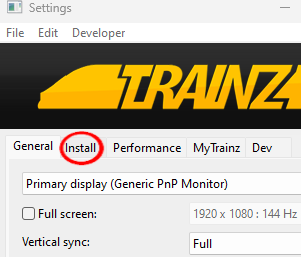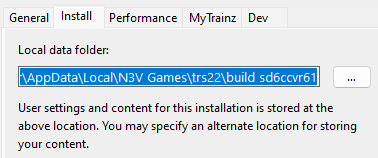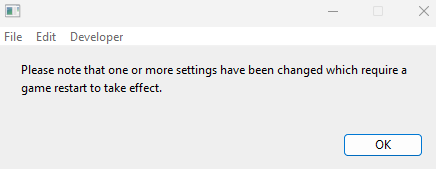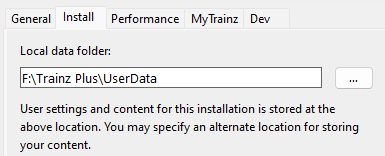| The information in this Wiki Page applies to T:ANE, TRS19, TRS22 and Trainz Plus. It describes how to set up one (or more) alternative User Data Folders that can contain different sets of installed assets from a bare minimum Clean Install (with Built-in and Base assets only) to various specialist installs such as a DLS Install (with Built-in, Base and Downloaded from DLS assets only). |
|
|
 |
the User Data Folder, also known as the Local Data Folder, stores all your installed assets and packages, screenshots, script libraries, etc |
 |
you can have multiple User Data Folders, each configured for different purposes (e.g. a current "full" install, a "minimal" install, a "DLS only" install, etc), and can switch between them when required |
|
What is a "Clean Install"
|
|
|
|
|
 |
 |
 |
A Clean Install is a User Data Folder that contains only those assets that were originally installed with your version of Trainz |
 |
There will be no assets that are Installed from DLS, Payware, Packaged or Modified but these can be added |
| A Clean Install will create a User Data Folder that is identical to the one that existed immediately after you first installed your current version of Trainz. |
| It will contain only assets that are:- |
 |
Base and |
 |
Built-in |
| for the version of Trainz that you have installed. There will be NO assets that are:- |
 |
installed from the DLS (or anywhere else) |
 |
installed as part of DLC Payware |
 |
created by you |
| ... but you can still add assets to the new install. |
|
 |
Notes:
|
 |
the new User Data Folder you create will NOT delete your current User Data Folder but will be a completely separate install and can be on a different drive |
 |
you can add new assets (from the DLS, DLC, your own creations) so it will become an "Alternate" User Data Folder |
 |
depending on your available storage space you can have many "Alternate" User Data Folders installed and can switch Trainz back-and-forth between them as often as you like |
 |
only those assets in your currently active User Data Folder will be available for use in Trainz |
|
|
Setting Up the New User Data Folder
|
|
|
 |
|
 |
 |
| On starting Trainz will scan the selected User Data Folder and discover that it is empty. It will then copy all the default assets (the Built-in and Base assets) from its install files into the new User Data Folder |
|
Switching Between User Data Folders
|
|
|
 |
 |
|
 |
 |
You can switch Trainz between your seperate User Data Folders at any time |
 |
Only those assets installed in your currently selected User Data Folder will be available for use in Trainz |
Once you have set up an alternative User Data Folder or Folders you can easily switch between them and the original at any time.
| On starting Trainz will open the User Data Folder (you may see a Database Repair scan) and you will have normal access to all of its installed assets. This access includes installing new assets (from DLS, DLC, .cdp files or creating new assets yourself), deleting assets and modifying/cloning existing assets. The changes you make will not affect any other User Data Folders that you may have created. |
|
Trainz Wiki
 |
More Tutorials and Guides to Using Trainz
|
This page was created by Trainz user pware in November 2023 and was last updated as shown below.