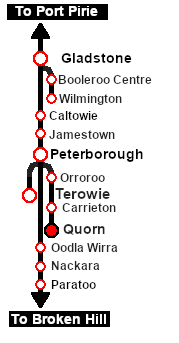Getting Started:
- If you have already closed the opening message window then the first step is to pause the session by pressing the P key.
- Next locate your loco. Either:-
- Open the Finder Tool (press Ctrl F ) and type, in the Name field, the name of the loco. For example SAR T 51 (or just T 51 should be enough). Click the tick icon, OR
- Open the Driver List (bottom left of the screen) and select the loco from there - click the drivers Eye icon to jump to the loco.
- Take a few moments to get your bearings. Click
 (this link will open in this window) to show the location details and track plans for Quorn. In each location details page:- (this link will open in this window) to show the location details and track plans for Quorn. In each location details page:-
- the
 tab gives an overall summary of each location with a "potted" history (where available). tab gives an overall summary of each location with a "potted" history (where available).
- the
 tab reveals the invisible tab reveals the invisible  Track Marks for Drive To commands. Track Marks for Drive To commands.
- the
 tab lists all active industries and their commodities. tab lists all active industries and their commodities.
- the
 tab describes the names, locations and settings of all junction switches as well as some switch sets you may want to use. tab describes the names, locations and settings of all junction switches as well as some switch sets you may want to use.
- Each location details page has direct links to the adjacent locations so you can explore along the route.
- When you are ready to start, reload the Peterborough Base Session page (click the Scenarios button on your current location page) and select this Scenario again or just use the Back button on your browser - whichever is quicker.
- Switch back to TRS19 Driver and either close the opening message window or press the P key to start the session.
|
|
Tutorial:
 |
A tutorial on using these scenarios is provided in the link on the left. The link will open in this window |
|
|
Orders:
- Move the loco from the Loco Depot to the Fuel Siding.
- Collect the 4 empty Tank wagons stored in the siding and move them to eastern (Peterborough) end of the Station road.
- Collect the 8 Tank wagons and the Guard Van stored on a Goods Siding 3 .
- Attach the 8 wagons and van to the western (Port Augusta) end of the 4 wagons on the Station road so that the Guard Van is at the rear (Port Augusta) end.
- You can either:-
- Terminate the scenario by moving the wagons to storage on Goods Siding 1 and the loco back to the Loco Depot, OR
- Begin the Quorn-Peterborough Empty Fuel Freight scenario starting at Step 5 (you have already completed the first 4 steps of that scenario).
|
 |
|
Driving Notes:
- You have permission to pass semaphore signals at stop provided you are satisfied that the road ahead is clear.
- When driving manually in yards, you are responsible for correctly setting any catch points.
|
|
|
|
This page was created by Trainz user pware in February 2021 and was last updated as shown below.