Route and Session Basics
The information in this Wiki Page applies to TANE, TRS19 and Trainz Plus. This page is intended to provide you with an overview of the properties and features of Routes and Sessions when creating layouts for Trainz. More detailed descriptions of these various features plus instructions on getting you started with creating Routes and Sessions can be found in the Trainz Wiki How To Guides - a link is provided at the end of this document.
Contents |
What is a Route?
A Route (also known as a "Layout") consists of most of what you will see on the screen when using Surveyor and Driver. A Route consists of two parts:-
- Route Data and
- Route Layers.
| When you save a Route, all the items in the Route Data and Route Layers will be saved |
Route Data:
This covers all those assets that are "painted" into the Surveyor environment.
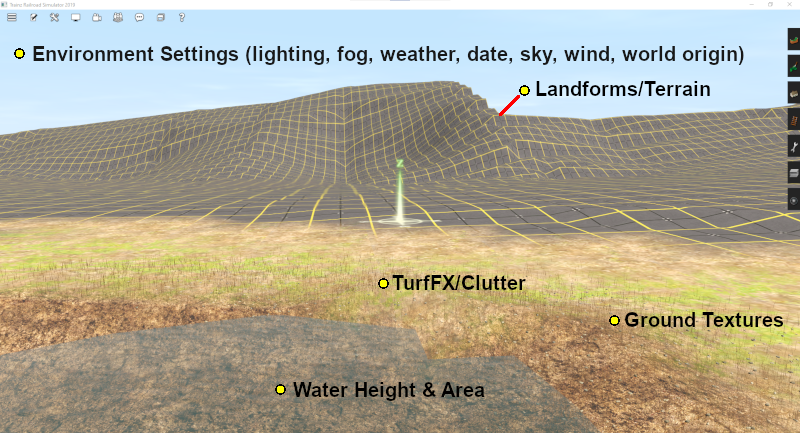
Route Data consists of:-
- Landforms or Terrain - the baseboards and ground height
- Water
- Ground Textures
- TurfFX and Clutter - found in the TurfFX/Clutter Effects Layers
Route Layers:
Layers give you a way of organising or grouping the assets displayed in your Route.
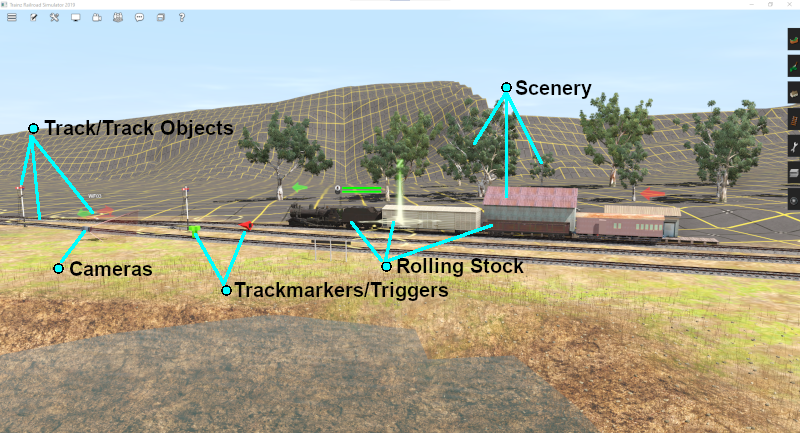
Route Layers have those scenery items that you want to always appear. Route Layers contain:-
- Track and Track Objects (such as signals, switches, bridges, tunnels, speed signs, etc)
- Most (or all) scenery items
- Rolling Stock (including locos)
- Lineside and Fixed Cameras
- Trackmarks, Triggers, Direction and Priority Marks
- Measuring Rulers
 |
A detailed description of Layers can be found on the Trainz Wiki Page at:- |
What is a Session?
A Session is always a part of an existing Route - you cannot have a Session that does not belong to a Route. A single Route can have multiple Sessions, or none, that belong to it.
In general the Route provides the physical structures (or "hardware") while the Session provides the services (or "software") for the Route. While you can easily have a Route without creating a Session, it could be a very limited (or even a boring) experience.
| If you create a Route without a Session, ALL the industry and rolling stock settings, lighting and environmental conditions, etc will revert to their original (default) values, there will be no AI and drivers will have a very limited set of available commands for manual driving |
A Session consists of two parts:-
- Session Data and
- Session Layers.
| When you save a Session, all the items in the Session Data and Session Layers will be saved |
Session Data:
Session Data are often the "invisibles" that control the operation of a Session.
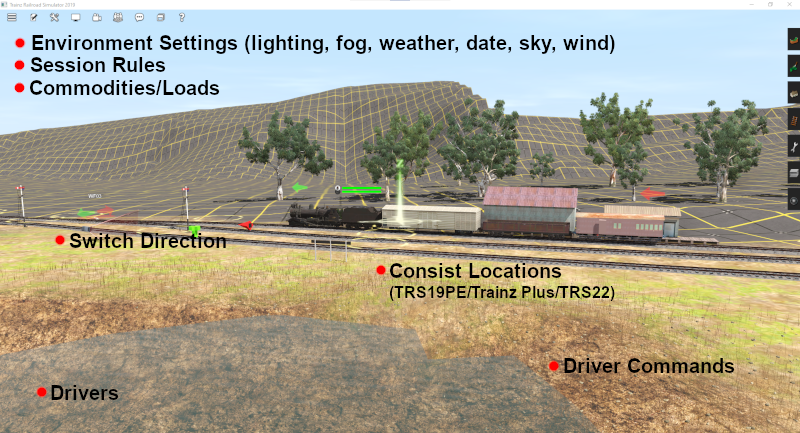
Session Data contains:-
- Drivers (names and assigned locos)
- Driver Commands
- Session Rules
- Environment Settings (weather, lighting, time of day)
- Industry Settings (commodities consumed and produced)
- Consist Settings (commodities carried)
- Consist Locations (TRS19 Platinium Edition and Trainz Plus only)
- Switch Settings (left or right) - but the default switch direction is stored in the Route
Session Layers:
Session Layers have those scenery items that you want to appear in that particular Session only.
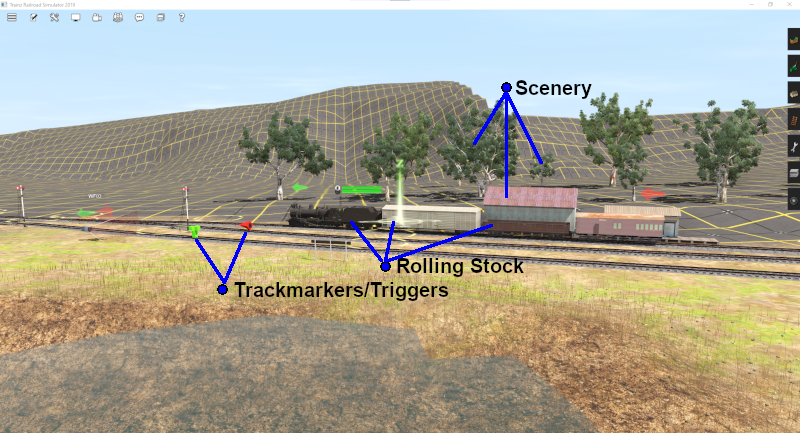
Session Layers can contain:-
- Scenery
- Rolling Stock - Note: In TRS19 Platinum Edition and Trainz Plus it is recommended that all rolling stock be placed into a Session Layer
- Trackmarks, Triggers, Direction and Priority Marks
A Session Layer can be left empty.
 |
A detailed description of Layers can be found on the Trainz Wiki Page at:- |
| Notes: Scenery, Rolling Stock, Triggers and Markers (Track, Direction, Priority) can be used in both Route Layers and Session Layers. When placed in a Route Layer assets will appear in all Sessions that are based on the Route. The vast majority of (if not all) scenery items will be placed in Route Layers. Assets placed in a Session Layer will only appear in the Session where they have been saved. Examples of assets that would be placed in a Session Layer instead of a Route Layer would include:-
|
Trainz Wiki
 |
More Tutorials and Guides to Using Trainz |
This page was created by Trainz user pware in September 2021 and was last updated as shown below.