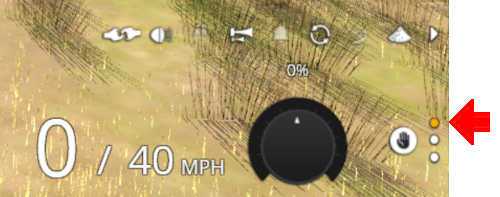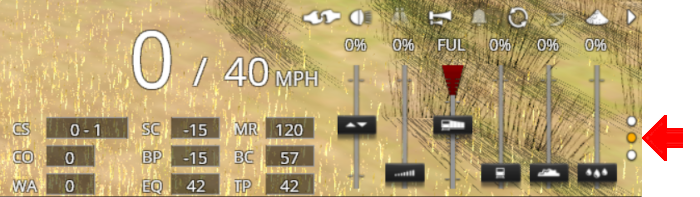| A tutorial guide to using the Scenarios for the DLS SAR Peterborough Base Session and SAR Peterborough Narrow Gauge Division (TRS19 SP3) route. |
 |
 |
|
The Tutorial Scenario
Tutorial Updated May 9th, 2021.
The scenario used in this tutorial is  Gladstone-Peterborough Depot Fuel which has the consist already fully assembled with its locomotive (T 258) on the Gladstone Goods Loop . This tutorial will follow the scenario until the consist arrives at Jamestown. Gladstone-Peterborough Depot Fuel which has the consist already fully assembled with its locomotive (T 258) on the Gladstone Goods Loop . This tutorial will follow the scenario until the consist arrives at Jamestown.
The task in this tutorial scenario is to drive the coal and fuel oil train out of Gladstone yard and onto the Port Pirie to Broken Hill main line. Continue through Caltowie yard and into Jamestown yard.
|
Getting Started:
|
After starting the SAR Peterborough Base Session find the loco and its consist. Either:-
- Open the Finder Tool (press Ctrl F ) and type, in the Name field, the name of the loco, SAR T 258 (or just T 258 should be enough). Click the tick icon, OR
- Open the Driver List (bottom left of the screen) and select the loco from there - click the drivers Eye icon to jump to the loco.
|
|
|
|
|
Step
 |
Gladstone to Caltowie
|
|
| |
 |
Notes:
There is a minor location, Yangya, between Gladstone and Caltowie. It has no visible signals and its track switches are set for the main line through to Caltowie |
A Using Manual Control
You can manually drive the train through to Caltowie without using the AI Driver Commands. This requires that all the switches along the path are correctly set. You can do this using the information on the Gladstone  page (link via page (link via  - link will open in this window). - link will open in this window).
|

 |
Part of this page is shown left with only those switches relevant to this tutorial scenario. The red dots indicate the yard Start and Exit positions for the train path.
Also shown left below is the Switch Set data, taken from the same page, for the path Gladstone Goods Loop to Broken Hill . The switch directions, L or R are the directions when facing the junction fork i.e. the L and R that determine which direction a train will take when passing over the junction.
Switch 20 does not need to be set as the consist is beyond the switch. |
You can now use the Driver Speed Dial or the keyboard controls ( W , S , X ) to drive the train out of Gladstone Yard to Caltowie. Alternatively, for those with advanced steam loco driving skills, you can take control of the throttle, brake and various other lever and control wheel devices in the loco cab.
 |
All locations have a Caution track sign placed just in front of the yard entry point and clear of all signals to provide a stopping guide for manual driving, especially for those locations without visible signals |
 |
At Caltowie the Caution track sign is just in front of the Caltowie Home Dn semaphore signal at the entrance to the yard |
 |
Check Train Heading
If you are using the manual driving controls (either the keyboard or on-screen controls) then it is a good idea to check the train heading (its forward direction) first by clicking the  Train Heading Button in the lower right of the screen. This will reverse the current direction setting (shown by the red and green direction arrows directly above the consist) and reveal the new heading (the green arrow). A second click will reset it, if needed. Train Heading Button in the lower right of the screen. This will reverse the current direction setting (shown by the red and green direction arrows directly above the consist) and reveal the new heading (the green arrow). A second click will reset it, if needed. |
B AI Control
 |
One advantage of using the AI to do all the driving is that it will set all the track junction switches to your destination for you |
You can drive by adding AI Driver Commands directly into the Driver Command Bar on the bottom right of the screen. A large number of track marks and some industies have been added to provide destinations for these commands.
The approach to every location in the route has  Track Marks added to allow you to let the AI do most of the driving work. Track Marks added to allow you to let the AI do most of the driving work.
Apart from the standard commands (Drive To, Load, Unload, Couple, Wait For, etc), additional commands have been added to the session. Specifically:-
- Instant Load Command - to instantly load all wagons (except locos and tenders) with the first item in their product queues
- InstantLoadLocos - to instantly load all locos (or their tenders) with water and either coal or bunker c oil
- InstantUnload - to instantly unload all wagons (except locos and tenders)
- Set Max Speed To - to set the maximum train speed (in mph) when approaching loading/unloading points. This can also be used to cancel a previously set Max Speed.
 |
An  Approach Track Mark is placed a short distance ahead of the yard approach signal, visible and invisible, at all locations in the route. Alongside each is a Caution track sign. Approach Track Mark is placed a short distance ahead of the yard approach signal, visible and invisible, at all locations in the route. Alongside each is a Caution track sign. |
The Track Marks are shown on the Caltowie  page (link via page (link via  - link will open in this window). - link will open in this window).
|

|
Part of this page is shown left. The approach track mark on the Port Pirie side is Caltowie Main Approach Dn . This is also identified in the data table, also copied from the same page, shown below.

From the Driver Command Menu (see the The Driver Command Bar in the section above) select the Driver Command Drive To Trackmark then find and select from the alphabetical list the Track Mark Caltowie Main Approach Dn .
|
|
|
| |
| |
|
Step
 |
Caltowie to Jamestown
|
|
| |
Caltowie does not have a coal stage or a fuel oil store in need of a refill so the consist will not be stopping here. A through path is the best option.
A Manual Control
To manually drive the train through Caltowie to Jamestown you will have to set all the switches yourself using the information on the Caltowie  page (link via page (link via  - link will open in this window). - link will open in this window).
 |
Because Caltowie is a fairly simple yard, the switch sets are not complex.
- Port Pirie to Broken Hill via Main - 1 -R 2 -L 6 -R 7 -L
- Port Pirie to Broken Hill via Station - 1 -L 7 -R
Once the switches have been set, use the Driver Speed Dial, the keyboard controls ( W S X ) or the advanced on screen controls to drive the train through Caltowie.
|
Catchpoints
Notice that the Switch Track Diagram above shows three switches in red with letters as IDs - A B C .
These special switches are identified on the Caltowie  page as Catchpoints, which are also known as Derails. They are designed to prevent runaway wagons from entering the running lines. Most yards in the route have at least one Catchpoint. page as Catchpoints, which are also known as Derails. They are designed to prevent runaway wagons from entering the running lines. Most yards in the route have at least one Catchpoint.

The information above shows that the default position of the Catchpoints, the first direction setting shown as an (L) or an (R), is set to Catchpoint which is the derail position.
 |
Notes:
If you are manually driving through a yard, then you MUST correctly set each Catchpoint on your path yourself otherwise your train will DERAIL |
 |
|
 |
|
 |
The Catchpoints used in major yards have mechanical indicators. Smaller yards use a simplier version with a static sign.
 |
The Catchpoint switch green arrow MUST point to the opposite side of the track from the Catchpoint Rail for the train to safely pass. |
|
B AI Control
After reaching Caltowie you can use the Track Marks placed in the yard to navigate your way through. The track marks are shown on the Caltowie  page (link via page (link via  - link will open in this window) with a section containing a few that are relevant to this tutorial reproduced below with a secion of the Track Mark details from the same page. - link will open in this window) with a section containing a few that are relevant to this tutorial reproduced below with a secion of the Track Mark details from the same page.
 
All stations on the route, including the passenger enabled stations, have track marks on both their Up and Down sides. This allows you to use the Drive To Trackmark command to reach any passenger station. The track marks are named using the name of the station (e.g. Caltowie), the word Station and the direction of travel, Up or Dn. So Caltowie has the station track marks Caltowie Station Dn and Caltowie Station Up (not shown above).
 |
Notes:
Most stations on the route are NOT passenger enabled which reflects the actual level of passenger traffic that existed at those locations in the 1960s. The Drive To Trackmark command has to be used to bring a train alongside these stations when using the AI |
The simplest option is to use the AI Drive To Trackmark Driver Command and then select the Track Mark Jamestown Main Approach Dn to navigate to Jamestown.
If you prefer to travel through Caltowie via, for example the Station, then use the AI Drive Via Trackmark Driver Command, select the required Track Mark (e.g. Caltowie Station Dn ) followed by Drive To Trackmark Jamestown Main Approach Dn
|
|
| |
| |
|
Step
 |
Jamestown
|
|
| |
Jamestown is the final destination of this tutorial but the Gladstone-Peterborough Depot Fuel Scenario continues on to Peterborough.
We will be using the Loop Yard road as the destination in Jamestown. Using this road instead of the Station Yard road will allow the loco to be moved from the front of the train to the rear for shunting the Jamestown coal wagons without passing the Jamestown Home Up signal and entering the Jamestown - Belalie North section.
A Manual Control
As at Caltowie, to drive into Jamestown you will have to set all the switches manually. The Jamestown  page (link via page (link via  - link will open in this window) shows all the switches into Jamestown and their settings. - link will open in this window) shows all the switches into Jamestown and their settings.

The Jamestown Switch Set is identified on the Jamestown  page as page as

Because we will be driving beyond the Loop and into the Loop Yard the Optional switches 7 and 10 will also have to be correctly set.
Use the Driver Speed Dial, the keyboard controls ( W S X ) or the advanced on screen controls to drive the train into Jamestown Loop Yard and halt once the rear wagon is safely clear of switch junction 10 .
B AI Control
The Jamestown  page (link via page (link via  - link will open in this window) shows all the Jamestown track marks. - link will open in this window) shows all the Jamestown track marks.

The important Track Marks for this tutorial scenario are identified on the Jamestown  page as page as

From the open Driver Command Menu select the Drive To Trackmark command which will open up a long alphabetical list of track marks. Find and select the track mark Jamestown Loop Yard Dn .
This ends the tutorial but you can continue the Gladstone-Peterborough Depot Fuel Scenario.
|
|
| |
This page was created by Trainz user pware in March 2021 and was last updated as shown below.
 SAR Peterborough Narrow Gauge Scenarios Tutorial
SAR Peterborough Narrow Gauge Scenarios Tutorial