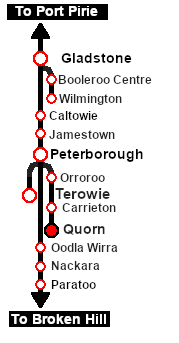SAR Scenario Quorn Shunter
From TrainzOnline
| 15 Quorn Shunter | ||
| A scenario in the SAR Peterborough Base Session | ||
| Shunting operations around Quorn yard. This scenario can be continued as the Quorn-Peterborough Empty Fuel Freight scenario. |
Getting Started:
|
Tutorial:
|
|
|
| Links: All links will open in this window | ||||||
 Session Scenarios List |
 Location List |
 Rolling Stock |
 Active Industries |
|||
This page was created by Trainz user pware in February 2021 and was last updated as shown below.