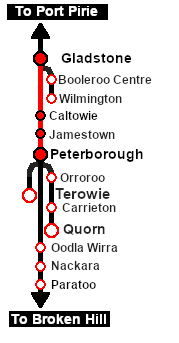SAR Scenario Depot Fuel Run
From TrainzOnline
| 1 Gladstone to Peterborough Depot Fuel Run | ||
| A scenario in the SAR Peterborough Base Session | ||
 |
|
|||||||||||
Tutorial:
|
|
|
| Links: All links will open in this window | ||||||||
 Session Scenarios |
 Location List |
 Drive Tutorial |
 Rolling Stock |
 Loco Roster |
 Active Industries |
|||
This page was created by Trainz user pware in February 2021 and was last updated as shown below.