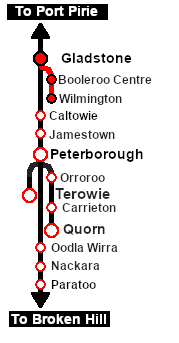Getting Started:
- The first step is to pause the session by pressing the P key.
- Next locate your loco. Either:-
- Open the Finder (press CTRL-F) and type, in the name field, the name of the loco. For example SAR T 257 (or just T 257 should be enough). Click the tick icon, OR
- Open the Driver List (bottom left of the screen) and select the loco from there - click the drivers Eye icon to jump to the loco.
- Take a few moments to get your bearings. Use the
 (this link will open in this window) and click on Gladstone to load its location details and track plans. The (this link will open in this window) and click on Gladstone to load its location details and track plans. The  tab will give you the EIT Paths that are available if you wish to use them. The tab will give you the EIT Paths that are available if you wish to use them. The  tab will give you the location and names of the invisible Track Marks for Drive To commands. The tab will give you the location and names of the invisible Track Marks for Drive To commands. The  tab will show the names and locations of all active industries and their commodities. The tab will show the names and locations of all active industries and their commodities. The  tab will give the names and locations of all junction switches as well as some switch sets you may want to use. tab will give the names and locations of all junction switches as well as some switch sets you may want to use.
- Each location page has a direct link to the next location page, in all directions, so you can explore along the route.
- When you are ready to start, reload the Peterborough Base Session page (click the Scenarios button on your current location page) and select this Scenario again or just use the Back button on your browser - whichever is quicker.
- Switch back to TRS19 Driver and press the P key to start the session.
|
|
|
Tasks:
- Take the train onto the Wilmington Line.
- Deliver wagons according to their destination names. WHE covered wagons are delivered to grain silos. MTW flat wagons are delivered to the yard cranes. QLX wagons are delivered to the goods sheds.
- Water at Booleroo Center.
- Turn the loco on the WYE at Wilmington, coal and water.
|
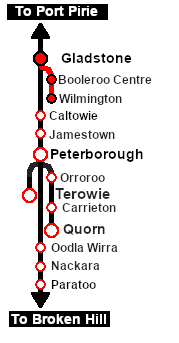 |
Driving Notes:
- The Gladstone-Wilmington Line is unsignalled with only one train normally allowed on the line at any one time.
- The approaches to all locations are protected by invisible signals to prevent the AI Half Speed Slowdown Problem when approaching a signal at stop.
- Enhanced Interlocking Towers with set paths are available for your optional use at Gladstone (departure). Details of all available EIT Paths are provided in the
 tab at each location with EITs. Click tab at each location with EITs. Click  for details. for details.
- Trackmarks and industries have been provided for AI Drive To Trackmark, Drive via Trackmark and Drive to Industry commands. Details of all available Trackmarks and Industries are provided in the
 and and  tabs at each location. Click tabs at each location. Click  for details. for details.
- Manual (no AI) driving is possible. For those locations without home or approach semaphore signals, a Caution warning sign has been placed at the location of the Main Approach Dn and Main Approach Up trackmarks. Details on all switches and suggested switch paths are provided in the
 tab at each location. Click tab at each location. Click  for details. for details.
|
This page was created by Trainz user pware in February 2021 and was last updated as shown below.
|