How to Use Navigation Point Rules
Contents |
The screenshots below illustrate how to use each of the Navigation Point Rules.
The Navigation Display Rule settings shown in this example will direct TANE to create a set of Navigation Points. Multiple sets can be created by adding additional copies of this rule. This rule creates the navigation set, it does not display it.
| A navigation set must be created by the Navigation Display Rule before it can be used by the other navigation rules. |
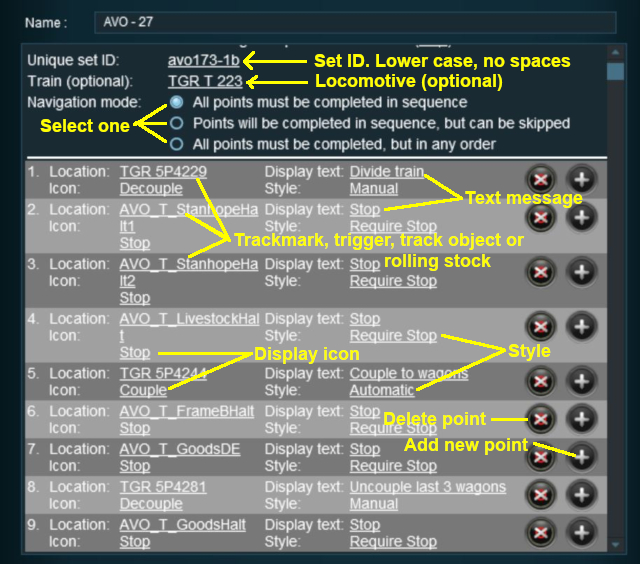 |
- Unique set ID: Each Navigation Point Set must have a unique ID code. This must consist of any text characters EXCEPT the SPACE character and UPPER CASE characters.
- Train (optional): You can add a specific locomotive that this Navigation Point set will be applied to.
- Navigation mode: Select one of three options:-
- All points must be completed in sequence - the order of the points listed below is the order in which they must be executed. No exceptions.
- Points will be completed in sequence, but can be skipped - the order of the points below is the order in which they must be executed but points can be skipped. You cannot go back to complete a missed point.
- All points must be completed but in any order - the order is not important but no points can be missed. All the Navigation Points in the set will be displayed when this option is selected.
For each Navigation Point you must identify ...
- Location: - this can be a trackmark, a trigger, track object or a rolling stock vehicle.
- Icon: - a graphic icon to be displayed representing the Navigation point.
- Display text: - a short message up to 25 characters long.
- Style: - the operation style of the Navigation Point. Select one of:-
- Automatic - the Navigation Point will be completed and disappear when the consist reaches its location.
- Manual - the Navigation Point must be completed by another rule.
- Require Stop - the Navigation Point will be completed and disappear when the consist stops at its location
Navigation points can be added and deleted, but their order cannot be changed.
- Add Navigation Point - new points are added by clicking the + icon. The new point will be inserted in the line below.
- Delete Navigation Point - existing points can be deleted by clicking the x icon.
The Navigation Set Hide/Show Rule hides and displays the navigation sets created by the Navigation Display Rule.
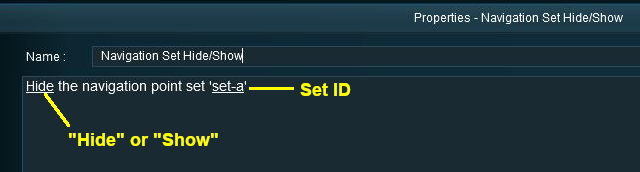 |
- Set ID: must be the same one as entered in the Navigation Display Rule and must consist of any text characters EXCEPT the SPACE character and UPPER CASE characters.
The Navigation Set Clear Rule clears or completes any uncompleted Navigation Points in a set created by the Navigation Display Rule.
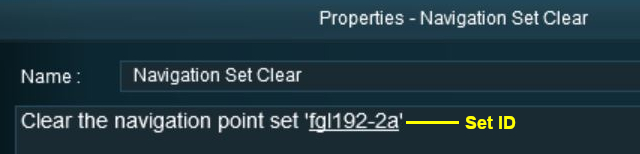 |
- Set ID: must be the same one as entered in the Navigation Display Rule and must consist of any text characters EXCEPT the SPACE character and UPPER CASE characters.
The Navigation Point Complete Rule clears or completes the selected Navigation Point in a set created by the Navigation Display Rule. This rule is used to complete Navigation Points with their Style property set to manual.
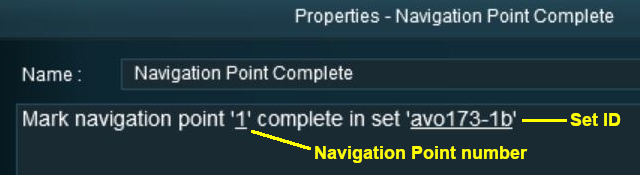 |
- Set ID: must be the same one as entered in the Navigation Display Rule and must consist of any text characters EXCEPT the SPACE character and UPPER CASE characters.
- Navigation Point Number: must be a point within the set.
The Navigation Set Check Rule checks if the specified Navigation set has been completed or not completed then executes any following child rules.
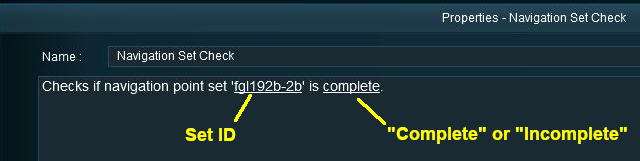 |
- Set ID: must be the same one as entered in the Navigation Display Rule and must consist of any text characters EXCEPT the SPACE character and UPPER CASE characters.
The Wait on Navigation Point Rule waits until the specified Navigation Point in the specified set has been completed then executes any following child rules.
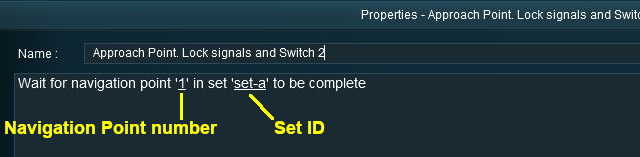 |
- Set ID: must be the same one as entered in the Navigation Display Rule and must consist of any text characters EXCEPT the SPACE character and UPPER CASE characters.
- Navigation Point Number: must be a point within the set.
Trainz Wiki
- How to Guides
- Session Rules List (Alphabetical) with Parameters
- Session Rules List (Categories) With Parameters
Route Creation Tutorials:
Session Creation Tutorials:
- How to Create a HTML Asset (Session Introduction Page and In Game Messages)
- How to Control Junctions in Sessions
- How to Control Signals in Sessions
- How to Use Driver Setup Rule
- How to Use Message Popup Rule
- How to Use Message Popup Rule (Applications)
- How to Use Navigation Point Rules (Applications)
- How to Use Parent and Child Rules
- How to Use Track Triggers
- How to Use Variables in Sessions (Examples)
- List of Parent Rules