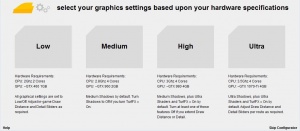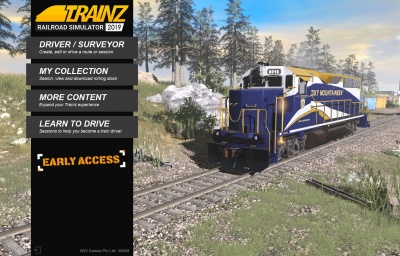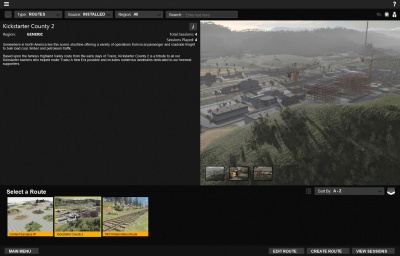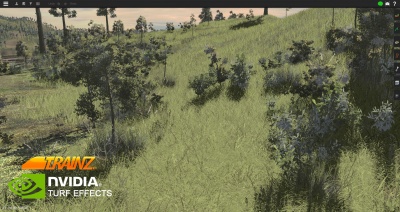TRS19
Trainz Railroad Simulator 2019 is the title of N3V Games' next product in the Trainz simulator series. Please note that this feature list and any images or descriptions of the features are considered work-in-progress and may be changed prior to any product release.
This page will be updated with more detailed technical and usage information about the product.
For general information on the Trainz Railroad Simulator 2019 release, currently scheduled for Q4, 2018, please visit the home page at: http://trs2019.trainzportal.com/comingsoon.
As at June 2018 TRS19 is currently in Closed Beta testing.
Contents |
Introduction
Trainz Railroad Simulator 2019 is the successor to Trainz: A New Era. TRS2019 builds upon the new "E2" game engine and delivers a massive graphical upgrade with the introduction of "Physically-Based-Rendering", "Parallax" heightmaps, "Detail Maps" and much more.
What's New
In addition to the significant engine updates, the main new in-game features are listed below:
Performance Configurator
- We have tested TRS19 extensively across a range of hardware. The preset Performance Configurator options allow you to choose the best settings for your hardware specification. If you want to benchmark your hardware against other users, please visit our Help:Performance Configurator page.
TRS2019 Main Menu
- TRS2019's new Main Menu provides access to Driver/Surveyor, and the Tutorials in Trainz, with a showcase scene of a locomotive (or consist) in the background.
- See the Using the Main Menu page for further information on how to load Driver and Surveyor modes, as well as the other options on the Main Menu.
TRS2019 Thumbnails Menu
- Clicking on the menu options on the Main Menu will load the new Thumbnails Menu, with pre-set filters loaded to display that menu.
- When viewing the 'Driver/Surveyor' menu, you can search for your route using the 'Search' button at the top, or you can browse through the list at the bottom!
- Additionally, when in any of the menus, you can change the filters at the top to effectively access any other of the menus.
- Visit the Using the Main Menu page for further details!
TIP: Type in the first few letters of the item you are looking for; this will update the list to show only items with those letters. Type more letters to further narrow down the list to the item you are searching for.
New Driver UI
- TRS2019 introduces a new Driver UI, which provides a cleaner view of the controls, and a new Track Profile that shows features of the track ahead, such as signals, speed limits, and the 'profile' of track gradients.
- You can find more on the Driver UI by visiting TRS19 Driver UI.
Choose Driver Mode
To cycle between Simple (DCC) mode, Realistic (Cab) Mode, and AI (Driver Command) mode, click the three small circles on the bottom right.
TIP: Click the Driver Underlay button to add a black background to the Driver UI.
Effect Layers
TRS19 adds support for Effect Layers, which will transform the way terrain is covered in Trainz.
- Currently two new systems have been introduced:
- The Clutter Effect Layer which provides a way to "paint" multiple objects at one time onto the terrain.
- The TurfFX Effect Layer which provides a dense grass layer that animates in the wind.
Content Creation Changes
With the introduction of new content features, there are also some changes to the way that content should be made. Some examples can be found below.
+ Click to show/hide Content Creation Changes
Mesh File Formats
- As of TANE SP2, the FBX file format is now the preferred technique for importing meshes into Trainz. As of TRS19, the IM file format is considered obsolete. Meshes exported in this format will continue to function correctly within Trainz, and no restrictions have been placed on :the use of this format within newer content, however new features may not be made available to IM files and updated versions of Autodesk 3ds Max will not be supported via the release of new exporters.
Post-Processing
- Due to the new materials and lighting effects introduced in TRS19 it will no longer be possible to fully disable post-processing.
Asynchronous Route Streaming
TANE SP2 introduced a number of script API updates aimed at supporting route streaming and larger routes. While the use of these APIs is not mandatory at the launch of TRS2019, it is expected that we will fast-track the adoption of these APIs.
- Script authors should begin to familiarize themselves with these APIs and should begin to update their content to utilize these APIs. The changes are more likely to affect Rules and Libraries rather than individual traincars or scenery assets, but creators can check the script compiler output for warnings regarding obsolete API usage.
- Route and session creators should begin to review the content (especially rules and script libraries) that they are using to ensure that it is compatible with the new APIs. While update these assets is likely to require substantial trainzscript knowledge, non-scripters should begin the process of determining which creators are updating their content, and consider whether they need to move toward excluding certain items from their routes/sessions.
- As with the "compatibility mode" from TS2010, options will be provided for users and creators to test their existing content for compatibility with the new APIs well in advance of the APIs becoming mandatory.
New Material Types
- New PBR Material Types (eg. m.pbrmetal) are available and should be used for any new content. Content created with older materials will continue to work as expected, but older materials (eg. m.onetex, m.tbumptex) should be avoided for new creations as they will look worse and bring no additional benefits.
"mesh-table-lod-transition-distances" tag
- KIND Mesh (and all derived mesh asset types) now use the "mesh-table-lod-transition-distances" tag to control mesh-table LOD. This tag both controls the number of mesh-table LOD levels (which may be only single level if the asset relies solely on LM.txt file LOD) and also allows the transition distances to be influenced, giving the creator fine-grained control over LOD cutoffs and object draw distance.
+ Click to show/hide Content Creation Changes
TRS19 Help Pages
TRS19 Help can be accessed in a variety of ways.
In-game click on the ? at the top right then click on any game element where the cursor changes to the pointing hand icon.
Or use the Search option in the Trainz Wiki, or follow the links such as this one.
Hardware Requirements
We have published this guide to hardware requirements: TRS19 Hardware Requirements.
In short, most newer systems will find a performance improvement in TRS19 over TANE when comparing the same scene using like-for-like settings. Obviously turning on the new graphical features such as TurfFX will impact performance to some degree. The performance penalty depends totally on your hardware. We recommend you follow the User Benchmark steps in the article linked above.
Lower specification hardware may experience a drop in frame rates versus TANE since Post-Processing is now required for the new lighting systems in TRS19. Again this is very hardware dependant.