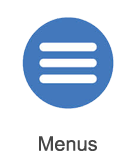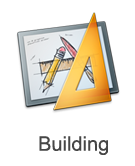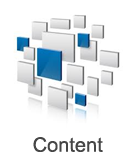Help:Mobile Driver
| Line 6: | Line 6: | ||
=Screen Layout= | =Screen Layout= | ||
| − | [[mobile-driver-screen-layout.png|512px]] | + | [[File:mobile-driver-screen-layout.png|512px]] |
The screen layout for Driver is as shown above. The following elements are present; more detail on each is provided below. | The screen layout for Driver is as shown above. The following elements are present; more detail on each is provided below. | ||
| − | [[mobile-driver-menu-button.png]] - A button to open the Driver Main Menu. | + | [[File:mobile-driver-menu-button.png]] - A button to open the Driver Main Menu. |
| − | [[mobile-driver-camera-controls.png]] - Up to three buttons to manipulate the current camera view. | + | [[File:mobile-driver-camera-controls.png]] - Up to three buttons to manipulate the current camera view. |
| − | [[mobile-driver-info-panel.png]] - An information panel which relays the state of the next signal, the current speed, the current speed limit, approaching limit changes, and the current time or score. | + | [[File:mobile-driver-info-panel.png]] - An information panel which relays the state of the next signal, the current speed, the current speed limit, approaching limit changes, and the current time or score. |
| − | [[mobile-driver-system-buttons.png]] - A series of contextual buttons including the help button (which links to this page), the [[iTrainz chat]] popover, and camera mode settings. | + | [[File:mobile-driver-system-buttons.png]] - A series of contextual buttons including the help button (which links to this page), the [[iTrainz chat]] popover, and camera mode settings. |
| − | [[mobile-driver-ui-mode-switch.png]] - A user-interface mode toggle, allowing you to swap between the driving controls and other options such as decouple mode. | + | [[File:mobile-driver-ui-mode-switch.png]] - A user-interface mode toggle, allowing you to swap between the driving controls and other options such as decouple mode. |
| − | [[mobile-driver-dcc-controls.png]] - Simple "DCC" controls. | + | [[File:mobile-driver-dcc-controls.png]] - Simple "DCC" controls. |
| − | [[mobile-driver-cab-control.png]] - More complicated "cab" controls. | + | [[File:mobile-driver-cab-control.png]] - More complicated "cab" controls. |
Revision as of 18:13, 17 May 2014
Driver is the module which allows you to drive and operate trains and explore a "Route" by selecting (or creating) a "Session". You can enter Driver by using the Select Route tile on the main menu.
Each Driver Session is set up by the author. A very powerful feature in Trainz is that if you don't like the trains chosen, or want to add or remove objectives, it is a very simple process to edit a session to create a version customized to your particular tastes.
Contents |
Screen Layout
The screen layout for Driver is as shown above. The following elements are present; more detail on each is provided below.
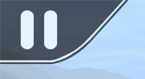 - A button to open the Driver Main Menu.
- A button to open the Driver Main Menu.
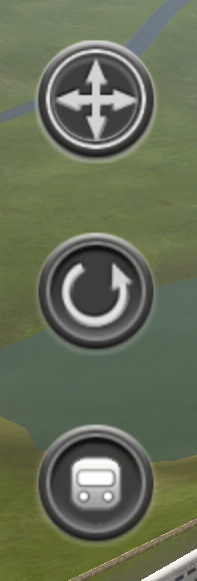 - Up to three buttons to manipulate the current camera view.
- Up to three buttons to manipulate the current camera view.
![]() - An information panel which relays the state of the next signal, the current speed, the current speed limit, approaching limit changes, and the current time or score.
- An information panel which relays the state of the next signal, the current speed, the current speed limit, approaching limit changes, and the current time or score.
 - A series of contextual buttons including the help button (which links to this page), the iTrainz chat popover, and camera mode settings.
- A series of contextual buttons including the help button (which links to this page), the iTrainz chat popover, and camera mode settings.
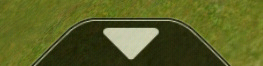 - A user-interface mode toggle, allowing you to swap between the driving controls and other options such as decouple mode.
- A user-interface mode toggle, allowing you to swap between the driving controls and other options such as decouple mode.
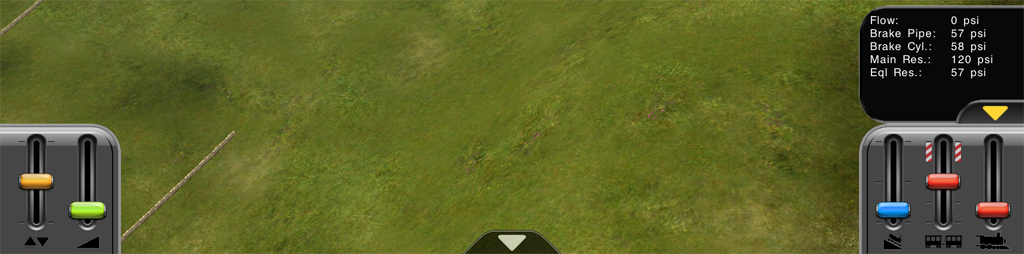 - More complicated "cab" controls.
- More complicated "cab" controls.
Driver Main Menu
Camera Controls
System Menu Buttons
Simple Controls
Cab Controls
Decoupling
QuickDrive
Changing Drivers
Other Topics
Select the area within Trainz Mobile you want to explore.