Color effect layer
m (→Create a Color Effect Layer) |
m (→Create a Color Effect Layer) |
||
| Line 38: | Line 38: | ||
<tr valign="top"> | <tr valign="top"> | ||
<td>[[image:NewEffectLayerNameType_S20.png|link=|alt=New effect layer]]</td> | <td>[[image:NewEffectLayerNameType_S20.png|link=|alt=New effect layer]]</td> | ||
| − | <td>Enter a name in the '''Effect Name''' text box. This allows it to be easily identified in the various tools and palettes.<br> | + | <td>Enter a name in the '''Effect Name''' text box. This allows it to be easily identified in the various tools and palettes.<br><br> |
| − | Click on the '''Effect Type''' drop down box and select the option '''Color'''. If the option '''Color''' is greyed out then a color effect layer has already been created.</td> | + | Click on the '''Effect Type''' drop down box and select the option '''Color'''. If the option '''Color''' is greyed out then a color effect layer has already been created.<br><br> |
| + | |||
| + | Click the [[image:Tick.PNG|link=]] icon to create the new effect layer.<br><br> | ||
| + | |||
| + | If required configure the setting for the color effect layer as described in the section '''[[#Surveyor Configuration|Surveyor Configuration]]''' above. In the majority of cases you will probably leave these setting at their default values. | ||
| + | </td> | ||
</tr> | </tr> | ||
</table> | </table> | ||
Revision as of 15:28, 30 January 2024
The Color Effect Layer is an Effect Layer type which is used to add colour tinting to areas of ground texture. The Color Effect Layer is only available to Trainz Plus subscribers.
Contents |
Surveyor Configuration
In Surveyor, effect layers are added and configured using the Effect Layers dialog. Once added to the Route, the effect itself is "painted" onto the world using the Brush tool. Below is a detailed breakdown of the editable fields for a color effect layer.
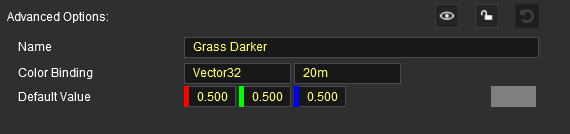
name
The name of this effect layer. This is used for display and identification purposes only, and has no effect on use or visuals.
color binding
default value
The values for the Red, Green and Blue components of the default colour tint for the layer. Each is a value from 0.000 (off) to 1.000 (full on). Grey scale tints are created by entering the same value (e.g. 0.500) for all three colours.
The tint produced by these values is shown in the colour display box on the right.
Use in Surveyor
You can only have a single Color Effect Layer in a route but, through the Tool Options Palette, it can be given different colours in different locations.
Create a Color Effect Layer
If you don't already have a color effect layer then from either the Surveyor main Edit Menu or from the Brush Tool target box select Edit Effect Layers
Surveyor Edit Menu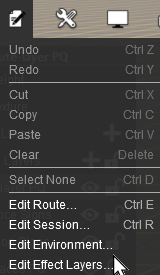 |
Brush Tool Target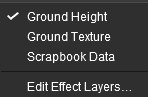 |
Both methods will open and display the New Effect Layer dialogue
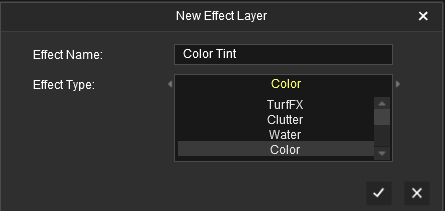 |
Enter a name in the Effect Name text box. This allows it to be easily identified in the various tools and palettes. Click on the Effect Type drop down box and select the option Color. If the option Color is greyed out then a color effect layer has already been created. Click the If required configure the setting for the color effect layer as described in the section Surveyor Configuration above. In the majority of cases you will probably leave these setting at their default values. |