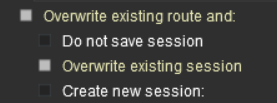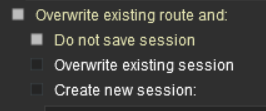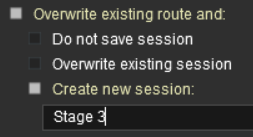How to Use the UDS Interface
m |
m |
||
| Line 9: | Line 9: | ||
<td>[[image:DotPoint.JPG|link=]]</td> | <td>[[image:DotPoint.JPG|link=]]</td> | ||
<td>The '''UDS''' provides a means of quickly switching from '''Driver''' mode to '''Surveyor''' mode and back to '''Driver''' again without having to restart a running session after each switch. It is only available in '''TRS19 Platinum Edition''' and '''Trainz Plus'''</td> | <td>The '''UDS''' provides a means of quickly switching from '''Driver''' mode to '''Surveyor''' mode and back to '''Driver''' again without having to restart a running session after each switch. It is only available in '''TRS19 Platinum Edition''' and '''Trainz Plus'''</td> | ||
| + | </tr> | ||
| + | <tr valign="top"> | ||
| + | <td>[[file:DotPoint.JPG|link=]]</td> | ||
| + | <td>The '''UDS''' replaces the '''QuickDrive Rule''' in '''TRS19 Platinum Edition''' and '''Trainz Plus'''</td> | ||
</tr> | </tr> | ||
</table> | </table> | ||
| Line 68: | Line 72: | ||
<td> </td> | <td> </td> | ||
<td>[[image:UDS-DriverToSurveyor.png|link=]]</td> | <td>[[image:UDS-DriverToSurveyor.png|link=]]</td> | ||
| − | <td>Open the ''' | + | <td>Open the '''Tools Menu''' and select '''Surveyor Mode'''</td> |
</tr> | </tr> | ||
<tr valign="top"> | <tr valign="top"> | ||
| Line 78: | Line 82: | ||
<td> </td> | <td> </td> | ||
<td>[[image:UDS-SurveyorToDriver.png|link=]]</td> | <td>[[image:UDS-SurveyorToDriver.png|link=]]</td> | ||
| − | <td>Open the ''' | + | <td>Open the '''Tools Menu''' and select '''Driver Mode'''</td> |
</tr> | </tr> | ||
</table> | </table> | ||
| Line 139: | Line 143: | ||
<br> | <br> | ||
='''Editing the Session Rules'''= | ='''Editing the Session Rules'''= | ||
| − | As mentioned in the section above, when '''Driver Mode''' is running | + | As mentioned in the section above, when '''Driver Mode''' is running, when you switch from '''Driver Mode''' to '''Surveyor Mode''', some of the Session rules may have been completed while others may still be running or waiting for events (e.g. triggers to be activated). When you restart '''Driver Mode''' these rules may not be in a predictable condition.<br> |
| + | The '''Session Editor''' built into all Trainz versions allows you to add, delete and modify the rules that will operate during a Session. | ||
| + | <table width=900> | ||
| + | <tr valign="top"> | ||
| + | <td>[[image:SessionEditMenuSP1.png|link=]]</td> | ||
| + | <td>To open the '''Session Editor''' open the '''Edit''' menu and select '''Edit Session'''</td> | ||
| + | </tr> | ||
| + | </table> | ||
| + | <br> | ||
| + | [[image:UDS-SessionRules.png|link=]]<br> | ||
| + | |||
| + | <br> | ||
<span style="font-weight: 700; font-size: 21px; color: red;">This is a Work In Progress</span> | <span style="font-weight: 700; font-size: 21px; color: red;">This is a Work In Progress</span> | ||
<br> | <br> | ||
Revision as of 08:19, 29 June 2021
This is a Work In Progress
The information in this Wiki Page applies to TRS19 Platinum Edition and Trainz Plus. T:ANE and TRS19 (standard) do not have the UDS feature described in this document.
Contents |
What is the UDS Interface?
| The UDS provides a means of quickly switching from Driver mode to Surveyor mode and back to Driver again without having to restart a running session after each switch. It is only available in TRS19 Platinum Edition and Trainz Plus | |
| The UDS replaces the QuickDrive Rule in TRS19 Platinum Edition and Trainz Plus |
UDS stands for Universal Driver Surveyor and is an "interface' or option built into TRS19 Platinum Edition and Trainz Plus that allows you to jump seamlessly from Driver into Surveyor and then back into Driver again to resume a session at the point where you left it. There is no need to restart a Driver session from the very beginning.
| The Scenario: You are in Driver mode testing out a route and session when you discover a problem. |
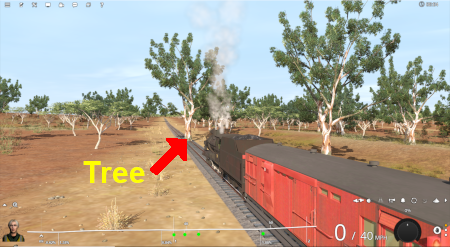 | Previously (before UDS) your only options would be to:-
In both cases you would have to:-
|
The UDS interface allows you to halt the Driver session (press the P key) and then switch, via a menu option, to Surveyor without having to stop and exit Driver mode first.
| The Scenario (continued): Using UDS you switch from Driver to Surveyor with the currently active Driver consist still as the focus and at the place it was located when you switched into Surveyor from Driver. |
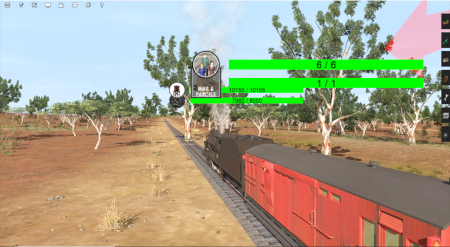 | All the Surveyor tools and options are available for you to use, including the Session Editor (more on that later). | |
 | You use the Surveyor tools to fix the problem, such as deleting, moving or adding a scenery object (as shown left). You can then (if you wish) save the edited route and/or session (again there will be more on that later). |
|
 | You then switch back into Driver to continue driving the session with the problem fixed. |
Switching Modes
| When in Driver Mode Switching to Surveyor | ||
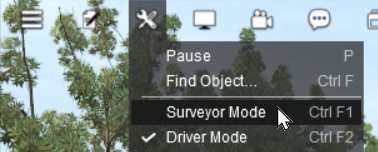 |
Open the Tools Menu and select Surveyor Mode | |
| When in Surveyor Mode Switching to Driver | ||
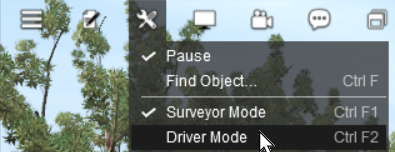 |
Open the Tools Menu and select Driver Mode |
Saving
| Warning: | |
| If you decide to save your Surveyor edits and select the option to
|
|
Most of the problems users seem to be experiencing with the UDS, judging from the posts in the Trainz Forums, is when saving their edited Driver session after switching to Surveyor mode.
| Using Driver Mode involves driving consists (either manually or through the AI) and activating rules. These will change the session parameters | |
| Overwriting the Session will save the consists and Session Rules in their new positions/conditions |
When you are in Driver Mode at least one of the consists will probably be moving. Some of the Session rules may have already been completed while others may still be running or waiting for events (e.g. triggers to be activated).
If you then choose to save using the Overwrite existing session option then you will be replacing your original starting Session with a new one with the consists saved in their new positions and the Session rules saved in their new states. So when you later load and restart the Session things will not be the same. This is particularly true if you follow N3Vs recommendation for using TRS19 and Trainz Plus.
| In TRS19 Platinum Edition and in Trainz Plus it is recommended that all consists should be placed into a Session Layer and become part of a Session instead of the Route |
Unless you have a particular reason for overwriting the Session, then the recommended save options are:-
| Do not save session
|
|
| Create new session
|
Editing the Session Rules
As mentioned in the section above, when Driver Mode is running, when you switch from Driver Mode to Surveyor Mode, some of the Session rules may have been completed while others may still be running or waiting for events (e.g. triggers to be activated). When you restart Driver Mode these rules may not be in a predictable condition.
The Session Editor built into all Trainz versions allows you to add, delete and modify the rules that will operate during a Session.
 |
To open the Session Editor open the Edit menu and select Edit Session |
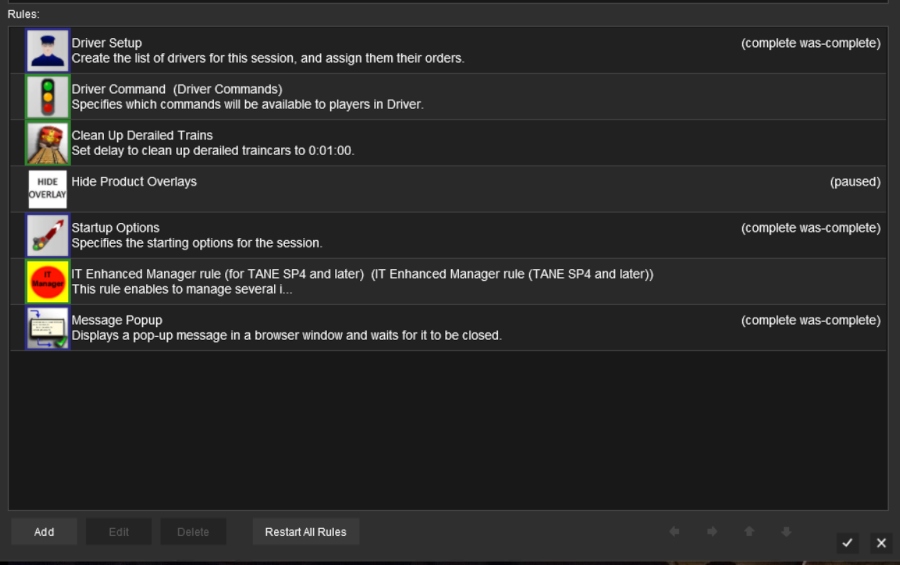
This is a Work In Progress
Trainz Wiki
 |
More Tutorials and Guides to Using Trainz |
This page was created by Trainz user pware in June 2021 and was last updated as shown below.