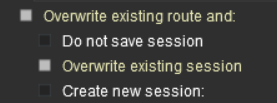How to Use the UDS Interface
m |
m |
||
| Line 56: | Line 56: | ||
</td> | </td> | ||
</tr> | </tr> | ||
| − | </table> | + | </table> |
| + | <br> | ||
='''Switching Modes'''= | ='''Switching Modes'''= | ||
<table cellpadding="4"> | <table cellpadding="4"> | ||
<tr valign="top"> | <tr valign="top"> | ||
<td>[[file:DotPoint.JPG|link=]]</td> | <td>[[file:DotPoint.JPG|link=]]</td> | ||
| − | <td><span style="font-weight: 700; font-size: 17px;">When in Driver Mode</span></td> | + | <td><span style="font-weight: 700; font-size: 17px;">When in Driver Mode Switching to Surveyor</span></td> |
<td> </td> | <td> </td> | ||
</tr> | </tr> | ||
| Line 71: | Line 72: | ||
<tr valign="top"> | <tr valign="top"> | ||
<td>[[file:DotPoint.JPG|link=]]</td> | <td>[[file:DotPoint.JPG|link=]]</td> | ||
| − | <td><span style="font-weight: 700; font-size: 17px;">When in Surveyor Mode</span></td> | + | <td><span style="font-weight: 700; font-size: 17px;">When in Surveyor Mode Switching to Driver</span></td> |
<td> </td> | <td> </td> | ||
</tr> | </tr> | ||
| Line 78: | Line 79: | ||
<td>[[image:UDS-SurveyorToDriver.png|link=]]</td> | <td>[[image:UDS-SurveyorToDriver.png|link=]]</td> | ||
<td>Open the '''Edit Menu''' and select '''Driver Mode'''</td> | <td>Open the '''Edit Menu''' and select '''Driver Mode'''</td> | ||
| + | </tr> | ||
| + | </table> | ||
| + | <br> | ||
| + | ='''Saving'''= | ||
| + | <table cellpadding="4" bgcolor=#fcbcbc> | ||
| + | <tr valign="top"> | ||
| + | <td colspan=2><span style="font-size: 17px; font-weight: 700;">Warning:</span></td> | ||
| + | </tr> | ||
| + | <tr valign="top"> | ||
| + | <td>[[file:Stop.PNG|link=]]</td> | ||
| + | <td>If you decide to save your '''Surveyor''' edits and select the option to | ||
| + | [[image:UDS-OverwriteExistingSession.png|link=]]<br> | ||
| + | then you will "overwrite" (a nicer way of saying '''destroy''') your starting or original session | ||
| + | </td> | ||
| + | </tr> | ||
| + | </table> | ||
| + | <br> | ||
| + | Most of the problems users seem to be experiencing with the '''UDS''', judging from the posts in the Trainz Forums, is when saving their edited '''Driver''' session after switching to '''Surveyor''' mode. <br> | ||
| + | |||
| + | <table cellpadding="4" bgcolor=#c1e7e7> | ||
| + | <tr valign="top"> | ||
| + | <td>[[file:DotPoint.JPG|link=]]</td> | ||
| + | <td>Using '''Driver Mode''' involves driving consists (either manually or through the AI) and activating rules. '''These will change the session parameters'''</td> | ||
| + | </tr> | ||
| + | </table> | ||
| + | <br> | ||
| + | When you are in '''Driver Mode''' at least one of the consists will probably be moving. Some of the Session rules may have already been completed while others may still be running or waiting for events (e.g. triggers to be activated). If you then choose to save using the '''Overwrite the existing session''' option then you will be replacing your original starting Session with the changed Session in its current condition. The consists will be saved in their new positions, the Session rules will saved in their new states. So when you later load and start the Session, some of the consists may not be in their original starting positions and some of the rules may not be in their original starting states. | ||
| + | |||
| + | <table cellpadding="4" bgcolor=#ffffb0> | ||
| + | <tr valign="top"> | ||
| + | <td>[[file:PencilTips.PNG|link=]]</td> | ||
| + | <td>In '''TRS19 Platinum Edition''' and in '''Trainz Plus''' it is '''recommended''' that all consists should be placed into a '''Session Layer''' and become part of a '''Session''' instead of the '''Route'''</td> | ||
</tr> | </tr> | ||
</table> | </table> | ||
Revision as of 16:10, 28 June 2021
This is a Work In Progress
The information in this Wiki Page applies to TRS19 Platinum Edition and Trainz Plus. T:ANE and TRS19 (standard) do not have the UDS feature described in this document.
Contents |
What is the UDS Interface?
| The UDS provides a means of quickly switching from Driver mode to Surveyor mode and back to Driver again without having to restart a running session after each switch. It is only available in TRS19 Platinum Edition and Trainz Plus |
UDS stands for Universal Driver Surveyor and is an "interface' or option built into TRS19 Platinum Edition and Trainz Plus that allows you to jump seamlessly from Driver into Surveyor and then back into Driver again to resume a session at the point where you left it. There is no need to restart a Driver session from the very beginning.
| The Scenario: You are in Driver mode testing out a route and session when you discover a problem. |
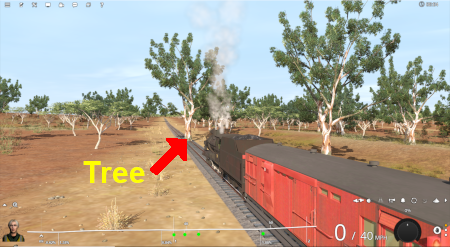 | Previously (before UDS) your only options would be to:-
In both cases you would have to:-
|
The UDS interface allows you to halt the Driver session (press the P key) and then switch, via a menu option, to Surveyor without having to stop and exit Driver mode first.
| The Scenario (continued): Using UDS you switch from Driver to Surveyor with the currently active Driver consist still as the focus and at the place it was located when you switched into Surveyor from Driver. |
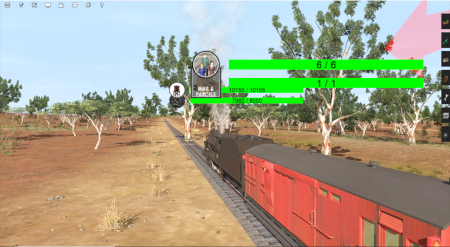 | All the Surveyor tools and options are available for you to use, including the Session Editor (more on that later). | |
 | You use the Surveyor tools to fix the problem, such as deleting, moving or adding a scenery object (as shown left). You can then (if you wish) save the edited route and/or session (again there will be more on that later). |
|
 | You then switch back into Driver to continue driving the session with the problem fixed. |
Switching Modes
| When in Driver Mode Switching to Surveyor | ||
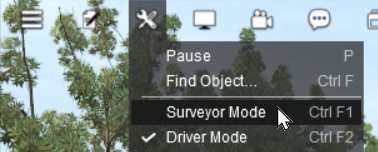 |
Open the Edit Menu and select Surveyor Mode | |
| When in Surveyor Mode Switching to Driver | ||
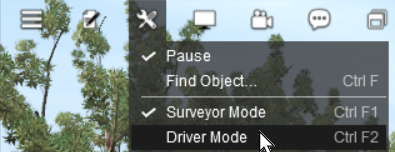 |
Open the Edit Menu and select Driver Mode |
Saving
| Warning: | |
| If you decide to save your Surveyor edits and select the option to
|
|
Most of the problems users seem to be experiencing with the UDS, judging from the posts in the Trainz Forums, is when saving their edited Driver session after switching to Surveyor mode.
| Using Driver Mode involves driving consists (either manually or through the AI) and activating rules. These will change the session parameters |
When you are in Driver Mode at least one of the consists will probably be moving. Some of the Session rules may have already been completed while others may still be running or waiting for events (e.g. triggers to be activated). If you then choose to save using the Overwrite the existing session option then you will be replacing your original starting Session with the changed Session in its current condition. The consists will be saved in their new positions, the Session rules will saved in their new states. So when you later load and start the Session, some of the consists may not be in their original starting positions and some of the rules may not be in their original starting states.
| In TRS19 Platinum Edition and in Trainz Plus it is recommended that all consists should be placed into a Session Layer and become part of a Session instead of the Route |
This is a Work In Progress
Trainz Wiki
 |
More Tutorials and Guides to Using Trainz |
This page was created by Trainz user pware in June 2021 and was last updated as shown below.