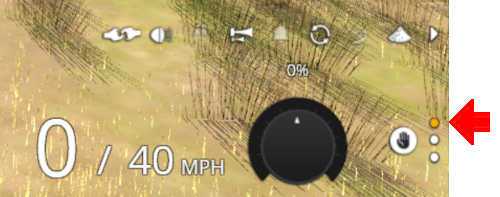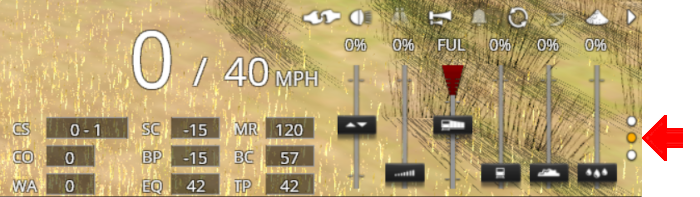SAR Scenarios Tutorial
m |
m |
||
| Line 46: | Line 46: | ||
</table> <!-- END Black border for Getting Started table --> | </table> <!-- END Black border for Getting Started table --> | ||
<br> | <br> | ||
| − | <table width=820> <!-- BEGIN Driver Command Bar --> | + | <table width=820> <!-- BEGIN Driver Command Bar Table --> |
<tr valign="top"> | <tr valign="top"> | ||
<td colspan=2><span style="font-weight: 700; font-size: 17px; background-color: black; color: white;"> The Driver Command Bar </span><br></td> | <td colspan=2><span style="font-weight: 700; font-size: 17px; background-color: black; color: white;"> The Driver Command Bar </span><br></td> | ||
| Line 79: | Line 79: | ||
</td> | </td> | ||
</tr> | </tr> | ||
| − | </table> <!-- END Driver Command Bar --> | + | </table> <!-- END Driver Command Bar Table --> |
</td> | </td> | ||
<td> | <td> | ||
| Line 305: | Line 305: | ||
</tr> | </tr> | ||
</table> <!-- END Derail images table --> | </table> <!-- END Derail images table --> | ||
| − | <table width=940> | + | <table width=940> <!-- BEGIN Dividing Line Table --> |
<tr valign="top"> | <tr valign="top"> | ||
<td align="center">[[Image:line740.png|link=]]</td> | <td align="center">[[Image:line740.png|link=]]</td> | ||
| Line 336: | Line 336: | ||
<td colspan=3 bgcolor="lightyellow"> </td> <!-- bottom colour bar --> | <td colspan=3 bgcolor="lightyellow"> </td> <!-- bottom colour bar --> | ||
</tr> | </tr> | ||
| − | </table> <!-- END Instruction Set | + | </table> <!-- END Instruction Set 2 --> |
| − | <table width=1000> <!-- BEGIN Instruction Set | + | <table width=1000> <!-- BEGIN Instruction Set 3 --> |
<tr valign="top"> | <tr valign="top"> | ||
<td colspan=3> </td> | <td colspan=3> </td> | ||
| Line 382: | Line 382: | ||
Use the '''Driver Speed Dial''', the keyboard controls (<span style="font-weight: 700; color: white; background-color: black;"> W </span> <span style="font-weight: 700; color: white; background-color: black;"> S </span> <span style="font-weight: 700; color: white; background-color: black;"> X </span>) or the advanced on screen controls to drive the train into <span style="font-weight: 700;">Jamestown <span style="color: white; background-color: #008100;"> Loop Yard </span></span> and halt once the rear wagon is safely clear of switch junction <span style="font-weight: 700; color: yellow; background-color: black;"> 10 </span>.<br> | Use the '''Driver Speed Dial''', the keyboard controls (<span style="font-weight: 700; color: white; background-color: black;"> W </span> <span style="font-weight: 700; color: white; background-color: black;"> S </span> <span style="font-weight: 700; color: white; background-color: black;"> X </span>) or the advanced on screen controls to drive the train into <span style="font-weight: 700;">Jamestown <span style="color: white; background-color: #008100;"> Loop Yard </span></span> and halt once the rear wagon is safely clear of switch junction <span style="font-weight: 700; color: yellow; background-color: black;"> 10 </span>.<br> | ||
| − | + | ||
| − | + | ||
| − | + | ||
<table width=940> <!-- BEGIN Dividing Line Table --> | <table width=940> <!-- BEGIN Dividing Line Table --> | ||
<tr valign="top"> | <tr valign="top"> | ||
Revision as of 11:27, 9 May 2021
 SAR Peterborough Narrow Gauge Scenarios Tutorial SAR Peterborough Narrow Gauge Scenarios Tutorial |
| A part of the SAR Peterborough Base Session |
| A tutorial guide to using the Scenarios for the DLS SAR Peterborough Base Session and SAR Peterborough Narrow Gauge Division (TRS19 SP3) route. |
|
The Tutorial Scenario Tutorial Updated May 9th, 2021. The scenario used in this tutorial is The task in this tutorial scenario is to drive the coal and fuel oil train out of Gladstone yard and onto the Port Pirie to Broken Hill main line. Continue through Caltowie yard and into Jamestown yard. |
||||||||||||||||
|
|
|||||||||||||||
|
| |||||||||||||||||||||
Step |
Caltowie to Jamestown |
|
|||||||||||||||||||
|
Caltowie does not have a coal stage or a fuel oil store in need of a refill so the consist will not be stopping here. A through path is the best option. A Manual Control To manually drive the train through Caltowie to Jamestown you will have to set all the switches yourself using the information on the Caltowie
Notice that the Switch Track Diagram above shows three switches in red with letters as IDs - A B C .
The information above shows that the default position of the Catchpoints, the first direction setting shown as an (L) or an (R), is set to Catchpoint which is the derail position.
B AI Control After reaching Caltowie you can use the Track Marks placed in the yard to navigate your way through. The track marks are shown on the Caltowie
All stations on the route, including the passenger enabled stations, have track marks on both their Up and Down sides. This allows you to use the Drive To Trackmark command to reach any passenger station. The track marks are named using the name of the station (e.g. Caltowie), the word Station and the direction of travel, Up or Dn. So Caltowie has the station track marks Caltowie Station Dn and Caltowie Station Up (not shown above).
If you prefer to travel through Caltowie via, for example the Station, then use the AI Drive Via Trackmark Driver Command, select the required Track Mark (e.g. Caltowie Station Dn ) followed by Drive To Trackmark Jamestown Main Approach Dn |
|||||||||||||||||||||
|
| |||||||
Step |
Jamestown |
|
|||||
| Jamestown is the final destination of this tutorial but the Gladstone-Peterborough Depot Fuel Scenario continues on to Peterborough. We will be using the Loop Yard road as the destination in Jamestown. Using this road instead of the Station Yard road will allow the loco to be moved from the front of the train to the rear for shunting the Jamestown coal wagons without passing the Jamestown Home Up signal and entering the Jamestown - Belalie North section. A Manual Control As at Caltowie, to drive into Jamestown you will have to set all the switches manually. The Jamestown
The Jamestown Switch Set is identified on the Jamestown
Because we will be driving beyond the Loop and into the Loop Yard the Optional switches 7 and 10 will also have to be correctly set. Use the Driver Speed Dial, the keyboard controls ( W S X ) or the advanced on screen controls to drive the train into Jamestown Loop Yard and halt once the rear wagon is safely clear of switch junction 10 . B AI Control The Jamestown
The important Track Marks for this tutorial scenario are identified on the Jamestown From the open Driver Command Menu select the Drive To Trackmark command which will open up a long alphabetical list of track marks. Find and select the track mark Jamestown Loop Yard Dn . This ends the tutorial but you can continue the Gladstone-Peterborough Depot Fuel Scenario. |
|||||||
| Links: All links will open in this window | |||||||||
 Session Scenarios |
 Location List |
 Rolling Stock |
 Loco Roster |
 Active Industries |
|
||||
This page was created by Trainz user pware in March 2021 and was last updated as shown below.