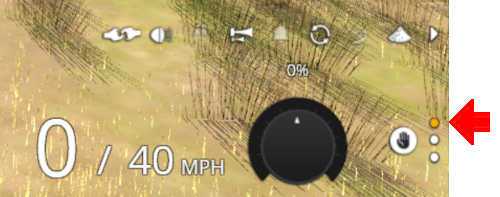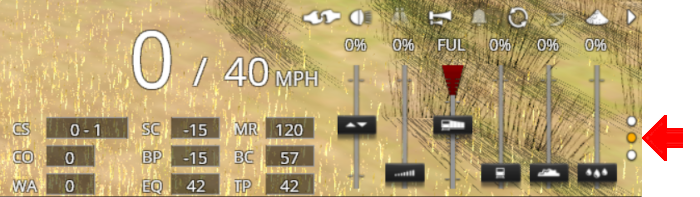SAR Scenarios Tutorial
m |
m |
||
| Line 123: | Line 123: | ||
</table> <!-- END Notepad --> | </table> <!-- END Notepad --> | ||
| − | + | <span style="font-weight: 700; font-size: 17px; color: white;"><span style="background-color: red;"> A </span> <span style="background-color: black;"> Using Manual Control </span></span><br> | |
| − | + | ||
| − | <span style="font-weight: 700; font-size: 17px; color: white;"><span style="background-color: red;"> A </span> <span style="background-color: black;"> Manual Control </span></span><br> | + | |
You can manually drive the train through to '''Caltowie''' without using the '''AI Driver Commands'''. This requires that all the switches along the path are correctly set. You can do this using the information on the '''Gladstone''' [[image:Tab_SW_Grey.png|link=|75px]] page (link via [[image:Line_Index_Label.png|link=SAR_Index|Location Index]] - link will open in this window). | You can manually drive the train through to '''Caltowie''' without using the '''AI Driver Commands'''. This requires that all the switches along the path are correctly set. You can do this using the information on the '''Gladstone''' [[image:Tab_SW_Grey.png|link=|75px]] page (link via [[image:Line_Index_Label.png|link=SAR_Index|Location Index]] - link will open in this window). | ||
| Line 142: | Line 140: | ||
</table> <!-- END Switch Maps Table --> | </table> <!-- END Switch Maps Table --> | ||
<br> | <br> | ||
| − | You can now use the '''Driver Speed Dial''' or the keyboard controls ( | + | You can now use the '''Driver Speed Dial''' or the keyboard controls (<span style="font-weight: 700; font-size: 15px; color: white; background-color: black;"> W </span>, <span style="font-weight: 700; font-size: 15px; color: white; background-color: black;"> S </span>, <span style="font-weight: 700; font-size: 15px; color: white; background-color: black;"> X </span>) to drive the train out of '''Gladstone Yard''' to '''Caltowie'''. Alternatively, for those with advanced steam loco driving skills, you can take control of the throttle, brake and various other lever and control wheel devices in the loco cab.<br><br> |
<table cellpadding="4" bgcolor=#c1e7e7> <!-- BEGIN Dot Point --> | <table cellpadding="4" bgcolor=#c1e7e7> <!-- BEGIN Dot Point --> | ||
| Line 148: | Line 146: | ||
<td>[[file:DotPoint.JPG|link=]]</td> | <td>[[file:DotPoint.JPG|link=]]</td> | ||
<td>'''All''' locations have a '''Caution''' track sign placed just in front of the yard entry point and clear of all signals to provide a stopping guide for manual driving, especially for those locations without visible signals</td> | <td>'''All''' locations have a '''Caution''' track sign placed just in front of the yard entry point and clear of all signals to provide a stopping guide for manual driving, especially for those locations without visible signals</td> | ||
| + | </tr> | ||
| + | <tr valign="top"> | ||
| + | <td>[[file:DotPoint.JPG|link=]]</td> | ||
| + | <td>At '''Caltowie''' the Caution track sign is just in front of the '''Caltowie Home Dn''' semaphore signal at the entrance to the yard</td> | ||
</tr> | </tr> | ||
</table> <!-- END Dot Point --> | </table> <!-- END Dot Point --> | ||
<br> | <br> | ||
| − | |||
<table cellpadding="4" bgcolor=#ffffb0> <!-- BEGIN Tip Table --> | <table cellpadding="4" bgcolor=#ffffb0> <!-- BEGIN Tip Table --> | ||
| Line 157: | Line 158: | ||
<td>[[file:PencilTips.PNG|link=]]</td> | <td>[[file:PencilTips.PNG|link=]]</td> | ||
<td><span style="font-weight: 700; font-size: 15px;">Check Train Heading</span><br> | <td><span style="font-weight: 700; font-size: 15px;">Check Train Heading</span><br> | ||
| − | If you are using the manual driving controls (either the keyboard or on-screen controls) then it is a good idea to check the train heading (its '''forward''' direction) first by clicking the [[image:Train Direction Control.png|link=|alt=]] '''Train Heading Button''' in the lower right of the screen. This will | + | If you are using the manual driving controls (either the keyboard or on-screen controls) then it is a good idea to check the train heading (its '''forward''' direction) first by clicking the [[image:Train Direction Control.png|link=|alt=]] '''Train Heading Button''' in the lower right of the screen. This will reverse the current direction setting (shown by the red and green direction arrows directly above the consist) and reveal the new heading (the green arrow). A second click will reset it, if needed.</td> |
</tr> | </tr> | ||
</table> <!-- END Tip Table --> | </table> <!-- END Tip Table --> | ||
| Line 181: | Line 182: | ||
Apart from the standard commands ('''Drive To''', '''Load''', '''Unload''', '''Couple''', '''Wait For''', etc), additional commands have been added to the session. Specifically:- | Apart from the standard commands ('''Drive To''', '''Load''', '''Unload''', '''Couple''', '''Wait For''', etc), additional commands have been added to the session. Specifically:- | ||
| − | *'''Instant Load Command''' - to instantly load all wagons (except locos) with the first item in their product queues | + | *'''Instant Load Command''' - to instantly load all wagons (except locos and tenders) with the first item in their product queues |
*'''InstantLoadLocos''' - to instantly load all locos (or their tenders) with '''water''' and either '''coal''' or '''bunker c oil''' | *'''InstantLoadLocos''' - to instantly load all locos (or their tenders) with '''water''' and either '''coal''' or '''bunker c oil''' | ||
| − | *'''InstantUnload''' - to instantly unload all wagons (except locos) | + | *'''InstantUnload''' - to instantly unload all wagons (except locos and tenders) |
| − | *'''Set Max Speed To''' - to set the maximum train speed (in mph) when approaching loading/unloading points | + | *'''Set Max Speed To''' - to set the maximum train speed (in mph) when approaching loading/unloading points. This can also be used to cancel a previously set Max Speed. |
<br> | <br> | ||
<table cellpadding="4" bgcolor=#c1e7e7> <!-- BEGIN Dot Point --> | <table cellpadding="4" bgcolor=#c1e7e7> <!-- BEGIN Dot Point --> | ||
| Line 205: | Line 206: | ||
[[image:Caltowie Approach TM.png|link=|alt=Caltowie TM]]<br><br> | [[image:Caltowie Approach TM.png|link=|alt=Caltowie TM]]<br><br> | ||
| − | From the '''Driver Command Menu''' (see the <span style="background-color: black; color: white;"> The Driver Command Bar </span> in the section above) select the <span style="font-weight: 700;">Driver Command <span style="font-size: 15px; background-color: black; color: white;">Drive To Trackmark </span></span> then find and select from the alphabetical list the <span style="font-weight: 700;">Track Mark <span style="font-size: 15px; background-color: black; color: white;"> Caltowie Main Approach Dn </span></span>. | + | From the '''Driver Command Menu''' (see the <span style="font-weight: 700; background-color: black; color: white;"> The Driver Command Bar </span> in the section above) select the <span style="font-weight: 700;">Driver Command <span style="font-size: 15px; background-color: black; color: white;">Drive To Trackmark </span></span> then find and select from the alphabetical list the <span style="font-weight: 700;">Track Mark <span style="font-size: 15px; background-color: black; color: white;"> Caltowie Main Approach Dn </span></span>. |
</td> | </td> | ||
</tr> | </tr> | ||
| Line 259: | Line 260: | ||
*<span style="font-weight: 700; background-color: black; color: white;"> Port Pirie to Broken Hill </span> via '''Station''' - <span style="font-weight: 700;"><span style="font-size: 16px; background-color: black; color: yellow;"> 1 </span>-L <span style="font-size: 16px; background-color: black; color: yellow;"> 7 </span>-R</span> | *<span style="font-weight: 700; background-color: black; color: white;"> Port Pirie to Broken Hill </span> via '''Station''' - <span style="font-weight: 700;"><span style="font-size: 16px; background-color: black; color: yellow;"> 1 </span>-L <span style="font-size: 16px; background-color: black; color: yellow;"> 7 </span>-R</span> | ||
| − | Once the switches have been set, use the '''Driver Speed Dial''', the keyboard controls ( | + | Once the switches have been set, use the '''Driver Speed Dial''', the keyboard controls (<span style="font-weight: 700; color: white; background-color: black;"> W </span> <span style="font-weight: 700; color: white; background-color: black;"> S </span> <span style="font-weight: 700; color: white; background-color: black;"> X </span>) or the advanced on screen controls to drive the train through '''Caltowie'''. |
</td> | </td> | ||
</tr> | </tr> | ||
| Line 320: | Line 321: | ||
<td>[[file:NotePad.PNG|link=]]</td> | <td>[[file:NotePad.PNG|link=]]</td> | ||
<td><span style="font-size: 17px; font-weight: 700;">Notes:'''</span><br> | <td><span style="font-size: 17px; font-weight: 700;">Notes:'''</span><br> | ||
| − | Most stations on the route are '''NOT''' passenger enabled which reflects the actual level of passenger traffic that existed at those locations. The '''Drive To Trackmark''' command has to be used to bring a train alongside these stations when using the '''AI'''</td> | + | Most stations on the route are '''NOT''' passenger enabled which reflects the actual level of passenger traffic that existed at those locations in the 1960s. The '''Drive To Trackmark''' command has to be used to bring a train alongside these stations when using the '''AI'''</td> |
</tr> | </tr> | ||
</table> <!-- END NotePad --> | </table> <!-- END NotePad --> | ||
| Line 375: | Line 376: | ||
[[image:Jamestown SW Loop.png|link=|alt=Jamestown Loop Set]]<br> | [[image:Jamestown SW Loop.png|link=|alt=Jamestown Loop Set]]<br> | ||
| − | Use the '''Driver Speed Dial''', the keyboard controls ( | + | Use the '''Driver Speed Dial''', the keyboard controls (<span style="font-weight: 700; color: white; background-color: black;"> W </span> <span style="font-weight: 700; color: white; background-color: black;"> S </span> <span style="font-weight: 700; color: white; background-color: black;"> X </span>) or the advanced on screen controls to drive the train into <span style="font-weight: 700;">Jamestown <span style="color: white; background-color: #008100;"> Loop </span></span> and halt at the end of the loop.<br> |
</td> | </td> | ||
</tr> | </tr> | ||
Revision as of 12:04, 8 May 2021
 SAR Peterborough Narrow Gauge Scenarios Tutorial SAR Peterborough Narrow Gauge Scenarios Tutorial |
| A part of the SAR Peterborough Base Session |
| A tutorial guide to using the Scenarios for the DLS SAR Peterborough Base Session and SAR Peterborough Narrow Gauge Division (TRS19 SP3) route. |
|
The Tutorial Scenario The scenario used in this tutorial is The task in this tutorial scenario is to drive the coal and fuel oil train out of Gladstone yard and onto the Port Pirie to Broken Hill main line. Continue through Caltowie yard and into Jamestown yard. |
||||||||||||||||
|
|
|||||||||||||||
|
| |||||||||||||||||||||
Step |
Caltowie to Jamestown |
|
|||||||||||||||||||
|
Caltowie does not have a coal stage or a fuel oil store in need of a refill so the consist will not be stopping here. A through path is the best option. A Manual Control To manually drive the train through Caltowie to Jamestown you will have to set all the switches yourself using the information on the Caltowie
Notice that the Switch Track Diagram above shows three switches in red with letters as IDs - A B C .
The information above shows that the default position of the Catchpoints, the first direction setting shown as an (L) or an (R), is set to Catchpoint which is the derail position.
B AI Control After reaching Caltowie you can use the Track Marks placed in the yard to navigate your way through. The track marks are shown on the Caltowie
All stations on the route, including the passenger enabled stations, have track marks on both their Up and Down sides. This allows you to use the Drive To Trackmark command to reach any passenger station. The track marks are named using the name of the station (e.g. Caltowie), the word Station and the direction of travel, Up or Dn. So Caltowie has the station track marks Caltowie Station Dn and Caltowie Station Up (not shown above).
If you prefer to travel through Caltowie via, for example the Station, then use the AI Drive Via Trackmark Driver Command, select the required Track Mark (e.g. Caltowie Station Dn ) followed by Drive To Trackmark Jamestown Main Approach Dn |
|||||||||||||||||||||
|
| ||||||||
Step |
Jamestown |
|
||||||
| Jamestown is the final destination of this tutorial but the Gladstone-Peterborough Depot Fuel Scenario continues on to Peterborough. We will be using the Loop road as the destination in Jamestown. A Manual Control As at Caltowie, to drive into Jamestown you will have to set all the switches manually. The Jamestown
B AI Control The Jamestown
This ends the tutorial but you can continue the Gladstone-Peterborough Depot Fuel Scenario. |
||||||||
| Links: All links will open in this window | |||||||||
 Session Scenarios |
 Location List |
 Rolling Stock |
 Loco Roster |
 Active Industries |
|
||||
This page was created by Trainz user pware in March 2021 and was last updated as shown below.