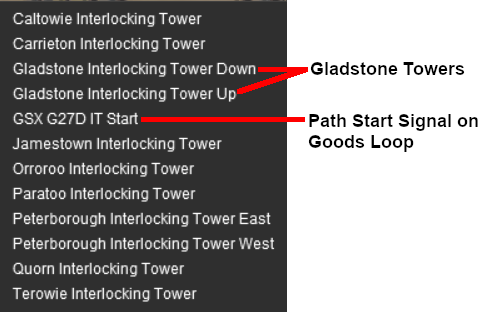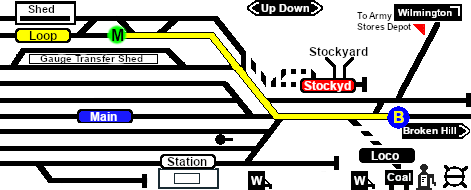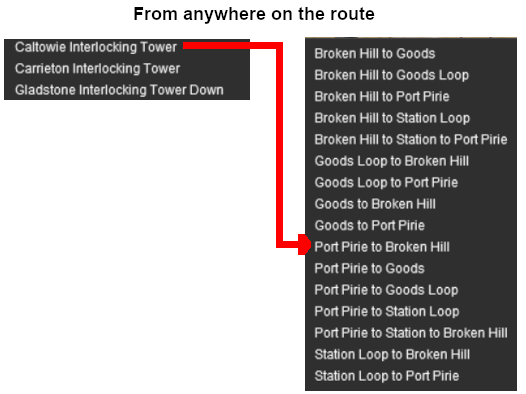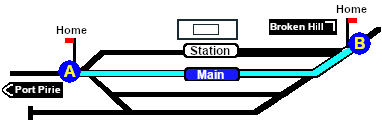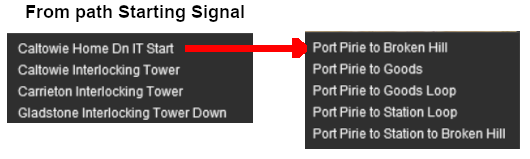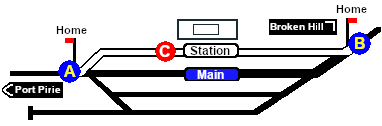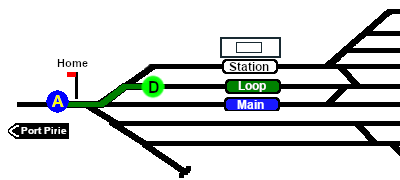SAR Scenarios Tutorial
m |
m |
||
| Line 44: | Line 44: | ||
<br> | <br> | ||
<table cellpadding="4" bgcolor=#ffffb0> <!-- BEGIN Tip Table --> | <table cellpadding="4" bgcolor=#ffffb0> <!-- BEGIN Tip Table --> | ||
| − | <tr valign="top"> | + | <tr valign="top">f |
<td>[[file:PencilTips.PNG|link=]]</td> | <td>[[file:PencilTips.PNG|link=]]</td> | ||
<td><span style="font-weight: 700; font-size: 15px;">Deleting the ITs</span><br> | <td><span style="font-weight: 700; font-size: 15px;">Deleting the ITs</span><br> | ||
| Line 66: | Line 66: | ||
<span style="font-weight: 700; font-size: 19px; background-color: black; color: white;"> The Tutorial Scenario </span><br> | <span style="font-weight: 700; font-size: 19px; background-color: black; color: white;"> The Tutorial Scenario </span><br> | ||
| − | The scenario used in this tutorial is [[image:No_1.png|link=|alt=1]] '''[[SAR Scenario Depot Fuel Run|Gladstone-Peterborough Depot Fuel]]''' which has the consist already fully assembled with its locomotive ('''T 258''') on the <span style="font-weight: 700;"><span style="color: black; background-color: yellow;"> Goods Loop </span></span>. This tutorial will follow the scenario until the consist arrives at '''Jamestown'''.<br> | + | The scenario used in this tutorial is [[image:No_1.png|link=|alt=1]] '''[[SAR Scenario Depot Fuel Run|Gladstone-Peterborough Depot Fuel]]''' which has the consist already fully assembled with its locomotive ('''T 258''') on the <span style="font-weight: 700;">Gladstone <span style="color: black; background-color: yellow;"> Goods Loop </span></span>. This tutorial will follow the scenario until the consist arrives at '''Jamestown'''.<br> |
The task in this tutorial scenario is to drive the coal and fuel oil train out of '''Gladstone''' yard and onto the main '''Port Pirie to Broken Hill''' main line. Continue through '''Caltowie''' yard and into '''Jamestown''' yard.<br> | The task in this tutorial scenario is to drive the coal and fuel oil train out of '''Gladstone''' yard and onto the main '''Port Pirie to Broken Hill''' main line. Continue through '''Caltowie''' yard and into '''Jamestown''' yard.<br> | ||
| Line 189: | Line 189: | ||
<td>[[file:NotePad.PNG|link=]]</td> | <td>[[file:NotePad.PNG|link=]]</td> | ||
<td><span style="font-size: 17px; font-weight: 700;">Notes:'''</span><br> | <td><span style="font-size: 17px; font-weight: 700;">Notes:'''</span><br> | ||
| − | Selecting a path to or from an outside location will '''NOT''' set the entire path to/from that location (e.g. all the way to '''Broken Hill'''). It will only set the path between the '''Starting Signal''' and the '''Exit Signal'''. | + | Selecting a path to or from an outside location will '''NOT''' set the entire path to/from that location (e.g. all the way to '''Broken Hill'''). It will only set the path between the '''Starting Signal''' and the '''Exit Signal'''. In most cases one signal will be just outside the yard and the other will be within the yard</td> |
</tr> | </tr> | ||
</table> <!-- END Notepad --> | </table> <!-- END Notepad --> | ||
| Line 308: | Line 308: | ||
</tr> | </tr> | ||
</table> <!-- END Tip Table --> | </table> <!-- END Tip Table --> | ||
| − | < | + | <table width=940> <!-- BEGIN Dividing Line Table --> |
| + | <tr valign="top"> | ||
| + | <td align="center">[[Image:line740.png|link=]]</td> | ||
| + | </tr> | ||
| + | </table> <!-- END Dividing Line Table --> | ||
[[image:DotPoint2.JPG|link=]] <span style="font-weight: 700; font-size: 17px; background-color: black; color: white;"> AI Control </span><br> | [[image:DotPoint2.JPG|link=]] <span style="font-weight: 700; font-size: 17px; background-color: black; color: white;"> AI Control </span><br> | ||
| Line 346: | Line 350: | ||
[[image:Caltowie Approach Dn.png|link=|alt=Caltowie Approach]] | [[image:Caltowie Approach Dn.png|link=|alt=Caltowie Approach]] | ||
</td> | </td> | ||
| − | <td>Part of this page is shown left. The approach track mark on the '''Port Pirie''' side is <span style="font-weight: 700; font-size: 15px; color: white; background-color: black;">Caltowie Main Approach Dn</span>. This is also identified in the data table, also copied from the same page, shown below.<br> | + | <td>Part of this page is shown left. The approach track mark on the '''Port Pirie''' side is <span style="font-weight: 700; font-size: 15px; color: white; background-color: black;"> Caltowie Main Approach Dn </span>. This is also identified in the data table, also copied from the same page, shown below.<br> |
[[image:Caltowie Approach TM.png|link=|alt=Caltowie TM]]<br><br> | [[image:Caltowie Approach TM.png|link=|alt=Caltowie TM]]<br><br> | ||
| − | From the '''Driver Command Menu''' select the <span style="font-weight: 700;">Driver Command <span style="font-size: 15px; background-color: black; color: white;"> | + | From the '''Driver Command Menu''' select the <span style="font-weight: 700;">Driver Command <span style="font-size: 15px; background-color: black; color: white;">Drive To Trackmark </span></span> then find and select from the alphabetical list the <span style="font-weight: 700;">Track Mark <span style="font-size: 15px; background-color: black; color: white;"> Caltowie Main Approach Dn </span></span>. |
</td> | </td> | ||
</tr> | </tr> | ||
| Line 429: | Line 433: | ||
<br> | <br> | ||
| − | You could also select any of the <span style="font-weight: 700; font-size: 15px; background-color: black; color: white;"> Port Pirie to ... </span> paths. The only other through path is <span style="font-weight: 700; font-size: 15px; background-color: black; color: white;"> Port Pirie to Station to Broken Hill </span> which will take you through the yard via the '''Station'''. The other <span style="font-weight: 700; font-size: 15px; background-color: black; color: white;"> Port Pirie to ... </span> paths will take you into the yard but will not provide a set path out. You will need to select and set the appropriate <span style="font-weight: 700; font-size: 15px; background-color: black; color: white;"> ... to Broken Hill </span> path to exit the yard. | + | You could also select any of the <span style="font-weight: 700; font-size: 15px; background-color: black; color: white;"> Port Pirie to ... </span> paths. The only other through path is <span style="font-weight: 700; font-size: 15px; background-color: black; color: white;"> Port Pirie to Station to Broken Hill </span> which will take you through the yard via the '''Station'''. The other <span style="font-weight: 700; font-size: 15px; background-color: black; color: white;"> Port Pirie to ... </span> paths will take you into the yard but will not provide a set path out. You will need to select and set the appropriate <span style="font-weight: 700; font-size: 15px; background-color: black; color: white;"> ... to Broken Hill </span> path to exit the yard.<br><br> |
| − | <br> | + | <table width=940> <!-- BEGIN Dividing Line Table --> |
| + | <tr valign="top"> | ||
| + | <td align="center">[[Image:line740.png|link=]]</td> | ||
| + | </tr> | ||
| + | </table> <!-- END Dividing Line Table --> | ||
<table> <!-- BEGIN Bullet B --> | <table> <!-- BEGIN Bullet B --> | ||
| Line 443: | Line 451: | ||
<td>[[file:PencilTips.PNG|link=]]</td> | <td>[[file:PencilTips.PNG|link=]]</td> | ||
<td><span style="font-weight: 700; font-size: 15px;">The Ideal Stop Position</span><br> | <td><span style="font-weight: 700; font-size: 15px;">The Ideal Stop Position</span><br> | ||
| − | If you are using the manual driving controls (the keyboard or on-screen controls) and want to stop clear of an invisible '''IT Start''' signal that controls the entry '''IT''' paths into a location, such as '''Caltowie''', then stop at the '''Caution''' marker placed alongside the track in front of | + | If you are using the manual driving controls (the keyboard or on-screen controls) and want to stop clear of an invisible '''IT Start''' signal that controls the entry '''IT''' paths into a location, such as '''Caltowie''', then stop at the '''Caution''' marker placed alongside the track in front of any visible signal and the yard entry switch. |
</td> | </td> | ||
</tr> | </tr> | ||
| Line 578: | Line 586: | ||
</tr> | </tr> | ||
</table> <!-- END Derail images table --> | </table> <!-- END Derail images table --> | ||
| − | < | + | <table width=940> <!-- BEGIN Dividing Line Table --> |
| + | <tr valign="top"> | ||
| + | <td align="center">[[Image:line740.png|link=]]</td> | ||
| + | </tr> | ||
| + | </table> <!-- END Dividing Line Table --> | ||
| + | |||
[[image:DotPoint2.JPG|link=]] <span style="font-weight: 700; font-size: 17px; background-color: black; color: white;"> AI Control </span><br> | [[image:DotPoint2.JPG|link=]] <span style="font-weight: 700; font-size: 17px; background-color: black; color: white;"> AI Control </span><br> | ||
| Line 594: | Line 607: | ||
<tr valign="top"> | <tr valign="top"> | ||
<td>[[file:DotPoint.JPG|link=]]</td> | <td>[[file:DotPoint.JPG|link=]]</td> | ||
| − | <td>Most stations on the route are '''NOT''' passenger enabled which reflects the level of passenger traffic that existed at those locations. The '''Drive To Trackmark''' command has to be used to bring a train alongside these stations when using the '''AI'''</td> | + | <td>Most stations on the route are '''NOT''' passenger enabled which reflects the actual level of passenger traffic that existed at those locations. The '''Drive To Trackmark''' command has to be used to bring a train alongside these stations when using the '''AI'''</td> |
</tr> | </tr> | ||
<tr valign="top"> | <tr valign="top"> | ||
| Line 714: | Line 727: | ||
</tr> | </tr> | ||
</table> <!-- END Loop Set Table --> | </table> <!-- END Loop Set Table --> | ||
| + | <table width=940> <!-- BEGIN Dividing Line Table --> | ||
| + | <tr valign="top"> | ||
| + | <td align="center">[[Image:line740.png|link=]]</td> | ||
| + | </tr> | ||
| + | </table> <!-- END Dividing Line Table --> | ||
[[image:DotPoint2.JPG|link=]] <span style="font-weight: 700; font-size: 17px; background-color: black; color: white;"> AI Control </span><br> | [[image:DotPoint2.JPG|link=]] <span style="font-weight: 700; font-size: 17px; background-color: black; color: white;"> AI Control </span><br> | ||
Revision as of 09:04, 3 April 2021
 SAR Peterborough Narrow Gauge Scenarios Tutorial SAR Peterborough Narrow Gauge Scenarios Tutorial |
| A part of the SAR Peterborough Base Session |
| A tutorial guide to using the Scenarios for the DLS SAR Peterborough Base Session and SAR Peterborough Narrow Gauge Division (TRS19 SP3) route. |
| Interlocking Towers Interlocking Towers (ITs) are included in the SAR Peterborough Base Session (they are not part of the route or layout) to provide easier navigation in some of the more complex yards in the layout. They provide paths into and out of those yards and in some cases they provide direct paths through the yards.
Gladstone and Peterborough have each been split into two ITs because of the large number of paths at each location. Three of these ITs are used in this tutorial - Gladstone Down, Caltowie and Jamestown.
|
|
The Tutorial Scenario The scenario used in this tutorial is The task in this tutorial scenario is to drive the coal and fuel oil train out of Gladstone yard and onto the main Port Pirie to Broken Hill main line. Continue through Caltowie yard and into Jamestown yard. |
||||||||||||||||||||||||
|
|
|||||||||||||||||||||||
|
| |||||||||||||||||
| Step |
Gladstone to Caltowie
You have two options for driving to Caltowie - Manual and AI control.
You can manually drive the train through to Caltowie without using the AI Driver Commands or setting IT Paths. This requires that all the switches along the path are correctly set. You can do this using the information on the Gladstone
You can drive by adding AI Driver Commands directly into the Driver Command Bar on the bottom right of the screen. A large number of track marks and some industies have been added to provide destinations for these commands. The approach to every location in the route has Apart from the standard commands (Drive To, Load, Unload, Couple, Wait For, etc), additional commands have been added to the session. Specifically:-
The Track Marks are shown on the Caltowie
|
||||||||||||||||
|
|
|
||||||||||||||||
| Step |
Caltowie Interlocking Tower Caltowie does not have a coal stage or a fuel oil store in need of a refill so the consist will not be stopping here. A through path is the best option.
Open the Driver Command Menu and select the IT SetPath (TANE SP4 and later) option. Then select the Caltowie Interlocking Tower . This will open a list of ALL the IT paths controlled by the Caltowie IT, including any paths that will not be directly accessable to your consist.
You could also select any of the Port Pirie to ... paths. The only other through path is Port Pirie to Station to Broken Hill which will take you through the yard via the Station. The other Port Pirie to ... paths will take you into the yard but will not provide a set path out. You will need to select and set the appropriate ... to Broken Hill path to exit the yard.
Once the path has been set, use the Driver Speed Dial, the keyboard controls (W, S, X), advanced on screen controls, or the AI to drive the train through Caltowie Yard to Jamestown. |
||||||||||||||||
|
| |||||||||||||||||||||||||||||||
| Step |
Caltowie to Jamestown Caltowie does not have a coal stage or a fuel oil store in need of a refill so the consist will not be stopping here. A through path is the best option.
To manually drive the train through Caltowie to Jamestown without first setting IT Paths you will have to set all the switches yourself using the information on the Caltowie
Notice that the Switch Track Diagram above shows three switches in red with letters as IDs - A B C .
The information above shows that the default position of the Catch Points, the first direction setting shown as an (L) or an (R), is set to Catchpoint which is the Derail position.
After reaching Caltowie you can use the Track Marks placed in the yard to navigate your way through. The track marks are shown on the Caltowie
All stations on the route, including the passenger enabled stations, have track marks on both their Up and Down sides. This allows you to use the Drive To Trackmark command to reach any passenger station. The track marks are named using the name of the station (e.g. Caltowie), the word Station and the direction of travel, Up or Dn. So Caltowie has the station track marks Caltowie Station Dn and Caltowie Station Up (not shown above).
|
||||||||||||||||||||||||||||||
|
|
|
||||||
| Step |
Jamestown Interlocking Tower Jamestown is the final destination of this tutorial but the Gladstone-Peterborough Depot Fuel Scenario continues on to Peterborough. In this tutorial scenario, we will be using the path into the Loop road. The Jamestown The Jamestown
|
||||||
|
| ||||||||||
| Step |
Arriving at Jamestown Jamestown is the final destination of this tutorial but the Gladstone-Peterborough Depot Fuel Scenario continues on to Peterborough. We will be using the Loop road as the destination in Jamestown. As at Caltowie, to drive into Jamestown without first setting an IT Path you will have to set all the switches manually. The Jamestown
The Jamestown
This ends the tutorial but you can continue the Gladstone-Peterborough Depot Fuel Scenario. |
|||||||||
| Links: All links will open in this window | ||||||
 Session Scenarios List |
 Location List |
 Rolling Stock |
 Active Industries |
|
||
This page was created by Trainz user pware in March 2021 and was last updated as shown below.