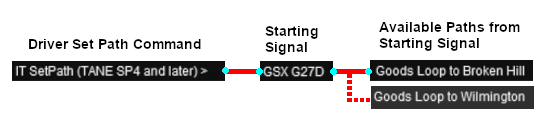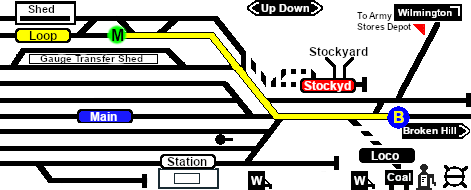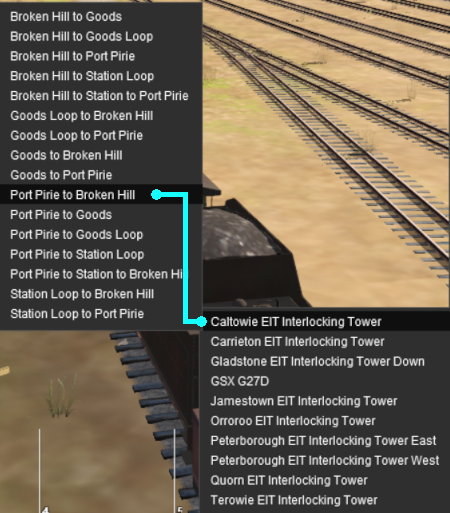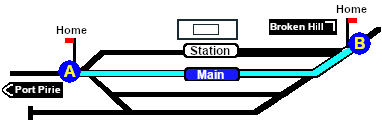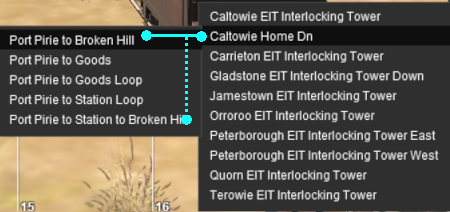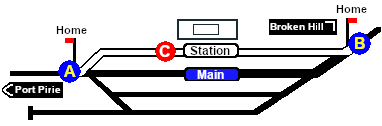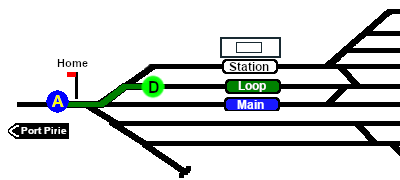SAR Scenarios Tutorial
m |
m |
||
| Line 135: | Line 135: | ||
</tr> | </tr> | ||
</table> <!-- END Combined Intro Table --> | </table> <!-- END Combined Intro Table --> | ||
| − | + | ||
| − | <table width=1000> <!-- BEGIN Instruction Set--> | + | <table width=1000> <!-- BEGIN Instruction Set 1 --> |
<tr valign="top"> | <tr valign="top"> | ||
<td colspan=3> | <td colspan=3> | ||
| Line 231: | Line 231: | ||
</td> | </td> | ||
<td width=30 bgcolor="lightcyan"> </td> | <td width=30 bgcolor="lightcyan"> </td> | ||
| − | </tr | + | </tr> |
<tr valign="top"> | <tr valign="top"> | ||
<td colspan=3 bgcolor="lightcyan"> </td> | <td colspan=3 bgcolor="lightcyan"> </td> | ||
</tr> | </tr> | ||
| + | </table> <!-- END Instruction Set 1 --> | ||
| + | <table width=1000> <!-- BEGIN Instruction Set 2 --> | ||
<tr valign="top"> | <tr valign="top"> | ||
<td colspan=3> </td> | <td colspan=3> </td> | ||
| Line 256: | Line 258: | ||
</tr> | </tr> | ||
<tr valign="top"> | <tr valign="top"> | ||
| − | <td align="center" bgcolor="lightcyan">'''Step'''<br>[[image:DotPoint2Blue.JPG|link=]]</td | + | <td align="center" bgcolor="lightcyan">'''Step'''<br>[[image:DotPoint2Blue.JPG|link=]]</td> |
<td> | <td> | ||
<span style="font-weight: 700; font-size: 19px; background-color: black; color: white;"> Driving From Gladstone to Caltowie </span><br> | <span style="font-weight: 700; font-size: 19px; background-color: black; color: white;"> Driving From Gladstone to Caltowie </span><br> | ||
| Line 333: | Line 335: | ||
<tr valign="top"> | <tr valign="top"> | ||
<td>[[file:PencilTips.PNG|link=]]</td> | <td>[[file:PencilTips.PNG|link=]]</td> | ||
| − | <td>Using the '''Drive''' commands in yards with many switches, such as '''Gladstone''', will work but the consist will display a "stop-start" motion as it slowly navigates its way through the switches. If you use the '''EIT''' to set the path first then use the '''Drive''' commands, the consist will move without any delays.</td> | + | <td>Using the '''Drive''' commands in yards with many switches, such as '''Gladstone''', will work but the consist will display a "stop-start" motion as it slowly navigates its way through the switches. If you use the '''EIT''' to set the path first then use the '''Drive''' commands, the consist will move without any delays. |
| + | </td> | ||
</tr> | </tr> | ||
</table> <!-- END Tip Table --> | </table> <!-- END Tip Table --> | ||
</td> | </td> | ||
<td width=30 bgcolor="lightcyan"> </td> | <td width=30 bgcolor="lightcyan"> </td> | ||
| − | </tr | + | </tr> |
<tr valign="top"> | <tr valign="top"> | ||
<td colspan=3 bgcolor="lightcyan"> </td> | <td colspan=3 bgcolor="lightcyan"> </td> | ||
</tr> | </tr> | ||
| + | </table> <!-- END Instruction Set 2 --> | ||
| + | <table width=1000> <!-- BEGIN Instruction Set 3 --> | ||
<tr valign="top"> | <tr valign="top"> | ||
<td colspan=3> </td> | <td colspan=3> </td> | ||
| Line 368: | Line 373: | ||
</td> | </td> | ||
<tr valign="top"> | <tr valign="top"> | ||
| − | <td align="center" bgcolor="lightcyan">'''Step'''<br>[[image:DotPoint3Blue.JPG|link=]]</td | + | <td align="center" bgcolor="lightcyan">'''Step'''<br>[[image:DotPoint3Blue.JPG|link=]]</td> |
<td> | <td> | ||
<span style="font-weight: 700; font-size: 19px; background-color: black; color: white;"> Using the Caltowie EIT </span><br><br> | <span style="font-weight: 700; font-size: 19px; background-color: black; color: white;"> Using the Caltowie EIT </span><br><br> | ||
| Line 433: | Line 438: | ||
</td> | </td> | ||
<td width=30 bgcolor="lightcyan"> </td> | <td width=30 bgcolor="lightcyan"> </td> | ||
| − | </tr | + | </tr> |
<tr valign="top"> | <tr valign="top"> | ||
<td colspan=3 bgcolor="lightcyan"> </td> | <td colspan=3 bgcolor="lightcyan"> </td> | ||
</tr> | </tr> | ||
| + | </table> <!-- END Instruction Set 3 --> | ||
| + | <table width=1000> <!-- BEGIN Instruction Set 4 --> | ||
<tr valign="top"> | <tr valign="top"> | ||
<td colspan=3> </td> | <td colspan=3> </td> | ||
| Line 458: | Line 465: | ||
</tr> | </tr> | ||
<tr valign="top"> | <tr valign="top"> | ||
| − | <td align="center" bgcolor="lightcyan">'''Step'''<br>[[image:DotPoint4Blue.JPG|link=]]</td | + | <td align="center" bgcolor="lightcyan">'''Step'''<br>[[image:DotPoint4Blue.JPG|link=]]</td> |
<td><span style="font-weight: 700; font-size: 19px; background-color: black; color: white;"> Driving Through Caltowie to Jamestown </span><br><br> | <td><span style="font-weight: 700; font-size: 19px; background-color: black; color: white;"> Driving Through Caltowie to Jamestown </span><br><br> | ||
| Line 547: | Line 554: | ||
</td> | </td> | ||
<td width=30 bgcolor="lightcyan"> </td> | <td width=30 bgcolor="lightcyan"> </td> | ||
| − | </tr | + | </tr> |
<tr valign="top"> | <tr valign="top"> | ||
<td colspan=3 bgcolor="lightcyan"> </td> | <td colspan=3 bgcolor="lightcyan"> </td> | ||
</tr> | </tr> | ||
| + | </table> <!-- END Instruction Set 4 --> | ||
| + | <table width=1000> <!-- BEGIN Instruction Set 5 --> | ||
<tr valign="top"> | <tr valign="top"> | ||
<td colspan=3> </td> | <td colspan=3> </td> | ||
| Line 577: | Line 586: | ||
</td> | </td> | ||
<tr valign="top"> | <tr valign="top"> | ||
| − | <td align="center" bgcolor="lightcyan">'''Step'''<br>[[image:DotPoint5Blue.JPG|link=]]</td | + | <td align="center" bgcolor="lightcyan">'''Step'''<br>[[image:DotPoint5Blue.JPG|link=]]</td> |
<td><span style="font-weight: 700; font-size: 19px; background-color: black; color: white;"> Using the Jamestown EIT </span><br> | <td><span style="font-weight: 700; font-size: 19px; background-color: black; color: white;"> Using the Jamestown EIT </span><br> | ||
'''Jamestown''' is the final destination of this tutorial but the '''[[SAR Scenario Depot Fuel Run|Gladstone-Peterborough Depot Fuel]] Scenario''' continues on to '''Peterborough'''.<br> | '''Jamestown''' is the final destination of this tutorial but the '''[[SAR Scenario Depot Fuel Run|Gladstone-Peterborough Depot Fuel]] Scenario''' continues on to '''Peterborough'''.<br> | ||
| Line 602: | Line 611: | ||
</td> | </td> | ||
<td width=30 bgcolor="lightcyan"> </td> | <td width=30 bgcolor="lightcyan"> </td> | ||
| − | </tr | + | </tr> |
<tr valign="top"> | <tr valign="top"> | ||
<td colspan=3 bgcolor="lightcyan"> </td> | <td colspan=3 bgcolor="lightcyan"> </td> | ||
</tr> | </tr> | ||
| + | </table> <!-- END Instruction Set 5 --> | ||
| + | <table width=1000> <!-- BEGIN Instruction Set 6 --> | ||
<tr valign="top"> | <tr valign="top"> | ||
<td colspan=3> </td> | <td colspan=3> </td> | ||
| Line 627: | Line 638: | ||
</tr> | </tr> | ||
<tr valign="top"> | <tr valign="top"> | ||
| − | <td align="center" bgcolor="lightcyan">'''Step'''<br>[[image:DotPoint6Blue.JPG|link=]]</td | + | <td align="center" bgcolor="lightcyan">'''Step'''<br>[[image:DotPoint6Blue.JPG|link=]]</td> |
<td><span style="font-weight: 700; font-size: 19px; background-color: black; color: white;"> Driving into Jamestown </span><br><br> | <td><span style="font-weight: 700; font-size: 19px; background-color: black; color: white;"> Driving into Jamestown </span><br><br> | ||
'''Jamestown''' is the final destination of this tutorial but the '''[[SAR Scenario Depot Fuel Run|Gladstone-Peterborough Depot Fuel]] Scenario''' continues on to '''Peterborough'''. We will be using the <span style="font-weight: 700;"><span style="color: white; background-color: #008100;"> Loop </span> road</span> as the destination in '''Jamestown'''.<br><br> | '''Jamestown''' is the final destination of this tutorial but the '''[[SAR Scenario Depot Fuel Run|Gladstone-Peterborough Depot Fuel]] Scenario''' continues on to '''Peterborough'''. We will be using the <span style="font-weight: 700;"><span style="color: white; background-color: #008100;"> Loop </span> road</span> as the destination in '''Jamestown'''.<br><br> | ||
| Line 665: | Line 676: | ||
</td> | </td> | ||
<td width=30 bgcolor="lightcyan"> </td> | <td width=30 bgcolor="lightcyan"> </td> | ||
| − | </tr | + | </tr> |
<tr valign="top"> | <tr valign="top"> | ||
<td colspan=3 bgcolor="lightcyan"> </td> | <td colspan=3 bgcolor="lightcyan"> </td> | ||
</tr> | </tr> | ||
| − | + | </table> <!-- END Instruction Set 6 --> | |
| − | + | ----- | |
| − | + | ||
| − | </table> | + | |
<table width=1000> <!-- BEGIN End Links Table --> | <table width=1000> <!-- BEGIN End Links Table --> | ||
<tr valign="top"> | <tr valign="top"> | ||
Revision as of 10:10, 16 March 2021
 SAR Peterborough Narrow Gauge Scenarios Tutorial SAR Peterborough Narrow Gauge Scenarios Tutorial |
| A part of the SAR Peterborough Base Session |
Enhanced Interlocking Towers (EITs) are included in the SAR Peterborough Base Session (they are not part of the route or layout) to provide easier navigation in some of the more complex yards in the layout. The EITs provide paths into and out of the yards. In some cases they also provide direct paths through the yards.
Gladstone and Peterborough have each been split into two EITs because of the large number of paths at each location. |
|
The Tutorial Scenario The scenario used in this tutorial is |
||||||||||||||||||||||||
|
|
|||||||||||||||||||||||
|
| ||||||||||
|
||||||||||
| Step |
Using the Gladstone EIT
From the open Driver Command Menu, select the IT SetPath (TANE SP4 and later) option. This will open a list of all the EITs that have been placed in the Session. Because an EIT Starting Signal, in this case invisible signal GSX G27D, is directly in front of the loco, the signal will be included in the EIT list.
Select the path Goods Loop to Broken Hill . Every path is named according to its starting point (one of six "outside" locations or a track in the local yard) and its destination (one of six "outside" locations or a track in the local yard). The six "outside" locations are Port Pirie, Broken Hill, Terowie, Quorn, Wilmington and Peterborough. Those locations may not be the destination or starting point of the consist and they indicate the direction of travel only.
Cancelling a Set EIT Path Paths that have been set can be cancelled so that their signals and junction switches will be returned to their previous states. Set paths are automatically returned to their initial states after the consist has cleared the Exit Signal, but if you change your mind and decide to take a different path or not use the EITs then a set path can be cancelled. From the Driver Command Menu select the IT CancelEnhancedPath command.
You will have the option of cancelling ALL PATHS or selecting a particular EIT and path to cancel. |
|||||||||
|
| ||||||||||||||||
| Step |
Driving From Gladstone to Caltowie
You can manually drive the train through to Caltowie without using the EIT (as described in Step 1 above). This requires that all the switches along the path are correctly set first. You can do this by manually using the information on the Gladstone
You can also drive by adding Driver Commands directly into the Driver Command Bar on the bottom right of the screen. The Drive To, Drive to Trackmark, Drive via commands that will automatically set all the switches are available in all scenarios for your use. A large number of track marks and some industies have been added to provide destinations for these commands. The approach to every location in the route has
The Track Marks are shown on the Caltowie
|
|||||||||||||||
|
|
|
|||||||||||
| Step |
Using the Caltowie EIT Caltowie does not have a coal stage or a fuel oil store in need of a refill so the consist will not be stopping here. A through path is the best option.
Once the path has been set, use the Driver Speed Dial, the keyboard controls (W, S, X), advanced on screen controls, or the AI to drive the train through Caltowie Yard to Jamestown. |
|||||||||||
|
| ||||||||||||||||||||||||
| Step |
Driving Through Caltowie to Jamestown Caltowie does not have a coal stage or a fuel oil store in need of a refill so the consist will not be stopping here. A through path is the best option.
To manually drive the train through Caltowie to Jamestown without using the EIT you will have to manually set all the switches yourself using the information on the Caltowie
Notice that the Switch Track Diagram above shows three switches in red with letters as IDs - A B C .
The information above shows that the default position of the Catch Points, the first direction setting shown as an (L) or an (R), is set to Catchpoint which is the Derail position.
After reaching Caltowie you can use the Track Marks placed in the yard to navigate your way through. The track marks are shown on the Caltowie
All stations on the route have track marks, including the passenger enabled stations. This allows you to use the Drive To Trackmark command to reach any passenger station. The track marks are named using the name of the station (e.g. Caltowie), the word Station and the direction of travel, Up or Dn. So Caltowie has the station track marks Caltowie Station Dn and Caltowie Station Up (not shown above).
You have a number of options for using the AI to navigate through the yard to the other side:-
|
|||||||||||||||||||||||
|
|
|
||||||
| Step |
Using the Jamestown EIT Jamestown is the final destination of this tutorial but the Gladstone-Peterborough Depot Fuel Scenario continues on to Peterborough. In this tutorial scenario, we will be using the path into the Loop road. The Jamestown The Jamestown
|
||||||
|
| |||||||
| Step |
Driving into Jamestown Jamestown is the final destination of this tutorial but the Gladstone-Peterborough Depot Fuel Scenario continues on to Peterborough. We will be using the Loop road as the destination in Jamestown. As at Gladstone and Caltowie, all the switches will have to be set manually. The Jamestown
The Jamestown
This ends the tutorial but you can continue the Gladstone-Peterborough Depot Fuel Scenario. |
||||||
| Links: All links will open in this window | ||||
 Session Scenarios List |
 Location List |
 Rolling Stock |
 Active Industries |
|
This page was created by Trainz user pware in March 2021 and was last updated as shown below.