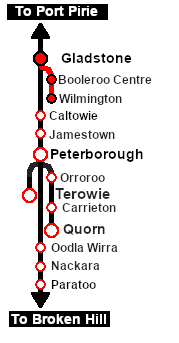From TrainzOnline
(Difference between revisions)
|
|
| Line 96: |
Line 96: |
| | <td> | | <td> |
| | *The '''Wilmington Line''' is '''not signalled'''. Normally only one train is allowed on the line at any one time. | | *The '''Wilmington Line''' is '''not signalled'''. Normally only one train is allowed on the line at any one time. |
| | + | *You have been issued with an authority ticket for the '''Wilmington Line'''. |
| | *The approaches to all locations are protected by invisible signals to prevent the '''AI Half Speed Slowdown Problem''' when approaching a signal at stop. | | *The approaches to all locations are protected by invisible signals to prevent the '''AI Half Speed Slowdown Problem''' when approaching a signal at stop. |
| | *'''Enhanced Interlocking Towers''' with set paths are available for your optional use at '''Gladstone''' (departure). Click [[image:Line_Index_Label.png|link=SAR_Index|Location Index]] for details. | | *'''Enhanced Interlocking Towers''' with set paths are available for your optional use at '''Gladstone''' (departure). Click [[image:Line_Index_Label.png|link=SAR_Index|Location Index]] for details. |
Revision as of 20:12, 28 February 2021
| Gladstone to Wilmington Local Freight |
| A scenario in the SAR Peterborough Base Session |
| A twice weekly (if required) freight service from Gladstone to Wilmington dropping wagons at locations as required. |
 |
 |
| Duration: |
3 hours |
| Loco: |
SAR T 257 on Gladstone Yard 2
Other Unrostered Locos:
- SAR T 210 at Gladstone Depot
|
| Consist: |
Attached to SAR T 257. 4 MTW wagons, 5 QLX wagons, 4 WHE covered wagons, 1 DB Guard Van. Each wagon has its destination as part of its name e.g. QLX Wirrabara 2 indicating it is the 2nd QLX wagon for Wirrabara. |
|

 |
Each location in the layout has a detailed set of track diagrams that provide a variety of information. The Getting Started guide below gives a summary of the information that is available.
To display the data click any Line Index graphic, or go to the bottom of the page for all the session links (all links will open in this window). |
|
|
Getting Started:
- The first step is to pause the session by pressing the P key.
- Next locate your loco. Either:-
- Open the Finder Tool (press CTRL-F) and type, in the name field, the name of the loco. For example SAR T 257 (or just T 257 should be enough). Click the tick icon, OR
- Open the Driver List (bottom left of the screen) and select the loco from there - click the drivers Eye icon to jump to the loco.
- Take a few moments to get your bearings. Use the
 (this link will open in this window) and click on Gladstone to load its location details and track plans. In each location details page:- (this link will open in this window) and click on Gladstone to load its location details and track plans. In each location details page:-
- the
 tab will identify the EIT Paths that are available if you wish to use them. tab will identify the EIT Paths that are available if you wish to use them.
- the
 tab will reveal the invisible tab will reveal the invisible  Track Marks for Drive To commands. Track Marks for Drive To commands.
- the
 tab will show all active industries and their commodities. tab will show all active industries and their commodities.
- the
 tab will give you the names, locations and settings of all junction switches as well as some switch sets you may want to use. tab will give you the names, locations and settings of all junction switches as well as some switch sets you may want to use.
- Each location page has direct links to the next locations so you can explore along the route.
- When you are ready to start, reload the Peterborough Base Session page (click the Scenarios button on your current location page) and select this Scenario again or just use the Back button on your browser - whichever is quicker.
- Switch back to TRS19 Driver and press the P key to start the session.
|
|
This page was created by Trainz user pware in February 2021 and was last updated as shown below.