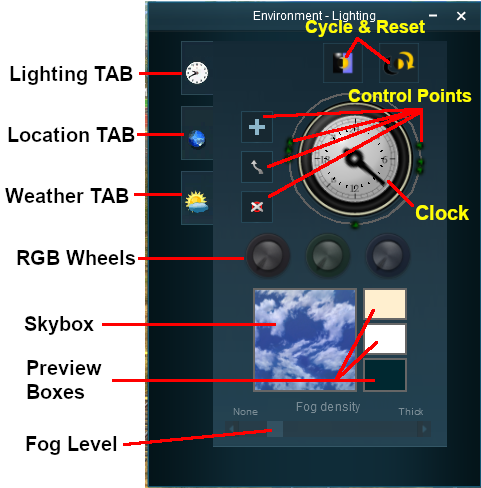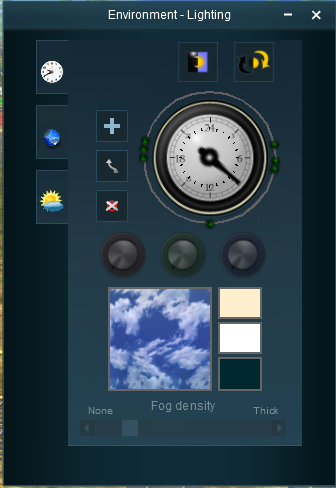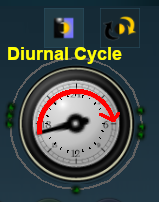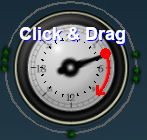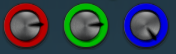How to Use Environment Tools
From TrainzOnline
(Difference between revisions)
(→Light and Time) |
(→Setting the Light Conditions) |
||
| Line 113: | Line 113: | ||
<td>[[file:Steps.PNG]]</td> | <td>[[file:Steps.PNG]]</td> | ||
<td><font size="3">'''Steps:'''</font><br> | <td><font size="3">'''Steps:'''</font><br> | ||
| − | *Select by clicking one of the | + | *Select, by clicking, one of the green points around the ring |
| − | *The clock dial will immediately point to the selected dot | + | *The clock dial will immediately point to the selected dot and time |
The point will be highlighted and the '''RGB Wheels''' will display the '''<u>R</u>'''ed '''<u>G</u>'''reen and '''<u>B</u>'''lue values that have been set at that point | The point will be highlighted and the '''RGB Wheels''' will display the '''<u>R</u>'''ed '''<u>G</u>'''reen and '''<u>B</u>'''lue values that have been set at that point | ||
<br> | <br> | ||
Revision as of 16:47, 19 July 2018
Contents |
| Notes: The Environment Tools are used to set:-
|
|
| The Time of Day is set using Session rules such as |
| The World Origin and Date settings are used to set the current season e.g. January = Summer in the Southern Hemisphere and Winter in the Northern Hemisphere |
The Environment Tool
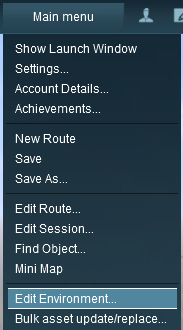 |
Open the Environment Tools Editor from the Surveyor Main Menu as shown on the left. This will open the Environment Properties Window as shown below.
|
Lighting
The Lighting Tools control the ambient and sun colours. This tool tab is opened by default whenever the Environmental Editor is opened.
Light and Time
Setting the Light Conditions
The ring around the dial contains a number of green dots. Each dot is a reference point or a control point. It sets the specific Red Green and Blue colour values for the light at that particular time.
 |
|
||||||
Ambient Color - directional lighting, mainly affects hue of scenery objects
Sun Color - ambient lighting, mainly affects the terrain