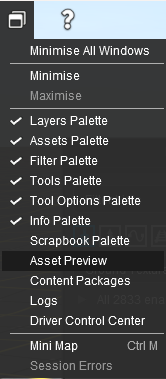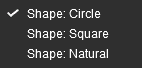How to Use S20 Tools
m |
m |
||
| Line 205: | Line 205: | ||
<tr valign="top"> | <tr valign="top"> | ||
<td><span style="font-size: 15px; font-weight: 700; color: gold; background-color: black;"> Angle </span></td> | <td><span style="font-size: 15px; font-weight: 700; color: gold; background-color: black;"> Angle </span></td> | ||
| − | <td>grade | + | <td>grade direction (compass degrees)</td> |
</tr> | </tr> | ||
<tr valign="top"> | <tr valign="top"> | ||
| Line 212: | Line 212: | ||
<tr valign="top"> | <tr valign="top"> | ||
<td width=90 align="right">'''Range:''' </td> | <td width=90 align="right">'''Range:''' </td> | ||
| − | <td width=300>0° (North) | + | <td width=300>0° (North) to ±359°<br> |
a negative value reverses the grade</td> | a negative value reverses the grade</td> | ||
</tr> | </tr> | ||
| Line 279: | Line 279: | ||
<tr valign="top"> | <tr valign="top"> | ||
<td width=90 align="right">'''Range:''' </td> | <td width=90 align="right">'''Range:''' </td> | ||
| − | <td width=300>1% = almost transparent | + | <td width=300>1% = almost transparent to</td> |
</tr> | </tr> | ||
<tr valign="top"> | <tr valign="top"> | ||
| Line 290: | Line 290: | ||
<tr valign="top"> | <tr valign="top"> | ||
<td><span style="font-size: 15px; font-weight: 700; color: gold; background-color: black;"> Rotation </span></td> | <td><span style="font-size: 15px; font-weight: 700; color: gold; background-color: black;"> Rotation </span></td> | ||
| − | <td>initial rotation angle | + | <td>initial rotation angle - see '''Notes:''' below</td> |
</tr> | </tr> | ||
<tr valign="top"> | <tr valign="top"> | ||
| Line 311: | Line 311: | ||
<tr valign="top"> | <tr valign="top"> | ||
<td width=90 align="right">'''Range:''' </td> | <td width=90 align="right">'''Range:''' </td> | ||
| − | <td width=300>0.01% = smallest | + | <td width=300>0.01% = smallest to 100% = full size</td> |
</tr> | </tr> | ||
</table> | </table> | ||
| Line 333: | Line 333: | ||
<tr valign="top"> | <tr valign="top"> | ||
<td>[[image:DotPoint.JPG|link=]]</td> | <td>[[image:DotPoint.JPG|link=]]</td> | ||
| − | <td>Unlike '''Surveyor Classic''', there appears to be no upper limit to the brush <span style="font-size: 15px; font-weight: 700; color: gold; background-color: black;"> Radius </span>. Brushes of hundreds of metres (even kilometres) in size are possible. If you are using the brush to paint an entire baseboard, or many baseboards, then the '''Marquee Tool''' will be quicker but it will not give the options of changing the scale and rotation | + | <td>Unlike '''Surveyor Classic''', there appears to be no upper limit to the brush <span style="font-size: 15px; font-weight: 700; color: gold; background-color: black;"> Radius </span>. Brushes of hundreds of metres (even kilometres) in size are possible. If you are using the brush to paint an entire baseboard, or many baseboards, then the '''Marquee Tool''' will be quicker but it will not give the options of changing the scale and rotation.</td> |
</tr> | </tr> | ||
<tr valign="top"> | <tr valign="top"> | ||
| Line 339: | Line 339: | ||
<td>The <span style="font-size: 15px; font-weight: 700; color: gold; background-color: black;"> Rotation </span> controls the starting angle for the texture when painting and is often used to avoid pattern repetition. As in '''Surveyor Classic''', holding down the <span style="font-size: 15px; font-weight: 700; color: white; background-color: black;"> [ </span> or <span style="font-size: 15px; font-weight: 700; color: white; background-color: black;"> ] </span> keys while painting will continuously change the angle.<br> | <td>The <span style="font-size: 15px; font-weight: 700; color: gold; background-color: black;"> Rotation </span> controls the starting angle for the texture when painting and is often used to avoid pattern repetition. As in '''Surveyor Classic''', holding down the <span style="font-size: 15px; font-weight: 700; color: white; background-color: black;"> [ </span> or <span style="font-size: 15px; font-weight: 700; color: white; background-color: black;"> ] </span> keys while painting will continuously change the angle.<br> | ||
| − | Changing the rotation angle during painting is '''not''' recommended for '''PBR Textures'''. </td> | + | Changing the rotation angle during painting is '''not''' recommended for '''PBR Textures''' as this will significantly increase the memory useage (each rotation will load in another copy of the PBR texture). </td> |
</tr> | </tr> | ||
</table> | </table> | ||
| Line 377: | Line 377: | ||
<tr valign="top"> | <tr valign="top"> | ||
<td width=90 align="right">'''Range:''' </td> | <td width=90 align="right">'''Range:''' </td> | ||
| − | <td width= | + | <td width=390>5m and above</td> |
</tr> | </tr> | ||
</table> | </table> | ||
| Line 405: | Line 405: | ||
<tr valign="top"> | <tr valign="top"> | ||
<td width=90 align="right">'''Range:''' </td> | <td width=90 align="right">'''Range:''' </td> | ||
| − | <td width=390>0.01% = smallest | + | <td width=390>0.01% = smallest to 100% = full size</td> |
</tr> | </tr> | ||
</table> | </table> | ||
| Line 452: | Line 452: | ||
</table> | </table> | ||
<br> | <br> | ||
| − | + | <table> | |
| + | <tr valign="top"> | ||
| + | <td align="center"><span style="font-weight: 700; font-size: 15px; color: white; background-color: black;"> The Srapbook Palette </span><br> | ||
| + | [[image:ScrapbookTools_S20.png|link=|alt=Scrapbook palette tools]]</td> | ||
| + | <td> | ||
| + | <table bgcolor=#000000 width=500 cellpadding=2> | ||
| + | <tr valign="top"> | ||
| + | <td> | ||
| + | <table bgcolor=#ffffff width=496 cellpadding=2> | ||
| + | <tr valign="top"> | ||
| + | <td align="center"> | ||
| + | <span style="font-size: 15px; font-weight: 700; color: white; background-color: black;"> Scrapbook Pasting Options </span></td> | ||
| + | </tr> | ||
| + | <tr valign="top"> | ||
| + | <td> | ||
| + | '''What Features to Paste''' | ||
| + | <table> | ||
| + | <tr valign="top"> | ||
| + | <td>  </td> | ||
| + | <td width=130><span style="font-size: 15px; font-weight: 700; color: white; background-color: black;"> Ground Height </span></td> | ||
| + | <td>the terrain height(s) used in the scrapbook</td> | ||
| + | </tr> | ||
| + | <tr valign="top"> | ||
| + | <td>  </td> | ||
| + | <td><span style="font-size: 15px; font-weight: 700; color: white; background-color: black;"> Texture </span></td> | ||
| + | <td>the textures used in the scrapbook</td> | ||
| + | </tr> | ||
| + | <tr valign="top"> | ||
| + | <td>  </td> | ||
| + | <td><span style="font-size: 15px; font-weight: 700; color: white; background-color: black;"> Meshes </span></td> | ||
| + | <td>the assets (e.g. trees, buildings) used in the scrapbook</td> | ||
| + | </tr> | ||
| + | <tr valign="top"> | ||
| + | <td>  </td> | ||
| + | <td><span style="font-size: 15px; font-weight: 700; color: white; background-color: black;"> Splines </span></td> | ||
| + | <td>the spline assets used in the scrapbook</td> | ||
| + | </tr> | ||
| + | <tr valign="top"> | ||
| + | <td>  </td> | ||
| + | <td><span style="font-size: 15px; font-weight: 700; color: white; background-color: black;"> Effect Layers </span></td> | ||
| + | <td>the effect layers (TurfFX, Clutter) used in the scrapbook</td> | ||
| + | </tr> | ||
| + | <tr valign="top"> | ||
| + | <td colspan=3><br> | ||
| + | '''How to Paste Each Feature'''</td> | ||
| + | </tr> | ||
| + | <tr valign="top"> | ||
| + | <td>  </td> | ||
| + | <td><span style="font-size: 15px; font-weight: 700; color: white; background-color: black;"> None </span></td> | ||
| + | <td>do not paste this feature</td> | ||
| + | </tr> | ||
| + | <tr valign="top"> | ||
| + | <td>  </td> | ||
| + | <td><span style="font-size: 15px; font-weight: 700; color: white; background-color: black;"> Add </span></td> | ||
| + | <td>add this feature to those already present</td> | ||
| + | </tr> | ||
| + | <tr valign="top"> | ||
| + | <td>  </td> | ||
| + | <td ><span style="font-size: 15px; font-weight: 700; color: white; background-color: black;"> Overwrite </span></td> | ||
| + | <td>use this feature to replace those already present</td> | ||
| + | </tr> | ||
| + | <tr valign="top"> | ||
| + | <td colspan=3><br>For the '''Ground Height''' feature:-</td> | ||
| + | </tr> | ||
| + | <tr valign="top"> | ||
| + | <td>  </td> | ||
| + | <td><span style="font-size: 15px; font-weight: 700; color: white; background-color: black;"> Absolute </span></td> | ||
| + | <td>use the ground heights in the scrapbook to replace the existing ground heights</td> | ||
| + | </tr> | ||
| + | <tr valign="top"> | ||
| + | <td>  </td> | ||
| + | <td><span style="font-size: 15px; font-weight: 700; color: white; background-color: black;"> Relative </span></td> | ||
| + | <td>ignore the ground heights in the scrapbook and use the existing ground heights</td> | ||
| + | </tr> | ||
| + | </table> | ||
| + | </td> | ||
| + | </tr> | ||
| + | </table> | ||
| + | </td> | ||
| + | </tr> | ||
| + | </table> | ||
| + | </td> | ||
| + | </tr> | ||
| + | </table> | ||
| + | <br> | ||
===<span style="color: white; background-color: blue;"> Edit Effect Layers... </span>=== | ===<span style="color: white; background-color: blue;"> Edit Effect Layers... </span>=== | ||
Revision as of 10:04, 7 January 2023
The information in this Wiki Page applies to Surveyor 2.0 (S20) as found in Trainz Plus.
This document is under development
|
|
|||||||||
The Tools Palette
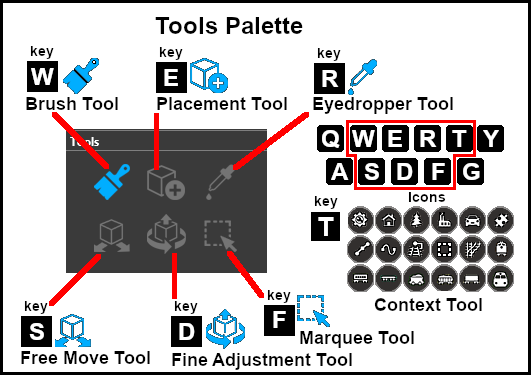 |
|
|||||||||||||||||
The Brush Tool
The Brush Tool is used for painting the landscape. It can:-
When selected, the Brush Tool will show two drop down menu lists. |
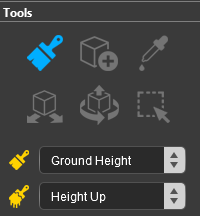 |
The first drop down menu will set the Brush Target, the type of brush. The Targets are:-
|
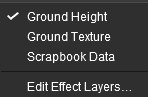 |
Ground Height
When this Target is selected, the second drop down box will give a choice of several Ground Height tools. The choices are:-
|
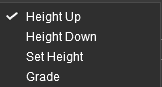 |
| The different control options available with this brush tool are shown in the Tools Options Palette. If this palette is not visible on the screen then refer to Notes: Palettes at the top of this document. The available brush tool options are shown with a Gold coloured icon next to their names. Those options that have their icon greyed out will be ignored, but they can still be edited. |
|||||||||||||||||||||||||||||||||||
Height Up/Height Down 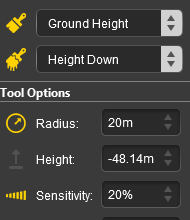 |
Set Height 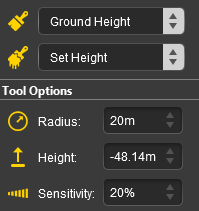 |
Grade 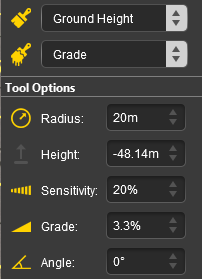 |
|
||||||||||||||||||||||||||||||||
|
Ground Texture
When this Target is selected, the second drop down box will be disabled - there are no brush texture tool choices. The different control options available with this brush tool are shown in the Tools Options Palette. If this palette is not visible on the screen then refer to Notes: Palettes at the top of this document.
The available brush tool options are shown with a Gold coloured icon next to their names. Those options that have their icon greyed out will be ignored, but they can still be edited.
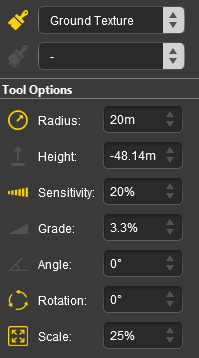 |
|
||||||||||||||||||||||||||
|
Scrapbook Data
When this Target is selected, the second drop down box will give a choice of two Scrapbook Data tools. The choices are:-
|
| The different control options available with this brush tool are shown in the Tools Options Palette. This brush tool also uses the Scrapbook Palette. If both of these palettes are not visible on the screen then refer to Notes: Palettes at the top of this document. The available brush tool options are shown with a Gold coloured icon next to their names. Those options that have their icon greyed out will be ignored, but they can still be edited. |
||||||||||||||||||||||||||
Scrapbook Clone 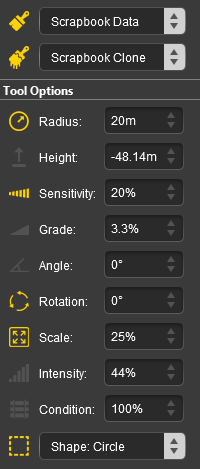 |
Scrapbook Brush 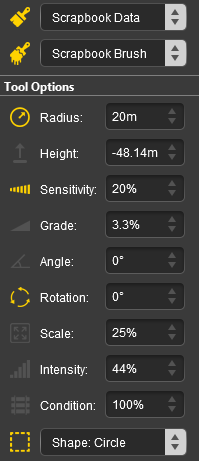 |
|
||||||||||||||||||||||||
|
The Srapbook Palette 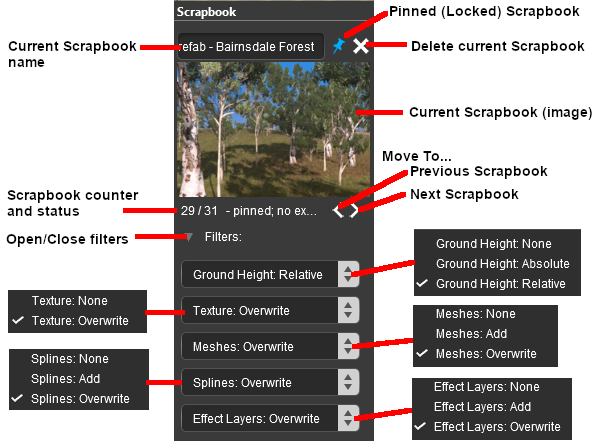 |
|
|||||||||||||||||||||||||||||||||||||||
Edit Effect Layers...
The Placement Tool
| Keyboard Shortcut: E |
The Placement Tool is used to add assets to the landscape.
The Eyedropper Tool
| Keyboard Shortcut: R |
The Eyedropper Tool is used to identify objects that are in the landscape. The objects can be textures, effect layers, scenery, rolling stock, track and track equipment, and splines.
The Free Move Tool
| Keyboard Shortcut: S |
The Free Move Tool is used to move objects in the landscape.
The Fine Adjustment Tool
| Keyboard Shortcut: D |
The Fine Adjustment Tool is used to make fine adjustments (XYZ axis, rotation, tilt) to objects in the landscape.
The Marquee Tool
| Keyboard Shortcut: F |
The Marquee Tool is used to select areas of the landscape.
Trainz Wiki
 |
More Tutorials and Guides to Using Trainz |
This page was created by Trainz user pware in January 2023 and was last updated as shown below.