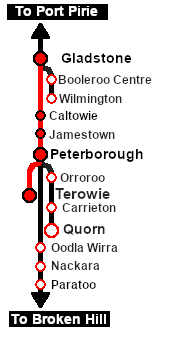SAR Scenario Gladstone-Terowie Passenger V1
m |
m |
||
| Line 2: | Line 2: | ||
<table width=1000> | <table width=1000> | ||
<tr valign="top"> | <tr valign="top"> | ||
| − | <td width=50 align="left">[[image:ArrowLeftBtn.png|link=SAR Scenario Wilmington | + | <td width=50 align="left">[[image:ArrowLeftBtn.png|link=SAR Scenario Wilmington Freight_V1|30px]]</td> |
<td width=900 align="center"><span style="font-size: 21px; font-weight: 700;"> <span style="background-color: black; color: white;"> 4 </span> <span style="background-color: black; color: white;"> Gladstone to Terowie Morning School and Passenger Run </span></span></td> | <td width=900 align="center"><span style="font-size: 21px; font-weight: 700;"> <span style="background-color: black; color: white;"> 4 </span> <span style="background-color: black; color: white;"> Gladstone to Terowie Morning School and Passenger Run </span></span></td> | ||
| − | <td width=50 align="right">[[image:ArrowRightBtn.png|link=SAR Scenario Gladstone Bulk | + | <td width=50 align="right">[[image:ArrowRightBtn.png|link=SAR Scenario Gladstone Bulk Ore_V1|30px]]</td> |
</tr> | </tr> | ||
<tr valign="top"> | <tr valign="top"> | ||
| Line 40: | Line 40: | ||
<tr valign="top"> | <tr valign="top"> | ||
<td><span style="font-size: 15px; font-weight: 700; color: white; background-color: black;"> Loco: </span></td> | <td><span style="font-size: 15px; font-weight: 700; color: white; background-color: black;"> Loco: </span></td> | ||
| − | <td>'''[[ | + | <td>'''[[SAR_Scenario_Rolling_Stock_V1#SAR_T_Class|SAR T 200]]''' at '''Gladstone Station Siding'''<br> |
| − | '''The [[image:Loco_Roster_Label.png|link=SAR Peterborough Division Loco | + | '''The [[image:Loco_Roster_Label.png|link=SAR Peterborough Division Loco Roster_V1]] has locos available at the <span style="color: white; background-color: black;"> Peterborough Loco Depot </span>''' for an optional loco swap |
| − | *'''[[ | + | *'''[[SAR_Scenario_Rolling_Stock_V1#SAR_T_Class|SAR T 23]] at <span style="color: white; background-color: black;"> Loco Sidings </span>''' |
| − | *'''[[ | + | *'''[[SAR_Scenario_Rolling_Stock_V1#SAR_T_Class|SAR T 233]] at <span style="color: white; background-color: black;"> Loco Sheds </span>''' |
| − | *'''[[ | + | *'''[[SAR_Scenario_Rolling_Stock_V1#SAR_400_Class|SAR 407]] at <span style="color: white; background-color: black;"> Repair Shop Sheds </span>''' |
</td> | </td> | ||
</tr> | </tr> | ||
<tr valign="top"> | <tr valign="top"> | ||
<td><span style="font-size: 15px; font-weight: 700; color: white; background-color: black;"> Consist: </span></td> | <td><span style="font-size: 15px; font-weight: 700; color: white; background-color: black;"> Consist: </span></td> | ||
| − | <td>Attached to '''[[ | + | <td>Attached to '''[[SAR_Scenario_Rolling_Stock_V1#SAR_T_Class|SAR T 200]]''' |
| − | *3 '''[[ | + | *3 '''[[SAR_Scenario_Rolling_Stock_V1#QR BL1|BL Coaches]]''' |
| − | *1 '''[[ | + | *1 '''[[SAR_Scenario_Rolling_Stock_V1#Guard_Vans|Guard Van]]''' |
</td> | </td> | ||
</tr> | </tr> | ||
| Line 63: | Line 63: | ||
<table bgcolor="lightcyan" width=1000> | <table bgcolor="lightcyan" width=1000> | ||
<tr> | <tr> | ||
| − | <td>[[Image:Location Index.png|link=SAR | + | <td>[[Image:Location Index.png|link=SAR Index_V1|alt=Location Index|Location Index]]</td> |
<td>'''Each location in the layout has a detailed set of track diagrams that provide a variety of useful information'''<br> | <td>'''Each location in the layout has a detailed set of track diagrams that provide a variety of useful information'''<br> | ||
The <span style="font-weight: 700; color: white; background-color: black;"> Getting Started </span> guide below gives a summary of what is available.<br> | The <span style="font-weight: 700; color: white; background-color: black;"> Getting Started </span> guide below gives a summary of what is available.<br> | ||
| − | To display this information click any [[image:Line_Index_Label.png|link= | + | To display this information click any [[image:Line_Index_Label.png|link=SAR_Index_V1|Location Index]] graphic, or go to the bottom of the page for all the session links (all links will open in this window).</td> |
</tr> | </tr> | ||
</table> | </table> | ||
| Line 79: | Line 79: | ||
#*Open the '''Finder Tool''' (press <span style="font-weight: 700; font-size: 15px; color: white; background-color: black;"> Ctrl </span> <span style="font-weight: 700; font-size: 15px; color: white; background-color: black;"> F </span>) and type, in the '''Name''' field, the name of the loco, in this case '''SAR T 200''' (or just '''T 200''' should be enough). Click the '''tick''' icon, '''OR''' | #*Open the '''Finder Tool''' (press <span style="font-weight: 700; font-size: 15px; color: white; background-color: black;"> Ctrl </span> <span style="font-weight: 700; font-size: 15px; color: white; background-color: black;"> F </span>) and type, in the '''Name''' field, the name of the loco, in this case '''SAR T 200''' (or just '''T 200''' should be enough). Click the '''tick''' icon, '''OR''' | ||
#*Open the '''Driver List''' (bottom left of the screen) and then scroll through the list to find the '''loco name''' ('''SAR T 200''') then click the drivers '''Eye''' icon [[image:Driver_Eye.png|link=]] to take control of the loco | #*Open the '''Driver List''' (bottom left of the screen) and then scroll through the list to find the '''loco name''' ('''SAR T 200''') then click the drivers '''Eye''' icon [[image:Driver_Eye.png|link=]] to take control of the loco | ||
| − | # Take a few moments to get your bearings. Click [[image:Line_Index_Gladstone.png|link= | + | # Take a few moments to get your bearings. Click [[image:Line_Index_Gladstone.png|link=SAR_Gladstone_V1|Gladstone Data]] (this link will open in this window) to show the location details and track plans for '''Gladstone'''. In each location details page:- |
#*the [[image:Tab_HM_White.png|link=|75px]] tab gives an overall summary of each location with a "potted" history (where available). | #*the [[image:Tab_HM_White.png|link=|75px]] tab gives an overall summary of each location with a "potted" history (where available). | ||
#*the [[image:Tab_TM_Grey.png|link=|75px]] tab reveals the invisible [[image:Trackmark_Right.png|link=|alt=TM|8px]] '''Track Marks''' for '''Drive To''' commands. | #*the [[image:Tab_TM_Grey.png|link=|75px]] tab reveals the invisible [[image:Trackmark_Right.png|link=|alt=TM|8px]] '''Track Marks''' for '''Drive To''' commands. | ||
| Line 99: | Line 99: | ||
<table bgcolor="lightcyan" width=996> | <table bgcolor="lightcyan" width=996> | ||
<tr valign="center"> | <tr valign="center"> | ||
| − | <td width=70 align="right">[[image:SAR Tutorial.png|link=SAR Scenarios | + | <td width=70 align="right">[[image:SAR Tutorial.png|link=SAR Scenarios Tutorial_V1|alt=Tutorial]]</td> |
<td width=750>'''A tutorial on using these scenarios is provided in the link on the left. The link will open in this window'''</td> | <td width=750>'''A tutorial on using these scenarios is provided in the link on the left. The link will open in this window'''</td> | ||
</tr> | </tr> | ||
| Line 273: | Line 273: | ||
</tr> | </tr> | ||
<tr valign="top"> | <tr valign="top"> | ||
| − | <td>'''& | + | <td>'''Δ = Turning Triangle'''</td> |
<td>'''C = Loco Coal Loader'''</td> | <td>'''C = Loco Coal Loader'''</td> | ||
<td>'''E = Engine Depot'''</td> | <td>'''E = Engine Depot'''</td> | ||
| Line 306: | Line 306: | ||
<td> | <td> | ||
A summary of the facilities and product loads at all locations along the lines is provided in the links<br> | A summary of the facilities and product loads at all locations along the lines is provided in the links<br> | ||
| − | :[[Image:SAR_PortPirie-BrokenHill_Line.png|link=SAR Port Pirie-Broken | + | :[[Image:SAR_PortPirie-BrokenHill_Line.png|link=SAR Port Pirie-Broken Hill_V1|alt=Port Pirie-Broken Hill Line|Show Port Pirie-Broken Hill Line]] and [[Image:SAR_Peterborough-Terowie_Line.png|link=SAR Peterborough-Terowie_V1|alt=Peterborough-Terowie Line|Show Peterborough-Terowie Line]] |
*The approaches to all locations are protected by invisible signals to prevent the '''AI Half Speed Slowdown Problem''' when approaching a signal at stop. | *The approaches to all locations are protected by invisible signals to prevent the '''AI Half Speed Slowdown Problem''' when approaching a signal at stop. | ||
| − | *Trackmarks and industries have been provided for AI '''Drive To Trackmark''', '''Drive via Trackmark''' and '''Drive to <span style="background-color: yellow;"> Industry </span>''' commands. Click [[image:Line_Index_Label.png|link= | + | *Trackmarks and industries have been provided for AI '''Drive To Trackmark''', '''Drive via Trackmark''' and '''Drive to <span style="background-color: yellow;"> Industry </span>''' commands. Click [[image:Line_Index_Label.png|link=SAR_Index_V1|Location Index]] for details. |
*Industry active stations (where you can use the '''Drive To''' industry command) are only at '''Gladstone''', '''Jamestown''', '''Peterborough''' and '''Terowie'''. Industry active stations will have a longer than expected wait time. | *Industry active stations (where you can use the '''Drive To''' industry command) are only at '''Gladstone''', '''Jamestown''', '''Peterborough''' and '''Terowie'''. Industry active stations will have a longer than expected wait time. | ||
| − | *Manual (no AI) driving is possible. As a visual driving aid, a '''Caution''' warning sign has been placed at the location of the '''Main Approach Dn''' and '''Main Approach Up''' trackmarks. Click [[image:Line_Index_Label.png|link= | + | *Manual (no AI) driving is possible. As a visual driving aid, a '''Caution''' warning sign has been placed at the location of the '''Main Approach Dn''' and '''Main Approach Up''' trackmarks. Click [[image:Line_Index_Label.png|link=SAR_Index_V1|Location Index]] for details. |
*If driving manually in yards, you are responsible for correctly setting any '''catch points'''. | *If driving manually in yards, you are responsible for correctly setting any '''catch points'''. | ||
</td> | </td> | ||
| Line 324: | Line 324: | ||
</tr> | </tr> | ||
<tr valign="center"> | <tr valign="center"> | ||
| − | <td width=63 align="left">[[image:ArrowLeftBtn.png|link=SAR Scenario Wilmington | + | <td width=63 align="left">[[image:ArrowLeftBtn.png|link=SAR Scenario Wilmington Freight_V1|30px]]</td> |
| − | <td width=125 align="center">[[image:Session Scenario Index.png|link=SAR Peterborough Base | + | <td width=125 align="center">[[image:Session Scenario Index.png|link=SAR Peterborough Base Session_V1|alt=Scenarios|Scenario Index]]<br>'''[[SAR Peterborough Base Session_V1|Session Scenarios]]'''</td> |
| − | <td width=125 align="center">[[Image:Location Index.png|link=SAR | + | <td width=125 align="center">[[Image:Location Index.png|link=SAR Index_V1|alt=Location Index|Location Index]]<br>'''[[SAR Index_V1|Location List]]'''</td> |
| − | <td width=125 align="center">[[image:SAR Tutorial.png|link=SAR Scenarios | + | <td width=125 align="center">[[image:SAR Tutorial.png|link=SAR Scenarios Tutorial_V1|alt=Tutorial]]<br>'''[[SAR Scenarios Tutorial_V1|Drive Tutorial]]'''</td> |
| − | <td width=125 align="center">[[image:Rolling Stock Index.png|link=SAR Scenario Rolling | + | <td width=125 align="center">[[image:Rolling Stock Index.png|link=SAR Scenario Rolling Stock_V1|alt=Rolling Stock]]<br>'''[[SAR Scenario Rolling Stock_V1|Rolling Stock]]'''</td> |
| − | <td width=125 align="center">[[image:Loco Index.png|link=SAR Peterborough Division Loco | + | <td width=125 align="center">[[image:Loco Index.png|link=SAR Peterborough Division Loco Roster_V1|alt=Loco Roster]]<br>'''[[SAR Peterborough Division Loco Roster_V1|Loco Roster]]'''</td> |
| − | <td width=125 align="center">[[image:Industry Index.png|link=SAR Scenario | + | <td width=125 align="center">[[image:Industry Index.png|link=SAR Scenario Industries_V1|alt=Industries]]<br>'''[[SAR Scenario Industries_V1|Active Industries]]'''</td> |
<td width=125 align="center">[[image:BackToTop.png|link=#top|alt=Top|Top]]</td> | <td width=125 align="center">[[image:BackToTop.png|link=#top|alt=Top|Top]]</td> | ||
| − | <td width=62 align="left">[[image:ArrowRightBtn.png|link=SAR Scenario Gladstone Bulk | + | <td width=62 align="left">[[image:ArrowRightBtn.png|link=SAR Scenario Gladstone Bulk Ore_V1|30px]]</td> |
</tr> | </tr> | ||
</table> | </table> | ||
Revision as of 20:12, 10 May 2024
| 4 Gladstone to Terowie Morning School and Passenger Run | ||
| A scenario in the SAR Peterborough Base Session | ||
| A morning school and passenger service from Gladstone to Terowie on Mondays to Fridays and terminating at Jamestown on Saturdays. |
The Historical Bit
School runs, services provided to get students to and from their schools, were a regular occurrence in the division. School buses either did not exist or the roads were in such poor condition that bus travel was not practical. Usually an extra carriage (or two) would be added to an existing service but on some services a separate train would be rostered specificially for school students. In an era where gender segregated schools or classes were much more common than they are today, separate carriages were sometimes provided for the boys and for the girls and sometimes even segregated trains were run. But it was not always possible to co-ordinate the train services with the school hours so some students would have to leave school at midday to catch the only available service back home that day.
 |
|
Tutorial:
|
|
|
|||||||||||||||||||||||||||||||||||||||||||||||||||||||||||||||||||||||||||||||||||||||||||||||||||||||||||||||||||||||||||||||||||||||||||||||
Driving Notes:
|
| Links: All links will open in this window | ||||||||
 Session Scenarios |
 Location List |
 Drive Tutorial |
 Rolling Stock |
 Loco Roster |
 Active Industries |
|||
This page was created by Trainz user pware in February 2021 and was last updated as shown below.