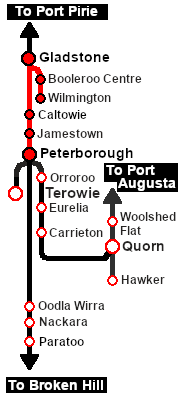From TrainzOnline
(Difference between revisions)
|
|
| Line 140: |
Line 140: |
| | #* if returning empty from '''Peterborough''' stop at '''Belalie North''' to load at the <span style="color: white; background-color: red; font-weight: 700;"> Stockyard </span> | | #* if returning empty from '''Peterborough''' stop at '''Belalie North''' to load at the <span style="color: white; background-color: red; font-weight: 700;"> Stockyard </span> |
| | # Unload at the <span style="font-weight: 700;">Gladstone <span style="color: white; background-color: red;"> Stockyard </span></span> | | # Unload at the <span style="font-weight: 700;">Gladstone <span style="color: white; background-color: red;"> Stockyard </span></span> |
| − | # Return the wagons to the '''Gladstone''' <span style="font-weight: 700; color: black; background-color: yellow;"> Goods Siding </span> | + | # Return the wagons to the '''Gladstone''' <span style="font-weight: 700; color: white; background-color: red;"> Stockyard Siding </span> |
| | # Return the loco to the <span style="font-weight: 700; color: white; background-color: black;"> Loco Depot </span> | | # Return the loco to the <span style="font-weight: 700; color: white; background-color: black;"> Loco Depot </span> |
| | </td> | | </td> |
Revision as of 22:52, 2 October 2022
- On Mondays (and Thursdays if required) deliver empty livestock wagons to stockyards along the Wilmington Line (Laura, Wirrabara, Booleroo Centre, Yandiah and Wilmington) and collect the loaded wagons on the return trip
- On Tuesdays (and Fridays if required) load livestock at Gladstone to deliver to Peterborough (cattle to Stockyard 1 and sheep to Stockyard 2). Return empty stopping at Belalie North to load any waiting livestock to unload at Gladstone
- On Wednesdays (and Saturdays if required) run empty to Peterborough to load cattle at Stockyard 1 and sheep at Stockyard 2 to unload at Gladstone
|
 |
 |
| Era: |
1920s to 1960s |
| Duration: |
Depends on destination, stopping pattern and motive power selected. Typical times are:-
to Wilmington: xx minutes
to Peterborough: 1 hour 40 minutes
|
| Loco: |
The  has locos available at the Gladstone Loco Depot has locos available at the Gladstone Loco Depot
|
| Consist: |
on the Gladstone Stockyard Siding .
|
|
|
|

|
Each location in the layout has a detailed set of track diagrams that provide a variety of useful information
The Getting Started guide below gives a summary of what is available.
To display this information click any  graphic, or go to the bottom of the page for all the session links (all links will open in this window). graphic, or go to the bottom of the page for all the session links (all links will open in this window). |
Getting Started:
- If you have already closed the opening message window then the first step is to pause the session by pressing the P key.
- Next locate your loco. Either:-
- Open the Finder Tool (press Ctrl F ) and type, in the Name field, the name of your selected loco, for example SAR 830 or SAR T 210, then click the tick icon, OR
- Open the Driver List (bottom left of the screen) and then scroll through the list to find either:-
- the loco name (e.g. SAR 830, SAR T 201) OR
- the driver icon (named Driver 830, Driver 210 ) - this is a non-animated icon
- then click the drivers Eye icon
 to take control of the loco. to take control of the loco.
- Take a few moments to get your bearings. Click
 (this link will open in this window) to show the location details and track plans for Gladstone. In each location details page:- (this link will open in this window) to show the location details and track plans for Gladstone. In each location details page:-
- the
 tab gives an overall summary of each location with a "potted" history (where available). tab gives an overall summary of each location with a "potted" history (where available).
- the
 tab reveals the invisible tab reveals the invisible  Track Marks for Drive To commands. Track Marks for Drive To commands.
- the
 tab lists all active industries and their commodities. tab lists all active industries and their commodities.
- the
 tab describes the names, locations and settings of all junction switches as well as some switch sets you may want to use. tab describes the names, locations and settings of all junction switches as well as some switch sets you may want to use.
- Each location details page has direct links to the adjacent locations so you can explore along the route.
- When you are ready to start, reload the Peterborough Base Session page (click the Scenarios button on your current location page) and select this Scenario again or just use the Back button on your browser - whichever is quicker.
- Switch back to Driver Mode and close the opening message window (if it is still on the screen) or press the P key (if it is not) to start the session.
|
|
Tutorial:
 |
A tutorial on using these scenarios is provided in the link on the left. The link will open in this window |
|
Orders:
- Select an available loco. You may have to turn the loco so that it runs cab first
- Move the loco out of the Loco Depot yard and into Gladstone Yard
- Couple to the livestock consist stored in the Stockyard Siding
- Pull the wagons back into Gladstone Yard
- If you are required to load livestock before departing, then shunt the wagons to the Stockyard to load. Then pull the wagons back into Gladstone Yard
- Run the loco around the train to couple to the other end
- Proceed to each destination according to the schedule
- On the Wilmington Line drop off 2-3 empty wagons at each stockyard as indicated by the schedule, or
- At Peterborough load or unload livestock at Stockyard 1 (cattle) and Stockyard 2 (sheep) as required
- Turn the loco at the destination. At Peterborough you have the option to swap the loco
- Return to Gladstone
- if returning from Wilmington collect the loaded wagons along the route, or
- if returning empty from Peterborough stop at Belalie North to load at the Stockyard
- Unload at the Gladstone Stockyard
- Return the wagons to the Gladstone Stockyard Siding
- Return the loco to the Loco Depot
|
 |
|
Driving Notes:
|
Summaries of the facilities and product loads at all locations along these lines are provided in the links
 and and 
Gladstone-Wilmington Line
- The Wilmington Line is not signalled beyond Gladstone Yard. Train Order working is in operation on the line
- You have been issued with orders and the authorisation for the entire Wilmington Line
- All facing junctions on the Wilmington Line have a speed limit of 15mph
|
|
Port Pirie-Broken Hill Line
- There are two Stockyards at Peterborough
- Stockyard 1 loads/unloads cattle
- Stockyard 2 loads/unloads sheep
|
|
- The approaches to all locations are protected by invisible signals to prevent the AI Half Speed Slowdown Problem when approaching a signal at stop.
- Trackmarks and industries have been provided for AI Drive To Trackmark, Drive via Trackmark and Drive to Industry commands. Click
 for details. for details.
- Manual (no AI) driving is possible. As a visual driving aid, a Caution warning sign has been placed at the location of the Main Approach Dn and Main Approach Up trackmarks. Click
 for details. for details.
- If driving manually in yards, you are responsible for correctly setting any catch points.
|
|
|
|
This page was created by Trainz user pware in September 2022 and was last updated as shown below.