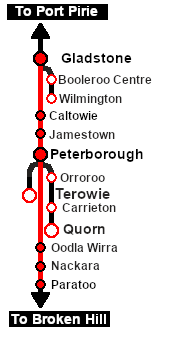From TrainzOnline
(Difference between revisions)
|
|
| Line 128: |
Line 128: |
| | <tr valign="top"> | | <tr valign="top"> |
| | <td> | | <td> |
| − | A summary of the facilities and product loads at all locations along the line is provided the link [[Image:SAR_PortPirie-BrokenHill_Line.png|link=SAR Port Pirie-Broken Hill|alt=Port Pirie-Broken Hill Line|Show Port Pirie-Broken Hill Line]] | + | A summary of the facilities and product loads at all locations along the line is provided in the link [[Image:SAR_PortPirie-BrokenHill_Line.png|link=SAR Port Pirie-Broken Hill|alt=Port Pirie-Broken Hill Line|Show Port Pirie-Broken Hill Line]] |
| | *The length of the train restricts its use of passing loops and yard loops to those located at:- | | *The length of the train restricts its use of passing loops and yard loops to those located at:- |
| | **'''Caltowie Station Loop''' | | **'''Caltowie Station Loop''' |
Revision as of 11:15, 3 August 2022
| Moving empty ore wagons from Port Pirie to Broken Hill. |
 |
Getting Started:
- If you have already closed the opening message window then the first step is to pause the session by pressing the P key.
- Next locate your loco. Either:-
- Open the Finder Tool (press Ctrl F ) and type, in the Name field, the name of the loco. For example SAR T 201 (or just T 201 should be enough). Click the tick icon, OR
- Open the Driver List (bottom left of the screen) and select the loco from there - click the drivers Eye icon to jump to the loco.
- Take a few moments to get your bearings. Click
 (this link will open in this window) to show the location details and track plans for Gladstone. In each location details page:- (this link will open in this window) to show the location details and track plans for Gladstone. In each location details page:-
- the
 tab gives an overall summary of each location with a "potted" history (where available). tab gives an overall summary of each location with a "potted" history (where available).
- the
 tab reveals the invisible tab reveals the invisible  Track Marks for Drive To commands. Track Marks for Drive To commands.
- the
 tab lists all active industries and their commodities. tab lists all active industries and their commodities.
- the
 tab describes the names, locations and settings of all junction switches as well as some switch sets you may want to use. tab describes the names, locations and settings of all junction switches as well as some switch sets you may want to use.
- Each location details page has direct links to the adjacent locations so you can explore along the route.
- When you are ready to start, reload the Peterborough Base Session page (click the Scenarios button on your current location page) and select this Scenario again or just use the Back button on your browser - whichever is quicker.
- Switch back to Driver Mode and either close the opening message window or press the P key to start the session.
|
|
Tutorial:
 |
A tutorial on using these scenarios is provided in the link on the left. The link will open in this window |
|
Orders:
- Run the loco light engined from the Loco Depot to couple to the train on Gladstone Yard 1 .
- Deliver the wagons to Peterborough Loop or Peterborough Yard 1 .
- Coal and water the loco at the Peterborough Main Loco Depot or Peterborough Sub Loco Depot.
- Option: Reattach the loco, or another available loco, to the train and continue to Paratoo.
|
 |
|
|
|
This page was created by Trainz user pware in February 2021 and was last updated as shown below.