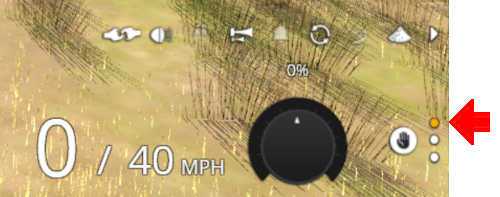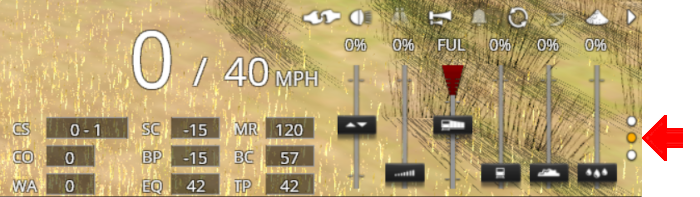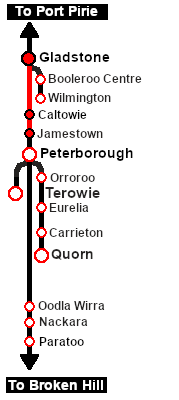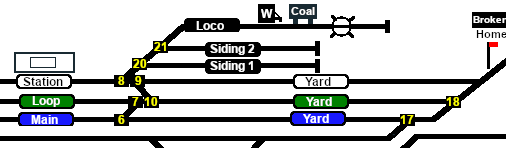SAR Scenarios Tutorial
m |
m |
||
| Line 127: | Line 127: | ||
<span style="font-weight: 700; font-size: 17px; color: white;"><span style="background-color: red;"> A </span> <span style="background-color: black;"> Using Manual Control </span></span><br> | <span style="font-weight: 700; font-size: 17px; color: white;"><span style="background-color: red;"> A </span> <span style="background-color: black;"> Using Manual Control </span></span><br> | ||
| − | You can manually drive the train through to '''Caltowie''' without using the '''AI Driver Commands'''. This requires that all the switches along the path are correctly set. You can do this using the information on the '''Gladstone''' [[image:Tab_SW_Grey.png|link=|75px]] page ( | + | You can manually drive the train through to '''Caltowie''' without using the '''AI Driver Commands'''. This requires that all the switches along the path are correctly set. You can do this using the information on the '''Gladstone''' [[image:Tab_SW_Grey.png|link=SAR Gladstone Switches|75px]] page (link will open in this window). |
<table> <!-- BEGIN Switch Maps Table --> | <table> <!-- BEGIN Switch Maps Table --> | ||
| Line 206: | Line 206: | ||
</table> <!-- END Tip Table --> | </table> <!-- END Tip Table --> | ||
| − | The '''Track Marks''' are shown on the '''Caltowie''' [[image:Tab_TM_Grey.png|link=|75px]] page ( | + | The '''Track Marks''' are shown on the '''Caltowie''' [[image:Tab_TM_Grey.png|link=SAR Caltowie TrackMarks|75px]] page (link will open in this window).<br> |
<table> <!-- BEGIN TM Table --> | <table> <!-- BEGIN TM Table --> | ||
| Line 262: | Line 262: | ||
<span style="font-weight: 700; font-size: 17px; color: white;"><span style="background-color: red;"> A </span> <span style="background-color: black;"> Manual Control </span></span><br> | <span style="font-weight: 700; font-size: 17px; color: white;"><span style="background-color: red;"> A </span> <span style="background-color: black;"> Manual Control </span></span><br> | ||
| − | To manually drive the train through '''Caltowie''' to '''Jamestown''' you will have to set all the switches yourself using the information on the '''Caltowie''' [[image:Tab_SW_Grey.png|link=|75px]] page ( | + | To manually drive the train through '''Caltowie''' to '''Jamestown''' you will have to set all the switches yourself using the information on the '''Caltowie''' [[image:Tab_SW_Grey.png|link=SAR Caltowie Switches|75px]] page (link will open in this window). |
<table> <!-- BEGIN Switch Maps Table --> | <table> <!-- BEGIN Switch Maps Table --> | ||
| Line 280: | Line 280: | ||
Notice that the '''Switch Track Diagram''' above shows three switches in red with letters as IDs - <span style="font-weight: 700; font-size: 14px;"><span style="background-color: red; color: white;"> A </span> <span style="background-color: red; color: white;"> B </span> <span style="background-color: red; color: white;"> C </span></span>. | Notice that the '''Switch Track Diagram''' above shows three switches in red with letters as IDs - <span style="font-weight: 700; font-size: 14px;"><span style="background-color: red; color: white;"> A </span> <span style="background-color: red; color: white;"> B </span> <span style="background-color: red; color: white;"> C </span></span>. | ||
<br><br> | <br><br> | ||
| − | These special switches are identified on the '''Caltowie''' [[image:Tab_SW_Grey.png|link=|75px]] page as '''Catchpoints''', which are also known as '''Derails'''. They are designed to prevent runaway wagons from entering the running lines. Most yards in the route have at least one '''Catchpoint'''.<br> | + | These special switches are identified on the '''Caltowie''' [[image:Tab_SW_Grey.png|link=SAR Caltowie Switches|75px]] page as '''Catchpoints''', which are also known as '''Derails'''. They are designed to prevent runaway wagons from entering the running lines. Most yards in the route have at least one '''Catchpoint'''.<br> |
[[image:Caltowie Map Catchpoints.png|link=|alt=Catchpoints]]<br> | [[image:Caltowie Map Catchpoints.png|link=|alt=Catchpoints]]<br> | ||
| Line 322: | Line 322: | ||
<span style="font-weight: 700; font-size: 17px; color: white;"><span style="background-color: red;"> B </span> <span style="background-color: black;"> AI Control </span></span><br> | <span style="font-weight: 700; font-size: 17px; color: white;"><span style="background-color: red;"> B </span> <span style="background-color: black;"> AI Control </span></span><br> | ||
| − | After reaching '''Caltowie''' you can use the '''Track Marks''' placed in the yard to navigate your way through. The track marks are shown on the '''Caltowie''' [[image:Tab_TM_Grey.png|link=|75px]] page ( | + | After reaching '''Caltowie''' you can use the '''Track Marks''' placed in the yard to navigate your way through. The track marks are shown on the '''Caltowie''' [[image:Tab_TM_Grey.png|link=SAR Caltowie TM|75px]] page (link will open in this window) with a section containing a few that are relevant to this tutorial reproduced below with a secion of the '''Track Mark''' details from the same page.<br> |
[[image:Caltowie Map TMs.png|link=|alt=Caltowie Map Track Marks]] [[image:Caltowie TMs.png|link=|alt=Caltowie Exit TMs|350px]]<br> | [[image:Caltowie Map TMs.png|link=|alt=Caltowie Map Track Marks]] [[image:Caltowie TMs.png|link=|alt=Caltowie Exit TMs|350px]]<br> | ||
| Line 378: | Line 378: | ||
<span style="font-weight: 700; font-size: 17px; color: white;"><span style="background-color: red;"> A </span> <span style="background-color: black;"> Manual Control </span></span><br> | <span style="font-weight: 700; font-size: 17px; color: white;"><span style="background-color: red;"> A </span> <span style="background-color: black;"> Manual Control </span></span><br> | ||
| − | As at '''Caltowie''', to drive into '''Jamestown''' you will have to set all the switches manually. The '''Jamestown''' [[image:Tab_SW_Grey.png|link=|75px]] page ( | + | As at '''Caltowie''', to drive into '''Jamestown''' you will have to set all the switches manually. The '''Jamestown''' [[image:Tab_SW_Grey.png|link=SAR Jamestown Switches|75px]] page (link will open in this window) shows all the switches into '''Jamestown''' and their settings.<br> |
[[image:Jamestown Map SW.png|link=|alt=Jamestown Path]]<br> | [[image:Jamestown Map SW.png|link=|alt=Jamestown Path]]<br> | ||
| Line 398: | Line 398: | ||
<span style="font-weight: 700; font-size: 17px; color: white;"><span style="background-color: red;"> B </span> <span style="background-color: black;"> AI Control </span></span><br> | <span style="font-weight: 700; font-size: 17px; color: white;"><span style="background-color: red;"> B </span> <span style="background-color: black;"> AI Control </span></span><br> | ||
| − | The '''Jamestown''' [[image:Tab_TM_Grey.png|link=|75px]] page ( | + | The '''Jamestown''' [[image:Tab_TM_Grey.png|link=SAR Jamestown Trackmarks|75px]] page (link will open in this window) shows all the '''Jamestown''' track marks.<br> |
[[image:Jamestown Map TM.png|link=|alt=Jamestown Path]]<br> | [[image:Jamestown Map TM.png|link=|alt=Jamestown Path]]<br> | ||
Revision as of 14:18, 26 December 2021
 SAR Peterborough Narrow Gauge Scenarios Tutorial SAR Peterborough Narrow Gauge Scenarios Tutorial |
| A part of the SAR Peterborough Base Session |
| A tutorial guide to using the Scenarios for the DLS SAR Peterborough Base Session and SAR Peterborough Narrow Gauge Division (TRS19 SP3) route. |
|
The Tutorial Scenario Tutorial Updated May 14th, 2021. The scenario used in this tutorial is The task in this tutorial scenario is to drive the coal and fuel oil train out of Gladstone yard and onto the Port Pirie to Broken Hill main line. Continue through Caltowie yard and into Jamestown yard. |
||||||||||||||||
|
|
|||||||||||||||
|
| |||||||||||||||||||||
Step |
Caltowie to Jamestown |
|
|||||||||||||||||||
|
Caltowie does not have a coal stage or a fuel oil store in need of a refill so the consist will not be stopping here. A through path is the best option. A Manual Control To manually drive the train through Caltowie to Jamestown you will have to set all the switches yourself using the information on the Caltowie
Notice that the Switch Track Diagram above shows three switches in red with letters as IDs - A B C .
The information above shows that the default position of the Catchpoints, the first direction setting shown as an (L) or an (R), is set to Catchpoint which is the derail position.
B AI Control After reaching Caltowie you can use the Track Marks placed in the yard to navigate your way through. The track marks are shown on the Caltowie
All stations on the route, including the passenger enabled stations, have track marks on both their Up and Down sides. This allows you to use the Drive To Trackmark command to reach any passenger station. The track marks are named using the name of the station (e.g. Caltowie), the word Station and the direction of travel, Up or Dn. So Caltowie has the station track marks Caltowie Station Dn and Caltowie Station Up (not shown above).
If you prefer to travel through Caltowie via, for example the Station, then use the AI Drive Via Trackmark Driver Command, select the required Track Mark (e.g. Caltowie Station Dn ) followed by Drive To Trackmark Jamestown Main Approach Dn |
|||||||||||||||||||||
|
| |||||||
Step |
Jamestown |
|
|||||
| We will be using the Loop Yard road as the destination in Jamestown. Using this road instead of the Station Yard road will allow the loco to be moved from the front of the train to the rear for shunting the Jamestown coal wagons without passing the Jamestown Home Up signal and entering the Jamestown - Belalie North section. A Manual Control As at Caltowie, to drive into Jamestown you will have to set all the switches manually. The Jamestown
The Jamestown Switch Set is identified on the Jamestown
Because we will be driving beyond the Loop and into the Loop Yard the Optional switches 7 and 10 will also have to be correctly set. Use the Driver Speed Dial, the keyboard controls ( W S X ) or the advanced on screen controls to drive the train into Jamestown Loop Yard and halt once the rear wagon is safely clear of switch junction 10 . B AI Control The Jamestown
The important Track Marks for this tutorial scenario are identified on the Jamestown From the open Driver Command Menu select the Drive To Trackmark command which will open up a long alphabetical list of track marks. Find and select the track mark Jamestown Loop Yard Dn . |
|||||||
|
| |||||||||||
Step |
Shunting Jamestown Yard |
|
|||||||||
|
Jamestown Loco Depot will be receiving two CCC wagons loaded with coal. Both wagons have been marshalled at the rear of the consist in front of the Guard Van. This operation could be done entirely using the AI but the process would be more complex than needed so only Manual Driving, or a mixture of manual and AI, will be used. The task will involve moving the loco to the rear of the consist, uncouplng the two coal wagons (plus the Guard Van) from the train and then shunting them into the Loco Depot and Sidings. You will have two options at the Depot:-
|
|||||||||||
| Links: All links will open in this window | |||||||||
 Session Scenarios |
 Location List |
 Rolling Stock |
 Loco Roster |
 Active Industries |
|
||||
This page was created by Trainz user pware in March 2021 and was last updated as shown below.