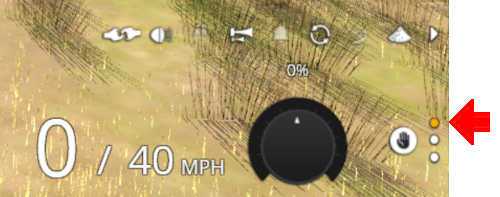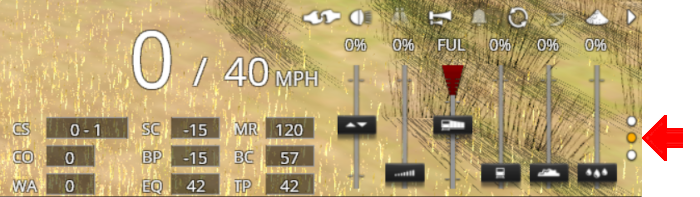SAR Scenarios Tutorial
(Changed Command Bar description) |
m |
||
| Line 412: | Line 412: | ||
<table width=1000> <!-- BEGIN End Links Table --> | <table width=1000> <!-- BEGIN End Links Table --> | ||
<tr valign="top"> | <tr valign="top"> | ||
| − | <td colspan= | + | <td colspan=8>'''Links:''' All links will open in this window</td> |
<tr> | <tr> | ||
| − | <tr valign="center"> | + | <tr valign="middle"> |
| − | <td width= | + | <td width=125 align="center"> </td> |
| − | <td width= | + | <td width=125 align="center">[[image:Session Scenario Index.png|link=SAR Peterborough Base Session|alt=Scenarios|Scenario Index]]<br>'''[[SAR Peterborough Base Session|Session Scenarios]]'''</td> |
| − | <td width= | + | <td width=125 align="center">[[Image:Location Index.png|link=SAR Index|alt=Location Index|Location Index]]<br>'''[[SAR Index|Location List]]'''</td> |
| − | <td width= | + | <td width=125 align="center"> </td> |
| − | <td width= | + | <td width=125 align="center">[[image:Rolling Stock Index.png|link=SAR Scenario Rolling Stock|alt=Rolling Stock]]<br>'''[[SAR Scenario Rolling Stock|Rolling Stock]]'''</td> |
| + | <td width=125 align="center">[[image:Loco Index.png|link=SAR Peterborough Division Loco Roster|alt=Loco Roster]]<br>'''[[SAR Peterborough Division Loco Roster|Loco Roster]]'''</td> | ||
| + | <td width=125 align="center">[[image:Industry Index.png|link=SAR Scenario Industries|alt=Industries]]<br>'''[[SAR Scenario Industries|Active Industries]]'''</td> | ||
| + | <td width=125 align="center"> | ||
<table> <!-- BEGIN Nav sub table --> | <table> <!-- BEGIN Nav sub table --> | ||
<tr valign="top"> | <tr valign="top"> | ||
| − | <td width= | + | <td width=50>[[file:BackToTop.png|link=#top|alt=Top|Top]]</td> |
<td width=75>[[file:NextUp.png|link=#step3|alt=Next Up|Top]]</td> | <td width=75>[[file:NextUp.png|link=#step3|alt=Next Up|Top]]</td> | ||
</tr> | </tr> | ||
Revision as of 16:03, 5 May 2021
 SAR Peterborough Narrow Gauge Scenarios Tutorial SAR Peterborough Narrow Gauge Scenarios Tutorial |
| A part of the SAR Peterborough Base Session |
| A tutorial guide to using the Scenarios for the DLS SAR Peterborough Base Session and SAR Peterborough Narrow Gauge Division (TRS19 SP3) route. |
|
The Tutorial Scenario The scenario used in this tutorial is The task in this tutorial scenario is to drive the coal and fuel oil train out of Gladstone yard and onto the Port Pirie to Broken Hill main line. Continue through Caltowie yard and into Jamestown yard. |
||||||||||||||||
|
|
|||||||||||||||
|
| |||||||||||||||||||||
Step |
Caltowie to Jamestown |
|
|||||||||||||||||||
|
Caltowie does not have a coal stage or a fuel oil store in need of a refill so the consist will not be stopping here. A through path is the best option. A Manual Control To manually drive the train through Caltowie to Jamestown you will have to set all the switches yourself using the information on the Caltowie
Notice that the Switch Track Diagram above shows three switches in red with letters as IDs - A B C .
The information above shows that the default position of the Catchpoints, the first direction setting shown as an (L) or an (R), is set to Catchpoint which is the derail position.
B AI Control After reaching Caltowie you can use the Track Marks placed in the yard to navigate your way through. The track marks are shown on the Caltowie
All stations on the route, including the passenger enabled stations, have track marks on both their Up and Down sides. This allows you to use the Drive To Trackmark command to reach any passenger station. The track marks are named using the name of the station (e.g. Caltowie), the word Station and the direction of travel, Up or Dn. So Caltowie has the station track marks Caltowie Station Dn and Caltowie Station Up (not shown above).
If you prefer to travel through Caltowie via, for example the Station, then use the AI Drive Via Trackmark Driver Command, select the required Track Mark (e.g. Caltowie Station Dn ) followed by Drive To Trackmark Jamestown Main Approach Dn |
|||||||||||||||||||||
|
| ||||||||
Step |
Jamestown |
|
||||||
| Jamestown is the final destination of this tutorial but the Gladstone-Peterborough Depot Fuel Scenario continues on to Peterborough. We will be using the Loop road as the destination in Jamestown. A Manual Control As at Caltowie, to drive into Jamestown you will have to set all the switches manually. The Jamestown
B AI Control The Jamestown
This ends the tutorial but you can continue the Gladstone-Peterborough Depot Fuel Scenario. |
||||||||
| Links: All links will open in this window | |||||||||
 Session Scenarios |
 Location List |
 Rolling Stock |
 Loco Roster |
 Active Industries |
|
||||
This page was created by Trainz user pware in March 2021 and was last updated as shown below.