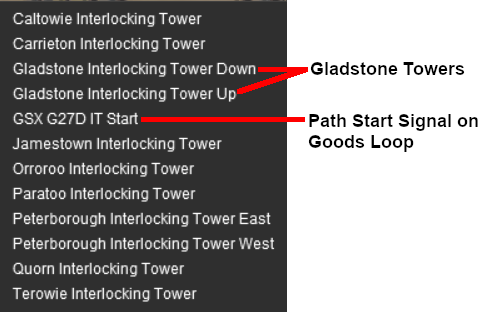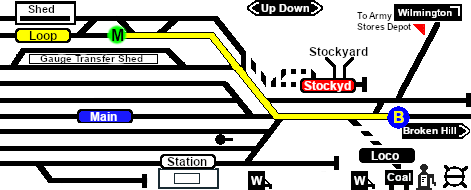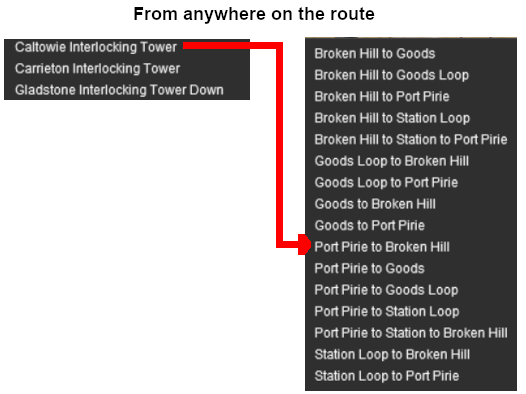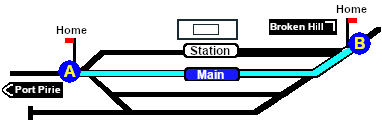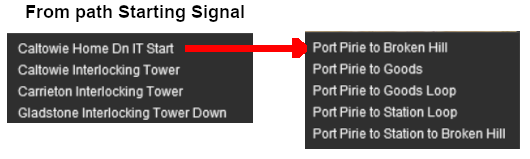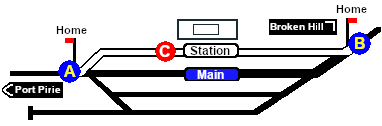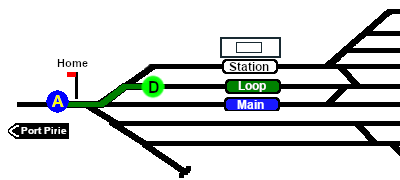SAR Scenarios Tutorial
m |
m |
||
| Line 134: | Line 134: | ||
<td width=30 align="center" bgcolor="lightcyan">'''Step'''<br>[[image:DotPoint1Blue.JPG|link=]]</td> <!-- left colour bar --> | <td width=30 align="center" bgcolor="lightcyan">'''Step'''<br>[[image:DotPoint1Blue.JPG|link=]]</td> <!-- left colour bar --> | ||
<td width=940> | <td width=940> | ||
| − | <span style="font-weight: 700; font-size: 19px; background-color: black; color: white;"> | + | <span style="font-weight: 700; font-size: 19px; background-color: black; color: white;"> Gladstone Interlocking Tower </span><br> |
<br> | <br> | ||
The first path to be set in this tutorial is from the <span style="font-weight: 700;">Gladstone <span style="background-color: yellow; color: black;"> Goods Loop </span></span> to <span style="font-weight: 700;"><span style="background-color: black; color: white;"> Broken Hill </span></span>. On the '''Gladstone''' [[image:Tab_PH_Grey.png|link=|75px]] page (link via [[image:Line_Index_Label.png|link=SAR_Index|Location Index]] - link will open in this window) this is identified on that page as:-<br><br> | The first path to be set in this tutorial is from the <span style="font-weight: 700;">Gladstone <span style="background-color: yellow; color: black;"> Goods Loop </span></span> to <span style="font-weight: 700;"><span style="background-color: black; color: white;"> Broken Hill </span></span>. On the '''Gladstone''' [[image:Tab_PH_Grey.png|link=|75px]] page (link via [[image:Line_Index_Label.png|link=SAR_Index|Location Index]] - link will open in this window) this is identified on that page as:-<br><br> | ||
| Line 147: | Line 147: | ||
<tr valign="top"> | <tr valign="top"> | ||
<td align="center">[[image:IT SetPath Start Signal.png|link=|alt=Starting Signal available]]<br>'''A Starting Signal Present'''</td> | <td align="center">[[image:IT SetPath Start Signal.png|link=|alt=Starting Signal available]]<br>'''A Starting Signal Present'''</td> | ||
| − | <td align="center">[[image:IT SetPath No Start Signal.png|link=|alt=No Starting Signal | + | <td align="center">[[image:IT SetPath No Start Signal.png|link=|alt=No Starting Signal]]<br>'''No Starting Signal Present'''</td> |
</tr> | </tr> | ||
</table> <!-- END Path selection table --> | </table> <!-- END Path selection table --> | ||
| Line 241: | Line 241: | ||
<td align="center" bgcolor="lightyellow">'''Step'''<br>[[image:DotPoint2Blue.JPG|link=]]</td> <!-- left colour bar --> | <td align="center" bgcolor="lightyellow">'''Step'''<br>[[image:DotPoint2Blue.JPG|link=]]</td> <!-- left colour bar --> | ||
<td> | <td> | ||
| − | <span style="font-weight: 700; font-size: 19px; background-color: black; color: white;"> | + | <span style="font-weight: 700; font-size: 19px; background-color: black; color: white;"> Gladstone to Caltowie </span><br> |
<br> | <br> | ||
<table cellpadding="4" bgcolor=#c1e7e7> <!-- BEGIN Dot Point --> | <table cellpadding="4" bgcolor=#c1e7e7> <!-- BEGIN Dot Point --> | ||
| Line 254: | Line 254: | ||
[[image:DotPoint1.JPG|link=]] <span style="font-weight: 700; font-size: 17px; background-color: black; color: white;"> Manual Control </span><br> | [[image:DotPoint1.JPG|link=]] <span style="font-weight: 700; font-size: 17px; background-color: black; color: white;"> Manual Control </span><br> | ||
| − | You can manually drive the train through to '''Caltowie''' without using the '''AI Driver Commands'''. This requires that all the switches along the path are correctly set. You can do this | + | You can manually drive the train through to '''Caltowie''' without using the '''AI Driver Commands'''. This requires that all the switches along the path are correctly set. You can do this using the information on the '''Gladstone''' [[image:Tab_SW_Grey.png|link=|75px]] page (link via [[image:Line_Index_Label.png|link=SAR_Index|Location Index]] - link will open in this window). |
<table> <!-- BEGIN Switch Maps Table --> | <table> <!-- BEGIN Switch Maps Table --> | ||
| Line 292: | Line 292: | ||
<tr valign="top"> | <tr valign="top"> | ||
<td>[[file:DotPoint.JPG|link=]]</td> | <td>[[file:DotPoint.JPG|link=]]</td> | ||
| − | <td>Because the '''ITs''' lock the path '''starting signals''' at STOP, it is not practical to use the '''AI | + | <td>Because the '''ITs''' lock the path '''starting signals''' at STOP, it is not practical to use the '''AI Drive To''' commands without first setting the '''IT''' paths. The '''Drive To''' commands will not override any '''IT''' locked signals. Setting the '''IT''' paths will also prevent the '''AI''' "stop start" motion as the train navigates its way through complex yard switches.</td> |
</tr> | </tr> | ||
</table> <!-- END Dot Point --> | </table> <!-- END Dot Point --> | ||
| Line 365: | Line 365: | ||
<td align="center" bgcolor="lightcyan">'''Step'''<br>[[image:DotPoint3Blue.JPG|link=]]</td> <!-- left colour bar --> | <td align="center" bgcolor="lightcyan">'''Step'''<br>[[image:DotPoint3Blue.JPG|link=]]</td> <!-- left colour bar --> | ||
<td> | <td> | ||
| − | <span style="font-weight: 700; font-size: 19px; background-color: black; color: white;"> | + | <span style="font-weight: 700; font-size: 19px; background-color: black; color: white;"> Caltowie Interlocking Tower </span><br> |
| − | '''Caltowie''' does not have a coal stage or a fuel oil store in need of a refill so the consist will not be stopping here. A '''through path''' is the best option. | + | '''Caltowie''' does not have a coal stage or a fuel oil store in need of a refill so the consist will not be stopping here. A '''through path''' is the best option.<br> |
<table> <!-- BEGIN Bullet A --> | <table> <!-- BEGIN Bullet A --> | ||
| Line 458: | Line 458: | ||
<tr valign="top"> | <tr valign="top"> | ||
<td align="center" bgcolor="lightyellow">'''Step'''<br>[[image:DotPoint4Blue.JPG|link=]]</td> <!-- left colour bar --> | <td align="center" bgcolor="lightyellow">'''Step'''<br>[[image:DotPoint4Blue.JPG|link=]]</td> <!-- left colour bar --> | ||
| − | <td><span style="font-weight: 700; font-size: 19px; background-color: black; color: white;"> | + | <td><span style="font-weight: 700; font-size: 19px; background-color: black; color: white;"> Caltowie to Jamestown </span><br> |
| − | '''Caltowie''' does not have a coal stage or a fuel oil store in need of a refill so the consist will not be stopping here. A '''through path''' is the best option. | + | '''Caltowie''' does not have a coal stage or a fuel oil store in need of a refill so the consist will not be stopping here. A '''through path''' is the best option.<br> |
[[image:DotPoint1.JPG|link=]] <span style="font-weight: 700; font-size: 17px; background-color: black; color: white;"> Manual Control </span><br> | [[image:DotPoint1.JPG|link=]] <span style="font-weight: 700; font-size: 17px; background-color: black; color: white;"> Manual Control </span><br> | ||
| − | To manually drive the train through '''Caltowie''' to '''Jamestown''' you will have to | + | To manually drive the train through '''Caltowie''' to '''Jamestown''' you will have to set all the switches yourself using the information on the '''Caltowie''' [[image:Tab_SW_Grey.png|link=|75px]] page (link via [[image:Line_Index_Label.png|link=SAR_Index|Location Index]] - link will open in this window). |
<table> <!-- BEGIN Switch Maps Table --> | <table> <!-- BEGIN Switch Maps Table --> | ||
| Line 473: | Line 473: | ||
*<span style="font-weight: 700; background-color: black; color: white;"> Port Pirie to Broken Hill </span> via '''Station''' - <span style="font-weight: 700;"><span style="font-size: 16px; background-color: black; color: yellow;"> 1 </span>-L <span style="font-size: 16px; background-color: black; color: yellow;"> 7 </span>-R</span> | *<span style="font-weight: 700; background-color: black; color: white;"> Port Pirie to Broken Hill </span> via '''Station''' - <span style="font-weight: 700;"><span style="font-size: 16px; background-color: black; color: yellow;"> 1 </span>-L <span style="font-size: 16px; background-color: black; color: yellow;"> 7 </span>-R</span> | ||
| − | Once the switches have been set, use the '''Driver Speed Dial''', the keyboard controls ('''W''', '''S''', '''X''') | + | Once the switches have been set, use the '''Driver Speed Dial''', the keyboard controls ('''W''', '''S''', '''X''') or the advanced on screen controls to drive the train through '''Caltowie'''. |
</td> | </td> | ||
</tr> | </tr> | ||
| Line 495: | Line 495: | ||
<tr valign="top"> | <tr valign="top"> | ||
<td>[[file:DotPoint.JPG|link=]]</td> | <td>[[file:DotPoint.JPG|link=]]</td> | ||
| − | <td>If you have set the path through a yard using the '''IT''' option | + | <td>If you have set the path through a yard using the '''IT''' option, then any <span style="font-weight: 700; background-color: red; color: white;"> Catchpoints </span> along the path of your train will be automatically set to allow the train to safely pass.</td> |
</tr> | </tr> | ||
</table> <!-- END Dot Point --> | </table> <!-- END Dot Point --> | ||
| Line 526: | Line 526: | ||
[[image:Caltowie Map TMs.png|link=|alt=Caltowie Map Track Marks]] [[image:Caltowie TMs.png|link=|alt=Caltowie Exit TMs|350px]]<br> | [[image:Caltowie Map TMs.png|link=|alt=Caltowie Map Track Marks]] [[image:Caltowie TMs.png|link=|alt=Caltowie Exit TMs|350px]]<br> | ||
| − | All stations on the route | + | All stations on the route, including the passenger enabled stations, have track marks on both their '''Up''' and '''Down''' sides. This allows you to use the '''Drive To Trackmark''' command to reach any passenger station. The track marks are named using the name of the station (e.g. '''Caltowie'''), the word '''Station''' and the direction of travel, '''Up''' or '''Dn'''. So '''Caltowie''' has the station track marks '''Caltowie Station Dn''' and '''Caltowie Station Up''' (not shown above).<br> |
<table cellpadding="4" bgcolor=#c1e7e7> <!-- BEGIN Dot Point --> | <table cellpadding="4" bgcolor=#c1e7e7> <!-- BEGIN Dot Point --> | ||
| Line 536: | Line 536: | ||
<td>[[file:DotPoint.JPG|link=]]</td> | <td>[[file:DotPoint.JPG|link=]]</td> | ||
<td>The [[image:Tab_IN_Grey.png|link=|75px]] page at each location ([[image:Line_Index_Label.png|link=SAR_Index|Location Index]]) will show the status of each station</td> | <td>The [[image:Tab_IN_Grey.png|link=|75px]] page at each location ([[image:Line_Index_Label.png|link=SAR_Index|Location Index]]) will show the status of each station</td> | ||
| + | </tr> | ||
| + | <tr valign="top"> | ||
| + | <td>[[file:DotPoint.JPG|link=]]</td> | ||
| + | <td>Because the '''ITs''' lock the path '''starting signals''' at STOP, it is not practical to use the '''AI Drive To''' commands without first setting the '''IT''' paths.</td> | ||
</tr> | </tr> | ||
</table> <!-- END Dot Point --> | </table> <!-- END Dot Point --> | ||
| + | <br> | ||
You have a number of options for using the AI to navigate through the yard to the other side:- | You have a number of options for using the AI to navigate through the yard to the other side:- | ||
| − | *<span style="font-weight: 700;"><span style="color: white; background-color: black;"> Drive To Trackmark </span> Jamestown Main Approach Dn</span> which will ignore the '''Caltowie''' track marks and the '''AI''' will select its own logical route through the yard on its way to '''Jamestown''' | + | *<span style="font-weight: 700; font-size: 15px;"><span style="color: white; background-color: black;"> Drive To Trackmark </span> Jamestown Main Approach Dn</span> which will ignore the '''Caltowie''' track marks and the '''AI''' will select its own logical route through the yard on its way to '''Jamestown''' |
| − | *<span style="font-weight: 700;"><span style="color: white; background-color: black;"> Drive To Trackmark </span> Caltowie Station Loop Dn</span> will force the train to travel via the '''Station''' to the end of the '''Station''' <span style="font-weight: 700; color: white; background-color: #008100;"> Loop </span>. This should be followed by a <span style="font-weight: 700;"><span style="color: white; background-color: black;"> Drive To Trackmark </span> Jamestown Main Approach Dn</span> to reach '''Jamestown''' | + | *<span style="font-weight: 700; font-size: 15px;"><span style="color: white; background-color: black;"> Drive To Trackmark </span> Caltowie Station Loop Dn</span> will force the train to travel via the '''Station''' to the end of the '''Station''' <span style="font-weight: 700; color: white; background-color: #008100;"> Loop </span>. This should be followed by a <span style="font-weight: 700; font-size: 15px;"><span style="color: white; background-color: black;"> Drive To Trackmark </span> Jamestown Main Approach Dn</span> to reach '''Jamestown''' |
| − | *<span style="font-weight: 700;"><span style="color: white; background-color: black;"> Drive To Trackmark </span> Caltowie Main Dn</span> will force the train to travel to the end of the <span style="font-weight: 700;"><span style="color: white; background-color: blue;"> Main </span> Line</span>. This should be followed by a <span style="font-weight: 700;"><span style="color: white; background-color: black;"> Drive To Trackmark </span> Jamestown Main Approach Dn</span> to reach '''Jamestown''' | + | *<span style="font-weight: 700; font-size: 15px;"><span style="color: white; background-color: black;"> Drive To Trackmark </span> Caltowie Main Dn</span> will force the train to travel to the end of the <span style="font-weight: 700;"><span style="color: white; background-color: blue;"> Main </span> Line</span>. This should be followed by a <span style="font-weight: 700; font-size: 15px;"><span style="color: white; background-color: black;"> Drive To Trackmark </span> Jamestown Main Approach Dn</span> to reach '''Jamestown''' |
| − | *The two options above could also use <span style="font-weight: 700; background-color: black; color: white;"> Drive Via Trackmark </span> for their first command. | + | *The last two options above could also use <span style="font-weight: 700; font-size: 15px; background-color: black; color: white;"> Drive Via Trackmark </span> for their first command. |
</td> | </td> | ||
| Line 574: | Line 579: | ||
<tr valign="top"> | <tr valign="top"> | ||
<td>[[file:DotPoint.JPG|link=]]</td> | <td>[[file:DotPoint.JPG|link=]]</td> | ||
| − | <td><span style="font-weight: 700;">If you want to drive the train entirely by manual control (no '''AI Drive To''' commands) and you don't want to use '''ITs''' then go straight to Step <span style="color: white; background-color: blue; font-size: 16px;"> | + | <td><span style="font-weight: 700;">If you want to drive the train entirely by manual control (no '''AI Drive To''' commands) and you don't want to use '''ITs''' then go straight to Step <span style="color: white; background-color: blue; font-size: 16px;"> 6 </span></span> [[file:NextDown.png|link=#step6|alt=Next Down|Next Down]]</td> |
</tr> | </tr> | ||
</table> <!-- END Dot Point --> | </table> <!-- END Dot Point --> | ||
| Line 580: | Line 585: | ||
<tr valign="top"> | <tr valign="top"> | ||
<td align="center" bgcolor="lightcyan">'''Step'''<br>[[image:DotPoint5Blue.JPG|link=]]</td> <!-- left colour bar --> | <td align="center" bgcolor="lightcyan">'''Step'''<br>[[image:DotPoint5Blue.JPG|link=]]</td> <!-- left colour bar --> | ||
| − | <td><span style="font-weight: 700; font-size: 19px; background-color: black; color: white;"> | + | <td><span style="font-weight: 700; font-size: 19px; background-color: black; color: white;"> Jamestown Interlocking Tower </span><br> |
'''Jamestown''' is the final destination of this tutorial but the '''[[SAR Scenario Depot Fuel Run|Gladstone-Peterborough Depot Fuel]] Scenario''' continues on to '''Peterborough'''.<br> | '''Jamestown''' is the final destination of this tutorial but the '''[[SAR Scenario Depot Fuel Run|Gladstone-Peterborough Depot Fuel]] Scenario''' continues on to '''Peterborough'''.<br> | ||
| Line 632: | Line 637: | ||
<tr valign="top"> | <tr valign="top"> | ||
<td align="center" bgcolor="lightyellow">'''Step'''<br>[[image:DotPoint6Blue.JPG|link=]]</td> <!-- left colour bar --> | <td align="center" bgcolor="lightyellow">'''Step'''<br>[[image:DotPoint6Blue.JPG|link=]]</td> <!-- left colour bar --> | ||
| − | <td><span style="font-weight: 700; font-size: 19px; background-color: black; color: white;"> | + | <td><span style="font-weight: 700; font-size: 19px; background-color: black; color: white;"> Arriving at Jamestown </span><br><br> |
'''Jamestown''' is the final destination of this tutorial but the '''[[SAR Scenario Depot Fuel Run|Gladstone-Peterborough Depot Fuel]] Scenario''' continues on to '''Peterborough'''. We will be using the <span style="font-weight: 700;"><span style="color: white; background-color: #008100;"> Loop </span> road</span> as the destination in '''Jamestown'''.<br><br> | '''Jamestown''' is the final destination of this tutorial but the '''[[SAR Scenario Depot Fuel Run|Gladstone-Peterborough Depot Fuel]] Scenario''' continues on to '''Peterborough'''. We will be using the <span style="font-weight: 700;"><span style="color: white; background-color: #008100;"> Loop </span> road</span> as the destination in '''Jamestown'''.<br><br> | ||
[[image:DotPoint1.JPG|link=]] <span style="font-weight: 700; font-size: 17px; background-color: black; color: white;"> Manual Control </span><br> | [[image:DotPoint1.JPG|link=]] <span style="font-weight: 700; font-size: 17px; background-color: black; color: white;"> Manual Control </span><br> | ||
| Line 641: | Line 646: | ||
<tr valign="top"> | <tr valign="top"> | ||
<td>[[image:Jamestown Map SW.png|link=|alt=Jamestown Path]]</td> | <td>[[image:Jamestown Map SW.png|link=|alt=Jamestown Path]]</td> | ||
| − | <td>The | + | <td>The '''Jamestown Switch Set''' is identified on the '''Jamestown''' [[image:Tab_TM_Grey.png|link=|75px]] page as<br> |
[[image:Jamestown SW Loop.png|link=|alt=Jamestown Loop Set]]<br> | [[image:Jamestown SW Loop.png|link=|alt=Jamestown Loop Set]]<br> | ||
| Line 653: | Line 658: | ||
The '''Jamestown''' [[image:Tab_TM_Grey.png|link=|75px]] page (link via [[image:Line_Index_Label.png|link=SAR_Index|Location Index]] - link will open in this window) shows all the '''Jamestown''' track marks.<br> | The '''Jamestown''' [[image:Tab_TM_Grey.png|link=|75px]] page (link via [[image:Line_Index_Label.png|link=SAR_Index|Location Index]] - link will open in this window) shows all the '''Jamestown''' track marks.<br> | ||
| + | |||
| + | <table cellpadding="4" bgcolor=#c1e7e7> <!-- BEGIN Dot Point --> | ||
| + | <tr valign="top"> | ||
| + | <td>[[file:DotPoint.JPG|link=]]</td> | ||
| + | <td>Because the '''ITs''' lock the path '''starting signals''' at STOP, it is not practical to use the '''AI Drive To''' commands without first setting the '''IT''' paths.</td> | ||
| + | </tr> | ||
| + | </table> <!-- END Dot Point --> | ||
| + | <br> | ||
<table> <!-- BEGIN Jamestown AI Table --> | <table> <!-- BEGIN Jamestown AI Table --> | ||
Revision as of 08:20, 20 March 2021
 SAR Peterborough Narrow Gauge Scenarios Tutorial SAR Peterborough Narrow Gauge Scenarios Tutorial |
| A part of the SAR Peterborough Base Session |
Enhanced Interlocking Towers (EITs or ITs) are included in the SAR Peterborough Base Session (they are not part of the route or layout) to provide easier navigation in some of the more complex yards in the layout. They provide paths into and out of the yards. In some cases they also provide direct paths through the yards.
Gladstone and Peterborough have each been split into two ITs because of the large number of paths at each location. |
|
The Tutorial Scenario The scenario used in this tutorial is |
||||||||||||||||||||||||
|
|
|||||||||||||||||||||||
|
| ||||||||||||||||
| Step |
Gladstone to Caltowie
You can manually drive the train through to Caltowie without using the AI Driver Commands. This requires that all the switches along the path are correctly set. You can do this using the information on the Gladstone
You can also drive by adding AI Driver Commands directly into the Driver Command Bar on the bottom right of the screen. A large number of track marks and some industies have been added to provide destinations for these commands. The approach to every location in the route has Apart from the standard commands (Drive To, Load, Unload, Couple, Wait For, etc), additional commands have been added to the session. Specifically:-
The Track Marks are shown on the Caltowie
|
|||||||||||||||
|
|
|
|||||||||||
| Step |
Caltowie Interlocking Tower Caltowie does not have a coal stage or a fuel oil store in need of a refill so the consist will not be stopping here. A through path is the best option.
Open the Driver Command Menu and select the IT SetPath (TANE SP4 and later) option. Then select the Caltowie Interlocking Tower . This will open a list of ALL the IT paths controlled by the Caltowie IT, including any paths that will not be directly accessable to your consist.
You could also select any of the Port Pirie to ... paths. The only other through path is Port Pirie to Station to Broken Hill which will take you through the yard via the Station. The other Port Pirie to ... paths will take you into the yard but will not provide a set path out. You will need to select and set the appropriate ... to Broken Hill path to exit the yard.
Once the path has been set, use the Driver Speed Dial, the keyboard controls (W, S, X), advanced on screen controls, or the AI to drive the train through Caltowie Yard to Jamestown. Step 4 below explains this process. |
|||||||||||
|
| ||||||||||||||||||||||||||
| Step |
Caltowie to Jamestown Caltowie does not have a coal stage or a fuel oil store in need of a refill so the consist will not be stopping here. A through path is the best option.
To manually drive the train through Caltowie to Jamestown you will have to set all the switches yourself using the information on the Caltowie
Notice that the Switch Track Diagram above shows three switches in red with letters as IDs - A B C .
The information above shows that the default position of the Catch Points, the first direction setting shown as an (L) or an (R), is set to Catchpoint which is the Derail position.
After reaching Caltowie you can use the Track Marks placed in the yard to navigate your way through. The track marks are shown on the Caltowie
All stations on the route, including the passenger enabled stations, have track marks on both their Up and Down sides. This allows you to use the Drive To Trackmark command to reach any passenger station. The track marks are named using the name of the station (e.g. Caltowie), the word Station and the direction of travel, Up or Dn. So Caltowie has the station track marks Caltowie Station Dn and Caltowie Station Up (not shown above).
You have a number of options for using the AI to navigate through the yard to the other side:-
|
|||||||||||||||||||||||||
|
|
|
||||||
| Step |
Jamestown Interlocking Tower Jamestown is the final destination of this tutorial but the Gladstone-Peterborough Depot Fuel Scenario continues on to Peterborough. In this tutorial scenario, we will be using the path into the Loop road. The Jamestown The Jamestown
|
||||||
|
| |||||||||
| Step |
Arriving at Jamestown Jamestown is the final destination of this tutorial but the Gladstone-Peterborough Depot Fuel Scenario continues on to Peterborough. We will be using the Loop road as the destination in Jamestown. As at Gladstone and Caltowie, all the switches will have to be set manually. The Jamestown
The Jamestown
This ends the tutorial but you can continue the Gladstone-Peterborough Depot Fuel Scenario. |
||||||||
| Links: All links will open in this window | ||||
 Session Scenarios List |
 Location List |
 Rolling Stock |
 Active Industries |
|
This page was created by Trainz user pware in March 2021 and was last updated as shown below.