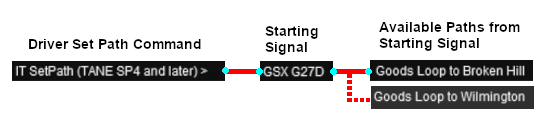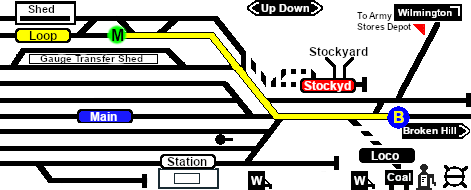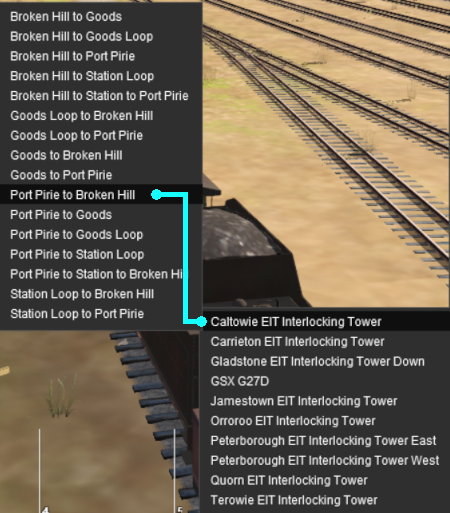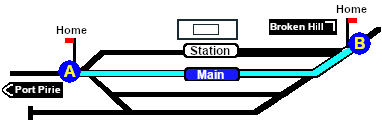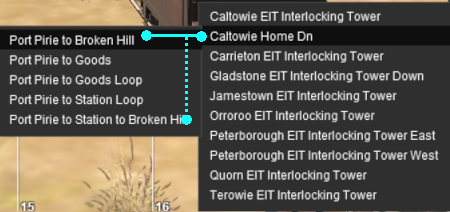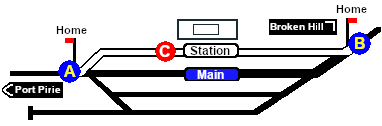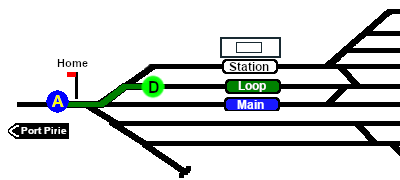SAR Scenarios Tutorial
m |
m |
||
| Line 178: | Line 178: | ||
</table> <!-- END Path M to B Table --> | </table> <!-- END Path M to B Table --> | ||
<br> | <br> | ||
| − | Once the path has been set, use the '''Driver Speed Dial''', the keyboard controls ('''W''', '''S''', '''X'''), advanced on screen controls, or the '''AI''' to drive the train out of '''Gladstone Yard''' to '''Caltowie'''.<br> | + | Once the path has been set, use the '''Driver Speed Dial''', the keyboard controls ('''W''', '''S''', '''X'''), advanced on screen controls, or the '''AI''' to drive the train out of '''Gladstone Yard''' to '''Caltowie'''. <span style="font-weight: 700;">Step <span style="color: white; background-color: blue; font-size: 16px;"> 2 </span></span> below explains this process.<br> |
<table cellpadding="4" bgcolor=#ffffb0> <!-- BEGIN Tip Table --> | <table cellpadding="4" bgcolor=#ffffb0> <!-- BEGIN Tip Table --> | ||
| Line 235: | Line 235: | ||
<tr valign="top"> | <tr valign="top"> | ||
<td>[[file:DotPoint.JPG|link=]]</td> | <td>[[file:DotPoint.JPG|link=]]</td> | ||
| − | <td>There is a minor location, '''Yangya''', between '''Gladstone''' and '''Caltowie''' but it has minimal yard infrastructure, no visible signals and its switches are set for the main line through to '''Caltowie'''</td> | + | <td>There is a minor location, '''Yangya''', between '''Gladstone''' and '''Caltowie''' but it has no EIT, minimal yard infrastructure, no visible signals and its switches are set for the main line through to '''Caltowie'''</td> |
</tr> | </tr> | ||
</table> <!-- END Dot Point --> | </table> <!-- END Dot Point --> | ||
| Line 405: | Line 405: | ||
</tr> | </tr> | ||
</table> <!-- END Caltowie EIT paths 2 selection --> | </table> <!-- END Caltowie EIT paths 2 selection --> | ||
| − | Once the path has been set, use the '''Driver Speed Dial''', the keyboard controls ('''W''', '''S''', '''X'''), advanced on screen controls, or the '''AI''' to drive the train through '''Caltowie Yard''' to '''Jamestown'''. | + | Once the path has been set, use the '''Driver Speed Dial''', the keyboard controls ('''W''', '''S''', '''X'''), advanced on screen controls, or the '''AI''' to drive the train through '''Caltowie Yard''' to '''Jamestown'''. <span style="font-weight: 700;">Step <span style="color: white; background-color: blue; font-size: 16px;"> 4 </span></span> below explains this process.<br> |
</td> | </td> | ||
<td width=30 bgcolor="lightcyan"> </td> <!-- right colour bar --> | <td width=30 bgcolor="lightcyan"> </td> <!-- right colour bar --> | ||
| Line 522: | Line 522: | ||
*<span style="font-weight: 700;"><span style="color: white; background-color: black;"> Drive To Trackmark </span> Caltowie Main Dn</span> will force the train to travel to the end of the <span style="font-weight: 700;"><span style="color: white; background-color: blue;"> Main </span> Line</span>. This should be followed by a <span style="font-weight: 700;"><span style="color: white; background-color: black;"> Drive To Trackmark </span> Jamestown Main Approach Dn</span> to reach '''Jamestown''' | *<span style="font-weight: 700;"><span style="color: white; background-color: black;"> Drive To Trackmark </span> Caltowie Main Dn</span> will force the train to travel to the end of the <span style="font-weight: 700;"><span style="color: white; background-color: blue;"> Main </span> Line</span>. This should be followed by a <span style="font-weight: 700;"><span style="color: white; background-color: black;"> Drive To Trackmark </span> Jamestown Main Approach Dn</span> to reach '''Jamestown''' | ||
*The two options above could also use <span style="font-weight: 700; background-color: black; color: white;"> Drive Via Trackmark </span> for their first command. | *The two options above could also use <span style="font-weight: 700; background-color: black; color: white;"> Drive Via Trackmark </span> for their first command. | ||
| + | |||
</td> | </td> | ||
<td width=30 bgcolor="lightyellow"> </td> <!-- right colour bar --> | <td width=30 bgcolor="lightyellow"> </td> <!-- right colour bar --> | ||
| Line 573: | Line 574: | ||
<td>[[image:Jamestown Map PH.png|link=|alt=Jamestown Loop Path]]</td> | <td>[[image:Jamestown Map PH.png|link=|alt=Jamestown Loop Path]]</td> | ||
<td>'''The path has now been set'''<br><br> | <td>'''The path has now been set'''<br><br> | ||
| − | All that remains now is to use the '''Driver Speed Dial''', the keyboard controls ('''W''', '''S''', '''X'''), advanced on screen controls or the '''AI''' to drive the train into <span style="font-weight: 700;">Jamestown <span style="color: white; background-color: #008100;"> Loop </span></span> and halt at the end of the loop.<br> | + | All that remains now is to use the '''Driver Speed Dial''', the keyboard controls ('''W''', '''S''', '''X'''), advanced on screen controls or the '''AI''' to drive the train into <span style="font-weight: 700;">Jamestown <span style="color: white; background-color: #008100;"> Loop </span></span> and halt at the end of the loop. <span style="font-weight: 700;">Step <span style="color: white; background-color: blue; font-size: 16px;"> 6 </span></span> below explains this process.<br> |
This ends the tutorial but you can continue the '''[[SAR Scenario Depot Fuel Run|Gladstone-Peterborough Depot Fuel]] Scenario'''. | This ends the tutorial but you can continue the '''[[SAR Scenario Depot Fuel Run|Gladstone-Peterborough Depot Fuel]] Scenario'''. | ||
Revision as of 09:23, 17 March 2021
 SAR Peterborough Narrow Gauge Scenarios Tutorial SAR Peterborough Narrow Gauge Scenarios Tutorial |
| A part of the SAR Peterborough Base Session |
Enhanced Interlocking Towers (EITs) are included in the SAR Peterborough Base Session (they are not part of the route or layout) to provide easier navigation in some of the more complex yards in the layout. The EITs provide paths into and out of the yards. In some cases they also provide direct paths through the yards.
Gladstone and Peterborough have each been split into two EITs because of the large number of paths at each location. |
|
The Tutorial Scenario The scenario used in this tutorial is |
||||||||||||||||||||||||
|
|
|||||||||||||||||||||||
|
| ||||||||||||||
| Step |
Driving From Gladstone to Caltowie
You can manually drive the train through to Caltowie without using the AI Driver Commands. This requires that all the switches along the path are correctly set. You can do this by manually using the information on the Gladstone
You can also drive by adding AI Driver Commands directly into the Driver Command Bar on the bottom right of the screen. The commands will automatically set all the switches along your path in the route. A large number of track marks and some industies have been added to provide destinations for these commands. The approach to every location in the route has Apart from the standard commands (Drive To, Load, Unload, Couple, Wait For, etc), additional commands have been added to the session. Specifically:-
The Track Marks are shown on the Caltowie
|
|||||||||||||
|
|
|
|||||||||||
| Step |
Using the Caltowie EIT Caltowie does not have a coal stage or a fuel oil store in need of a refill so the consist will not be stopping here. A through path is the best option.
Once the path has been set, use the Driver Speed Dial, the keyboard controls (W, S, X), advanced on screen controls, or the AI to drive the train through Caltowie Yard to Jamestown. Step 4 below explains this process. |
|||||||||||
|
| ||||||||||||||||||||||||
| Step |
Driving Through Caltowie to Jamestown Caltowie does not have a coal stage or a fuel oil store in need of a refill so the consist will not be stopping here. A through path is the best option.
To manually drive the train through Caltowie to Jamestown you will have to manually set all the switches yourself using the information on the Caltowie
Notice that the Switch Track Diagram above shows three switches in red with letters as IDs - A B C .
The information above shows that the default position of the Catch Points, the first direction setting shown as an (L) or an (R), is set to Catchpoint which is the Derail position.
After reaching Caltowie you can use the Track Marks placed in the yard to navigate your way through. The track marks are shown on the Caltowie
All stations on the route have track marks, including the passenger enabled stations. This allows you to use the Drive To Trackmark command to reach any passenger station. The track marks are named using the name of the station (e.g. Caltowie), the word Station and the direction of travel, Up or Dn. So Caltowie has the station track marks Caltowie Station Dn and Caltowie Station Up (not shown above).
You have a number of options for using the AI to navigate through the yard to the other side:-
|
|||||||||||||||||||||||
|
|
|
||||||
| Step |
Using the Jamestown EIT Jamestown is the final destination of this tutorial but the Gladstone-Peterborough Depot Fuel Scenario continues on to Peterborough. In this tutorial scenario, we will be using the path into the Loop road. The Jamestown The Jamestown
|
||||||
|
| |||||||
| Step |
Driving into Jamestown Jamestown is the final destination of this tutorial but the Gladstone-Peterborough Depot Fuel Scenario continues on to Peterborough. We will be using the Loop road as the destination in Jamestown. As at Gladstone and Caltowie, all the switches will have to be set manually. The Jamestown
The Jamestown
This ends the tutorial but you can continue the Gladstone-Peterborough Depot Fuel Scenario. |
||||||
| Links: All links will open in this window | ||||
 Session Scenarios List |
 Location List |
 Rolling Stock |
 Active Industries |
|
This page was created by Trainz user pware in March 2021 and was last updated as shown below.