SAR Scenario Gladstone-Terowie Passenger
From TrainzOnline
(Difference between revisions)
m |
m |
||
| Line 1: | Line 1: | ||
| − | <table> | + | <table> <!-- BEGIN Title and summary table --> |
<tr valign="top"> | <tr valign="top"> | ||
| − | <td width=1000 align="center" colspan=2> | + | <td width=1000 align="center" colspan=2><span style="font-size: 21px; font-weight: 700; background-color: black; color: white;"> Gladstone to Jamestown School Run </span><br> |
| − | <span style="font-size: 21px; font-weight: 700; background-color: black; color: white;"> Gladstone to Jamestown School Run </span><br> | + | <span style="font-size: 21px; font-weight: 700; background-color: black; color: white;"> Gladstone to Terowie Passenger </span></td> |
| − | <span style="font-size: 21px; font-weight: 700; background-color: black; color: white;"> Gladstone to Terowie Passenger </span> | + | |
| − | </td> | + | |
</tr> | </tr> | ||
<tr valign="top"> | <tr valign="top"> | ||
<td align="left">A morning school run from '''Gladstone''' to '''Jamestown''' on Mondays, Wednesdays, Fridays.<br> | <td align="left">A morning school run from '''Gladstone''' to '''Jamestown''' on Mondays, Wednesdays, Fridays.<br> | ||
Combined school run and morning passenger service from '''Gladstone''' to '''Terowie''' on Tuesdays, Thursdays, Saturdays.</td> | Combined school run and morning passenger service from '''Gladstone''' to '''Terowie''' on Tuesdays, Thursdays, Saturdays.</td> | ||
| − | <td align="right">[[file:BackToBottom.png|link=#bottom|alt=Bottom|Bottom]] | + | <td align="right">[[file:BackToBottom.png|link=#bottom|alt=Bottom|Bottom]]</td> |
</tr> | </tr> | ||
| − | </table> | + | </table> <!-- END Title and summary tables --> |
----- | ----- | ||
| − | <table> | + | <table> <!-- BEGIN Scenario image and loco/consist table --> |
<tr valign="top"> | <tr valign="top"> | ||
<td>[[image:SAR T 200 Gladstone Passenger.png|link=|alt=School Run]]</td> | <td>[[image:SAR T 200 Gladstone Passenger.png|link=|alt=School Run]]</td> | ||
<td> | <td> | ||
| − | <table | + | <table> <!-- BEGIN Loco/consist sub table --> |
<tr valign="top"> | <tr valign="top"> | ||
| − | + | <td width=75><span style="font-size: 15px; font-weight: 700; color: white; background-color: black;"> Duration: </span></td> | |
| − | + | ||
| − | + | ||
| − | + | ||
| − | + | ||
| − | + | ||
| − | + | ||
| − | + | ||
| − | + | ||
| − | + | ||
| − | + | ||
| − | + | ||
| − | + | ||
| − | + | ||
| − | + | ||
| − | + | ||
| − | + | ||
| − | + | ||
| − | + | ||
| − | + | ||
| − | + | ||
| − | + | ||
| − | <td width=75><span style="font-size: 15px; font-weight: 700;">Duration:</span></td> | + | |
<td>'''Jamestown School Run''' 35 minutes<br> | <td>'''Jamestown School Run''' 35 minutes<br> | ||
'''Terowie Passenger''' 1 hour 40 minutes</td> | '''Terowie Passenger''' 1 hour 40 minutes</td> | ||
</tr> | </tr> | ||
<tr valign="top"> | <tr valign="top"> | ||
| − | <td><span style="font-size: 15px; font-weight: 700;">Loco:</span></td> | + | <td><span style="font-size: 15px; font-weight: 700; color: white; background-color: black;"> Loco: </span></td> |
<td>'''SAR T 200''' at '''Gladstone Station Siding'''<br> | <td>'''SAR T 200''' at '''Gladstone Station Siding'''<br> | ||
'''Other Unrostered Locos:''' | '''Other Unrostered Locos:''' | ||
| Line 55: | Line 31: | ||
</tr> | </tr> | ||
<tr valign="top"> | <tr valign="top"> | ||
| − | <td><span style="font-size: 15px; font-weight: 700;">Consist:</span></td> | + | <td><span style="font-size: 15px; font-weight: 700; color: white; background-color: black;"> Consist: </span></td> |
<td>Attached to '''SAR T 200'''. 2 '''Kuranda BL1''' coaches, 1 '''DB''' Guard Van</td> | <td>Attached to '''SAR T 200'''. 2 '''Kuranda BL1''' coaches, 1 '''DB''' Guard Van</td> | ||
</tr> | </tr> | ||
<tr valign="top"> | <tr valign="top"> | ||
<td colspan=2> | <td colspan=2> | ||
| − | <table cellpadding="2" bgcolor="black"> <!-- | + | <table bgcolor="lightcyan"> <!-- BEGIN Location Data table --> |
| + | <tr> | ||
| + | <td> | ||
| + | [[Image:Location Index.png|link=SAR Index|alt=Location Index|Location Index]]<br> | ||
| + | [[image:Line_Index_Label.png|link=SAR_Index|Location Index]]</td> | ||
| + | <td>'''Each location in the layout has a detailed set of track diagrams that provide a variety of information.''' The <span style="font-weight: 700; color: white; background-color: black;"> Getting Started </span> guide below gives a summary of the information that is available.<br><br> | ||
| + | To display the data click any '''Line Index''' graphic, or go to the bottom of the page for all the session links (all links will open in this window).</td> | ||
| + | </tr> | ||
| + | </table> <!-- END Location Data table --> | ||
| + | </td> | ||
| + | </tr> | ||
| + | </table> <!-- END Loco/consist sub table --> | ||
| + | </td> | ||
| + | </tr> | ||
| + | </table> <!-- END Scenario image and loco/consist table --> | ||
| + | |||
| + | <table cellpadding="2" bgcolor="black"> <!-- BEGIN Black border for Getting Started table --> | ||
| + | <tr valign="top"> | ||
<tr valign="top"> | <tr valign="top"> | ||
<td><span style="font-size: 15px; font-weight: 700; color: white">Getting Started:</span><br> | <td><span style="font-size: 15px; font-weight: 700; color: white">Getting Started:</span><br> | ||
| − | <table bgcolor="lightyellow"> | + | <table bgcolor="lightyellow"> <!-- BEGIN Getting Started table --> |
<tr valign="top"> | <tr valign="top"> | ||
<td> | <td> | ||
# The first step is to pause the session by pressing the '''P''' key. | # The first step is to pause the session by pressing the '''P''' key. | ||
# Next locate your loco. '''Either''':- | # Next locate your loco. '''Either''':- | ||
| − | ## Open the '''Finder''' (press '''CTRL-F''') and type, in the '''name''' field, the name of the loco. For example '''SAR T 200''' (or just '''T 200''' should be enough). Click the '''tick''' icon, '''OR''' | + | ## Open the '''Finder Tool''' (press '''CTRL-F''') and type, in the '''name''' field, the name of the loco. For example '''SAR T 200''' (or just '''T 200''' should be enough). Click the '''tick''' icon, '''OR''' |
## Open the '''Driver List''' (bottom left of the screen) and select the loco from there - click the drivers '''Eye''' icon to jump to the loco. | ## Open the '''Driver List''' (bottom left of the screen) and select the loco from there - click the drivers '''Eye''' icon to jump to the loco. | ||
| − | # Take a few moments to get your bearings. Use the [[image:Line_Index_Label.png|link=SAR_Index|Location Index]] (this link will open in this window) and click on ''' | + | # Take a few moments to get your bearings. Use the [[image:Line_Index_Label.png|link=SAR_Index|Location Index]] (this link will open in this window) and click on '''Peterborough''' to load its location details and track plans. The [[image:Tab_PH_Grey.png|link=|75px]] tab will give you the '''EIT Paths''' that are available if you wish to use them. The [[image:Tab_TM_Grey.png|link=|75px]] tab will give you the location and names of the invisible [[image:Trackmark_Right.png|link=|alt=TM|8px]] '''Track Marks''' for '''Drive To''' commands. The [[image:Tab_IN_Grey.png|link=|75px]] tab will show the names and locations of all active industries and their commodities. The [[image:Tab_SW_Grey.png|link=|75px]] tab will give the names and locations of all junction switches as well as some switch sets you may want to use. |
# Each location page has a direct link to the next location page, in all directions, so you can explore along the route. | # Each location page has a direct link to the next location page, in all directions, so you can explore along the route. | ||
# When you are ready to start, reload the '''Peterborough Base Session''' page (click the '''Scenarios''' button on your current location page) and select this '''Scenario''' again or just use the '''Back''' button on your browser - whichever is quicker. | # When you are ready to start, reload the '''Peterborough Base Session''' page (click the '''Scenarios''' button on your current location page) and select this '''Scenario''' again or just use the '''Back''' button on your browser - whichever is quicker. | ||
| Line 76: | Line 69: | ||
</td> | </td> | ||
</tr> | </tr> | ||
| − | </table> | + | </table> <!-- END Getting Started table --> |
</td> | </td> | ||
</tr> | </tr> | ||
| − | </table> | + | </table> <!-- END Black border for Getting Started table --> |
| − | < | + | |
| − | + | <table bgcolor="LightYellow"> <!-- BEGIN Yard (if appliciable), Tasks and Driving Notes tables --> | |
| − | + | ||
| − | <table bgcolor="LightYellow"> | + | |
<tr valign="top"> | <tr valign="top"> | ||
| − | <td width=920><span style="font-size: 15px; font-weight: 700;">Tasks:</span> | + | <td width=920><br> |
| − | # Reverse the train into '''Gladstone''' | + | <span style="font-size: 15px; font-weight: 700; color: white; background-color: black;"> Tasks: </span><br> |
| − | # On Mondays, Wednesdays, Fridays proceed to the | + | # Reverse the train into '''Gladstone''' <span style="font-weight: 700; color: black; background-color: white;"> Station </span>. |
| − | # On Tuesdays, Thursdays, Saturdays proceed to the | + | # On Mondays, Wednesdays, Fridays proceed to the <span style="font-weight: 700; color: black; background-color: white;"> Stations </span> at '''Caltowie''' and '''Jamestown'''. Terminate at '''Jamestown'''. |
| − | # Coal (if needed) and water at the destination.</td> | + | # On Tuesdays, Thursdays, Saturdays proceed to the <span style="font-weight: 700; color: black; background-color: white;"> Stations </span> at '''Yangya''' (request stop), '''Caltowie''', '''Jamestown''', '''Belalie North''', '''Yongala''', '''Peterborough''' and '''Terowie'''. Terminate at '''Terowie'''. |
| + | # Coal (if needed) and water at the destination. | ||
| + | <br></td> | ||
<td width=180 rowspan=2>[[image:SAR Scenario Gladstone-Terowie Strip Map.png|link=|alt=Strip Map]]</td> | <td width=180 rowspan=2>[[image:SAR Scenario Gladstone-Terowie Strip Map.png|link=|alt=Strip Map]]</td> | ||
</tr> | </tr> | ||
<tr valign="top"> | <tr valign="top"> | ||
| − | <td><span style="font-size: 15px; font-weight: 700;">Driving Notes:</span> | + | <td> |
| + | <table cellpadding="2" bgcolor="black"> <!-- BEGIN Black border for Driving Notes sub table --> | ||
| + | <tr valign="top"> | ||
| + | <td width=920><span style="font-size: 15px; font-weight: 700; color: white">Driving Notes:</span><br> | ||
| + | <table bgcolor="lightyellow" width=920> <!-- BEGIN Driving Notes sub table --> | ||
| + | <tr valign="top"> | ||
| + | <td> | ||
*The approaches to all locations are protected by invisible signals to prevent the '''AI Half Speed Slowdown Problem''' when approaching a signal at stop. | *The approaches to all locations are protected by invisible signals to prevent the '''AI Half Speed Slowdown Problem''' when approaching a signal at stop. | ||
| − | *'''Enhanced Interlocking Towers''' with set paths are available for your optional use at '''Gladstone''' (departure), '''Jamestown''' (arrival and departure) | + | *'''Enhanced Interlocking Towers''' with set paths are available for your optional use at '''Gladstone''' (departure), '''Jamestown''' (arrival and departure) and at '''Peterborough''' (arrival). Details of all available '''EIT Paths''' are provided in the [[image:Tab_PH_Grey.png|link=|75px]] tab at each location with '''EITs'''. Click [[image:Line_Index_Label.png|link=SAR_Index|Location Index]] for details. |
*Trackmarks and industries have been provided for AI '''Drive To Trackmark''', '''Drive via Trackmark''' and '''Drive to <span style="background-color: yellow;"> Industry </span>''' commands. Details of all available '''Trackmarks''' and '''Industries''' are provided in the [[image:Tab_TM_Grey.png|link=|75px]] and [[image:Tab_IN_Grey.png|link=|75px]] tabs at each location. Click [[image:Line_Index_Label.png|link=SAR_Index|Location Index]] for details. | *Trackmarks and industries have been provided for AI '''Drive To Trackmark''', '''Drive via Trackmark''' and '''Drive to <span style="background-color: yellow;"> Industry </span>''' commands. Details of all available '''Trackmarks''' and '''Industries''' are provided in the [[image:Tab_TM_Grey.png|link=|75px]] and [[image:Tab_IN_Grey.png|link=|75px]] tabs at each location. Click [[image:Line_Index_Label.png|link=SAR_Index|Location Index]] for details. | ||
| − | *Manual (no AI) driving is possible. For those locations without home or approach semaphore signals, a '''Caution''' warning sign has been placed at the location of the '''Main Approach Dn''' and '''Main Approach Up''' trackmarks. Details on all switches and suggested switch paths are provided in the [[image:Tab_SW_Grey.png|link=|75px]] tab at each location. Click [[image:Line_Index_Label.png|link=SAR_Index|Location Index]] for details. | + | *Manual (no AI) driving is possible. For those locations without home or approach semaphore signals, a '''Caution''' warning sign has been placed at the location of the '''Main Approach Dn''' and '''Main Approach Up''' trackmarks. Details on all switches and suggested switch paths are provided in the [[image:Tab_SW_Grey.png|link=|75px]] tab at each location. Click [[image:Line_Index_Label.png|link=SAR_Index|Location Index]] for details.</td> |
| + | </tr> | ||
| + | </table> <!-- END Driving Notes sub table --> | ||
| + | </td> | ||
| + | </tr> | ||
| + | </table> <!-- END Black border for Driving Notes sub table --> | ||
</td> | </td> | ||
</tr> | </tr> | ||
| − | </table> | + | </table> <!-- END Yard, Tasks and Driving Notes tables --> |
----- | ----- | ||
| − | <table> | + | <table> <!-- BEGIN End Links Table --> |
<tr valign="top"> | <tr valign="top"> | ||
<td colspan=5>'''Links:''' All links will open in this window</td> | <td colspan=5>'''Links:''' All links will open in this window</td> | ||
| Line 113: | Line 117: | ||
<td align="right" width=200>[[file:BackToTop.png|link=#top|alt=Top|Top]]</td> | <td align="right" width=200>[[file:BackToTop.png|link=#top|alt=Top|Top]]</td> | ||
</tr> | </tr> | ||
| − | </table> | + | </table> <!-- END End Links Table --> |
<span id="bottom"></span> | <span id="bottom"></span> | ||
---- | ---- | ||
This page was created by Trainz user '''<span class="plainlinks">[http://online.ts2009.com/mediaWiki/index.php/User:Pware pware]</span>''' in February 2021 and was last updated as shown below. | This page was created by Trainz user '''<span class="plainlinks">[http://online.ts2009.com/mediaWiki/index.php/User:Pware pware]</span>''' in February 2021 and was last updated as shown below. | ||
---- | ---- | ||
Revision as of 17:55, 27 February 2021
Getting Started:
|
Tasks:
|
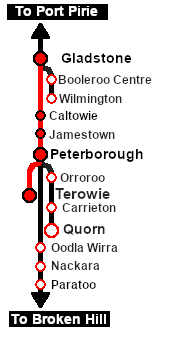 |
|
|
| Links: All links will open in this window | ||||
 Session Scenarios List |
 Location List |
Rolling Stock |
Active Industries |
|
This page was created by Trainz user pware in February 2021 and was last updated as shown below.
