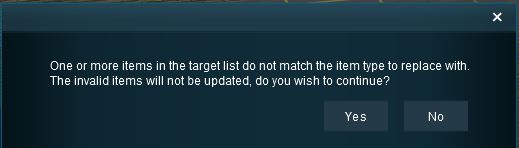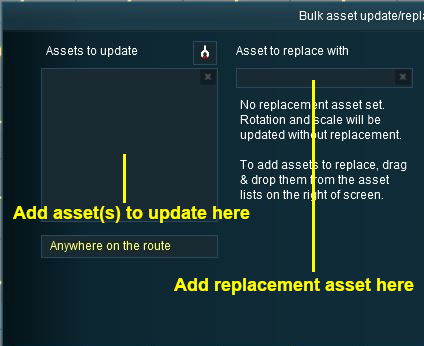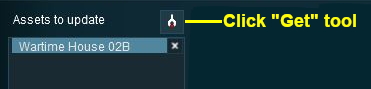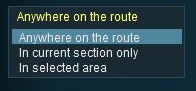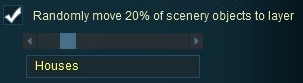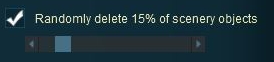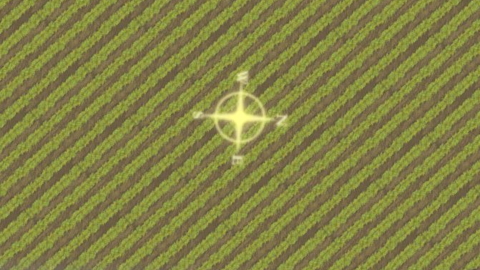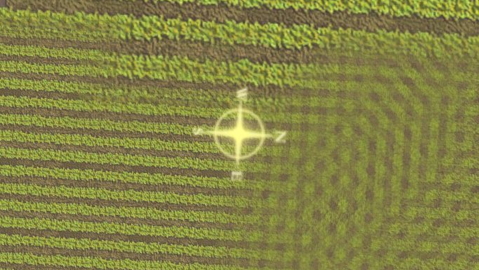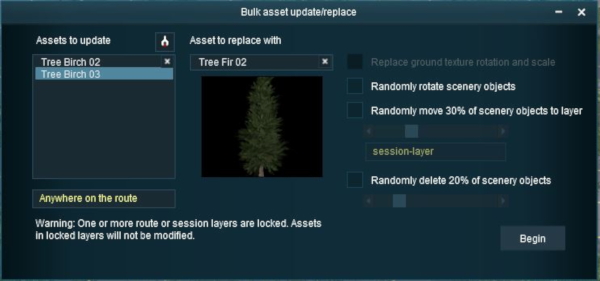How to Use Bulk Asset Update/Replace Tool
m |
|||
| Line 107: | Line 107: | ||
<table> | <table> | ||
<br> | <br> | ||
| − | |||
| − | |||
| − | |||
| − | |||
| − | |||
| − | |||
| − | |||
| − | |||
| − | |||
| − | |||
| − | |||
| − | |||
| − | |||
| − | |||
| − | |||
| − | |||
| − | |||
| − | |||
| − | |||
| − | |||
| − | |||
| − | |||
| − | |||
| − | |||
| − | |||
| − | |||
| − | |||
| − | |||
| − | |||
| − | |||
| − | |||
| − | |||
| − | |||
| − | |||
| − | |||
| − | |||
| − | |||
| − | |||
| − | |||
| − | |||
| − | |||
| − | |||
| − | |||
| − | |||
| − | |||
| − | |||
| − | |||
| − | |||
| − | |||
| − | |||
| − | |||
| − | |||
| − | |||
| − | |||
| − | |||
| − | |||
| − | |||
| − | |||
| − | |||
| − | |||
| − | |||
| − | |||
| − | |||
| − | |||
| − | |||
| − | |||
| − | |||
| − | |||
| − | |||
| − | |||
| − | |||
| − | |||
| − | |||
| − | |||
| − | |||
| − | |||
| − | |||
| − | |||
| − | |||
| − | |||
| − | |||
| − | |||
| − | |||
| − | |||
| − | |||
| − | |||
| − | |||
| − | |||
| − | |||
| − | |||
| − | |||
| − | |||
| − | |||
| − | |||
| − | |||
| − | |||
| − | |||
| − | |||
| − | |||
| − | |||
| − | |||
| − | |||
| − | |||
| − | |||
| − | |||
| − | |||
| − | |||
| − | |||
| − | |||
| − | |||
| − | |||
| − | |||
| − | |||
| − | |||
| − | |||
| − | |||
| − | |||
| − | |||
| − | |||
| − | |||
| − | |||
| − | |||
| − | |||
| − | |||
| − | |||
| − | |||
| − | |||
| − | |||
| − | |||
| − | |||
| − | |||
| − | |||
| − | |||
| − | |||
| − | |||
| − | |||
| − | |||
| − | |||
| − | |||
| − | |||
| − | |||
| − | |||
| − | |||
| − | |||
| − | |||
| − | |||
| − | |||
| − | |||
| − | |||
| − | |||
| − | |||
| − | |||
| − | |||
| − | |||
| − | |||
| − | |||
| − | |||
| − | |||
| − | |||
| − | |||
| − | |||
| − | |||
| − | |||
| − | |||
| − | |||
| − | |||
| − | |||
| − | |||
| − | |||
| − | |||
| − | |||
| − | |||
| − | |||
| − | |||
| − | |||
| − | |||
| − | |||
| − | |||
| − | |||
| − | |||
| − | |||
| − | |||
| − | |||
| − | |||
| − | |||
| − | |||
| − | |||
| − | |||
| − | |||
| − | |||
| − | |||
| − | |||
| − | |||
| − | |||
| − | |||
| − | |||
='''Setting the Scope'''= | ='''Setting the Scope'''= | ||
Revision as of 15:50, 28 June 2018
Contents |
What is the Bulk Asset Update/Replace Tool?
| The Bulk Asset Update/Replace Tool allows the replacement, deletion and modification of multiple instances of one or more different assets, including textures. |
You will find the tool in the Surveyor Main Menu.
The tool automates the tedious process of deleting and replacing objects one at a time, as well as other tasks. It allow the mass:-
- deletion of objects
- replacement of one or more objects by another object
- random rotation of objects
- movement of objects from one layer to another
These processes can be performed over the entire layout, a single baseboard or in a selected area only.
Some processes can also be performed on a set percentage of the selected objects.
The replacement operation can be performed on textures.
If you attempt to replace one type of object with a different type you will receive an error message.
Things it Will NOT Do
The Bulk Asset Update/Replace Tool CANNOT be used on:-
|
Selecting the Assets
An alternative method is to Drag and Drop an object from the Object Tool Selection Window as shown below.
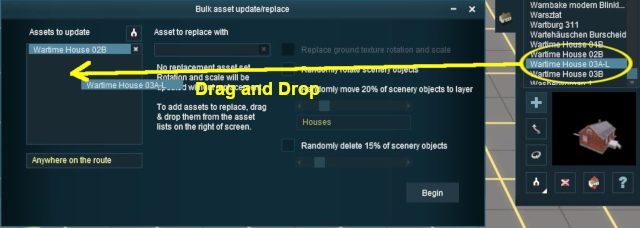 |
Once the Assets to update list has been completed, the Rotate, Move to layer and Delete options can be used.
To Replace the entered assets with another asset, the Asset to replace with list must be filled. The same method of Drag and Drop is used to add an object to the Asset to replace with list.
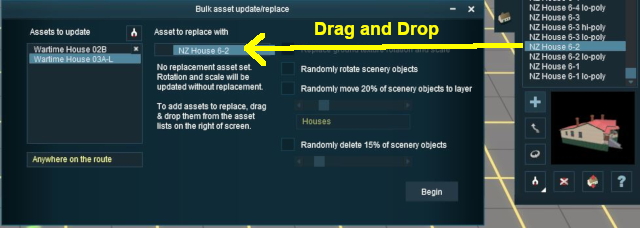 |
|
Use the Drag and Drop method to remove individual objects from the lists or click the x button in each data entry box to remove all its objects.
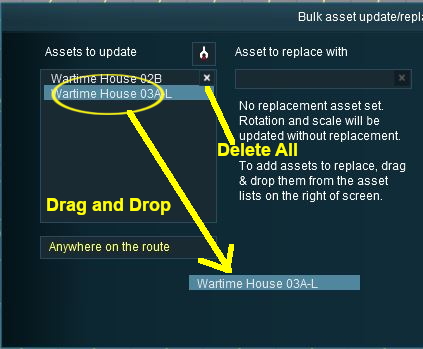 |
|
Setting the Options - for Non Texture Objects
Option 1: Random Rotation
The first option controls the rotation or orientation of the replacement objects.
|
Click the Begin button to complete the process.
Option 2: Move to Another Layer
The second option allows the replacement objects to be moved to another layer when they are placed in the layout.
The objects do not all have to start in the same layer.
Click the Begin button to complete the process.
| Option 1 and Option 2 can both be checked ON at the same time to produce a combined effect |
Option 3: Delete Objects
The third option allows the deletion of objects from the layout.
Click the Begin button to complete the process.
| Option 2 and Option 3 CANNOT both be checked ON at the same time. | |
| Option 1 and Option 3 CAN both be checked ON at the same time to rotate all the objects before deleting a set percentage of them. |
Setting the Options - for Texture Objects
One texture can be replaced with another. The only setting controls the scale and rotation of the replacement texture.
The image below shows a region textured with one texture asset but with different scaling and rotation settings when the texture was laid down.
 |
Sample Application
The Problem:
A forest has been created using three different trees. A number (30%) of the two smaller tree types are to be replaced with a larger tree of a different type.
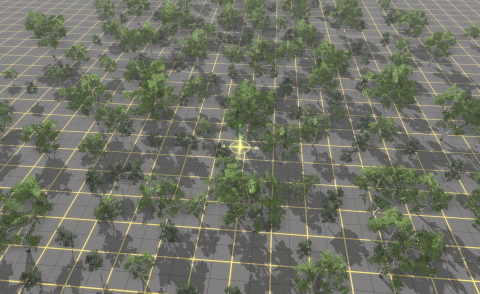 |
The Solution:
The Bulk Asset Update/Replace Tool does not have a feature that will allow the replacement of only some assets (it is all or none), so a slightly more indirect approach is needed.
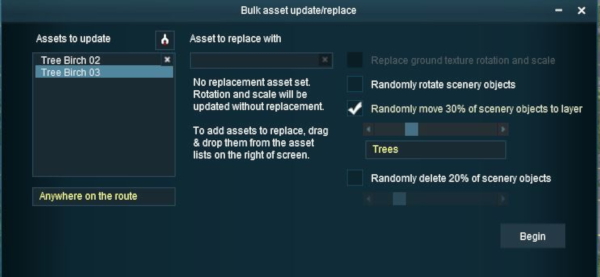 |
|
The final result.
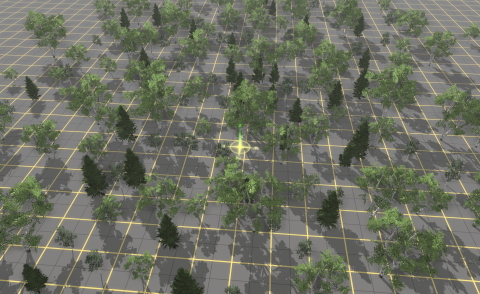 |
To complete the process:-
|
Trainz Wiki
- How to Guides
- Session Rules List (Alphabetical) with Parameters
- Session Rules List (Categories) With Parameters
Route Creation Tutorials:
Session Creation Tutorials:
- How to Create a HTML Asset (Session Introduction Page and In Game Messages)
- How to Control Junctions in Sessions
- How to Control Signals in Sessions
- How to Use Driver Setup Rule
- How to Use Message Popup Rule
- How to Use Message Popup Rule (Applications)
- How to Use Navigation Point Rules
- How to Use Navigation Point Rules (Applications)
- How to Use Parent and Child Rules
- How to Use Track Triggers
- How to Use Variables in Sessions (Examples)
- List of Parent Rules