How to Create a Region Asset
m (→Car Tags) |
m |
||
| Line 310: | Line 310: | ||
<table> | <table> | ||
<tr valign="top"> | <tr valign="top"> | ||
| − | <td | + | <td> |
You will need to add a thumbnail image as described in the section [[image:PageLink.PNG|link=]] '''[[#The Thumbnail Image|The Thumbnail Image]]'''. The thumbnail and the config.txt files are the only items required in this asset. | You will need to add a thumbnail image as described in the section [[image:PageLink.PNG|link=]] '''[[#The Thumbnail Image|The Thumbnail Image]]'''. The thumbnail and the config.txt files are the only items required in this asset. | ||
<br> | <br> | ||
[[image:HTMLFolderView4.JPG|link=|alt=Asset contents]] | [[image:HTMLFolderView4.JPG|link=|alt=Asset contents]] | ||
The thumbnail does not have to be added immediately but must it be present before the new asset can be used. You can reopen the asset for editing later to add the thumbnail before the asset is submitted.</td> | The thumbnail does not have to be added immediately but must it be present before the new asset can be used. You can reopen the asset for editing later to add the thumbnail before the asset is submitted.</td> | ||
| + | <td> | ||
| + | <table bgcolor=#000000 cellpadding=2> | ||
| + | <tr valign="top"> | ||
| + | <td> | ||
| + | <table bgcolor=#ffffff cellpadding=2> | ||
| + | <tr valign="top"> | ||
| + | <td><span style="font-weight: 700; font-size: 15px; color: white; background-color: blue;"> 12 </span></td> | ||
| + | <td>Use a graphics editor to create/edit and save a suitable image in the asset folder as the thumbnail identified in the '''config.txt''' file</td> | ||
</tr> | </tr> | ||
| − | </table> | + | </table> |
| + | </td> | ||
| + | </tr> | ||
| + | </table> | ||
| + | </td> | ||
| + | </tr> | ||
| + | </table> | ||
</td> | </td> | ||
</tr> | </tr> | ||
| Line 1,371: | Line 1,385: | ||
<tr valign="top"> | <tr valign="top"> | ||
<td>[[image:DotPoint.JPG|10px|link=]]</td> | <td>[[image:DotPoint.JPG|10px|link=]]</td> | ||
| − | <td>'''The vehicles must be specially configured to allow them to be used as moving vehicles''' - static car assets cannot be used. See [[image:WikiLink.PNG|link=]] '''[[HowTo/Build_a_Car_for_Traffic_(stand-alone_version)#Load_Model_into_Trainz|Build a Car for Traffic]]''' for information on how to configure a static vehicle asset for road traffic</td> | + | <td>'''The vehicles must be specially configured to allow them to be used as moving vehicles''' - static car assets cannot be used. See [[image:WikiLink.PNG|link=]] '''[[HowTo/Build_a_Car_for_Traffic_(stand-alone_version)#Load_Model_into_Trainz|Build a Car for Traffic]]''' for information on how to configure a static vehicle asset for road traffic.</td> |
</tr> | </tr> | ||
<tr valign="top"> | <tr valign="top"> | ||
| Line 1,379: | Line 1,393: | ||
<tr valign="top"> | <tr valign="top"> | ||
<td>[[image:DotPoint.JPG|10px|link=]]</td> | <td>[[image:DotPoint.JPG|10px|link=]]</td> | ||
| − | <td>The [[image:WikiLink.PNG|link=]] '''[[How_to_Use_Environment_Tools|Environment Tools]]''' has a control that will '''enable''' and '''disable''' ALL road traffic. If this is set to '''disable''' then the car tags will be ignored and no moving vehicles will appear</td> | + | <td>The [[image:WikiLink.PNG|link=]] '''[[How_to_Use_Environment_Tools|Environment Tools]]''' has a control that will '''enable''' and '''disable''' ALL road traffic. If this is set to '''disable''' then the car tags will be ignored and no moving vehicles will appear.</td> |
</tr> | </tr> | ||
<tr valign="top"> | <tr valign="top"> | ||
| Line 1,394: | Line 1,408: | ||
<tr valign="top"> | <tr valign="top"> | ||
<td width=629><span id="skipKuid"></span> | <td width=629><span id="skipKuid"></span> | ||
| − | |||
=='''Kuid Table Tag'''== | =='''Kuid Table Tag'''== | ||
</td> | </td> | ||
| Line 1,449: | Line 1,462: | ||
</table> <!-- END Nav Buttons Table --> | </table> <!-- END Nav Buttons Table --> | ||
<br> | <br> | ||
| − | |||
='''The Thumbnail Image'''= | ='''The Thumbnail Image'''= | ||
<table width=1000 bgcolor="lightcyan" cellpadding=2> | <table width=1000 bgcolor="lightcyan" cellpadding=2> | ||
| Line 1,525: | Line 1,537: | ||
<td> | <td> | ||
<span style="font-size: 17px;">'''More Tutorials and Guides to Using Trainz'''</span><br> | <span style="font-size: 17px;">'''More Tutorials and Guides to Using Trainz'''</span><br> | ||
| − | *'''<span class=" | + | *'''<span class="plain;s">[http://online.ts2009.com/mediaWiki/index.php/HowTo How to Guides]</span>''' |
*'''[[Driver Commands List]]''' | *'''[[Driver Commands List]]''' | ||
*'''[[Session Rule List with Parameters|Session Rules List (Alphabetical) with Parameters]]''' | *'''[[Session Rule List with Parameters|Session Rules List (Alphabetical) with Parameters]]''' | ||
| Line 1,533: | Line 1,545: | ||
</table> | </table> | ||
---- | ---- | ||
| − | This page was created by Trainz user '''<span class=" | + | This page was created by Trainz user '''<span class="plain;s">[http://online.ts2009.com/mediaWiki/index.php/User:Pware pware]</span>''' in April 2020 and was last updated as shown below. |
---- | ---- | ||
[[Category:How-to guides]] | [[Category:How-to guides]] | ||
Latest revision as of 13:57, 6 January 2025
The information in this Wiki Page applies to TANE, TRS19, Trainz Plus and TRS22.
|
Workflow Diagram  |
[edit] What is a Region?
| A Region defines some of the characteristics of a geographic location (e.g. a country or a province) that is represented in a route | |
| A Region Asset is just a config.txt file (plus a thumbnail) that contains all the data for a region |
|
[edit] How to Create a Region Asset
| Steps: |
|
|||||||||||||||||
|
||||||||
|
|
||||||||
|
||||||||||
|
||||||
|
|
[edit] The Config.txt File
| All assets must have a config.txt file |
|
|
|||||||||||||
Settings:
|
|||||||||||||
|
|
|||||||||||||
| This file should follow the same (or a similar) format as the example below. | |
| entries in red must not be changed | |
| the indenting of the lines and the spacing ("tabbing") between the "tags" on the left and their contents on the right are purely to make it easier for humans to read | |
| the use of the { } braces is to group tags into common "containers". These containers must not be broken up and the number of { characters must match the number of } characters | |
| the order of the "tags" is not important | |
kuid <kuid: this is an auto-generated number > kind " region " username "Region data for Tasmania 1950 to 1969" category-class " YX " category-era "1950s;1960s" category-region "AU" ontheright 0 water-color 75,128,255 defaultjunction <kuid:61119:24120> default-texture <kuid:-25:1180> trainz-build 4.8 longitude 147.0,26.0,1.0 latitude 41.0,50.0,-1.0 altitude 212 car0 <kuid:329364:1568> thumbnails { Default { width 240 height 180 image "Tasmania-Region.jpg" } } description "Vehicle, road, water and geographic data for Tasmania (Australia) in the 1950s and 1960s" kuid-table { 0 <kuid:61119:24120> 1 <kuid:329364:1568> 2 <kuid:-25:1180> }
|
|
|||||||||||||||||||||||||||||||||||||||||||||
| Settings: For the above example:
|
|||||||||||||||||||||||||||||||||||||||||||||
|
|
|||||||||||||||||||||||||||||||||||||||||||||
| Language Options: |
|
| All Trainz assets have a language facility built into their config.txt files that allows other language translations to be added for certain tags, such as the username and description tags. A full description of the process can be found on the Trainz Wiki at At the very basic level any creator can easily provide other language translations for the username and description tags in the assets they create. Examples are shown below for this sample asset. |
|
username "Region data for Tasmania 1950 to 1969" username-c2 "塔斯马尼亚州1950年至1969年的区域数据" username-de "Regionsdaten für Tasmanien 1950 bis 1969" username-es "Datos de la región para Tasmania 1950 a 1969" username-fr "Données régionales pour la Tasmanie de 1950 à 1969" username-nl "Regiogegevens voor Tasmanië 1950 tot 1969" username-ru "Данные по регионам за Тасманию с 1950 по 1969 год" |
|
| Translations to Chinese (simplified), Spanish, French, German, Dutch and Russian, perfect or not, were provided by Google Translate. | |
[edit] Region Tags
[edit] Category Era Tag |
| This tag is NOT compulsory in a Region asset |
category-era
| This identifies the decade or decades in which the region is based. The tag data contains text surrounded by quote (") characters. Each decade name ends with an "s" (e.g. "1950s") and multiple consecutive decades can be specified by using a semi-colon (;) as a separator (e.g. "1950s;1960s"). A list of category-eras can be found at |
Examples:
category-era "2000s" |
Years 2000 to 2009 |
category-era "1910s;1920s;1930s;1940s;1950s" |
Years 1910 to 1959 |
[edit] Category Region Tag |
| This tag is NOT compulsory in a Region asset |
category-region
| This identifies the country or countries in which the region is based. The tag data contains text surrounded by quote (") characters. Each country has a two letter code (e.g. "AU" for Australia) and multiple countries can be specified by using a semi-colon (;) as a separator (e.g. "AU;UK;US"). If no country is to be specified then the two character code "00" (double zero) is used. A list of countries (category regions) can be found at |
Examples:
category-region "00" |
Unassigned |
category-region "US" |
USA |
category-region "AU;UK;NZ" |
Australia, United Kingdom, New Zealand |
[edit] On the Right Tag |
| This tag is compulsory in a Region asset |
ontheright (no hyphens between the words)
| This identifies which side of the road is used by road traffic in this region. The tag data contains a binary value (0 or 1). 0 = left side, 1 = right side. United Kingdom, Ireland, Australia, New Zealand, Japan and many former British colonies would use a value of 0. Most of the rest of the world would use a value of 1. |
Examples:
ontheright 0 |
Left side driving |
ontheright 1 |
Right side driving |
[edit] Water Color Tag |
| The water-color tag in a Region asset has been superseded by the Water Effect Layers in Trainz Plus and TRS22. |
| This tag is compulsory in a Region asset with an asset build number of 3.4 (TRS2010 SP4) and higher |
water-color
| This identifies the colour used by water surfaces added by the Surveyor Terrain Tool in this region. The tag contains three integers separated by commas (e.g. 75,128,255). The integers specify the RGB ( Red Green Blue ) colour values to be used and each value is from 0 to 255. |
Examples:
water-color 0,155,255 |
|
water-color 75,128,255 |
[edit] Default Junction Tag |
| This tag is compulsory in a Region asset with an asset build number of 3.4 and higher |
defaultjunction (no hyphen between the two words)
| This identifies the junction lever or switch that Trainz will use as its default lever asset whenever a lever is added to a track junction in this region. The tag data contains a single valid kuid (e.g. <kuid:61119:24120>). The kuid value of the switch lever must also be added to the kuid-table container of the config.txt file. |
Examples:
defaultjunction <kuid:61119:24120> |
Lever Throw Over |
defaultjunction <kuid2:63290:24043:3> |
Switch Tall Frame 1 |
[edit] Default Texture Tag |
| This tag is only valid in a Region asset with a build number of 4.8 and higher (TRS19 SP3 and later) |
default-texture
| This identifies the default texture that will be applied to every new baseboard that is added. If it is not present then a system default texture will be used on new baseboards in Trainz TRS19 and later. If present then the Trainz Build Tag must also be present and set to a minimum value of 4.8 (TRS19 SP3 and later). The kuid value shown in the sample config.txt above, <kuid:-25:1180>, is for the standard TRS19 grid pattern. |
Examples:
default-texture <kuid:-25:1180> |
Grid (PBR) |
default-texture <kuid:455526:50038> |
FX PBR Gravel 03 |
[edit] Trainz Build Tag |
| This tag is NOT compulsory in a Region asset unless the Default Texture Tag is present |
trainz-build
| This identifies the minimum version of Trainz that wlll be needed to use this region asset. A list of asset trainz-build numbers and their corresponding Trainz versions can be found at |
|
Examples:
trainz-build 3.7 |
TRS12 SP1 and above |
trainz-build 5.0 |
TRS19 SP5 and above |
[edit] Longitude Tag |
| This tag is compulsory in a Region asset with an asset build number of 3.4 and higher |
| The Longitude tag in a Region asset has been superseded by the Longitude Setting in the |
longitude
| This identifies the geographic longitude of a point in the region. The tag contains three floating point or decimal values separated by commas (e.g. 147.0,26.0,1.0). The first value is the longitude degrees, the second value is the longitude minutes and the third is the East/West value (1.0 = East, -1.0 = West). For example: 147.0,26.0,1.0 would represent longitude 147 degrees 26 minutes East. |
|
Examples:
longitude 153.0,2.0,1.0 |
East |
longitude 2.0,20.0,-1.0 |
West |
[edit] Latitude Tag |
| This tag is compulsory in a Region asset with an asset build number of 3.4 and higher |
| The Latitude tag in a Region asset has been superseded by the Latitude Setting in the |
latitude
| This identifies the geographic latitude of a point in the region. The tag contains three floating point or decimal values separated by commas (e.g. 41,0,50.0,-1.0). The first value is the latitude degrees, the second value is the latitude minutes and the third is the North/South value (1.0 = North, -1.0 = South). For example: 41.0,50.0,-1.0 would represent latitude 41 degrees 50 minutes South. |
|
Examples:
latitude 27.0,28.0,-1.0 |
South |
latitude 48.0,48.0,1.0 |
North |
[edit] Altitude Tag |
| This tag is compulsory in a Region asset with an asset build number of 3.4 and higher |
| The Altitude tag in a Region asset has been superseded by the World Origin Altitude Setting in the |
The altitude can be set by selecting a Region:-
|
altitude
| This sets the initial altitude (height above sea level) of the route. It is also used in the display of snow but only with those scenery assets that have a snow effect layer. The tag data contains a single integer that represents the altitude in metres. All terrain and object heights will be set relative to that altitude. For example: if the first baseboard of a route is manually raised to a height of 20 metres using the Terrain Height Tool and the route is then assigned to a region with the altitude set to 100 metres, then the first baseboard will have a height above sea level of 20 + 100 = 120 metres. |
|
Examples:
altitude 0 |
metres |
altitude 100 |
metres |
[edit] Car Tags |
| This tag is NOT compulsory in a Region asset. If not present then no moving vehicles will appear |
|
car0, car1, car2, etc
| The Car Tag identifies the moving vehicles (cars, trucks, etc) that will appear on roads in the region. Each car tag contains just a single kuid value (e.g. <kuid:329364:1568>) that identifies a single vehicle. There are rules that must be followed:- | ||||||||||||||
|
||||||||||||||
[edit] Kuid Table Tag |
| This tag is compulsory in a Region asset if the defaultjunction, default-texture or car tags are used |
kuid-table
| This must contain the kuids of the Default Junction Tag, the Default Texture Tag and all the cars specified in the car tags - if any of them are present. The kuid order is not important and the tag numbers ("0", "1", etc) do not have to match those used in the car tags. Using the examples shown above, the kuid-table could be as shown below. |
kuid-table
{
0 <kuid:61119:24120>
1 <kuid:-25:1180>
2 <kuid:329364:1568>
3 <kuid:309161:100599>
4 <kuid2:329364:1689:1>
5 <kuid2:329364:1707:1>
}
In this example, the first kuid value is for the defaultjunction, the second is for the default-texture and the remaining kuid values are for the four road vehicles, but the order of the entries is not important. |
[edit] The Thumbnail Image
| A thumbnail image MUST be present in the asset |
|
[edit] Using the Asset
Once the new asset has been committed it will be available for use as a Region.
| If the region asset is faulty (for example, if it has an incorrect kuid code in one of its car tags) then the region will not appear in the Region selection list. |
| The region is specified when a new route is created and it can be altered by selecting Edit Route from the main menu in TANE or the edit menu in TRS19 and later versions. |
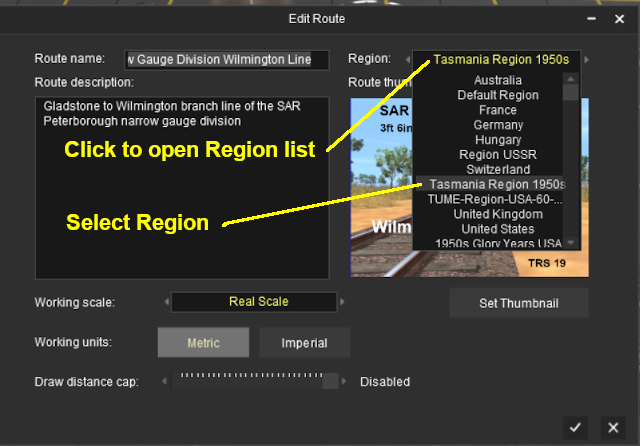
[edit] Trainz Wiki
 |
More Tutorials and Guides to Using Trainz |
This page was created by Trainz user pware in April 2020 and was last updated as shown below.






