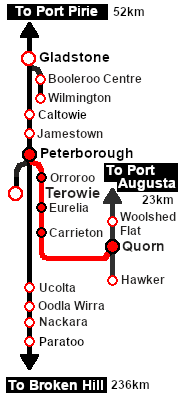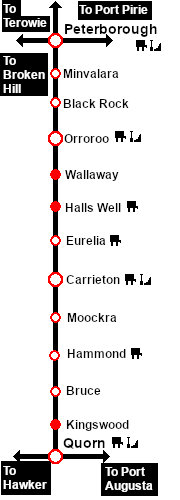|
|
| Line 220: |
Line 220: |
| | <td align="right" colspan=2> </td> | | <td align="right" colspan=2> </td> |
| | <td align="center">'''A'''</td> | | <td align="center">'''A'''</td> |
| − | <td>'''[[SAR Scenario Quorn Shunter_V2|SAR Scenario Quorn Shunter]]''' performs these shuntng tasks</td> | + | <td>Scenario <span style="font-weight: 700;"><span style="font-size: 15px; color: white; background-color: black;"> 16 </span> [[SAR Scenario Quorn Shunter|Quorn Shunter]]</span> performs these shunting tasks</td> |
| | </tr> | | </tr> |
| | <tr valign="top"> | | <tr valign="top"> |
Latest revision as of 18:28, 12 June 2024
| Through bulk freight from Quorn to Peterborough moving empty fuel tank cars. The tank cars came from Port Augusta (1920-1932) and from the Central Australia Line (1920-1956). At Peterborough they were transferred to Port Pirie for reloading. |
 |
|
When, Where and With What
 |
| Era: |
1920s to 1956 |
| Duration: |
4 hours |
| Loco: |
The  has locos available at the Quorn Loco Depot has locos available at the Quorn Loco Depot |
|
|
| Consist: |
To be assembled into a consist
|
|
|
Similar/Related Scenarios
|

|
Each location in the layout has a detailed set of track diagrams that provide a variety of useful information
The Getting Started guide below gives a summary of what is available.
To display this information click any  graphic, or go to the bottom of the page for all the session links (all links will open in this window). graphic, or go to the bottom of the page for all the session links (all links will open in this window). |
Getting Started:
- If you have already closed the opening message window then the first step is to pause the session by pressing the P key.
- If you decide to set the session clock to a different starting time (for example: to match the train timetable shown below) then follow the instructions shown in the Orders section
- Next locate your loco. Either:-
- Open the Finder Tool (press Ctrl F ) and type, in the Name field, the name of the loco, for example SAR T 51 (or just T 51 should be enough). Click the tick icon, OR
- Open the Driver List (bottom left of the screen) and then scroll through the list to find either:-
- the loco name (SAR T 51) OR
- the driver icon (named Driver 51) - this is a non-animated icon
- then click the drivers Eye icon
 to take control of the loco to take control of the loco
- Take a few moments to get your bearings. Click
 (this link will open in this window) to show the location details and track plans for Quorn. In each location details page:- (this link will open in this window) to show the location details and track plans for Quorn. In each location details page:-
- the
 tab gives an overall summary of each location with a "potted" history (where available). tab gives an overall summary of each location with a "potted" history (where available).
- the
 tab reveals the invisible tab reveals the invisible  Track Marks for Drive To commands. Track Marks for Drive To commands.
- the
 tab lists all active industries and their commodities. tab lists all active industries and their commodities.
- the
 tab describes the names, locations and settings of all junction switches as well as some switch sets you may want to use. tab describes the names, locations and settings of all junction switches as well as some switch sets you may want to use.
- Each location details page has direct links to the adjacent locations so you can explore along the route.
- When you are ready to start, reload the Peterborough Base Session page (click the Scenarios button on your current location page) and select this Scenario again or just use the Back button on your browser - whichever is quicker.
- Switch back to Trainz Driver Mode
- Close the opening message window and, if Pause is shown on the screen, press the P key to start the session.
|
|
Tutorial:
 |
A tutorial on using these scenarios is provided in the link on the left. The link will open in this window |
|
Orders:
- The first 6 steps are also performed in one of the options of the scenario 16 Quorn Shunter
- Move the loco from the Loco Depot to the Fuel Siding.
- Collect the 4 empty Tank wagons stored in the siding and move them onto the Station road.
- Run the loco around the train
- Shunt the wagons back into the Car Siding to couple with a Guard Van
- Move the consist back onto the Station road and run the loco around the train again
- Shunt the wagons into Goods Siding 2 to couple with the fuel tank wagons already stored there.
- Pull the completed consist back onto the Loop or Main road
- Run the loco around the train
- Proceed to Peterborough Yard 1 . Coal and water the loco at Carrieton Loco Coal & Water Stage or other locations as required.
|
 |
| Quorn-Peterborough Empty Fuel Timetable |
| |
Days
Train № |
|
|
W
422 |
|
|
|
|
| Quorn Depot |
CEFJØWX |
dep |
16:45 |
|
| Fuel Siding |
|
A |
Combine fuel tank wagons from Fuel Depot and siding |
| Goods Siding |
|
A |
Scenario 16 Quorn Shunter performs these shunting tasks |
| Quorn |
dep |
17:30 |
|
|
| Hammond |
WX |
arr |
18:15w |
|
| dep |
18:20 |
|
| Carrieton |
CFWX |
arr |
18:40cw |
|
| dep |
18:45 |
|
| Eurelia |
FWX |
arr |
19:20w |
|
| dep |
19:25 |
|
| Orroroo |
ΔCFWX |
arr |
19:55cw1 |
|
| dep |
20:30 |
|
|
| Peterborough Yard |
CEFJØWX |
arr |
21:20D |
Detach and stable wagons in yard |
| Depot |
|
cwS |
Service and stable loco |
|
|
|
| bold time = arrive/depart time |
plain time = timing point |
| Service Symbols: |
| L Load |
U Unload |
A Attach wagons |
D Detach wagons |
| S Stable loco |
a on request stop |
c coal (if required) |
w water (if required) |
| 1 cross train 320 |
|
|
|
| Location Symbols: |
| Δ = Turning Triangle |
C = Loco Coal Loader |
E = Engine Depot |
F = Fixed Signals |
| J = Junction |
Ø = Loco Turntable |
W = Loco Water Tank |
X = Crossing Loop |
|
|
This page was created by Trainz user pware in February 2021 and was last updated as shown below.