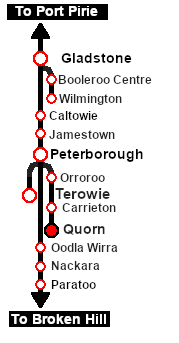SAR Scenario Quorn Shunter
From TrainzOnline
(Difference between revisions)
m |
m |
||
| (3 intermediate revisions by one user not shown) | |||
| Line 1: | Line 1: | ||
| − | <!-- | + | <!-- V1.0 --> |
<table width=1000> | <table width=1000> | ||
<tr valign="top"> | <tr valign="top"> | ||
<td width=50 align="left">[[image:ArrowLeftBtn.png|link=SAR Scenario Terowie Shunter|30px]]</td> | <td width=50 align="left">[[image:ArrowLeftBtn.png|link=SAR Scenario Terowie Shunter|30px]]</td> | ||
<td width=900 align="center"><span style="font-size: 21px; font-weight: 700;"> <span style="background-color: black; color: white;"> 15 </span> <span style="background-color: black; color: white;"> Quorn Shunter </span></span></td> | <td width=900 align="center"><span style="font-size: 21px; font-weight: 700;"> <span style="background-color: black; color: white;"> 15 </span> <span style="background-color: black; color: white;"> Quorn Shunter </span></span></td> | ||
| − | |||
<td width=50 align="right">[[image:ArrowRightBtn.png|link=SAR Scenario Depot Fuel Run|30px]]</td> | <td width=50 align="right">[[image:ArrowRightBtn.png|link=SAR Scenario Depot Fuel Run|30px]]</td> | ||
| − | |||
| − | |||
| − | |||
| − | |||
</tr> | </tr> | ||
<tr valign="top"> | <tr valign="top"> | ||
| Line 77: | Line 72: | ||
# If you have already closed the opening message window then the first step is to pause the session by pressing the <span style="font-weight: 700; font-size: 15px; color: white; background-color: black;"> P </span> key. | # If you have already closed the opening message window then the first step is to pause the session by pressing the <span style="font-weight: 700; font-size: 15px; color: white; background-color: black;"> P </span> key. | ||
# Next locate your loco. '''Either''':- | # Next locate your loco. '''Either''':- | ||
| − | # | + | #* Open the '''Finder Tool''' (press <span style="font-weight: 700; font-size: 15px; color: white; background-color: black;"> Ctrl </span> <span style="font-weight: 700; font-size: 15px; color: white; background-color: black;"> F </span>) and type, in the '''Name''' field, the name of your selected loco, for example '''SAR T 51''' (or just '''T 51''' which should be enough), then click the '''tick''' icon, '''OR''' |
| − | + | #*Open the '''Driver List''' (bottom left of the screen) and then scroll through the list to find the '''loco name''' ('''SAR T 51''') then click the drivers '''Eye''' icon [[image:Driver_Eye.png|link=]] to take control of the loco | |
| − | + | ||
| − | + | ||
| − | + | ||
| − | + | ||
| − | + | ||
# Take a few moments to get your bearings. Click [[image:Line_Index_Quorn.png|link=SAR_Quorn|Quorn Data]] (this link will open in this window) to show the location details and track plans for '''Quorn'''. In each location details page:- | # Take a few moments to get your bearings. Click [[image:Line_Index_Quorn.png|link=SAR_Quorn|Quorn Data]] (this link will open in this window) to show the location details and track plans for '''Quorn'''. In each location details page:- | ||
#*the [[image:Tab_HM_White.png|link=|75px]] tab gives an overall summary of each location with a "potted" history (where available). | #*the [[image:Tab_HM_White.png|link=|75px]] tab gives an overall summary of each location with a "potted" history (where available). | ||
| Line 190: | Line 180: | ||
<td width=125 align="center">[[image:Industry Index.png|link=SAR Scenario Industries|alt=Industries]]<br>'''[[SAR Scenario Industries|Active Industries]]'''</td> | <td width=125 align="center">[[image:Industry Index.png|link=SAR Scenario Industries|alt=Industries]]<br>'''[[SAR Scenario Industries|Active Industries]]'''</td> | ||
<td width=125 align="center">[[image:BackToTop.png|link=#top|alt=Top|Top]]</td> | <td width=125 align="center">[[image:BackToTop.png|link=#top|alt=Top|Top]]</td> | ||
| − | |||
<td width=50 align="right">[[image:ArrowRightBtn.png|link=SAR Scenario Depot Fuel Run|30px]]</td> | <td width=50 align="right">[[image:ArrowRightBtn.png|link=SAR Scenario Depot Fuel Run|30px]]</td> | ||
| − | |||
| − | |||
| − | |||
| − | |||
</tr> | </tr> | ||
</table> | </table> | ||
Latest revision as of 13:38, 27 November 2022
| 15 Quorn Shunter | ||
| A scenario in the SAR Peterborough Base Session | ||
| Shunting operations around Quorn yard. This scenario can be continued as the Quorn-Peterborough Empty Fuel Freight scenario. |
 |
|
Tutorial:
|
|
|
| Links: All links will open in this window | ||||||||
 Session Scenarios |
 Location List |
 Drive Tutorial |
 Rolling Stock |
 Loco Roster |
 Active Industries |
|||
This page was created by Trainz user pware in February 2021 and was last updated as shown below.