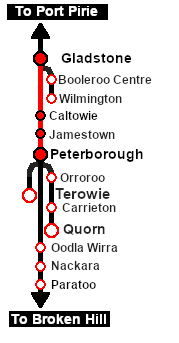|
|
| (9 intermediate revisions by one user not shown) |
| Line 1: |
Line 1: |
| − | <!-- V1.0 and V2.0 variations included --> | + | <!-- V1.0 --> |
| − | <!-- V2.0 has renamed "Tank Peterborough" to "Tanker Fuel Peterborough" and similar changes -->
| + | |
| − | <!-- V2.0 has a different left link and some additional info in the Getting Started section -->
| + | |
| − | <!-- BEGIN Version 1.0 -->
| + | |
| | <table width=1000> | | <table width=1000> |
| | <tr valign="top"> | | <tr valign="top"> |
| Line 24: |
Line 21: |
| | <td width=450>[[image:SAR T 258 Fuel Run.png|link=|alt=Fuel Run]]</td> | | <td width=450>[[image:SAR T 258 Fuel Run.png|link=|alt=Fuel Run]]</td> |
| | <td> | | <td> |
| − | <table width=550> | + | <table width=550 bgcolor="black"> |
| | + | <tr valign="top"> |
| | + | <td> |
| | + | <table width=546 bgcolor="white"> |
| | <tr valign="top"> | | <tr valign="top"> |
| | <td width=75><span style="font-size: 15px; font-weight: 700; color: white; background-color: black;"> Era: </span></td> | | <td width=75><span style="font-size: 15px; font-weight: 700; color: white; background-color: black;"> Era: </span></td> |
| Line 43: |
Line 43: |
| | *5 '''[[SAR_Scenario_Rolling_Stock#TGR_CCC|CCC Gondola]]''' wagons loaded with '''coal''' | | *5 '''[[SAR_Scenario_Rolling_Stock#TGR_CCC|CCC Gondola]]''' wagons loaded with '''coal''' |
| | *3 '''[[SAR_Scenario_Rolling_Stock#Tank|Tank Fuel]]''' wagons loaded with '''bunker c oil''' | | *3 '''[[SAR_Scenario_Rolling_Stock#Tank|Tank Fuel]]''' wagons loaded with '''bunker c oil''' |
| − | *1 '''[[SAR_Scenario_Rolling_Stock#TGR DB|Guard Van]]''' | + | *1 '''[[SAR_Scenario_Rolling_Stock#Guard_Vans|Guard Van]]'''</td> |
| − | The wagons have been placed in the order of their destinations with '''Peterborough''' at the front (loco) end. Each wagon has its destination as part of its name e.g. '''Tank Peterborough''' indicating its destination is '''Peterborough'''. | + | </tr> |
| | + | <tr valign="top"> |
| | + | <td colspan=2>The wagons have been placed in the order of their destinations with '''Peterborough''' at the front (loco) end and '''Jamestown''' at the rear (guard van) end. Each wagon has its destination as part of its name e.g. '''Tank Peterborough''' indicating its destination is '''Peterborough'''. |
| | + | </td> |
| | + | </tr> |
| | + | </table> |
| | </td> | | </td> |
| | </tr> | | </tr> |
| Line 60: |
Line 65: |
| | </tr> | | </tr> |
| | </table> | | </table> |
| − |
| |
| | <table cellpadding="2" bgcolor="black" width=1000> | | <table cellpadding="2" bgcolor="black" width=1000> |
| | <tr valign="top"> | | <tr valign="top"> |
| Line 69: |
Line 73: |
| | # If you have already closed the opening message window then the first step is to pause the session by pressing the <span style="font-weight: 700; font-size: 15px; color: white; background-color: black;"> P </span> key. | | # If you have already closed the opening message window then the first step is to pause the session by pressing the <span style="font-weight: 700; font-size: 15px; color: white; background-color: black;"> P </span> key. |
| | # Next locate your loco. '''Either''':- | | # Next locate your loco. '''Either''':- |
| − | ## Open the '''Finder Tool''' (press <span style="font-weight: 700; font-size: 15px; color: white; background-color: black;"> Ctrl </span> <span style="font-weight: 700; font-size: 15px; color: white; background-color: black;"> F </span>) and type, in the '''Name''' field, the name of the loco. For example '''SAR T 258''' (or just '''T 258''' should be enough). Click the '''tick''' icon, '''OR''' | + | #*Open the '''Finder Tool''' (press <span style="font-weight: 700; font-size: 15px; color: white; background-color: black;"> Ctrl </span> <span style="font-weight: 700; font-size: 15px; color: white; background-color: black;"> F </span>) and type, in the '''Name''' field, the name of the loco, in this case '''SAR T 258''' (or just '''T 258''' should be enough). Click the '''tick''' icon, '''OR''' |
| − | ## Open the '''Driver List''' (bottom left of the screen) and find the '''loco name''' ('''SAR T 258'''). Click the drivers '''Eye''' icon [[image:Driver_Eye.png|link=]] to take control of the loco. | + | #*Open the '''Driver List''' (bottom left of the screen) and then scroll through the list to find the '''loco name''' ('''SAR T 258''') then click the drivers '''Eye''' icon [[image:Driver_Eye.png|link=]] to take control of the loco |
| | # Take a few moments to get your bearings. Click [[image:Line_Index_Gladstone.png|link=SAR_Gladstone|Gladstone Data]] (this link will open in this window) to show the location details and track plans for '''Gladstone'''. In each location details page:- | | # Take a few moments to get your bearings. Click [[image:Line_Index_Gladstone.png|link=SAR_Gladstone|Gladstone Data]] (this link will open in this window) to show the location details and track plans for '''Gladstone'''. In each location details page:- |
| | #*the [[image:Tab_HM_White.png|link=|75px]] tab gives an overall summary of each location with a "potted" history (where available). | | #*the [[image:Tab_HM_White.png|link=|75px]] tab gives an overall summary of each location with a "potted" history (where available). |
| Line 109: |
Line 113: |
| | <tr valign="top"> | | <tr valign="top"> |
| | <td width=716> | | <td width=716> |
| − | # Take the train to '''Jamestown''' and unload the '''Jamestown CCC''' (coal) wagons at the <span style="font-weight: 700;"><span style="color: white; background-color: black;"> Loco Coal & Water </span> Stage</span>. Store the empty coal wagons on one of the <span style="font-weight: 700; color: white; background-color: black;"> Loco Depot Siding </span> roads. | + | # Proceed to '''Jamestown''' and unload the '''Jamestown CCC''' (coal) wagons at the <span style="font-weight: 700;"><span style="color: white; background-color: black;"> Loco Coal & Water </span> Stage</span>. Store the empty coal wagons on one of the <span style="font-weight: 700; color: white; background-color: black;"> Loco Depot Siding </span> roads. |
| − | # Take the train to '''Peterborough''' and unload one of the '''Peterborough CCC''' (coal) wagons at the <span style="font-weight: 700;">Sub Depot <span style="color: white; background-color: black;"> Loco Coal </span> Stage</span> and the remaining '''CCC''' wagons at the <span style="font-weight: 700;">Main Depot <span style="color: white; background-color: black;"> Loco Coal & Water </span> Stage</span>. Store the empty coal wagons on one of the <span style="font-weight: 700; color: white; background-color: black;"> Loco Depot Siding </span> roads. | + | # Proceed to '''Peterborough''' and unload one of the '''Peterborough CCC''' (coal) wagons at the <span style="font-weight: 700;">Sub Depot <span style="color: white; background-color: black;"> Loco Coal </span> Stage</span> and the remaining '''CCC''' wagons at the <span style="font-weight: 700;">Main Depot <span style="color: white; background-color: black;"> Loco Coal & Water </span> Stage</span>. Store the empty coal wagons on one of the <span style="font-weight: 700; color: white; background-color: black;"> Loco Depot Siding </span> roads. |
| | # Unload the '''Tank''' wagons at the <span style="font-weight: 700;">Main Depot <span style="color: white; background-color: black;"> Loco Fuel & Water </span> Point</span>. Store the empty '''Tank''' wagons on one of the <span style="font-weight: 700; color: white; background-color: black;"> Loco Depot Siding </span> roads. | | # Unload the '''Tank''' wagons at the <span style="font-weight: 700;">Main Depot <span style="color: white; background-color: black;"> Loco Fuel & Water </span> Point</span>. Store the empty '''Tank''' wagons on one of the <span style="font-weight: 700; color: white; background-color: black;"> Loco Depot Siding </span> roads. |
| | # Coal and water the loco as needed and stable in the <span style="font-weight: 700; color: white; background-color: black;"> Loco Depot Shed </span> yard. | | # Coal and water the loco as needed and stable in the <span style="font-weight: 700; color: white; background-color: black;"> Loco Depot Shed </span> yard. |
| Line 170: |
Line 174: |
| | This page was created by Trainz user '''<span class="plainlinks">[http://online.ts2009.com/mediaWiki/index.php/User:Pware pware]</span>''' in February 2021 and was last updated as shown below. | | This page was created by Trainz user '''<span class="plainlinks">[http://online.ts2009.com/mediaWiki/index.php/User:Pware pware]</span>''' in February 2021 and was last updated as shown below. |
| | ---- | | ---- |
| − | <!-- END Version 1.0 -->
| |
| − | <!-- BEGIN Version 2.0
| |
| − | <table width=1000>
| |
| − | <tr valign="top">
| |
| − | <td width=50 align="left">[[image:ArrowLeftBtn.png|link=SAR Scenario Rail Car Inspection Run|30px]]</td>
| |
| − | <td width=900 align="center"><span style="font-size: 21px; font-weight: 700;"> <span style="background-color: black; color: white;"> 1 </span> <span style="background-color: black; color: white;"> Gladstone to Peterborough Depot Fuel Run </span></span></td>
| |
| − | <td width=50 align="right">[[image:ArrowRightBtn.png|link=SAR Scenario East-West Express|30px]]</td>
| |
| − | </tr>
| |
| − | <tr valign="top">
| |
| − | <td align="center" colspan=3>A scenario in the '''[[SAR Peterborough Base Session]]'''</td>
| |
| − | </tr>
| |
| − | </table>
| |
| − | <table width=1000>
| |
| − | <tr valign="top">
| |
| − | <td align="left">Loco coal stages and fuel-oil points need to be refilled regularly. This service delivers '''coal''' to the loco coal stages at '''Jamestown''' and '''Peterborough''', and '''bunker c oil''' (for the '''SAR 400''' class Garrett locos) to the loco (main) depot at '''Peterborough'''.</td>
| |
| − | <td align="right">[[file:BackToBottom.png|link=#bottom|alt=Bottom|Bottom]]</td>
| |
| − | </tr>
| |
| − | </table>
| |
| − | -----
| |
| − | <table width=1000>
| |
| − | <tr valign="top">
| |
| − | <td width=450>[[image:SAR T 258 Fuel Run.png|link=|alt=Fuel Run]]</td>
| |
| − | <td>
| |
| − | <table width=550>
| |
| − | <tr valign="top">
| |
| − | <td width=75><span style="font-size: 15px; font-weight: 700; color: white; background-color: black;"> Era: </span></td>
| |
| − | <td>'''1920s to 1969'''</td>
| |
| − | </tr>
| |
| − | <tr valign="top">
| |
| − | <td><span style="font-size: 15px; font-weight: 700; color: white; background-color: black;"> Duration: </span></td>
| |
| − | <td>'''2 hours'''</td>
| |
| − | </tr>
| |
| − | <tr valign="top">
| |
| − | <td><span style="font-size: 15px; font-weight: 700; color: white; background-color: black;"> Loco: </span></td>
| |
| − | <td>'''[[SAR_Scenario_Rolling_Stock#SAR_T_Class|SAR T 258]] on Gladstone <span style="color: black; background-color: yellow;"> Goods Loop </span>'''<br>
| |
| − | See [[image:Loco_Roster_Label.png|link=SAR Peterborough Division Loco Roster]] for a full list of locos.</td>
| |
| − | </tr>
| |
| − | <tr valign="top">
| |
| − | <td><span style="font-size: 15px; font-weight: 700; color: white; background-color: black;"> Consist: </span></td>
| |
| − | <td>Attached to '''SAR T 258'''
| |
| − | *5 '''[[SAR_Scenario_Rolling_Stock#TGR_CCC|CCC Gondola]]''' wagons loaded with '''coal'''
| |
| − | *3 '''[[SAR_Scenario_Rolling_Stock#Tank|Tank Fuel]]''' wagons loaded with '''bunker c oil'''
| |
| − | *1 '''[[SAR_Scenario_Rolling_Stock#TGR DB|Guard Van]]'''
| |
| − | Each wagon has its destination as part of its name e.g. '''Tank Peterborough''' indicating its destination is '''Peterborough'''.
| |
| − | </td>
| |
| − | </tr>
| |
| − | <tr valign="top">
| |
| − | <td colspan=2>
| |
| − | <table bgcolor="lightcyan">
| |
| − | <tr>
| |
| − | <td>
| |
| − | [[Image:Location Index.png|link=SAR Index|alt=Location Index|Location Index]]<br>
| |
| − | [[image:Line_Index_Label.png|link=SAR_Index|Location Index]]</td>
| |
| − | <td>'''Each location in the layout has a detailed set of track diagrams that provide a variety of information.''' The <span style="font-weight: 700; color: white; background-color: black;"> Getting Started </span> guide below gives a summary of the information that is available.<br><br>
| |
| − | To display the data click any '''Line Index''' graphic, or go to the bottom of the page for all the session links (all links will open in this window).</td>
| |
| − | </tr>
| |
| − | </table>
| |
| − | </td>
| |
| − | </tr>
| |
| − | </table>
| |
| − | </td>
| |
| − | </tr>
| |
| − | </table>
| |
| − |
| |
| − | <table cellpadding="2" bgcolor="black" width=1000>
| |
| − | <tr valign="top">
| |
| − | <td><span style="font-size: 15px; font-weight: 700; color: white">Getting Started:</span><br>
| |
| − | <table bgcolor="lightyellow" width=996>
| |
| − | <tr valign="top">
| |
| − | <td>
| |
| − | # If you have already closed the opening message window then the first step is to pause the session by pressing the <span style="font-weight: 700; font-size: 15px; color: white; background-color: black;"> P </span> key.
| |
| − | # Next locate your loco. '''Either''':-
| |
| − | ## Open the '''Finder Tool''' (press <span style="font-weight: 700; font-size: 15px; color: white; background-color: black;"> Ctrl </span> <span style="font-weight: 700; font-size: 15px; color: white; background-color: black;"> F </span>) and type, in the '''Name''' field, the name of the loco. For example '''SAR T 258''' (or just '''T 258''' should be enough). Click the '''tick''' icon, '''OR'''
| |
| − | ## Open the '''Driver List''' (bottom left of the screen) and find the '''loco name''' ('''SAR T 258''') '''OR''' in <span style="font-weight: 700; background-color: yellow;"> Base Session v2.0 </span> find the '''driver''' of your loco ('''Driver 258''' for '''SAR T 258'''). Click the drivers '''Eye''' icon [[image:Driver_Eye.png|link=]] to take control of the loco.
| |
| − | # Take a few moments to get your bearings. Click [[image:Line_Index_Gladstone.png|link=SAR_Gladstone|Gladstone Data]] (this link will open in this window) to show the location details and track plans for '''Gladstone'''. In each location details page:-
| |
| − | #*the [[image:Tab_HM_White.png|link=|75px]] tab gives an overall summary of each location with a "potted" history (where available).
| |
| − | #*the [[image:Tab_TM_Grey.png|link=|75px]] tab reveals the invisible [[image:Trackmark_Right.png|link=|alt=TM|8px]] '''Track Marks''' for '''Drive To''' commands.
| |
| − | #*the [[image:Tab_IN_Grey.png|link=|75px]] tab lists all active industries and their commodities.
| |
| − | #*the [[image:Tab_SW_Grey.png|link=|75px]] tab describes the names, locations and settings of all junction switches as well as some switch sets you may want to use.
| |
| − | # Each location details page has direct links to the adjacent locations so you can explore along the route.
| |
| − | # When you are ready to start, reload the '''Peterborough Base Session''' page (click the '''Scenarios''' button on your current location page) and select this '''Scenario''' again or just use the '''Back''' button on your browser - whichever is quicker.
| |
| − | # Switch back to '''Driver Mode''' and either close the opening message window or press the <span style="font-weight: 700; font-size: 15px; color: white; background-color: black;"> P </span> key to start the session.
| |
| − | </td>
| |
| − | </tr>
| |
| − | </table>
| |
| − | </td>
| |
| − | </tr>
| |
| − | </table>
| |
| − | <br>
| |
| − | <table cellpadding="2" bgcolor="blue" width=1000>
| |
| − | <tr valign="top">
| |
| − | <td><span style="font-size: 15px; font-weight: 700; color: white">Tutorial:</span><br>
| |
| − | <table bgcolor="lightcyan" width=996>
| |
| − | <tr valign="center">
| |
| − | <td width=70 align="right">[[image:SAR Tutorial.png|link=SAR Scenarios Tutorial|alt=Tutorial]]</td>
| |
| − | <td width=750>'''A tutorial on using these scenarios is provided in the link on the left. The link will open in this window'''.<br>
| |
| − | The tutorial uses the first stage of this scenario, from leaving '''Gladstone''' to arriving at '''Jamestown''', so if this is your first scenarios then the Tutorial may be an ideal starting point.</td>
| |
| − | </tr>
| |
| − | </table>
| |
| − | </td>
| |
| − | </tr>
| |
| − | </table>
| |
| − | <br>
| |
| − | <table width=1000>
| |
| − | <tr valign="top">
| |
| − | <td>
| |
| − | <table bgcolor=#e8e8e8 width=820>
| |
| − | <tr valign="top">
| |
| − | <td>
| |
| − | <table width=820>
| |
| − | <tr valign="top">
| |
| − | <td width=720><span style="font-size: 15px; font-weight: 700; color: white; background-color: black;"> Tasks: </span><br>
| |
| − | # Take the train to '''Jamestown''' and unload the '''Jamestown CCC''' (coal) wagons at the <span style="font-weight: 700;"><span style="color: white; background-color: black;"> Loco Coal & Water </span> Stage</span>. Store the empty coal wagons on one of the <span style="font-weight: 700; color: white; background-color: black;"> Loco Depot Siding </span> roads.
| |
| − | # Take the train to '''Peterborough''' and unload one of the '''Peterborough CCC''' (coal) wagons at the <span style="font-weight: 700;">Sub Depot <span style="color: white; background-color: black;"> Loco Coal </span> Stage</span> and the remaining '''CCC''' wagons at the <span style="font-weight: 700;">Main Depot <span style="color: white; background-color: black;"> Loco Coal & Water </span> Stage</span>. Store the empty coal wagons on one of the <span style="font-weight: 700; color: white; background-color: black;"> Loco Depot Siding </span> roads.
| |
| − | # Unload the '''Tank''' wagons at the <span style="font-weight: 700;">Main Depot <span style="color: white; background-color: black;"> Loco Fuel & Water </span> Point</span>. Store the empty '''Tank''' wagons on one of the <span style="font-weight: 700; color: white; background-color: black;"> Loco Depot Siding </span> roads.
| |
| − | # Coal and water the loco as needed and stable in the <span style="font-weight: 700; color: white; background-color: black;"> Loco Depot Shed </span> yard.
| |
| − | </td>
| |
| − | <td width=100>[[image:SAR Train Order Rotated.png|100px|link=|alt=Logo]]</td>
| |
| − | </tr>
| |
| − | </table>
| |
| − | </td>
| |
| − | </tr>
| |
| − | </table>
| |
| − | <br>
| |
| − | <table cellpadding="2" bgcolor="black" width=820>
| |
| − | <tr valign="top">
| |
| − | <td><span style="font-size: 15px; font-weight: 700; color: white">Driving Notes:</span><br>
| |
| − | <table bgcolor="lightyellow" width=816>
| |
| − | <tr valign="top">
| |
| − | <td>
| |
| − | A summary of the facilities and product loads at all locations along the line is provided in the link [[Image:SAR_PortPirie-BrokenHill_Line.png|link=SAR Port Pirie-Broken Hill|alt=Port Pirie-Broken Hill Line|Show Port Pirie-Broken Hill Line]]
| |
| − | *The approaches to all locations are protected by invisible signals to prevent the '''AI Half Speed Slowdown Problem''' when approaching a signal at stop.
| |
| − | *Trackmarks and industries have been provided for AI '''Drive To Trackmark''', '''Drive via Trackmark''' and <span style="font-weight: 700;">Drive to <span style="background-color: yellow; color: black;"> Industry </span></span> commands. Click [[image:Line_Index_Label.png|link=SAR_Index|Location Index]] for details.
| |
| − | *Manual (no AI) driving is possible. As a visual driving aid, a '''Caution''' warning sign has been placed at the location of the '''Main Approach Dn''' and '''Main Approach Up''' trackmarks. Click [[image:Line_Index_Label.png|link=SAR_Index|Location Index]] for details.
| |
| − | *If driving manually in yards, you are responsible for correctly setting any '''catch points'''.
| |
| − | </td>
| |
| − | </tr>
| |
| − | </table>
| |
| − | </td>
| |
| − | </tr>
| |
| − | </table>
| |
| − | </td>
| |
| − | <td>
| |
| − | <table width=180>
| |
| − | <tr valign="top">
| |
| − | <td>
| |
| − | <td align="center">[[image:SAR Scenario Gladstone-Peterborough Strip Map.png|link=|alt=Strip Map]]<br>[[image:SAR Scenario Route.png|link=|alt=Route Key]]</td>
| |
| − | </tr>
| |
| − | </table>
| |
| − | </td>
| |
| − | </tr>
| |
| − | </table>
| |
| − | -----
| |
| − | <table width=1000>
| |
| − | <tr valign="top">
| |
| − | <td colspan=9>'''Links:''' All links will open in this window</td>
| |
| − | </tr>
| |
| − | <tr valign="center">
| |
| − | <td width=50 align="left">[[image:ArrowLeftBtn.png|link=SAR Scenario Rail Car Inspection Run|30px]]</td>
| |
| − | <td width=125 align="center">[[image:Session Scenario Index.png|link=SAR Peterborough Base Session|alt=Scenarios|Scenario Index]]<br>'''[[SAR Peterborough Base Session|Session Scenarios]]'''</td>
| |
| − | <td width=125 align="center">[[Image:Location Index.png|link=SAR Index|alt=Location Index|Location Index]]<br>'''[[SAR Index|Location List]]'''</td>
| |
| − | <td width=125 align="center">[[image:SAR Tutorial.png|link=SAR Scenarios Tutorial|alt=Tutorial]]<br>'''[[SAR Scenarios Tutorial|Drive Tutorial]]'''</td>
| |
| − | <td width=125 align="center">[[image:Rolling Stock Index.png|link=SAR Scenario Rolling Stock|alt=Rolling Stock]]<br>'''[[SAR Scenario Rolling Stock|Rolling Stock]]'''</td>
| |
| − | <td width=125 align="center">[[image:Loco Index.png|link=SAR Peterborough Division Loco Roster|alt=Loco Roster]]<br>'''[[SAR Peterborough Division Loco Roster|Loco Roster]]'''</td>
| |
| − | <td width=125 align="center">[[image:Industry Index.png|link=SAR Scenario Industries|alt=Industries]]<br>'''[[SAR Scenario Industries|Active Industries]]'''</td>
| |
| − | <td width=125 align="center">[[image:BackToTop.png|link=#top|alt=Top|Top]]</td>
| |
| − | <td width=62 align="left">[[image:ArrowRightBtn.png|link=SAR Scenario East-West Express|30px]]</td>
| |
| − | </tr>
| |
| − | </table>
| |
| − | <span id="bottom"></span>
| |
| − | ----
| |
| − | This page was created by Trainz user '''<span class="plainlinks">[http://online.ts2009.com/mediaWiki/index.php/User:Pware pware]</span>''' in February 2021 and was last updated as shown below.
| |
| − | ----
| |
| − |
| |
| − | END Version 2.0 -->
| |