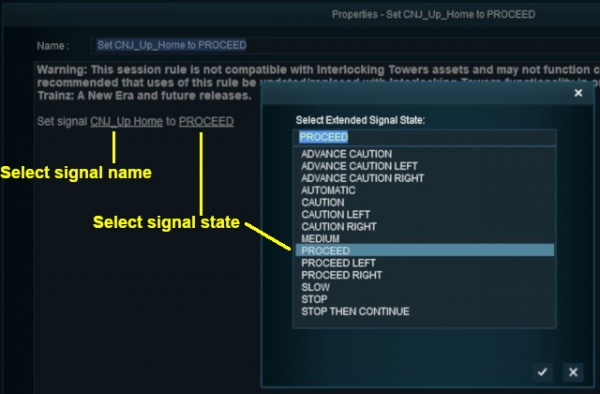How to Control Signals in Sessions
From TrainzOnline
(Difference between revisions)
m |
m |
||
| (31 intermediate revisions by one user not shown) | |||
| Line 1: | Line 1: | ||
| − | The | + | The information in this Wiki Page applies to '''TANE''', '''TRS19''', '''Trainz Plus''' and '''TRS22'''. It gives examples of how signals can be controlled using Session Rules. |
| − | + | <table> | |
| + | <tr valign="top"> | ||
| + | <td width=250> | ||
| + | __TOC__ | ||
| + | </td> | ||
| + | <td> | ||
| + | <table bgcolor="lightcyan" cellpadding=2> | ||
| + | <tr valign="top"> | ||
| + | <td width=10>[[image:BlueDot10x10.png|link=]]</td> | ||
| + | <td>Signals can be controlled by Session Rules during the running of a Session</td> | ||
| + | </tr> | ||
| + | <tr valign="top"> | ||
| + | <td>[[image:BlueDot10x10.png|link=]]</td> | ||
| + | <td>The level of control includes:- | ||
| + | <table> | ||
| + | <tr valign="top"> | ||
| + | <td with=10>[[image:BlackDot10x10.png|link=]]</td> | ||
| + | <td>locking selected signals in a set state</td> | ||
| + | </tr> | ||
| + | <tr valign="top"> | ||
| + | <td>[[image:BlackDot10x10.png|link=]]</td> | ||
| + | <td>setting signals according to the actions of users</td> | ||
| + | </tr> | ||
| + | </table> | ||
| + | </td> | ||
| + | </tr> | ||
| + | </table> | ||
| + | </td> | ||
| + | </tr> | ||
| + | </table> | ||
| + | <br> | ||
| + | The following applications give examples of using Session Rules to control signals. | ||
| + | <br> | ||
| + | <table width=1000> <!-- BEGIN Nav Buttons Table NO SKIPS --> | ||
| + | <tr valign="top"> | ||
| + | <td width=629><span id="stepApp1"></span> | ||
='''Application 1: Fixed Signals'''= | ='''Application 1: Fixed Signals'''= | ||
| + | </td> | ||
| + | <td width=50> </td> <!-- Skip Down --> | ||
| + | <td width=50> </td> <!-- Skip Up --> | ||
| + | <td width=46>[[image:BackToTop.png|link=#top|alt=Top|Top]]</td> | ||
| + | <td width=75> </td> | ||
| + | <td width=75>[[image:NextDown.png|link=#stepApp2|alt=Next Down|Next Down]]</td> | ||
| + | <td width=75>[[image:BackToBottom.png|link=#bottom|alt=Bottom|Bottom]]</td> | ||
| + | </tr> | ||
| + | </table> <!-- END Nav Buttons Table --> | ||
| − | ==The Scenario= | + | <table width=1000 cellpadding=2 bgcolor=#ffffff> |
| − | + | <tr valign="top"> | |
| − | It is after hours and all the signal staff on a single track branch line have clocked off for the night. All approach and depart signals on the line are locked at '''PROCEED''' and safe working is now the responsibility of the train crew. The signals will not reset to '''STOP''' when passed by a train. | + | <td width=60 rowspan=2>[[image:magnifier.png|link=]]</td> |
| − | + | <td><span style="font-weight: 700; font-size: 17px;">The Scenario:</span></td> | |
| − | + | </tr> | |
| + | <tr valign="top"> | ||
| + | <!-- <td> </td> --> | ||
| + | <td>It is after hours and all the signal staff on a single track branch line have clocked off for the night. All approach and depart signals on the line are locked at '''PROCEED''' and safe working is now the responsibility of the train crew. The signals will not reset to '''STOP''' when passed by a train.</td> | ||
| + | </tr> | ||
| + | </table> | ||
| − | + | <table width=1000 cellpadding=2 bgcolor=#ffffff> | |
| − | + | <tr valign="top"> | |
| − | + | <td width=60 rowspan=2>[[image:RulesWiki.PNG|link=]]</td> | |
| − | + | <td><span style="font-size: 17px;">'''Rules Used:'''</span></td> | |
| + | </tr> | ||
| + | <tr valign="top"> | ||
| + | <!-- <td> </td> --> | ||
| + | <td> | ||
<table> | <table> | ||
| − | <tr> | + | <tr valign="top"> |
| − | <td>[[ | + | <td width=25>[[image:DotPoint.JPG|10px|link=]]</td> |
| + | <td>'''[[Session_Rule_List_with_Parameters#Ordered_List_Rule|Ordered List Rule]]''' creates a "container" for all the '''Set Signal Extended''' rules</td> | ||
| + | </tr> | ||
| + | <tr valign="top"> | ||
| + | <td>[[image:DotPoint.JPG|10px|link=]]</td> | ||
| + | <td>'''[[Session_Rule_List_with_Parameters#Set_Signal_Extended_Rule|Set Signal Extended Rule]]''' to set signals to the required state. This rule can only set a single signal at a time so multiple copies of the rule are needed to set multiple signals</td> | ||
| + | </tr> | ||
| + | </table> | ||
| + | </td> | ||
</tr> | </tr> | ||
</table> | </table> | ||
| − | == | + | <table width=1000 cellpadding=2 bgcolor=#ffffff> |
| − | + | <tr valign="top"> | |
| − | + | <td width=60 rowspan=2>[[image:screenshot.PNG|link=]]</td> | |
| − | + | <td><span style="font-size: 17px;">'''Session Editor Screenshot:'''</span></td> | |
| − | + | </tr> | |
| − | + | <tr valign="top"> | |
| + | <!-- <td> </td> --> | ||
| + | <td>[[image:SetFixedSignals.JPG|link=]]</td> | ||
| + | </tr> | ||
| + | </table> | ||
| + | <table width=1000 cellpadding=2 bgcolor=#ffffff> | ||
| + | <tr valign="top"> | ||
| + | <td width=60 rowspan=2>[[image:explanation.PNG|link=]]</td> | ||
| + | <td><span style="font-size: 17px;">'''Description:'''</span></td> | ||
| + | </tr> | ||
| + | <tr valign="top"> | ||
| + | <!-- <td> </td> --> | ||
| + | <td>'''Line''' <span style="font-weight: 700; font-size: 15px; color: white; background-color: black;"> 1 </span>''': Ordered List''' Not absolutely necessary but it places all the '''Set Signal Extended''' rules in a single container which makes them easier to manage | ||
<table> | <table> | ||
| − | <tr> | + | <tr valign="top"> |
| − | <td valign="top">[[ | + | <td> |
| − | <td | + | :'''Line''' <span style="font-weight: 700; font-size: 15px; color: white; background-color: black;"> 2 </span>''': Set Signal Extended''' The first signal along the route is fixed at '''PROCEED''' </td> |
| + | </tr> | ||
| + | <tr valign="top"> | ||
| + | <td> | ||
| + | :'''Line''' <span style="font-weight: 700; font-size: 15px; color: white; background-color: black;"> 3 </span>''': Set Signal Extended''' The next signal along the route is fixed at '''PROCEED'''</td> | ||
| + | </tr> | ||
| + | <tr valign="top"> | ||
| + | <td colspan=2>...and this is repeated for all the signals along the route.</td> | ||
| + | </tr> | ||
| + | <tr valign="top"> | ||
| + | <td width=600 colspan=2>[[image:SetSignalProceed.JPG|600px|link=]]</td> | ||
| + | <td><br> | ||
When the '''Set Signal Extended Rule''' is opened for editing (shown left):- | When the '''Set Signal Extended Rule''' is opened for editing (shown left):- | ||
| − | + | <table bgcolor=#000000 cellpadding=2> | |
| − | + | <tr valign="top"> | |
| − | < | + | <td> |
| − | + | <table bgcolor=#ffffff cellpadding=2> | |
| − | The state selected for the signal must be supported on that particular signal otherwise no change will occur. | + | <tr valign="top"> |
| + | <td colspan=2><span style="font-weight: 700; font-size: 15px;">Steps:</span> To set a signal state:-</td> | ||
| + | </tr> | ||
| + | <tr valign="top"> | ||
| + | <td width=25>[[image:DotPoint1.JPG|link=]]</td> | ||
| + | <td>select the '''signal name''' from the session list</td> | ||
| + | </tr> | ||
| + | <tr valign="top"> | ||
| + | <td>[[image:DotPoint2.JPG|link=]]</td> | ||
| + | <td>select the '''signal state''' from the list of available states</td> | ||
| + | </tr> | ||
| + | <tr valign="top"> | ||
| + | <td>[[image:DotPoint3.JPG|link=]]</td> | ||
| + | <td><span style="font-weight: 700; font-size: 15px; background-color: lightcyan;">Left Click</span> the [[image:Tick.PNG|link=]] icon</td> | ||
| + | </tr> | ||
| + | <tr valign="top"> | ||
| + | <td colspan=2> | ||
| + | <table bgcolor=#fcbcbc> | ||
| + | <tr valign="top"> | ||
| + | <td>[[image:Stop.PNG|link=]]</td> | ||
| + | <td>The state selected for the signal must be supported on that particular signal otherwise no change will occur. | ||
| + | </td> | ||
| + | </tr> | ||
| + | </table> | ||
| + | </td> | ||
| + | </tr> | ||
| + | </table> | ||
| + | </td> | ||
| + | </tr> | ||
| + | </table> | ||
| + | </td> | ||
| + | </tr> | ||
| + | </table> | ||
</td> | </td> | ||
</tr> | </tr> | ||
</table> | </table> | ||
<br> | <br> | ||
| + | <table> <!-- BEGIN Nav Buttons Table --> | ||
| + | <tr valign="top"> | ||
| + | <td width=629><span id="step"></span> | ||
='''Application 2: Halt Before Clear'''= | ='''Application 2: Halt Before Clear'''= | ||
| + | </td> | ||
| + | <td width=46>[[image:BackToTop.png|link=#top|alt=Top|Top]]</td> | ||
| + | <td width=75>[[image:NextUp.png|link=#stepApp1|alt=Next Up|Top]]</td> | ||
| + | <td width=75> </td> | ||
| + | <td width=75>[[image:BackToBottom.png|link=#bottom|alt=Bottom|Bottom]]</td> | ||
| + | </tr> | ||
| + | </table> <!-- END Nav Buttons Table --> | ||
| − | ==The Scenario= | + | <table width=1000 cellpadding=2 bgcolor=#ffffff> |
| + | <tr valign="top"> | ||
| + | <td width=60 rowspan=2>[[image:magnifier.png|link=]]</td> | ||
| + | <td><span style="font-size: 17px;">'''The Scenario:'''</span></td> | ||
| + | </tr> | ||
| + | <tr valign="top"> | ||
| + | <!-- <td> </td> --> | ||
| + | <td>A train approaching a signal must come to a complete stop before the signal is changed from '''STOP''' to '''PROCEED'''</td> | ||
| + | </tr> | ||
| + | </table> | ||
| − | + | <table width=1000 cellpadding=2 bgcolor=#ffffff> | |
| − | + | <tr valign="top"> | |
| − | == | + | <td width=60 rowspan=3>[[image:conditions.PNG|link=]]</td> |
| − | + | <td colspan=2><span style="font-size: 17px;">'''Preconditions:'''</span></td> | |
| − | + | </tr> | |
| − | + | <tr valign="top"> | |
| + | <!-- <td> </td> --> | ||
| + | <td width=10>[[image:DotPoint.JPG|10px|link=]]</td> | ||
| + | <td>Use the '''[[Session_Rule_List_with_Parameters#Set_Signal_Extended_Rule|Set Signal Extended Rule]]''' to initially set the signal to '''STOP'''</td> | ||
| + | </tr> | ||
| + | <tr valign="top"> | ||
| + | <!-- <td> </td> --> | ||
| + | <td>[[image:DotPoint.JPG|10px|link=]]</td> | ||
| + | <td>This scenario uses the '''Directional Trigger''' from the DLS ('''<kuid:76656:70010>''' shown below) to make sure that only trains approaching the facing signal will trigger the rule. Trains travelling in the opposite direction will not trigger the rule.<br> | ||
| + | [[image:DirectionalTriggerObject.JPG|link=]]</td> | ||
| + | </tr> | ||
| + | </table> | ||
| + | <br> | ||
| + | <table width=1000 cellpadding=2 bgcolor=#ffffff> | ||
| + | <tr valign="top"> | ||
| + | <td width=60 rowspan=2>[[image:RulesWiki.PNG|link=]]</td> | ||
| + | <td><span style="font-size: 17px;">'''Rules Used:'''</span></td> | ||
| + | </tr> | ||
| + | <tr valign="top"> | ||
| + | <!-- <td> </td> --> | ||
| + | <td> | ||
<table> | <table> | ||
| − | <tr> | + | <tr valign="top"> |
| − | <td>[[ | + | <td width=10>[[image:DotPoint.JPG|10px|link=]]</td> |
| + | <td>'''[[Session_Rule_List_with_Parameters#Set_Signal_Extended_Rule|Set Signal Extended Rule]]''' to initially set the signal to '''STOP''' (in '''Preconditions''' above) and to clear the signal after the train has stopped</td> | ||
| + | </tr> | ||
| + | <tr valign="top"> | ||
| + | <td>[[image:DotPoint.JPG|10px|link=]]</td> | ||
| + | <td>'''[[Session_Rule_List_with_Parameters#Directional_Trigger_Check_Rule|Directional Trigger Check Rule]]''' to trigger the event for trains approaching the signal</td> | ||
| + | </tr> | ||
| + | <tr valign="top"> | ||
| + | <td>[[image:DotPoint.JPG|10px|link=]]</td> | ||
| + | <td>'''[[Session_Rule_List_with_Parameters#Wait_on_Train_Stop/Start_Rule|Wait on Train Stop/Start Rule]]''' to trigger an event when the consist stops moving</td> | ||
| + | </tr> | ||
| + | <tr valign="top"> | ||
| + | <td>[[image:DotPoint.JPG|10px|link=]]</td> | ||
| + | <td>'''[[Session_Rule_List_with_Parameters#Wait_Rule|Wait Rule]]''' to wait a set time interval</td> | ||
| + | </tr> | ||
| + | </table> | ||
| + | </td> | ||
</tr> | </tr> | ||
</table> | </table> | ||
| − | == | + | <table width=1000 cellpadding=2 bgcolor=#ffffff> |
| + | <tr valign="top"> | ||
| + | <td width=60 rowspan=2>[[image:screenshot.PNG|link=]]</td> | ||
| + | <td><span style="font-size: 17px;">'''Session Editor Screenshot:'''</span></td> | ||
| + | </tr> | ||
| + | <tr valign="top"> | ||
| + | <!-- <td> </td> --> | ||
| + | <td>[[image:DirectionalTriggerSession.JPG|link=]]</td> | ||
| + | </tr> | ||
| + | </table> | ||
| − | + | <table width=1000 cellpadding=2 bgcolor=#ffffff> | |
| − | + | <tr valign="top"> | |
| − | + | <td width=60 rowspan=2>[[image:explanation.PNG|link=]]</td> | |
| − | + | <td><span style="font-size: 17px;">'''Description:'''</span></td> | |
| − | + | </tr> | |
| − | + | <tr valign="top"> | |
| + | <!-- <td> </td> --> | ||
| + | <td>'''Line''' <span style="font-weight: 700; font-size: 15px; color: white; background-color: black;"> 1 </span>''': Directional Trigger Check''' set to trigger when a train approaches the signal from the facing direction | ||
| + | <table> | ||
| + | <tr valign="top"> | ||
| + | <td> | ||
| + | :'''Line''' <span style="font-weight: 700; font-size: 15px; color: white; background-color: black;"> 2 </span>'''Wait on Train Stop/Start''' set to trigger when the train stops moving | ||
| + | <table> | ||
| + | <tr valign="top"> | ||
| + | <td> | ||
| + | ::'''Line''' <span style="font-weight: 700; font-size: 15px; color: white; background-color: black;"> 3 </span>''' Wait''' for 10 seconds | ||
<table> | <table> | ||
| − | <tr> | + | <tr valign="top"> |
| − | <td> | + | <td> |
| + | :::'''Line''' <span style="font-weight: 700; font-size: 15px; color: white; background-color: black;"> 4 </span>''' Set Signal Extended''' sets the signal to '''AUTOMATIC''' or '''PROCEED'''</td> | ||
</tr> | </tr> | ||
</table> | </table> | ||
| − | + | </td> | |
| − | + | </tr> | |
| − | + | </table> | |
| − | + | </td> | |
| − | + | </tr> | |
| − | + | </table> | |
| − | + | If the train passes the signal without stopping then the [[image:WikiLink.PNG|link=]] '''[[#Signal Passed at Danger Rule|Signal Passed at Danger Rule]]''' can be used to deal with the situation.</td> | |
| − | + | </tr> | |
| − | If the train passes the signal without stopping then the '''[[#Signal Passed at Danger Rule|Signal Passed at Danger Rule]]''' can be used to deal with the situation. | + | </table> |
| + | <br> | ||
| + | <table> <!-- BEGIN Nav Buttons Table --> | ||
| + | <tr valign="top"> | ||
| + | <td width=729><span id="bottom"></span> </td> | ||
| + | <td width=46>[[image:BackToTop.png|link=#top|alt=Top|Top]]</td> | ||
| + | <td width=75>[[image:NextUp.png|link=#stepApp2|alt=Next Up|Top]]</td> | ||
| + | <td width=75> </td> | ||
| + | <td width=75> </td> | ||
| + | </tr> | ||
| + | </table> <!-- END Nav Buttons Table --> | ||
---- | ---- | ||
---- | ---- | ||
| − | |||
='''Trainz Wiki'''= | ='''Trainz Wiki'''= | ||
| + | <table width=1000> | ||
| + | <tr valign="top"> | ||
| + | <td> | ||
| + | <table width=500 cellpadding=2 bgcolor=#ffffff> | ||
| + | <tr valign="top"> | ||
| + | <td width=80>[[image:TrainzWiki.png|link=]]</td> | ||
| + | <td> | ||
| + | <span style="font-size: 17px;">'''More Tutorials and Guides to Using Trainz'''</span><br> | ||
*'''<span class="plainlinks">[http://online.ts2009.com/mediaWiki/index.php/HowTo How to Guides]</span>''' | *'''<span class="plainlinks">[http://online.ts2009.com/mediaWiki/index.php/HowTo How to Guides]</span>''' | ||
| + | *'''[[Driver Commands List]]''' | ||
*'''[[Session Rule List with Parameters|Session Rules List (Alphabetical) with Parameters]]''' | *'''[[Session Rule List with Parameters|Session Rules List (Alphabetical) with Parameters]]''' | ||
*'''[[Session Rules By Categories With Properties|Session Rules List (Categories) With Parameters]]''' | *'''[[Session Rules By Categories With Properties|Session Rules List (Categories) With Parameters]]''' | ||
| − | < | + | </td> |
| − | < | + | </tr> |
| − | + | </table> | |
| − | </ | + | </td> |
| − | < | + | <td> |
| − | < | + | <table width=500 cellpadding=4 bgcolor="aquamarine"> |
| − | + | <tr valign="top"> | |
| − | *'''[[How to Control Junctions in Sessions | + | <td width=50>[[image:LinkWiki.PNG|link=]]</td> |
| − | + | <td> | |
| − | + | <span style="font-size: 17px;">'''Related Links'''</span><br> | |
| − | + | *'''[[How to Control Junctions in Sessions|How to Control Junctions in Sessions]]''' | |
| − | + | </td> | |
| − | + | </tr> | |
| − | + | </table> | |
| − | + | </td> | |
| − | + | </tr> | |
| − | + | </table> | |
| − | + | ---- | |
| − | + | This page was created by Trainz user '''<span class="plainlinks">[http://online.ts2009.com/mediaWiki/index.php/User:Pware pware]</span>''' in May 2018 and was last updated as shown below. | |
| + | ---- | ||
[[Category:How-to guides]] | [[Category:How-to guides]] | ||
Latest revision as of 22:00, 23 November 2023
The information in this Wiki Page applies to TANE, TRS19, Trainz Plus and TRS22. It gives examples of how signals can be controlled using Session Rules.
|
|
The following applications give examples of using Session Rules to control signals.
[edit] Application 1: Fixed Signals |
 |
The Scenario: |
| It is after hours and all the signal staff on a single track branch line have clocked off for the night. All approach and depart signals on the line are locked at PROCEED and safe working is now the responsibility of the train crew. The signals will not reset to STOP when passed by a train. |
 |
Rules Used: | |||
|
 |
Session Editor Screenshot: |
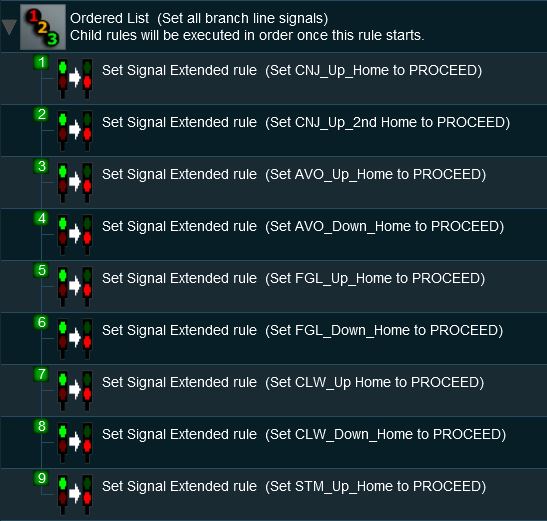 |
 |
Description: | |||||||||||||||||||
Line 1 : Ordered List Not absolutely necessary but it places all the Set Signal Extended rules in a single container which makes them easier to manage
|
||||||||||||||||||||
[edit] Application 2: Halt Before Clear |
 |
The Scenario: |
| A train approaching a signal must come to a complete stop before the signal is changed from STOP to PROCEED |
 |
Preconditions: | |
| Use the Set Signal Extended Rule to initially set the signal to STOP | ||
This scenario uses the Directional Trigger from the DLS (<kuid:76656:70010> shown below) to make sure that only trains approaching the facing signal will trigger the rule. Trains travelling in the opposite direction will not trigger the rule.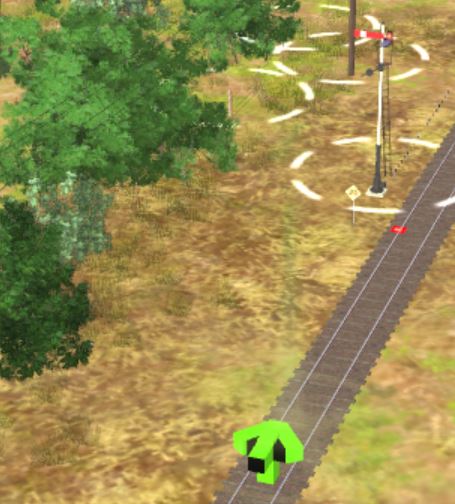 |
||
 |
Rules Used: | |||||||
|
 |
Session Editor Screenshot: |
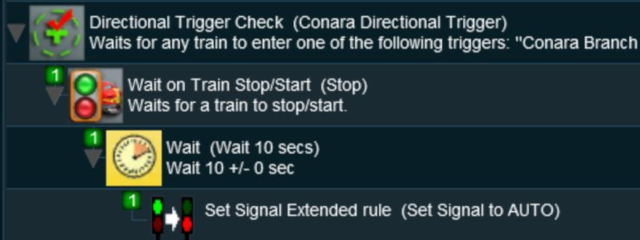 |
 |
Description: | ||
Line 1 : Directional Trigger Check set to trigger when a train approaches the signal from the facing direction
|
[edit] Trainz Wiki
|
|
This page was created by Trainz user pware in May 2018 and was last updated as shown below.