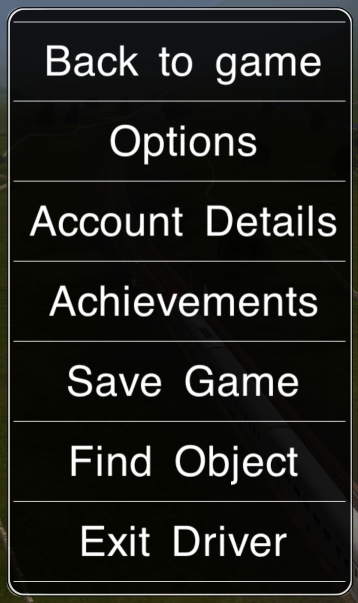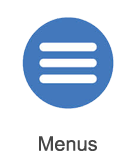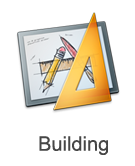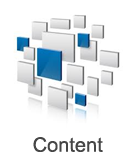Help:Mobile Driver
(→Driver Main Menu) |
|||
| Line 27: | Line 27: | ||
[[File:mobile-driver-menu-button.png|72px]] At the top left of the Driver screen is a "pause" icon button, which pauses the game (in single player only) and displays the Driver Main Menu. The following options are available from this menu: | [[File:mobile-driver-menu-button.png|72px]] At the top left of the Driver screen is a "pause" icon button, which pauses the game (in single player only) and displays the Driver Main Menu. The following options are available from this menu: | ||
| − | [[File:mobile-driver-main-menu|left|358px]] | + | [[File:mobile-driver-main-menu.png|left|358px]] |
* "Back to Game" - Dismisses the menu and returns you to the game. | * "Back to Game" - Dismisses the menu and returns you to the game. | ||
* "Options" - Displays the game options dialog. | * "Options" - Displays the game options dialog. | ||
Revision as of 18:38, 17 May 2014
Driver is the module which allows you to drive and operate trains and explore a "Route" by selecting (or creating) a "Session". You can enter Driver by using the Select Route tile on the main menu.
Each Driver Session is set up by the author. A very powerful feature in Trainz is that if you don't like the trains chosen, or want to add or remove objectives, it is a very simple process to edit a session to create a version customized to your particular tastes.
Contents |
Screen Layout
The screen layout for Driver is as shown above. The following elements are present; more detail on each is provided below.
![]() - Up to three buttons to manipulate the current camera view.
- Up to three buttons to manipulate the current camera view.
![]() - An information panel which relays the state of the next signal, the current speed, the current speed limit, approaching limit changes, and the current time or score.
- An information panel which relays the state of the next signal, the current speed, the current speed limit, approaching limit changes, and the current time or score.
![]() - A series of contextual buttons including the help button (which links to this page), the iTrainz chat popover, and camera mode settings.
- A series of contextual buttons including the help button (which links to this page), the iTrainz chat popover, and camera mode settings.
![]() - A user-interface mode toggle, allowing you to swap between the driving controls and other options such as decouple mode.
- A user-interface mode toggle, allowing you to swap between the driving controls and other options such as decouple mode.
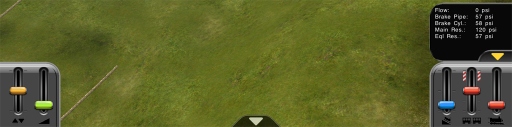 - More complicated "cab" controls.
- More complicated "cab" controls.
Driver Main Menu
![]() At the top left of the Driver screen is a "pause" icon button, which pauses the game (in single player only) and displays the Driver Main Menu. The following options are available from this menu:
At the top left of the Driver screen is a "pause" icon button, which pauses the game (in single player only) and displays the Driver Main Menu. The following options are available from this menu:
- "Back to Game" - Dismisses the menu and returns you to the game.
- "Options" - Displays the game options dialog.
- "Account Details" - Allows editing of the Planet Auran account details.
- "Achievements" - Shows the list of achievements, including the current progress toward further achievements.
- "Save Game" - Saves the current Driver Session. Saved sessions may be accessed later from within the Select Route menu.
- "Find Object" - Allows you to find a named object on the route.
- "Exit Driver" - Exits the current game and returns to the Main Menu. The game will offer to save any progress made in the current session.
Camera Controls
System Menu Buttons
Simple Controls
Cab Controls
Decoupling
QuickDrive
Changing Drivers
Other Topics
Select the area within Trainz Mobile you want to explore.