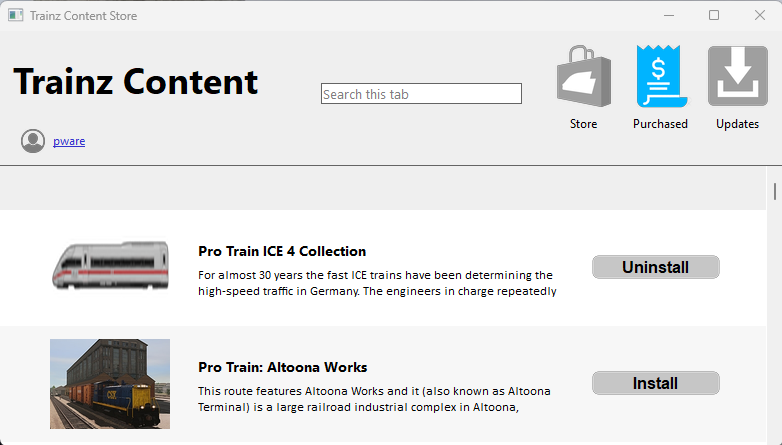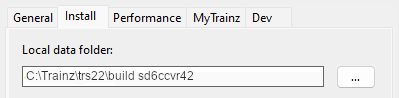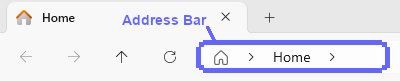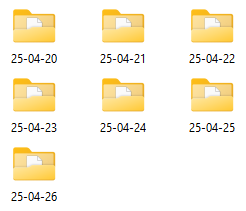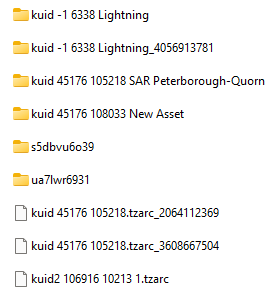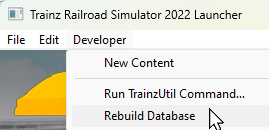How to Restore Deleted Assets
From TrainzOnline
(Difference between revisions)
m (→Locate the Asset Backup Files) |
m (→Restore the Asset Backups) |
||
| (14 intermediate revisions by one user not shown) | |||
| Line 56: | Line 56: | ||
<tr valign="top"> | <tr valign="top"> | ||
<td width=629> | <td width=629> | ||
| − | ='''Restore | + | ='''Restore DLS Assets'''= |
</td> | </td> | ||
<td width=50> </td> <!-- Skip Down --> | <td width=50> </td> <!-- Skip Down --> | ||
| Line 71: | Line 71: | ||
<td width=10>[[image:BlueDot10x10.png|link=]]</td> | <td width=10>[[image:BlueDot10x10.png|link=]]</td> | ||
<td>Deleted assets that were originally '''Installed from DLS''' can be easily restored by installing them again from the '''DLS'''</td> | <td>Deleted assets that were originally '''Installed from DLS''' can be easily restored by installing them again from the '''DLS'''</td> | ||
| + | </tr> | ||
| + | </table> | ||
| + | <br> | ||
| + | <table width=1000 bgcolor=#000000 cellpadding=2> | ||
| + | <tr valign="top"> | ||
| + | <td> | ||
| + | <table width=996 bgcolor=#ffffff cellpadding=2> | ||
| + | <tr valign="middle"> | ||
| + | <td width=35>[[image:Information.png|35px|link=]]</td> | ||
| + | <td>Assets that were displayed in '''Content Manager''' as '''Installed from DLS''' will be shown as '''Available for download''' if they are deleted by '''Content Manager'''</td> | ||
| + | </tr> | ||
| + | </table> | ||
| + | </td> | ||
</tr> | </tr> | ||
</table> | </table> | ||
| Line 76: | Line 89: | ||
<table width=1000> | <table width=1000> | ||
<tr valign="top"> | <tr valign="top"> | ||
| − | <td | + | <td>Deleted assets that were installed from the '''DLS''' are the easiest of all to restore. Simply use '''Content Manager''' to locate the assets and download them again.</td> |
</tr> | </tr> | ||
| + | </table> | ||
| + | <br> | ||
| + | <table width=1000 bgcolor=#000000 cellpadding=2> | ||
<tr valign="top"> | <tr valign="top"> | ||
| − | <td width= | + | <td> |
| − | < | + | <table width=996 bgcolor=#ffffff cellpadding=2> |
| − | <td | + | <tr valign="top"> |
| + | <td colspan=2><span style="font-weight: 700; font-size: 15px;">Steps:</span> To reinstall a deleted DLS asset:-</td> | ||
</tr> | </tr> | ||
<tr valign="top"> | <tr valign="top"> | ||
| − | <td>[[image: | + | <td width=25>[[image:DotPoint1.JPG|link=]]</td> |
| + | <td>In '''Content Manager''' select the '''Download Station''' filter from the '''Filter''' drop down menu</td> | ||
| + | <td width=415 rowspan=3 align="top">[[image:CMDownloadStationFilter.png|link=]]</td> | ||
| + | </tr> | ||
| + | <tr valign="top"> | ||
| + | <td>[[image:DotPoint2.JPG|link=]]</td> | ||
<td>'''Optional:''' Type part of the asset name in the '''Search''' box to narrow the search</td> | <td>'''Optional:''' Type part of the asset name in the '''Search''' box to narrow the search</td> | ||
<!-- row in rowspan --> | <!-- row in rowspan --> | ||
</tr> | </tr> | ||
<tr valign="top"> | <tr valign="top"> | ||
| − | <td>[[image: | + | <td>[[image:DotPoint3.JPG|link=]]</td> |
<td><span style="font-weight: 700; font-size: 15px; background-color: lightcyan;"> Right Click </span> on the asset name in the displayed list and select the <span style="font-weight: 700; font-size: 15px; color: white; background-color: black;"> Download </span> option</td> | <td><span style="font-weight: 700; font-size: 15px; background-color: lightcyan;"> Right Click </span> on the asset name in the displayed list and select the <span style="font-weight: 700; font-size: 15px; color: white; background-color: black;"> Download </span> option</td> | ||
<!-- row in rowspan --> | <!-- row in rowspan --> | ||
| + | </tr> | ||
| + | </table> | ||
| + | </td> | ||
</tr> | </tr> | ||
</table> | </table> | ||
| Line 101: | Line 126: | ||
<tr valign="top"> | <tr valign="top"> | ||
<td width=25>[[image:PencilTips.PNG|link=]]</td> | <td width=25>[[image:PencilTips.PNG|link=]]</td> | ||
| − | <td>However, if for some reason you are unable to access the '''DLS''' and the deletion occurred during the '''last 7 days''', then the assets can still be recovered from the automatic backups that '''Content Manager''' creates when assets are deleted. These backups are only held for 7 days. See [[image:PageLink.PNG|link=]] '''[[#stepRestoreBackup|Restore | + | <td>However, if for some reason you are unable to access the '''DLS''' and the deletion occurred during the '''last 7 days''', then the assets can still be recovered from the automatic backups that '''Content Manager''' creates when assets are deleted. These backups are only held for 7 days. See [[image:PageLink.PNG|link=]] '''[[#stepRestoreBackup|Restore Assets from the Automatic Backup]]''' for the details.</td> |
</tr> | </tr> | ||
</table> | </table> | ||
| Line 112: | Line 137: | ||
<tr valign="top"> | <tr valign="top"> | ||
<td width=629> | <td width=629> | ||
| − | ='''Restore | + | ='''Restore .cdp File Assets'''= |
</td> | </td> | ||
<td width=50> </td> <!-- Skip Down --> | <td width=50> </td> <!-- Skip Down --> | ||
| Line 168: | Line 193: | ||
<tr valign="top"> | <tr valign="top"> | ||
<td width=25>[[image:PencilTips.PNG|link=]]</td> | <td width=25>[[image:PencilTips.PNG|link=]]</td> | ||
| − | <td>However, if for some reason you are unable to locate the '''.cdp''' files and the deletion occurred during the '''last 7 days''', then the assets can still be recovered from the automatic backups that '''Content Manager''' creates when assets are deleted. These backups are only held for 7 days. See [[image:PageLink.PNG|link=]] '''[[#stepRestoreBackup|Restore | + | <td>However, if for some reason you are unable to locate the '''.cdp''' files and the deletion occurred during the '''last 7 days''', then the assets can still be recovered from the automatic backups that '''Content Manager''' creates when assets are deleted. These backups are only held for 7 days. See [[image:PageLink.PNG|link=]] '''[[#stepRestoreBackup|Restore Assets from the Automatic Backup]]''' for the details.</td> |
</tr> | </tr> | ||
</table> | </table> | ||
| Line 182: | Line 207: | ||
<tr valign="top"> | <tr valign="top"> | ||
<td width=629> | <td width=629> | ||
| − | ='''Restore | + | ='''Restore Payware and Packaged Assets'''= |
</td> | </td> | ||
<td width=50> </td> <!-- Skip Down --> | <td width=50> </td> <!-- Skip Down --> | ||
| Line 264: | Line 289: | ||
<tr valign="top"> | <tr valign="top"> | ||
<td width=629> | <td width=629> | ||
| − | ='''Restore | + | ='''Restore Assets from the Automatic Backup'''= |
</td> | </td> | ||
| − | <td width=50> | + | <td width=50>[[image:SkipDown.png|link=#skipLocateFolder|Skip Down]]</td> <!-- Skip Down --> |
<td width=50> </td> <!-- Skip Up --> | <td width=50> </td> <!-- Skip Up --> | ||
<td width=46>[[image:BackToTop.png|link=#top|alt=Top|Top]]</td> <!-- Top --> | <td width=46>[[image:BackToTop.png|link=#top|alt=Top|Top]]</td> <!-- Top --> | ||
| Line 283: | Line 308: | ||
<td>[[image:BlueDot10x10.png|link=]]</td> | <td>[[image:BlueDot10x10.png|link=]]</td> | ||
<td>Deleted assets are stored using their '''<kuid>''' code(s). Knowing their '''<kuid>''' code(s) is very helpful but is not vital</td> | <td>Deleted assets are stored using their '''<kuid>''' code(s). Knowing their '''<kuid>''' code(s) is very helpful but is not vital</td> | ||
| + | </tr> | ||
| + | </table> | ||
| + | <br> | ||
| + | <table width=1000 bgcolor=#000000 cellpadding=2> | ||
| + | <tr valign="top"> | ||
| + | <td> | ||
| + | <table width=996 bgcolor=#ffffff cellpadding=2> | ||
| + | <tr valign="middle"> | ||
| + | <td width=35>[[image:Information.png|35px|link=]]</td> | ||
| + | <td>When an installed asset is deleted by '''Content Manager''' a backup copy is automatically created in the same location used by the '''Trainz Automatic Backup System''' for backing up any routes or sessions that you are editing in '''Surveyor'''. These backups are only kept for 7 days before they are permanently deleted.<br> | ||
| + | The backup copies can be restored into Trainz by following the procedure described here.</td> | ||
| + | </tr> | ||
| + | </table> | ||
| + | </td> | ||
</tr> | </tr> | ||
</table> | </table> | ||
| Line 298: | Line 337: | ||
<tr valign="top"> | <tr valign="top"> | ||
<td width=10>[[image:DotPoint.JPG|10px|link=]]</td> | <td width=10>[[image:DotPoint.JPG|10px|link=]]</td> | ||
| − | <td>Backups | + | <td>Backups are only kept for 7 days from the day of deletion. Beyond that they cannot be restored |
</td> | </td> | ||
</tr> | </tr> | ||
<tr valign="top"> | <tr valign="top"> | ||
<td>[[image:DotPoint.JPG|10px|link=]]</td> | <td>[[image:DotPoint.JPG|10px|link=]]</td> | ||
| − | <td> | + | <td>The asset backups are stored as '''.tzarc''' files and a '''Database Repair''' ('''DBR''') is one of the steps needed to restore them</td> |
</tr> | </tr> | ||
<tr valign="top"> | <tr valign="top"> | ||
<td>[[image:DotPoint.JPG|10px|link=]]</td> | <td>[[image:DotPoint.JPG|10px|link=]]</td> | ||
| − | <td>The | + | <td>The 3rd party freeware utility program, '''TZArchiver''' which can open and extract '''.tzarc''' files, does not work with the higher compression used in the files created by '''Trainz Plus''' and '''TRS22'''</td> |
</tr> | </tr> | ||
</table> | </table> | ||
| Line 314: | Line 353: | ||
</table> | </table> | ||
<br> | <br> | ||
| + | <table width=1000> | ||
| + | <tr valign="top"> | ||
| + | <td>Assets that you have created yourself, or cloned and modified from other assets, and have never been backed up to a secure storage are the ones most likely to require this recovery action. As always the best preventative measure is to perform regular backups of your work using '''.cdp''' files. See the '''Trainz Wiki Page [[image:WikiLink.PNG|link=]] [[How to Manage Backups|How to Manage Backups]]''' for the details.</td> | ||
| + | </tr> | ||
| + | </table> | ||
| + | <br> | ||
| + | <span id="skipLocateFolder"></span> | ||
| + | <table width=1000> <!-- BEGIN Nav Buttons Table NO SKIPS --> | ||
| + | <tr valign="top"> | ||
| + | <td width=629> | ||
=='''Locate the Backups Folder'''== | =='''Locate the Backups Folder'''== | ||
| + | </td> | ||
| + | <td width=50>[[image:SkipDown.png|link=#skipLocateBackups|Skip Down]]</td> <!-- Skip Down --> | ||
| + | <td width=50>[[image:SkipUp.png|link=#stepRestoreBackup|Skip Up]]</td> <!-- Skip Up --> | ||
| + | <td width=46>[[image:BackToTop.png|link=#top|alt=Top|Top]]</td> <!-- Top --> | ||
| + | <td width=75>[[image:NextUp.png|link=#stepRestoreDLC|alt=Next Up|Next Up]]</td> <!-- Next Up --> | ||
| + | <td width=75> </td> <!-- Next Down --> | ||
| + | <td width=75>[[image:BackToBottom.png|link=#bottom|alt=Bottom|Bottom]]</td> <!-- Bottom --> | ||
| + | </tr> | ||
| + | </table> <!-- END Nav Buttons Table --> | ||
<table width=1000 bgcolor="lightcyan" cellpadding=2> | <table width=1000 bgcolor="lightcyan" cellpadding=2> | ||
| Line 393: | Line 451: | ||
</tr> | </tr> | ||
</table> | </table> | ||
| − | The end result, unless you have moved your data folder, will look something like the image | + | The end result, unless you have moved your data folder, will look something like the image shown below.<br> |
[[image:BackupsUserFolder.png|link=]]<br> | [[image:BackupsUserFolder.png|link=]]<br> | ||
Where:- | Where:- | ||
| Line 418: | Line 476: | ||
</table> | </table> | ||
<br> | <br> | ||
| + | <span id="skipLocateBackups"></span> | ||
| + | <table width=1000> <!-- BEGIN Nav Buttons Table NO SKIPS --> | ||
| + | <tr valign="top"> | ||
| + | <td width=629> | ||
| + | |||
=='''Locate the Asset Backup Files'''== | =='''Locate the Asset Backup Files'''== | ||
| + | </td> | ||
| + | <td width=50>[[image:SkipDown.png|link=#skipRestoreBackups|Skip Down]]</td> <!-- Skip Down --> | ||
| + | <td width=50>[[image:SkipUp.png|link=#skipLocateFolder|Skip Up]]</td> <!-- Skip Up --> | ||
| + | <td width=46>[[image:BackToTop.png|link=#top|alt=Top|Top]]</td> <!-- Top --> | ||
| + | <td width=75>[[image:NextUp.png|link=#stepRestoreDLC|alt=Next Up|Next Up]]</td> <!-- Next Up --> | ||
| + | <td width=75> </td> <!-- Next Down --> | ||
| + | <td width=75>[[image:BackToBottom.png|link=#bottom|alt=Bottom|Bottom]]</td> <!-- Bottom --> | ||
| + | </tr> | ||
| + | </table> <!-- END Nav Buttons Table --> | ||
<table width=1000 bgcolor="lightcyan" cellpadding=2> | <table width=1000 bgcolor="lightcyan" cellpadding=2> | ||
| Line 471: | Line 543: | ||
<td>only folders upto '''7 days ago''' will be present | <td>only folders upto '''7 days ago''' will be present | ||
<br> | <br> | ||
| − | <table bgcolor=# | + | <table bgcolor=#ffffb0 cellpadding=2> |
<tr valign="top"> | <tr valign="top"> | ||
| − | <td width=25>[[image: | + | <td width=25>[[image:NotePad.PNG|link=]]</td> |
<td>If you are unsure of the date then you may have to open and examine each folder</td> | <td>If you are unsure of the date then you may have to open and examine each folder</td> | ||
</tr> | </tr> | ||
| Line 487: | Line 559: | ||
<tr valign="top"> | <tr valign="top"> | ||
<td>[[image:DotPoint2.JPG|link=]]</td> | <td>[[image:DotPoint2.JPG|link=]]</td> | ||
| − | <td><span style="font-weight: 700; font-size: 15px; background-color: lightcyan;"> Double Left Click </span> on the folder for the day when the asset or assets were deleted. This will display all the backup files created that day. | + | <td><span style="font-weight: 700; font-size: 15px; background-color: lightcyan;"> Double Left Click </span> on the folder for the day when the asset or assets were deleted. This will display all the backup files and folders created that day. |
<table> | <table> | ||
<tr valign="top"> | <tr valign="top"> | ||
<td width=276 rowspan=3>[[image:UserDataDateBackupFiles.png|link=]]</td> | <td width=276 rowspan=3>[[image:UserDataDateBackupFiles.png|link=]]</td> | ||
<td width=10>[[image:DotPoint.JPG|10px|link=]]</td> | <td width=10>[[image:DotPoint.JPG|10px|link=]]</td> | ||
| − | <td>Many, or nearly all, will be the '''automatic backup files''' created for the | + | <td>Many, or nearly all, will be the '''automatic backup files''' created for the routes and sessions that you were editing that day. These will have the same '''<kuid>''' ids in their folder and filenames as the route/session (e.g. the folder '''kuid 45176 105218 SAR Peterborough-Quorn''' and the file '''kuid 45176 105218.tzarc_3680667504''' shown left). The route and session backup files will have a sequence of numbers following the '''.tzarc''' file type extension</td> |
</tr> | </tr> | ||
<tr valign="top"> | <tr valign="top"> | ||
| Line 502: | Line 574: | ||
<!-- rowspan data --> | <!-- rowspan data --> | ||
<td>[[image:DotPoint.JPG|10px|link=]]</td> | <td>[[image:DotPoint.JPG|10px|link=]]</td> | ||
| − | <td>Assets that you have deleted will be shown using only their '''<kuid>''' ids as their filename (e.g. '''kuid2 106916 10213 1.tzarc''' shown left) | + | <td> |
| + | <table bgcolor="yellow"> | ||
| + | <tr valign="top"> | ||
| + | <td>Assets that you have deleted will be shown using only their '''<kuid>''' ids as their filename with no numbers after the file type extension (e.g. '''kuid2 106916 10213 1.tzarc''' shown left)</td> | ||
| + | </tr> | ||
| + | </table> | ||
<br> | <br> | ||
<table bgcolor=#ffffe0 cellpadding=2> | <table bgcolor=#ffffe0 cellpadding=2> | ||
| Line 521: | Line 598: | ||
<tr valign="top"> | <tr valign="top"> | ||
<td>[[image:DotPoint4.JPG|link=]]</td> | <td>[[image:DotPoint4.JPG|link=]]</td> | ||
| − | <td><span style="font-weight: 700; font-size: 15px; background-color: lightcyan;"> Right Click </span> on one of the selected files and select the option <span style="font-weight: 700; font-size: 15px; color: white; background-color: black;"> Copy </span> to copy | + | <td><span style="font-weight: 700; font-size: 15px; background-color: lightcyan;"> Right Click </span> on one of the selected files and select the option <span style="font-weight: 700; font-size: 15px; color: white; background-color: black;"> Copy </span> to copy them to your OS clipboard. The original file backups will remain in the folder until the 7 days have passed when they will be deleted</td> |
</tr> | </tr> | ||
</table> | </table> | ||
| Line 528: | Line 605: | ||
</table> | </table> | ||
<br> | <br> | ||
| + | <span id="skipRestoreBackups"></span> | ||
| + | <table width=1000> <!-- BEGIN Nav Buttons Table NO SKIPS --> | ||
| + | <tr valign="top"> | ||
| + | <td width=629> | ||
=='''Restore the Asset Backups'''== | =='''Restore the Asset Backups'''== | ||
| + | </td> | ||
| + | <td width=50>[[image:SkipDown.png|link=#skipCheckBackups|Skip Down]]</td> <!-- Skip Down --> | ||
| + | <td width=50>[[image:SkipUp.png|link=#skipLocateBackups|Skip Up]]</td> <!-- Skip Up --> | ||
| + | <td width=46>[[image:BackToTop.png|link=#top|alt=Top|Top]]</td> <!-- Top --> | ||
| + | <td width=75>[[image:NextUp.png|link=#stepRestoreDLC|alt=Next Up|Next Up]]</td> <!-- Next Up --> | ||
| + | <td width=75> </td> <!-- Next Down --> | ||
| + | <td width=75>[[image:BackToBottom.png|link=#bottom|alt=Bottom|Bottom]]</td> <!-- Bottom --> | ||
| + | </tr> | ||
| + | </table> <!-- END Nav Buttons Table --> | ||
<table width=1000 bgcolor="lightcyan" cellpadding=2> | <table width=1000 bgcolor="lightcyan" cellpadding=2> | ||
<tr valign="top"> | <tr valign="top"> | ||
<td width=10>[[image:BlueDot10x10.png|link=]]</td> | <td width=10>[[image:BlueDot10x10.png|link=]]</td> | ||
| − | <td>The backup files of the deleted assets have to be | + | <td>The backup files of the deleted assets have to be copied into the '''Editing''' folder and a '''DBR''' perfomed</td> |
</tr> | </tr> | ||
</table> | </table> | ||
| Line 549: | Line 639: | ||
<td>In the '''File Explorer''' address bar <span style="font-weight: 700; font-size: 15px; background-color: lightcyan;"> Left Click </span> on the name of the '''Local User Data Folder''' <br> | <td>In the '''File Explorer''' address bar <span style="font-weight: 700; font-size: 15px; background-color: lightcyan;"> Left Click </span> on the name of the '''Local User Data Folder''' <br> | ||
[[image:BackupsUserFolder.png|link=]]<br> | [[image:BackupsUserFolder.png|link=]]<br> | ||
| − | <span style="font-weight: 700; font-size: 15px;">build <span style="color: white; background-color: black;"> random </span></span> in the example shown above<br> | + | <span style="font-weight: 700; font-size: 15px;">build <span style="color: white; background-color: black;"> random </span></span> in the example shown above where '''random''' = a sequence of text characters<br> |
[[image:UserDataFolderContents.png|link=]]</td> | [[image:UserDataFolderContents.png|link=]]</td> | ||
</tr> | </tr> | ||
| Line 562: | Line 652: | ||
<tr valign="top"> | <tr valign="top"> | ||
<td>[[image:DotPoint4.JPG|link=]]</td> | <td>[[image:DotPoint4.JPG|link=]]</td> | ||
| − | <td>Start the '''Trainz Launcher''', open the <span style="font-weight: 700; font-size: 15px;">Developer</span> menu and select the <span style="font-weight: 700; font-size: 15px; color: white; background-color: black;"> Rebuild database </span> option</td> | + | <td> |
| + | <table> | ||
| + | <tr valign="top"> | ||
| + | <td width=230>Start the '''Trainz Launcher''', open the <span style="font-weight: 700; font-size: 15px;">Developer</span> menu and select the <span style="font-weight: 700; font-size: 15px; color: white; background-color: black;"> Rebuild database </span> option</td> | ||
| + | <td width=270>[[image:LauncherRebuildDatabase.png|link=]]</td> | ||
| + | </tr> | ||
| + | </table> | ||
| + | </td> | ||
</tr> | </tr> | ||
</table> | </table> | ||
| Line 569: | Line 666: | ||
</table> | </table> | ||
<br> | <br> | ||
| + | <span id="skipCheckBackups"></span> | ||
| + | <table width=1000> <!-- BEGIN Nav Buttons Table NO SKIPS --> | ||
| + | <tr valign="top"> | ||
| + | <td width=629> | ||
| + | |||
=='''Check the Restored Assets'''== | =='''Check the Restored Assets'''== | ||
| + | </td> | ||
| + | <td width=50> </td> <!-- Skip Down --> | ||
| + | <td width=50>[[image:SkipUp.png|link=#skipRestoreBackups|Skip Up]]</td> <!-- Skip Up --> | ||
| + | <td width=46>[[image:BackToTop.png|link=#top|alt=Top|Top]]</td> <!-- Top --> | ||
| + | <td width=75>[[image:NextUp.png|link=#stepRestoreDLC|alt=Next Up|Next Up]]</td> <!-- Next Up --> | ||
| + | <td width=75> </td> <!-- Next Down --> | ||
| + | <td width=75>[[image:BackToBottom.png|link=#bottom|alt=Bottom|Bottom]]</td> <!-- Bottom --> | ||
| + | </tr> | ||
| + | </table> <!-- END Nav Buttons Table --> | ||
<table width=1000 bgcolor="lightcyan" cellpadding=2> | <table width=1000 bgcolor="lightcyan" cellpadding=2> | ||
| Line 617: | Line 728: | ||
---- | ---- | ||
---- | ---- | ||
| + | |||
='''Trainz Wiki'''= | ='''Trainz Wiki'''= | ||
<table width=1000> | <table width=1000> | ||
Latest revision as of 20:26, 28 April 2025
| The information in this Wiki Page applies to TRS19, Trainz Plus and TRS22 and describes the methods that can be used to restore assets deleted by Content Manager and the Content Store. |
|
|
[edit] Restore DLS Assets |
| Deleted assets that were originally Installed from DLS can be easily restored by installing them again from the DLS |
|
| Deleted assets that were installed from the DLS are the easiest of all to restore. Simply use Content Manager to locate the assets and download them again. |
|
|||||||||
|
[edit] Restore .cdp File Assets |
| Deleted assets that were installed from .cdp files can be easily restored by reinstalling them from the same .cdp files |
 |
Deleted assets that were installed from .cdp files can be reinstalled from the same files.
|
||||||||||||||
[edit] Restore Payware and Packaged Assets |
| Payware and Packaged assets that were installed from a DLC package can be restored by reinstalling the same DLC Package | |
| If the identical Packaged asset is also on the DLS then it can be restored from there |
|
|
||||||||||||||
[edit] Restore Assets from the Automatic Backup |
| Assets deleted using Content Manager within the last 7 Days are stored in the Backup Folder for the date they were deleted | |
| Deleted assets are stored using their <kuid> code(s). Knowing their <kuid> code(s) is very helpful but is not vital |
|
|
| Assets that you have created yourself, or cloned and modified from other assets, and have never been backed up to a secure storage are the ones most likely to require this recovery action. As always the best preventative measure is to perform regular backups of your work using .cdp files. See the Trainz Wiki Page |
[edit] Locate the Backups Folder |
| The Backups folder where deleted assets are held is a subfolder of your Local User Data Folder |
|
||||||||||||||||||||||||||||||||||
[edit] Locate the Asset Backup Files |
| The backups of deleted assets are kept in folders identified by the date (during the last 7 days) when they were deleted | |
| The backups are stored as .tzarc files |
|
|
||||||||||||||||||||||||||||||
[edit] Restore the Asset Backups |
| The backup files of the deleted assets have to be copied into the Editing folder and a DBR perfomed |
|
||||||||||||
[edit] Check the Restored Assets |
| Use Content Manager to check that the assets have been restored |
|
||||||||||
[edit] Trainz Wiki
|
|
This page was created by Trainz user pware in April 2025 and was last updated as shown below.