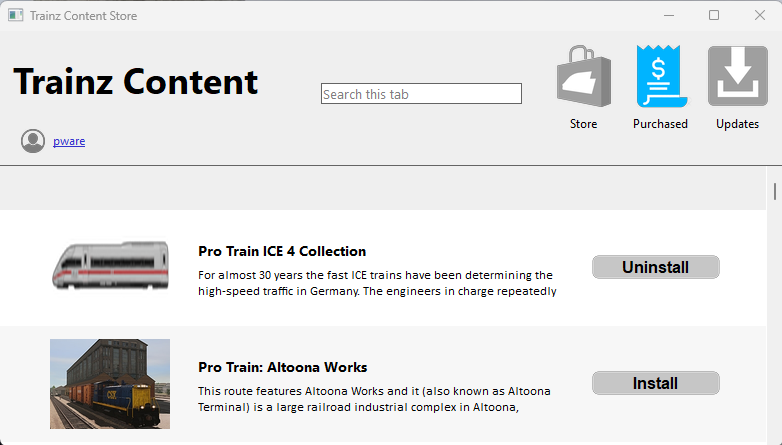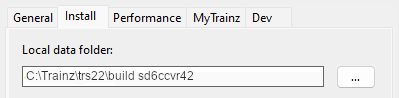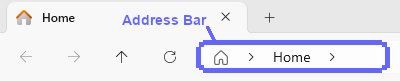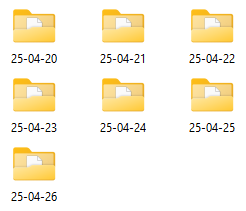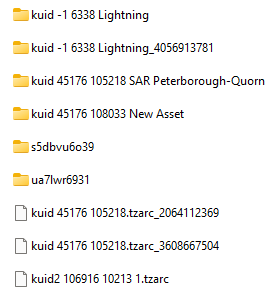How to Restore Deleted Assets
From TrainzOnline
(Difference between revisions)
m (→Locate the Asset Backup Files) |
m |
||
| Line 311: | Line 311: | ||
<tr valign="top"> | <tr valign="top"> | ||
<td>[[image:DotPoint.JPG|10px|link=]]</td> | <td>[[image:DotPoint.JPG|10px|link=]]</td> | ||
| − | <td>The 3rd party freeware utility program, '''TZArchiver''' which can open and extract '''.tzarc''' files, does not support | + | <td>The 3rd party freeware utility program, '''TZArchiver''' which can open and extract '''.tzarc''' files, does not support the files created by '''Trainz Plus''' and '''TRS22'''</td> |
</tr> | </tr> | ||
</table> | </table> | ||
</td> | </td> | ||
| + | </tr> | ||
| + | </table> | ||
| + | <br> | ||
| + | <table width=1000> | ||
| + | <tr valign="top"> | ||
| + | <td>Assets that you have created yourself, or cloned and modified from other assets, and have never been backed up to a secure storage are the ones most likely to require this recovery action. As always the better preventative solution is to perform regular backups of your work using '''.cdp''' files. See the '''Trainz Wiki Page [[image:WikiLink.PNG|link=]] [[How to Manage Backups|How to Manage Backups]]''' for the details. </td> | ||
</tr> | </tr> | ||
</table> | </table> | ||
| Line 501: | Line 507: | ||
<td>only folders upto '''7 days ago''' will be present | <td>only folders upto '''7 days ago''' will be present | ||
<br> | <br> | ||
| − | <table bgcolor=# | + | <table bgcolor=#ffffb0 cellpadding=2> |
<tr valign="top"> | <tr valign="top"> | ||
| − | <td width=25>[[image: | + | <td width=25>[[image:NotePad.PNG|link=]]</td> |
<td>If you are unsure of the date then you may have to open and examine each folder</td> | <td>If you are unsure of the date then you may have to open and examine each folder</td> | ||
</tr> | </tr> | ||
| Line 567: | Line 573: | ||
<tr valign="top"> | <tr valign="top"> | ||
<td width=629> | <td width=629> | ||
| − | |||
=='''Restore the Asset Backups'''== | =='''Restore the Asset Backups'''== | ||
</td> | </td> | ||
| Line 678: | Line 683: | ||
---- | ---- | ||
---- | ---- | ||
| − | |||
='''Trainz Wiki'''= | ='''Trainz Wiki'''= | ||
<table width=1000> | <table width=1000> | ||
Revision as of 13:54, 27 April 2025
| The information in this Wiki Page applies to TRS19, Trainz Plus and TRS22 and describes the methods that can be used to restore assets deleted by Content Manager and the Content Store. |
|
|
Restore Deleted DLS Assets |
| Deleted assets that were originally Installed from DLS can be easily restored by installing them again from the DLS |
| Deleted assets that were installed from the DLS are the easiest of all to restore. Simply use Content Manager to locate the assets and download them again. | ||
| Select the Download Station filter from the Filter drop down menu |  |
|
| Optional: Type part of the asset name in the Search box to narrow the search | ||
| Right Click on the asset name in the displayed list and select the Download option | ||
|
Restore Deleted .cdp File Assets |
| Deleted assets that were installed from .cdp files can be easily restored by reinstalling them from the same .cdp files |
 |
Deleted assets that were installed from .cdp files can be reinstalled from the same files.
|
||||||||||||||
Restore Deleted Payware and Packaged Assets |
| Payware and Packaged assets that were installed from a DLC package can be restored by reinstalling the same DLC Package | |
| If the identical Packaged asset is also on the DLS then it can be restored from there |
|
|
||||||||||||||
Restore Deleted Assets from the Backup |
| Assets deleted using Content Manager within the last 7 Days are stored in the Backup Folder for the date they were deleted | |
| Deleted assets are stored using their <kuid> code(s). Knowing their <kuid> code(s) is very helpful but is not vital |
|
| Assets that you have created yourself, or cloned and modified from other assets, and have never been backed up to a secure storage are the ones most likely to require this recovery action. As always the better preventative solution is to perform regular backups of your work using .cdp files. See the Trainz Wiki Page |
Locate the Backups Folder |
| The Backups folder where deleted assets are held is a subfolder of your Local User Data Folder |
|
||||||||||||||||||||||||||||||||||
Locate the Asset Backup Files |
| The backups of deleted assets are kept in folders identified by the date (during the last 7 days) when they were deleted | |
| The backups are stored as .tzarc files |
|
|
||||||||||||||||||||||||||||||
Restore the Asset Backups |
| The backup files of the deleted assets have to be copied into the Editing folder and a DBR perfomed |
|
||||||||||
Check the Restored Assets |
| Use Content Manager to check that the assets have been restored |
|
||||||||||
Trainz Wiki
|
|
This page was created by Trainz user pware in April 2025 and was last updated as shown below.