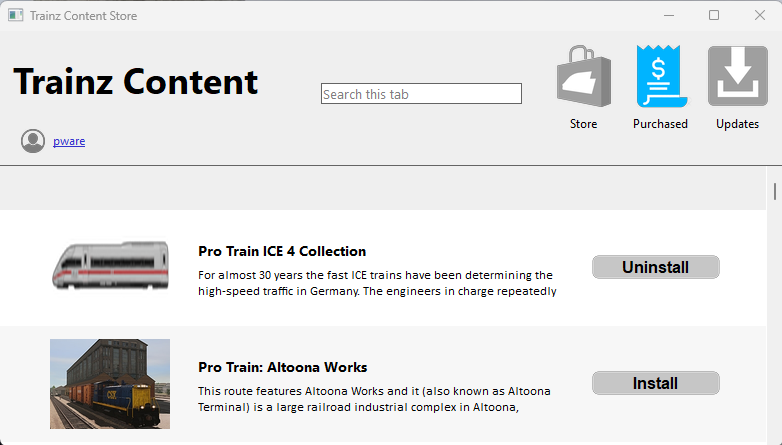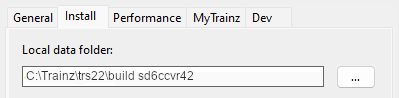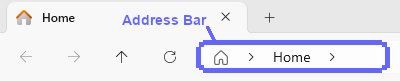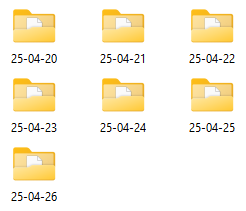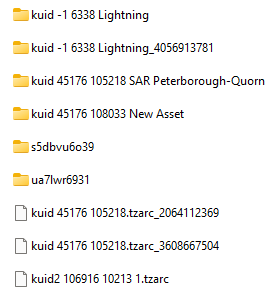How to Restore Deleted Assets
From TrainzOnline
(Difference between revisions)
m |
m |
||
| Line 341: | Line 341: | ||
<td width=400 align="center">[[image:UserDataFolderMoved.png|link=]]<br> | <td width=400 align="center">[[image:UserDataFolderMoved.png|link=]]<br> | ||
'''This is an Example Address Only'''</td> | '''This is an Example Address Only'''</td> | ||
| − | <td>The '''Local User Data Folder''' is usually in the '''C:''' drive '''User''' folder that is normally identified as '''%LOCALAPPDATA%\N3V Games\trs22\build xxxxxxx''' (where "xxxxxxx" is a random sequence of characters) but it can be moved to any location (and given any name) as shown in the image left<br> | + | <td>The '''Local User Data Folder''' is usually in the '''C:''' drive '''User''' folder that is normally identified as '''%LOCALAPPDATA%\N3V Games\trs22\build xxxxxxx''' (where "xxxxxxx" is a random sequence of characters) but it can be moved to any location (and given any name) as shown in the image left<br><br> |
| − | + | If you need to move this folder then instructions can be found by clicking the button labelled <span style="font-weight: 700; font-size: 15px;">Instructions for moving your content...</span> below the address bar or on the '''Trainz Wiki''' at [[image:WikiLink.PNG|link=]] '''[[How_to_Move_Your_User_Data_Folder|How to Move Your User Data Folder]]'''</td> | |
</tr> | </tr> | ||
</table> | </table> | ||
Revision as of 08:57, 27 April 2025
| The information in this Wiki Page applies to TRS19, Trainz Plus and TRS22 and describes the methods that can be used to restore assets deleted by Content Manager. |
|
|
Restore Deleted DLS Assets |
| Deleted assets that were originally Installed from DLS can be easily restored by installing them again from the DLS |
| Deleted assets that were installed from the DLS are the easiest of all to restore. Simply use Content Manager to locate the assets and download them again. | ||
| Select the Download Station filter from the Filter drop down menu |  |
|
| Optional: Type part of the asset name in the Search box to narrow the search | ||
| Right Click on the asset name in the displayed list and select the Download option | ||
|
Restore Deleted .cdp File Assets |
| Deleted assets that were installed from .cdp files can be easily restored by reinstalling them from the same .cdp files |
 |
Deleted assets that were installed from .cdp files can be reinstalled from the same files.
|
||||||||||||||
Restore Deleted Payware and Packaged Assets |
| Payware and Packaged assets that were installed from a DLC package can be restored by reinstalling the same DLC Package | |
| If the identical Packaged asset is also on the DLS then it can be restored from there |
|
|
||||||||||||||
Restore Deleted Assets from the Backup |
| Assets deleted using Content Manager within the last 7 Days are stored in the Backup Folder for the date they were deleted | |
| Deleted assets are stored using their <kuid> code(s). Knowing their <kuid> code(s) is very helpful but is not vital |
|
Locate the Backups Folder
| The Backups folder where deleted assets are held is a subfolder of your Local User Data Folder |
|
||||||||||||||||||||||||||||||||||
Locate the Asset Backup Files
| The backups of deleted assets are kept in folders identified by the date (during the last 7 days) when they were deleted | |
| The backups are stored as .tzarc files |
|
|
|||||||||||||||||||||||||||||
Restore the Asset Backups
| The backup files of the deleted assets have to be moved to the Editing folder and a DBR perfomed |
|
||||||||||
Check the Restored Assets
| Use Content Manager to check that the assets have been restored |
|
||||||||||
Trainz Wiki
|
|
This page was created by Trainz user pware in April 2025 and was last updated as shown below.