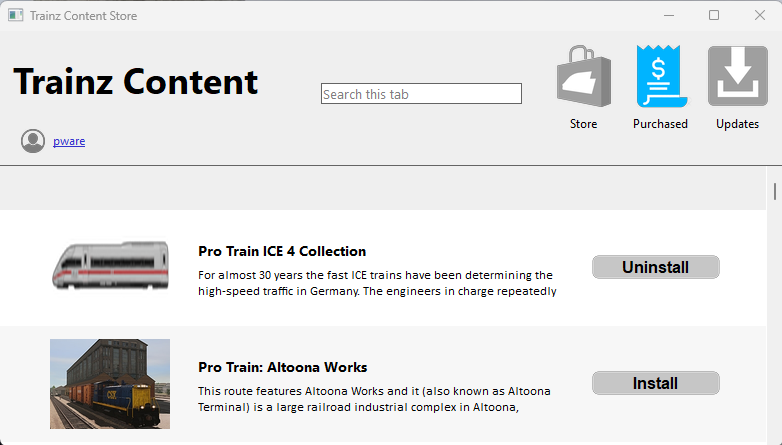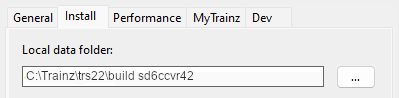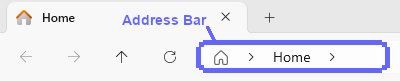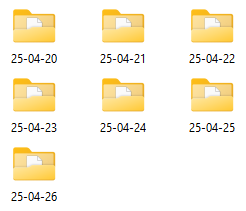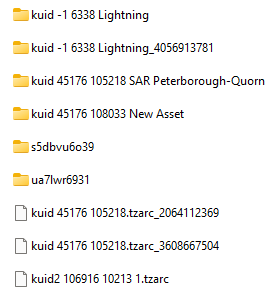How to Restore Deleted Assets
From TrainzOnline
(Difference between revisions)
m (→Locate the Asset Backup Files) |
m (→Locate the Asset Backup Files) |
||
| Line 471: | Line 471: | ||
<td>[[image:DotPoint.JPG|10px|link=]]</td> | <td>[[image:DotPoint.JPG|10px|link=]]</td> | ||
<td>only folders upto '''7 days ago''' will be present | <td>only folders upto '''7 days ago''' will be present | ||
| + | <br> | ||
<table bgcolor=#ffffe0 cellpadding=2> | <table bgcolor=#ffffe0 cellpadding=2> | ||
<tr valign="top"> | <tr valign="top"> | ||
| Line 492: | Line 493: | ||
<td width=276 rowspan=3>[[image:UserDataDateBackupFiles.png|link=]]</td> | <td width=276 rowspan=3>[[image:UserDataDateBackupFiles.png|link=]]</td> | ||
<td width=10>[[image:DotPoint.JPG|10px|link=]]</td> | <td width=10>[[image:DotPoint.JPG|10px|link=]]</td> | ||
| − | <td>Many, or nearly all, will be the '''automatic backup files''' created for the route and session that you were editing that day. These will have the same '''<kuid>''' ids in their folder and filenames as the route/session (e.g. the folder '''kuid 45176 105218 SAR Peterborough-Quorn''' and the file '''kuid 45176 105218.tzarc_3680667504''' shown left). The files will have a sequence of numbers following the '''tzarc''' filetype</td> | + | <td>Many, or nearly all, will be the '''automatic backup files''' created for the route and session that you were editing that day. These will have the same '''<kuid>''' ids in their folder and filenames as the route/session (e.g. the folder '''kuid 45176 105218 SAR Peterborough-Quorn''' and the file '''kuid 45176 105218.tzarc_3680667504''' shown left). The files will have a sequence of numbers following the '''.tzarc''' filetype</td> |
</tr> | </tr> | ||
<tr valign="top"> | <tr valign="top"> | ||
<!-- rowspan data --> | <!-- rowspan data --> | ||
<td>[[image:DotPoint.JPG|10px|link=]]</td> | <td>[[image:DotPoint.JPG|10px|link=]]</td> | ||
| − | <td>Any assets that you opened for editing that day will also appear as backup folders. These will usually have the name, or part of the name, of the asset along with its '''<kuid>''' in the | + | <td>Any assets that you opened for editing that day will also appear as backup folders. These will usually have the name, or part of the name, of the asset along with its '''<kuid>''' in the folder name (e.g. '''kuid -1 6338 Lightning''' shown left)</td> |
</tr> | </tr> | ||
<tr valign="top"> | <tr valign="top"> | ||
| Line 503: | Line 504: | ||
<td>[[image:DotPoint.JPG|10px|link=]]</td> | <td>[[image:DotPoint.JPG|10px|link=]]</td> | ||
<td>Assets that you have deleted will be shown using only their '''<kuid>''' ids as their filename (e.g. '''kuid2 106916 10213.tzarc''' shown left) | <td>Assets that you have deleted will be shown using only their '''<kuid>''' ids as their filename (e.g. '''kuid2 106916 10213.tzarc''' shown left) | ||
| + | <br> | ||
<table bgcolor=#ffffe0 cellpadding=2> | <table bgcolor=#ffffe0 cellpadding=2> | ||
<tr valign="top"> | <tr valign="top"> | ||
Revision as of 08:25, 27 April 2025
| The information in this Wiki Page applies to TRS19, Trainz Plus and TRS22 and describes the methods that can be used to restore assets deleted by Content Manager. |
|
|
Restore Deleted DLS Assets |
| Deleted assets that were originally Installed from DLS can be easily restored by installing them again from the DLS |
| Deleted assets that were installed from the DLS are the easiest of all to restore. Simply use Content Manager to locate the assets and download them again. | ||
| Select the Download Station filter from the Filter drop down menu |  |
|
| Optional: Type part of the asset name in the Search box to narrow the search | ||
| Right Click on the asset name in the displayed list and select the Download option | ||
|
Restore Deleted .cdp File Assets |
| Deleted assets that were installed from .cdp files can be easily restored by reinstalling them from the same .cdp files |
 |
Deleted assets that were installed from .cdp files can be reinstalled from the same files.
|
||||||||||||||
Restore Deleted Payware and Packaged Assets |
| Payware and Packaged assets that were installed from a DLC package can be restored by reinstalling the same DLC Package | |
| If the identical Packaged asset is also on the DLS then it can be restored from there |
|
|
||||||||||||||
Restore Deleted Assets from the Backup |
| Assets deleted using Content Manager within the last 7 Days are stored in the Backup Folder for the date they were deleted | |
| Deleted assets are stored using their <kuid> code(s). Knowing their <kuid> code(s) is very helpful but is not vital |
|
Locate the Backups Folder
| The Backups folder where deleted assets are held is a subfolder of your Local User Data Folder |
|
||||||||||||||||||||||||||||||||||
Locate the Asset Backup Files
| The backups of deleted assets are kept in folders identified by the date (during the last 7 days) when they were deleted | |
| The backups are stored as .tzarc files |
|
|
|||||||||||||||||||||||||||||
Restore the Asset Backups
| The backup files of the deleted assets have to be moved to the Editing folder and a DBR perfomed |
|
||||||||||
| This should restore the deleted assets. To make sure open Content Manager and run the Today filter. If any of the restored assets are listed as Open for edit then submit them |
Trainz Wiki
|
|
This page was created by Trainz user pware in April 2025 and was last updated as shown below.