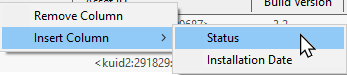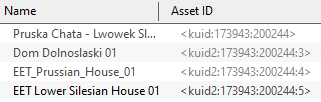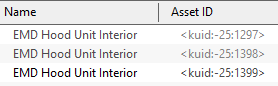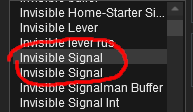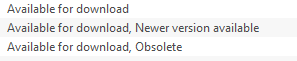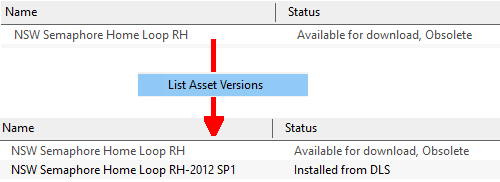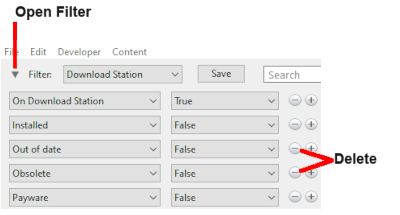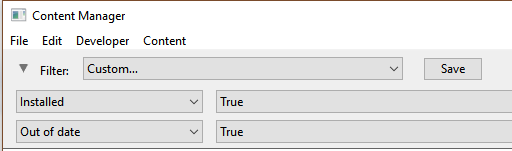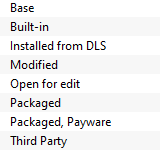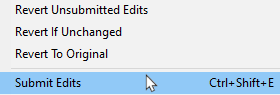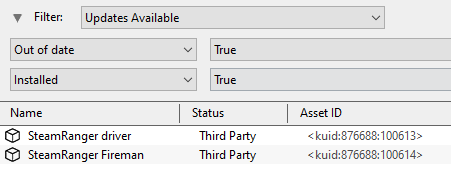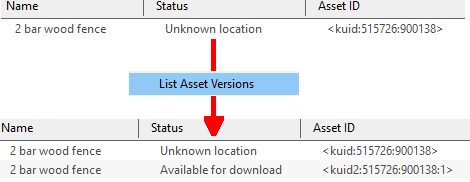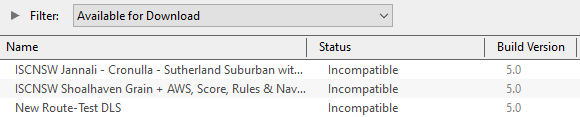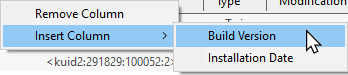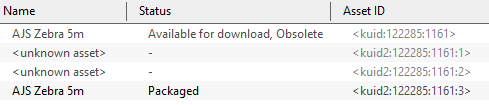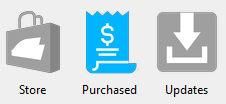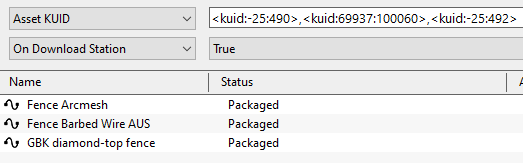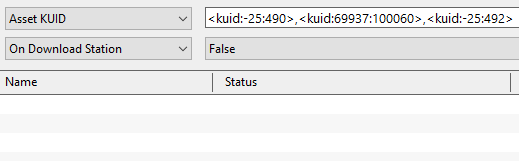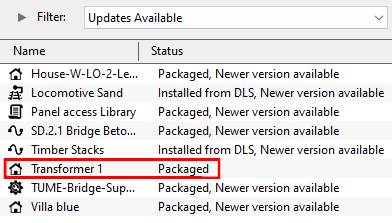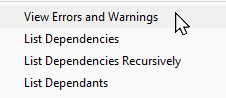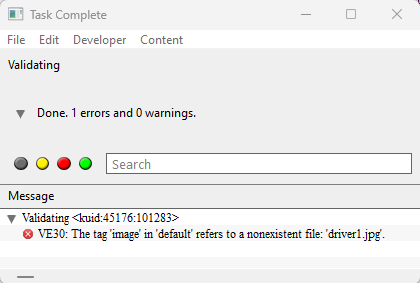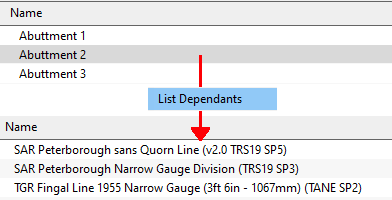Understand Content Manager Status Labels
m (→Faulty) |
m (→Using Packaged Assets in Routes Uploaded to the DLS) |
||
| (48 intermediate revisions by one user not shown) | |||
| Line 40: | Line 40: | ||
</tr> | </tr> | ||
</table> | </table> | ||
| − | </td> | + | <br> |
| + | [[image:CMSampleDisplay.png|600px|link=]]</td> | ||
</tr> | </tr> | ||
</table> | </table> | ||
| + | <table width=1000> <!-- BEGIN Nav Buttons Table SECTION w SKIPS --> | ||
| + | <tr valign="top"> | ||
| + | <td width=629><span id="stepInstallingAssets"></span> | ||
| + | ='''Installing Assets into Content Manager'''= | ||
| + | </td> | ||
| + | <td width=50> </td> | ||
| + | <td width=50> </td> | ||
| + | <td width=46>[[image:BackToTop.png|link=#top|alt=Top|Top]]</td> | ||
| + | <td width=75> </td> | ||
| + | <td width=75>[[image:NextDown.png|link=#stepStatus|alt=Next Down|Next Down]]</td> | ||
| + | <td width=75>[[image:BackToBottom.png|link=#bottom|alt=Bottom|Bottom]]</td> | ||
| + | </tr> | ||
| + | </table> <!-- END Nav Buttons Table --> | ||
| + | |||
| + | <table width=1000> | ||
| + | <tr valign="top"> | ||
| + | <td> | ||
| + | There are three common ways that assets can be installed into '''Trainz''' using '''Content Manager''':- | ||
| + | <table width=1000 bgcolor=#000000 cellpadding=2> | ||
| + | <tr valign="top"> | ||
| + | <td> | ||
| + | <table width=996 bgcolor=#ffffff cellpadding=2> | ||
| + | <tr valign="top"> | ||
| + | <td width=25>[[image:Ablue.png|link=]]</td> | ||
| + | <td>selecting an asset shown in the '''Content Manager''' display that is listed as '''Available for download''' (see the section [[image:PageLink.PNG|link=]] '''[[#skipVersionAsset|Installing the Latest or an Older Version of an Asset]]'''). This is the <span style="font-weight: 700; background-color: yellow;"> preferred method </span> as it will also download and install any dependencies required by that asset</td> | ||
| + | </tr> | ||
| + | </table> | ||
| + | </td> | ||
| + | </tr> | ||
| + | </table> | ||
| + | </td> | ||
| + | </tr> | ||
| + | <tr valign="top"> | ||
| + | <td colspan=2> | ||
| + | <table> | ||
| + | <tr valign="top"> | ||
| + | <td>[[image:CMContentInstall.png|link=]]</td> | ||
| + | <td><span style="font-weight: 700; font-size: 15px;">OR</span> | ||
| + | <table bgcolor=#000000 cellpadding=2> | ||
| + | <tr valign="top"> | ||
| + | <td> | ||
| + | <table bgcolor=#ffffff cellpadding=2> | ||
| + | <tr valign="top"> | ||
| + | <td>[[image:Bblue.png|link=]]</td> | ||
| + | <td>selecting previously saved '''.cdp''' files and the '''Content Manager''' <span style="font-weight: 700; font-size: 15px; color: white; background-color: black;"> Import Content Files... </span> option from the '''File Menu''' (shown left). This method is commonly used to restore backup copies of assets that you have created or modified yourself such as routes and sessions</td> | ||
| + | </tr> | ||
| + | </table> | ||
| + | </td> | ||
| + | </tr> | ||
| + | </table> | ||
| + | <span style="font-weight: 700; font-size: 15px;">OR</span> | ||
| + | <table bgcolor=#000000 cellpadding=2> | ||
| + | <tr valign="top"> | ||
| + | <td> | ||
| + | <table bgcolor=#ffffff cellpadding=2> | ||
| + | <tr valign="top"> | ||
| + | <td>[[image:Cblue.png|link=]]</td> | ||
| + | <td>selecting a folder (only one folder at a time) that contains all the asset files and the '''Content Manager''' <span style="font-weight: 700; font-size: 15px; color: white; background-color: black;"> Import Content Folder... </span> option from the '''File Menu''' (shown left). This method is frequently used to install assets that you have created yourself</td> | ||
| + | </tr> | ||
| + | </table> | ||
| + | </td> | ||
| + | </tr> | ||
| + | </table> | ||
| + | <br> | ||
| + | <table bgcolor=#000000 cellpadding=2> | ||
| + | <tr valign="top"> | ||
| + | <td> | ||
| + | <table bgcolor=#ffffb0 cellpadding=2> | ||
| + | <tr valign="top"> | ||
| + | <td width=25>[[image:NotePad.PNG|link=]]</td> | ||
| + | <td>In addition, assets can be installed by purchasing '''DLC''' packages from the '''Content Store''' which is found on the '''Trainz Launcher'''. Each package contains all the required dependencies including those that are already on the '''DLS'''. These assets will appear in '''Content Manager''' with the status labels of '''Packaged''' and/or '''Payware'''</td> | ||
| + | </tr> | ||
| + | </table> | ||
| + | </td> | ||
| + | </tr> | ||
| + | </table> | ||
| + | </td> | ||
| + | </tr> | ||
| + | <tr valign="top"> | ||
| + | <td colspan=2> | ||
| + | <br> | ||
| + | The '''Import''' methods ([[image:Bblue.png|link=]] and [[image:Cblue.png|link=]]) listed above will install the selected asset(s) but '''Content Manager''' will '''NOT''' search for any of their dependencies on the '''DLS'''. Selecting these options can result in assets having the message '''Missing dependencies''' added to their status labels (see the [[image:PageLink.PNG|link=]] '''[[#Missing Dependencies|Missing Dependencies]]''' section below). You must manually find these missing dependencies yourself. | ||
| + | </td> | ||
| + | </tr> | ||
| + | </table> | ||
| + | </td> | ||
| + | </tr> | ||
| + | </table> | ||
| + | <br> | ||
<table width=1000> <!-- BEGIN Nav Buttons Table SECTION w SKIPS --> | <table width=1000> <!-- BEGIN Nav Buttons Table SECTION w SKIPS --> | ||
<tr valign="top"> | <tr valign="top"> | ||
| Line 52: | Line 142: | ||
<td width=50> </td> | <td width=50> </td> | ||
<td width=46>[[image:BackToTop.png|link=#top|alt=Top|Top]]</td> | <td width=46>[[image:BackToTop.png|link=#top|alt=Top|Top]]</td> | ||
| − | <td width=75> | + | <td width=75>[[image:NextUp.png|link=#stepInstallingAssets|alt=Next Up|Next Up]]</td> |
<td width=75>[[image:NextDown.png|link=#stepQualifiers|alt=Next Down|Next Down]]</td> | <td width=75>[[image:NextDown.png|link=#stepQualifiers|alt=Next Down|Next Down]]</td> | ||
<td width=75>[[image:BackToBottom.png|link=#bottom|alt=Bottom|Bottom]]</td> | <td width=75>[[image:BackToBottom.png|link=#bottom|alt=Bottom|Bottom]]</td> | ||
| Line 60: | Line 150: | ||
<table width=1000> | <table width=1000> | ||
<tr valign="top"> | <tr valign="top"> | ||
| − | <td>Start '''Content Manager''' by clicking '''Manage Content''' from the '''Trainz Launcher'''.<br> | + | <td>Start '''Content Manager''' by clicking '''Manage Content''' from the '''Trainz Launcher'''.<br><br> |
| − | The '''Status''' column in the '''Content Manager''' display gives information about each listed | + | The '''Status''' column in the '''Content Manager''' display gives information about each listed asset - its location, availability, and "currency" (installed, obsolete, modified, Payware, unknown, etc).</td> |
</tr> | </tr> | ||
</table> | </table> | ||
| Line 135: | Line 225: | ||
</table> | </table> | ||
<br> | <br> | ||
| − | <table bgcolor=#ffffb0 width=1000> | + | <table bgcolor=#ffffb0 width=1000 cellpadding=2> |
<tr valign="top"> | <tr valign="top"> | ||
<td>[[image:NotePad.PNG|link=]]</td> | <td>[[image:NotePad.PNG|link=]]</td> | ||
| Line 141: | Line 231: | ||
---- | ---- | ||
It is important to remember that:- | It is important to remember that:- | ||
| − | <table> | + | <table width=996 cellpadding=2> |
<tr valign="top"> | <tr valign="top"> | ||
<td width=10>[[image:DotPoint.JPG|10px|link=]]</td> | <td width=10>[[image:DotPoint.JPG|10px|link=]]</td> | ||
| Line 147: | Line 237: | ||
</tr> | </tr> | ||
<tr valign="top"> | <tr valign="top"> | ||
| − | <td | + | <td>[[image:DotPoint.JPG|10px|link=]]</td> |
<td>an update will not always have the same name as the original or previous updates. It may also have a completely different '''Asset ID''' (or '''<kuid>''' code number) as shown in the examples below.</td> | <td>an update will not always have the same name as the original or previous updates. It may also have a completely different '''Asset ID''' (or '''<kuid>''' code number) as shown in the examples below.</td> | ||
</tr> | </tr> | ||
<tr valign="top"> | <tr valign="top"> | ||
| − | <td | + | <td colspan=2> |
| − | + | <table> | |
| − | <table | + | |
<tr valign="top"> | <tr valign="top"> | ||
<td> | <td> | ||
| − | <table bgcolor=#000000 width= | + | <table bgcolor=#000000 width=485 cellpadding=2> |
<tr valign="top"> | <tr valign="top"> | ||
<td> | <td> | ||
| − | <table bgcolor=#ffffff width= | + | <table bgcolor=#ffffff width=481 cellpadding=2> |
<tr valign="top"> | <tr valign="top"> | ||
<td>'''Example 1:''' the list below shows the same asset, the original and 3 updates, using 4 different names for the same '''<kuid>''' - the trailing ''':digit>''' is the update number.<br> | <td>'''Example 1:''' the list below shows the same asset, the original and 3 updates, using 4 different names for the same '''<kuid>''' - the trailing ''':digit>''' is the update number.<br> | ||
| Line 170: | Line 259: | ||
</table> | </table> | ||
</td> | </td> | ||
| − | <td width= | + | <td width=10> </td> |
<td> | <td> | ||
| − | <table bgcolor=#000000 width= | + | <table bgcolor=#000000 width=485 cellpadding=2> |
<tr valign="top"> | <tr valign="top"> | ||
<td> | <td> | ||
| − | <table bgcolor=#ffffff width= | + | <table bgcolor=#ffffff width=481 cellpadding=2> |
<tr valign="top"> | <tr valign="top"> | ||
| − | <td>'''Example 2:''' the list below shows the same asset, the original and 2 updates, all with the same name but each has a different '''<kuid>'''. The fact that they are updates of the same asset can be shown with the | + | <td>'''Example 2:''' the list below shows the same asset, the original and 2 updates, all with the same name but each has a different '''<kuid>'''. The fact that they are updates of the same asset can be shown with the <span style="font-weight: 700; font-size: 15px; color: white; background-color: black;"> List Asset Versions </span> option.<br> |
[[image:StatusUpdatesNewKUIDs.png|link=]]<br> | [[image:StatusUpdatesNewKUIDs.png|link=]]<br> | ||
| − | Assets with negative '''<kuid>''' can only be updated by issuing them with new '''<kuid>''' | + | Assets with a negative '''<kuid>''' can only be updated by issuing them with a new '''<kuid>''' code but this can also happen with updates to assets that have a positive '''<kuid>''' code. |
</td> | </td> | ||
</tr> | </tr> | ||
| Line 192: | Line 281: | ||
</tr> | </tr> | ||
<tr valign="top"> | <tr valign="top"> | ||
| − | <td | + | <td>[[image:DotPoint.JPG|10px|link=]]</td><td> |
<table> | <table> | ||
<tr valign="top"> | <tr valign="top"> | ||
| Line 206: | Line 295: | ||
</table> | </table> | ||
<br> | <br> | ||
| − | <table width= | + | <table width=1000 bgcolor=#000000 cellpadding=2> |
| + | <tr valign="top"> | ||
| + | <td> | ||
| + | <table width=996 bgcolor=#ffffff cellpadding=2> | ||
<tr valign="top"> | <tr valign="top"> | ||
<td align="center"><span style="font-size: 17px;">The '''Status labels''' are described in the following sections.</span></td> | <td align="center"><span style="font-size: 17px;">The '''Status labels''' are described in the following sections.</span></td> | ||
| + | </tr> | ||
| + | </table> | ||
| + | </td> | ||
</tr> | </tr> | ||
</table> | </table> | ||
| Line 237: | Line 332: | ||
</table> | </table> | ||
<br> | <br> | ||
| − | <table bgcolor=#000000 cellpadding=2> | + | <table width=1000 bgcolor=#000000 cellpadding=2> |
<tr valign="top"> | <tr valign="top"> | ||
<td> | <td> | ||
| − | <table bgcolor=#ffffb0 cellpadding=2> | + | <table width=996 bgcolor=#ffffb0 cellpadding=2> |
<tr valign="top"> | <tr valign="top"> | ||
<td width=25>[[image:NotePad.PNG|link=]]</td> | <td width=25>[[image:NotePad.PNG|link=]]</td> | ||
| Line 263: | Line 358: | ||
</tr> | </tr> | ||
<tr valign="top"> | <tr valign="top"> | ||
| − | <td colspan=2>Each of these labels are listed in the '''Table of Contents''' | + | <td colspan=2>Each of these labels are listed in the '''Table of Contents''' for this Wiki page (found at the top of this page) and are explained in the various sections below</td> |
</tr> | </tr> | ||
</table> | </table> | ||
| Line 287: | Line 382: | ||
</table> | </table> | ||
</td> | </td> | ||
| − | <td width=730>This means that the selected asset has | + | <td width=730> |
| + | <table width=730 bgcolor="lightcyan" cellpadding=2> | ||
| + | <tr valign="top"> | ||
| + | <td>'''This means that the selected asset has another version available on the DLS that is a more recent version'''. This qualifier label can appear on any assets such as '''Installed from DLS''', '''Packaged''', '''Built-in'''</td> | ||
| + | </tr> | ||
| + | </table> | ||
| + | </td> | ||
</tr> | </tr> | ||
</table> | </table> | ||
| Line 294: | Line 395: | ||
<tr valign="top"> | <tr valign="top"> | ||
<td width=10>[[image:DotPoint.JPG|10px|link=]]</td> | <td width=10>[[image:DotPoint.JPG|10px|link=]]</td> | ||
| − | <td>You can download and install the newest (latest) version by a <span style="font-weight: 700; font-size: 15px; background-color: lightcyan;"> Right Click </span> on the asset and select the option <span style="font-weight: 700; font-size: 15px; color: white; background-color: black;"> Download </span> from the popup menu. Any versions of the asset, including the one selected, that are are not the newest version will be ignored and '''Content Manager''' will locate and download only the newest version</td> | + | <td>You can download and install the newest (latest) version by a <span style="font-weight: 700; font-size: 15px; background-color: lightcyan;"> Right Click </span> on the asset and select the option <span style="font-weight: 700; font-size: 15px; color: white; background-color: black;"> Download </span> from the popup menu. Any versions of the asset, including the one selected, that are are not the newest version will be ignored and '''Content Manager''' will locate and download only the newest version. If the latest version was installed it will be relabelled as '''Installed from DLS''' with no further qualifier. If an earlier version was installed it will be relabelled as '''Installed from DLS, Newer version available'''</td> |
</tr> | </tr> | ||
<tr valign="top"> | <tr valign="top"> | ||
<td>[[image:DotPoint.JPG|10px|link=]]</td> | <td>[[image:DotPoint.JPG|10px|link=]]</td> | ||
| − | <td>You can ignore the newest version to download and install the selected version by a <span style="font-weight: 700; font-size: 15px; background-color: lightcyan;"> Right Click </span> on the asset and select the option <span style="font-weight: 700; font-size: 15px; color: white; background-color: black;"> Download this version </span> from the popup menu. Any newer version of the asset that exists on the '''DLS''' will be ignored and '''Content Manager''' will only download and installed the selected version</td> | + | <td>You can ignore the newest version to download and install the selected version by a <span style="font-weight: 700; font-size: 15px; background-color: lightcyan;"> Right Click </span> on the asset and select the option <span style="font-weight: 700; font-size: 15px; color: white; background-color: black;"> Download this version </span> from the popup menu. Any newer version of the asset that exists on the '''DLS''' will be ignored and '''Content Manager''' will only download and installed the selected version. The installed asset will be relabelled as '''Installed from DLS, Newer version available'''</td> |
| + | </tr> | ||
| + | </table> | ||
| + | |||
| + | <table width=1000 bgcolor=#000000 cellpadding=2> | ||
| + | <tr valign="top"> | ||
| + | <td> | ||
| + | <table bgcolor=#ffffb0 cellpadding=2> | ||
| + | <tr valign="top"> | ||
| + | <td width=25>[[image:NotePad.PNG|link=]]</td> | ||
| + | <td width=975><span style="font-size: 17px; font-weight: 700;">Notes:'''</span><br> | ||
| + | ---- | ||
| + | <table> | ||
| + | <tr valign="top"> | ||
| + | <td width=10>[[image:DotPoint.JPG|10px|link=]]</td> | ||
| + | <td>The qualifier label '''Newer version available''' can sometimes lead to a "dead end". In the following example several assets have the qualifier '''Newer version available''' on their status but one leads "nowhere". | ||
| + | <table> | ||
| + | <tr valign="top"> | ||
| + | <td width=465>[[image:StatusNewerVersion2.png|link=]]</td> | ||
| + | <td>Open the options menu of a selected asset ('''Locomotive Sand''' in this example) by a <span style="font-weight: 700; font-size: 15px; background-color: lightcyan;"> Right Click </span> and select the option <span style="font-weight: 700; font-size: 15px; color: white; background-color: black;"> List Asset Versions </span>. This will reveal all the available versions of that asset</td> | ||
| + | </tr> | ||
| + | </table> | ||
| + | <br> | ||
| + | <table> | ||
| + | <tr valign="top"> | ||
| + | <td colspan=2>The latest version, shown at the bottom of the list in the image below, has '''Unknown Location''' as its status (see the [[image:PageLink.PNG|link=]] '''[[#Unknown Location|Unknown Location]]''' section below for more information on this situation) while the previous version is already installed. </td> | ||
| + | </tr> | ||
| + | <tr valign="top"> | ||
| + | <td>[[image:StatusNewerVersion3.png|link=]]</td> | ||
| + | <td>This can happen if the updated version has been released as part of a '''DLC''' package and is not on the '''DLS'''. The previous installed version is still fully operational | ||
| + | </td> | ||
| + | </tr> | ||
| + | </table> | ||
| + | </td> | ||
| + | </tr> | ||
| + | </table> | ||
| + | <table> | ||
| + | <tr valign="top"> | ||
| + | <td width=10>[[image:DotPoint.JPG|10px|link=]]</td> | ||
| + | <td>'''Packaged''' assets with the qualifier label '''Newer version available''' can usually be updated by firstly listing all their asset versions. | ||
| + | <table width=1000> | ||
| + | <tr valign="top"> | ||
| + | <td width=400>[[image:StatusPackagedNewVersion.png|400px|link=]]</td> | ||
| + | <td>Open the options menu of a selected asset ('''spring-field 03''' in this example) by a <span style="font-weight: 700; font-size: 15px; background-color: lightcyan;"> Right Click </span> and select the option <span style="font-weight: 700; font-size: 15px; color: white; background-color: black;"> List Asset Versions </span>. This will reveal all the available versions of that asset</td> | ||
| + | </tr> | ||
| + | </table> | ||
| + | |||
| + | <table> | ||
| + | <tr valign="top"> | ||
| + | <td width=600>[[image:StatusPackagedNewVersionList.png|600px|link=]]</td> | ||
| + | <td>In this case a version that is '''Available for download''' from the '''DLS''' has been identified. <span style="font-weight: 700; font-size: 15px; background-color: lightcyan;"> Right Click </span> on this asset and select the option <span style="font-weight: 700; font-size: 15px; color: white; background-color: black;"> Download </span></td> | ||
| + | </tr> | ||
| + | </table> | ||
| + | </td> | ||
| + | </tr> | ||
| + | </table> | ||
| + | <table> | ||
| + | <tr valign="top"> | ||
| + | <td width=10>[[image:DotPoint.JPG|10px|link=]]</td> | ||
| + | <td>'''Payware''' assets with the qualifier label '''Newer version available''' can sometimes be updated through '''Content Manager''' by listing all their asset versions as shown above <span style="font-weight: 700; font-size: 15px;">IF</span> the asset update has been released as '''Freeware''' through the '''DLS'''. However, if no update is available through '''Content Manager''' then open the '''Content Store''' from the '''Trainz Launcher''' and check for updates.<br> | ||
| + | [[image:StatusPaywareNewVersion.png|link=]]</td> | ||
| + | </tr> | ||
| + | </table> | ||
| + | </td> | ||
| + | </tr> | ||
| + | </table> | ||
| + | </td> | ||
</tr> | </tr> | ||
</table> | </table> | ||
| Line 319: | Line 486: | ||
</table> | </table> | ||
</td> | </td> | ||
| − | <td width=805>This means that the selected asset has been | + | <td width=805> |
| + | <table width=805 bgcolor="lightcyan" cellpadding=2> | ||
| + | <tr valign="top"> | ||
| + | <td>'''This means that the selected asset has been updated by a newer version that is installed on your system'''. This qualifier label can appear on any assets such as '''Installed from DLS''', '''Packaged''', '''Built-in'''</td> | ||
| + | </tr> | ||
| + | </table> | ||
| + | </td> | ||
</tr> | </tr> | ||
</table> | </table> | ||
| Line 326: | Line 499: | ||
<tr valign="top"> | <tr valign="top"> | ||
<td width=10>[[image:DotPoint.JPG|10px|link=]]</td> | <td width=10>[[image:DotPoint.JPG|10px|link=]]</td> | ||
| − | <td>If the selected obsolete asset is also showing the label '''Available for download''' then this obsolete version is not | + | <td>If the selected obsolete asset is also showing the label '''Available for download''' then this specific obsolete version is not installed on your system but it is possible for you to download and install it if you need it - use the <span style="font-weight: 700; font-size: 15px; color: white; background-color: black;"> Download this version </span> option described in the '''Newer Version Available''' section above - after it has been installed it will be relabelled as '''Installed from DLS, Obsolete'''. The latest updated version that is already installed on your system will not be affected by this change</td> |
</tr> | </tr> | ||
<tr valign="top"> | <tr valign="top"> | ||
<td>[[image:DotPoint.JPG|10px|link=]]</td> | <td>[[image:DotPoint.JPG|10px|link=]]</td> | ||
| − | <td> | + | <td>Obsolete '''Installed from DLS''' assets can be deleted</td> |
</tr> | </tr> | ||
<tr valign="top"> | <tr valign="top"> | ||
<td>[[image:DotPoint.JPG|10px|link=]]</td> | <td>[[image:DotPoint.JPG|10px|link=]]</td> | ||
| − | <td> | + | <td>Obsolete '''Packaged''', '''Payware''', '''Built-in''' and '''Base''' assets cannot be deleted</td> |
</tr> | </tr> | ||
</table> | </table> | ||
| Line 341: | Line 514: | ||
<tr valign="top"> | <tr valign="top"> | ||
<td width=629><span id="stepDownload"></span> | <td width=629><span id="stepDownload"></span> | ||
| − | |||
='''Available for Download'''= | ='''Available for Download'''= | ||
</td> | </td> | ||
| Line 403: | Line 575: | ||
<tr valign="top"> | <tr valign="top"> | ||
<td>'''Available for download, Newer version available '''</td> | <td>'''Available for download, Newer version available '''</td> | ||
| − | <td>This version is available on the '''DLS''' and it is not already installed. It is '''NOT''' the latest version available. There is an '''updated version''' available on the '''DLS'''</td> | + | <td>This version is available on the '''DLS''' and it is not already installed. It is '''NOT''' the latest version available. There is an '''updated version''' available on the '''DLS''' but you can still download and install this older version if it is required</td> |
</tr> | </tr> | ||
<tr valign="top"> | <tr valign="top"> | ||
<td>'''Available for download, Obsolete'''</td> | <td>'''Available for download, Obsolete'''</td> | ||
| − | <td>This version is available on the '''DLS''' and it is not already installed but it is '''Obsolete''' because you already have a more recent version installed</td> | + | <td>This version is available on the '''DLS''' and it is not already installed but it is '''Obsolete''' because you already have a more recent version installed but you can still download and install this older obsolete version if it is required</td> |
</tr> | </tr> | ||
</table> | </table> | ||
| Line 435: | Line 607: | ||
<tr valign="top"> | <tr valign="top"> | ||
<td>[[image:DotPoint2.JPG|link=]]</td> | <td>[[image:DotPoint2.JPG|link=]]</td> | ||
| − | <td>select the | + | <td>select the option <span style="font-weight: 700; font-size: 15px; color: white; background-color: black;"> List Asset Versions </span></td> |
</tr> | </tr> | ||
</table> | </table> | ||
| Line 588: | Line 760: | ||
</table> | </table> | ||
You can then highlight, <span style="font-weight: 700; font-size: 15px; background-color: lightcyan;">Right Click</span> and select the option <span style="font-weight: 700; font-size: 15px; color: white; background-color: black;"> Download </span> to get the updates for the selected assets.<br> | You can then highlight, <span style="font-weight: 700; font-size: 15px; background-color: lightcyan;">Right Click</span> and select the option <span style="font-weight: 700; font-size: 15px; color: white; background-color: black;"> Download </span> to get the updates for the selected assets.<br> | ||
| − | <table | + | <table bgcolor=#ffffb0 cellpadding=2> |
<tr valign="top"> | <tr valign="top"> | ||
<td width=25>[[image:NotePad.PNG|link=]]</td> | <td width=25>[[image:NotePad.PNG|link=]]</td> | ||
| Line 622: | Line 794: | ||
</table> | </table> | ||
| − | <table width= | + | <table width=1000 bgcolor=#000000> |
<tr valign="top"> | <tr valign="top"> | ||
<td> | <td> | ||
| − | <table width= | + | <table width=996 bgcolor=#ffffff> |
<tr valign="top"> | <tr valign="top"> | ||
<td>[[image:StatusDownload.png|link=|alt=Download latest version]]<br> | <td>[[image:StatusDownload.png|link=|alt=Download latest version]]<br> | ||
| Line 669: | Line 841: | ||
<tr valign="top"> | <tr valign="top"> | ||
<td> | <td> | ||
| − | <table | + | <table bgcolor=#ffffff cellpadding=2> |
<tr valign="top"> | <tr valign="top"> | ||
<td colspan=2><span style="font-weight: 700; font-size: 15px;">Steps:</span> To </td> | <td colspan=2><span style="font-weight: 700; font-size: 15px;">Steps:</span> To </td> | ||
| Line 878: | Line 1,050: | ||
</tr> | </tr> | ||
</table> | </table> | ||
| − | <table bgcolor=#ff0000 | + | |
| + | <table width=1000 bgcolor=#ff0000 cellpadding=2> | ||
<tr valign="top"> | <tr valign="top"> | ||
<td> | <td> | ||
| − | <table bgcolor=#fcbcbc | + | <table width=996 bgcolor=#fcbcbc > |
<tr valign="top"> | <tr valign="top"> | ||
| − | <td>[[ | + | <td width=30>[[image:Stop.PNG|link=]]</td> |
<td><span style="font-size: 15px; font-weight: 700;">WARNING:</span><br> | <td><span style="font-size: 15px; font-weight: 700;">WARNING:</span><br> | ||
'''Base''' and '''Built-in''' assets are '''optimised''' for specific versions of Trainz. If you have updated your copy of Trainz to a newer version you cannot copy (via '''.cdp''' files for example) any '''Base''' and '''Built-in''' assets from the old version to the new without creating errors and major problems.</td> | '''Base''' and '''Built-in''' assets are '''optimised''' for specific versions of Trainz. If you have updated your copy of Trainz to a newer version you cannot copy (via '''.cdp''' files for example) any '''Base''' and '''Built-in''' assets from the old version to the new without creating errors and major problems.</td> | ||
| Line 891: | Line 1,064: | ||
</tr> | </tr> | ||
</table> | </table> | ||
| + | |||
<table width=1000> <!-- BEGIN Nav Buttons Table SKIPS NO SECTIONS --> | <table width=1000> <!-- BEGIN Nav Buttons Table SKIPS NO SECTIONS --> | ||
<tr valign="top"> | <tr valign="top"> | ||
| Line 978: | Line 1,152: | ||
<tr valign="top"> | <tr valign="top"> | ||
<td>[[image:DotPoint.JPG|10px|link=]]</td> | <td>[[image:DotPoint.JPG|10px|link=]]</td> | ||
| − | <td>imported directly into '''Content Manager''' without using the '''Download''' | + | <td>imported directly into '''Content Manager''' without using the '''Download''' option - as a result '''Content Manager''' will not know the source of the asset</td> |
</tr> | </tr> | ||
</table> | </table> | ||
| Line 1,221: | Line 1,395: | ||
<tr valign="top"> | <tr valign="top"> | ||
<td>[[image:DotPoint.JPG|10px|link=]]</td> | <td>[[image:DotPoint.JPG|10px|link=]]</td> | ||
| − | <td>have been removed from the '''DLS''' listing, for a variety of reasons:- | + | <td>have been removed from the '''DLS''' listing, or are not shown in the listing, for a variety of reasons including:- |
<table> | <table> | ||
<tr valign="top"> | <tr valign="top"> | ||
| − | <td width= | + | <td width=25>[[image:DotPoint1Blue.png|link=]]</td> |
| − | <td> | + | <td><span style="font-weight: 700; font-size: 15px;">repair work</span> - then they can still be downloaded and installed, as '''Third Party''' assets, and the repaired assets will (eventually) become available as updates that will be identified using the "Updates Available" filter as shown in the example below.</td> |
</tr> | </tr> | ||
<tr valign="top"> | <tr valign="top"> | ||
| − | <td>[[image: | + | <td>[[image:DotPoint2Blue.png|link=]]</td> |
| − | <td> | + | <td><span style="font-weight: 700; font-size: 15px;">legacy content</span> - the assets are older than the '''minimum supported''' build number (currently '''3.5''') for uploading to the '''DLS''' but are required as dependencies of other installed assets. Legacy assets usually will not meet the latest content standards and as a result can be labelled as "faulty". '''Content Manager''' will not normally display legacy assets to prevent users from downloading faulty content but you can force it to display and download legacy assets by searching for them using their '''<kuid>''' codes. If downloaded and installed they will be given the status label '''Third Party'''.</td> |
</tr> | </tr> | ||
<tr valign="top"> | <tr valign="top"> | ||
| − | <td>[[image: | + | <td>[[image:DotPoint3Blue.png|link=]]</td> |
| − | <td> | + | <td><span style="font-weight: 700; font-size: 15px;">copyright</span> - the assets were removed because of a "terms of use" violation by their creator and will not be available on the '''DLS''' to anyone who had not already downloaded and installed them '''before''' they were removed. If you had downloaded them '''before their removal''' then they will appear as '''Third Party''' in your '''Content Manager'''.</td> |
</tr> | </tr> | ||
</table> | </table> | ||
| Line 1,245: | Line 1,419: | ||
<table width=996 bgcolor=#fcbcbc cellpadding=2> | <table width=996 bgcolor=#fcbcbc cellpadding=2> | ||
<tr valign="top"> | <tr valign="top"> | ||
| − | <td | + | <td colspan=2><span style="font-size: 15px; font-weight: 700;">WARNING:</span></td> |
| − | + | </tr> | |
| − | If | + | <tr valign="top"> |
| − | </td> | + | <td>[[image:Stop.PNG|link=]]</td> |
| + | <td>If you include a '''Third Party''' asset in a route (or other asset) that you upload then anyone who installs your route will see it labelled as having <span style="font-weight: 700; font-size: 15px">Missing dependencies</span> and the asset itself will be labelled as an <span style="font-weight: 700; font-size: 15px"><unknown asset></span>.</td> | ||
| + | </tr> | ||
| + | <tr valign="top"> | ||
| + | <td>[[image:Stop.PNG|link=]]</td> | ||
| + | <td>'''Third Party''' assets cannot be used in '''Multiplayer Driver''' or '''Multiplayer Surveyor'''.</td> | ||
</tr> | </tr> | ||
</table> | </table> | ||
</td> | </td> | ||
| + | </tr> | ||
| + | </table> | ||
| + | <br> | ||
| + | <table width=1000> | ||
| + | <tr valign="top"> | ||
| + | <td>Sometimes a '''Third Party''' asset will be updated by a new version that is available on the '''DLS'''. Installing the update will add '''Obsolete''' to the status of the original '''Third Party''' asset and the new version will have the status '''Installed from DLS'''.</td> | ||
</tr> | </tr> | ||
</table> | </table> | ||
| Line 1,282: | Line 1,467: | ||
</tr> | </tr> | ||
</table> | </table> | ||
| − | After the update | + | After the update the replacement assets '''should''' be shown as '''Installed from DLS'''. |
| − | [[image:UpdatedFromThirdParty.png|link=|alt=Updated from Third Party]] | + | <table> |
| + | <tr valign="top"> | ||
| + | <td width=480>[[image:UpdatedFromThirdParty.png|link=|alt=Updated from Third Party]]</td> | ||
| + | <td>The original '''Third Party''' assets will still be present but they will now be labelled '''Obsolete'''. They can can be deleted.</td> | ||
| + | </tr> | ||
| + | </table> | ||
</td> | </td> | ||
</tr> | </tr> | ||
| Line 1,290: | Line 1,480: | ||
</tr> | </tr> | ||
</table> | </table> | ||
| + | <br> | ||
<table width=1000> <!-- BEGIN Nav Buttons Table SKIPS NO SECTIONS --> | <table width=1000> <!-- BEGIN Nav Buttons Table SKIPS NO SECTIONS --> | ||
<tr valign="top"> | <tr valign="top"> | ||
<td width=629><span id="skipDisabled"></span> | <td width=629><span id="skipDisabled"></span> | ||
| + | |||
==='''Disabled'''=== | ==='''Disabled'''=== | ||
</td> | </td> | ||
| Line 1,378: | Line 1,570: | ||
</td> | </td> | ||
<td>'''Unknown location'''<br> | <td>'''Unknown location'''<br> | ||
| − | The asset is listed but it is '''unavailable'''</td> | + | The asset is listed but it is '''unavailable''' on the '''DLS'''. It may be part of a '''DLC''' package</td> |
</tr> | </tr> | ||
</table> | </table> | ||
| Line 1,411: | Line 1,603: | ||
</tr> | </tr> | ||
</table> | </table> | ||
| − | <br> | + | <br> |
| + | <table width=1000> | ||
| + | <tr valign="top"> | ||
| + | <td> | ||
<table width=600 bgcolor=#000000 cellpadding=2> | <table width=600 bgcolor=#000000 cellpadding=2> | ||
<tr valign="top"> | <tr valign="top"> | ||
| Line 1,442: | Line 1,637: | ||
[[image:StatusUnknownLocationInstalled.png|link=]]<br> | [[image:StatusUnknownLocationInstalled.png|link=]]<br> | ||
This indicates that an older version is installed but the newer version is not available for downloading from the '''DLS''' (it may be part of a '''DLC''' package). | This indicates that an older version is installed but the newer version is not available for downloading from the '''DLS''' (it may be part of a '''DLC''' package). | ||
| + | </td> | ||
| + | </tr> | ||
| + | </table> | ||
| + | </td> | ||
| + | </tr> | ||
| + | </table> | ||
| + | </td> | ||
| + | <td> | ||
| + | <table bgcolor=#000000 cellpadding=2> | ||
| + | <tr valign="top"> | ||
| + | <td> | ||
| + | <table bgcolor=#ffffe0 cellpadding=2> | ||
| + | <tr valign="top"> | ||
| + | <td>[[image:PencilTips.PNG|link=]]</td> | ||
| + | <td colspan=2>Sometimes the '''Unknown Location''' status label can appear on assets that were not unknown before a '''Trainz''' update. In this case the issue can sometimes be resolved by perfoming one ot more of the following actions:-</td> | ||
| + | </tr> | ||
| + | <tr valign="top"> | ||
| + | <td>[[image:DotPoint.JPG|10px|link=]]</td> | ||
| + | <td>a '''DBR''' (Database Repair) - See the '''Wiki Page [[image:WikiLink.PNG|link=]] [[How_to_Perform_Database_Repairs|How to Perform Database Repairs]]''' for the details</td> | ||
| + | </tr> | ||
| + | <tr valign="top"> | ||
| + | <td>[[image:DotPoint.JPG|10px|link=]]</td> | ||
| + | <td>an '''EDBR''' (Extended Database Repair) - See the '''Wiki Page [[image:WikiLink.PNG|link=]] [[How_to_Perform_Database_Repairs|How to Perform Database Repairs]]''' for the details. <span style="font-weight: 700; background-color: yellow;"> Note: An EDBR should be used with caution </span></td> | ||
| + | </tr> | ||
| + | <tr valign="top"> | ||
| + | <td>[[image:DotPoint.JPG|10px|link=]]</td> | ||
| + | <td>reverting the '''Unknown Location''' assets - select all the assets, <span style="font-weight: 700; font-size: 15px; background-color: lightcyan;"> Right Click </span> on one of them and select the option <span style="font-weight: 700; font-size: 15px; color: white; background-color: black;"> Revert to Original </span></td> | ||
| + | </tr> | ||
| + | </table> | ||
</td> | </td> | ||
</tr> | </tr> | ||
| Line 1,596: | Line 1,820: | ||
<tr valign="top"> | <tr valign="top"> | ||
<td width=10>[[image:BlueDot10x10.png|link=]]</td> | <td width=10>[[image:BlueDot10x10.png|link=]]</td> | ||
| − | <td>An '''<unknown asset>''' can appear when using the | + | <td>An '''<unknown asset>''' can appear when using the <span style="font-weight: 700; font-size: 15px; color: white; background-color: black;"> List Asset Versions </span> or the <span style="font-weight: 700; font-size: 15px; color: white; background-color: black;"> List Dependencies </span> options on a selected asset.</td> |
</tr> | </tr> | ||
</table> | </table> | ||
| Line 1,627: | Line 1,851: | ||
<table bgcolor=#ffffff width=996> | <table bgcolor=#ffffff width=996> | ||
<tr valign="top"> | <tr valign="top"> | ||
| − | <td colspan=2>Using the | + | <td colspan=2>Using the <span style="font-weight: 700; font-size: 15px; color: white; background-color: black;"> List Asset Versions </span> option on a selected asset will often reveal one or more '''unknown assets'''.</td> |
</tr> | </tr> | ||
<tr valign="top"> | <tr valign="top"> | ||
| Line 1,717: | Line 1,941: | ||
<tr valign="top"> | <tr valign="top"> | ||
<td> | <td> | ||
| − | If the '''unknown asset''' is in a Route or a Session then a third option is to | + | If the '''unknown asset''' is in a Route or a Session then a third option is to select '''Delete Missing Assets''' from the '''Tools''' menu in '''Surveyor''', but make a backup copy of the Route or Session first.</td> |
</tr> | </tr> | ||
</table> | </table> | ||
| Line 1,726: | Line 1,950: | ||
='''Packaged and Payware'''= | ='''Packaged and Payware'''= | ||
</td> | </td> | ||
| − | <td width=50>[[image:SkipDown.png|link=# | + | <td width=50>[[image:SkipDown.png|link=#skipInstallingPackaged|Skip Down]]</td> |
<td width=50>[[image:SkipUp.png|link=#skipUnknownAsset|Skip Up]]</td> | <td width=50>[[image:SkipUp.png|link=#skipUnknownAsset|Skip Up]]</td> | ||
<td width=46>[[image:BackToTop.png|link=#top|alt=Top|Top]]</td> | <td width=46>[[image:BackToTop.png|link=#top|alt=Top|Top]]</td> | ||
| Line 1,749: | Line 1,973: | ||
</tr> | </tr> | ||
</table> | </table> | ||
| − | + | ||
| − | <table width=1000 | + | <table width=1000> |
| − | + | ||
| − | + | ||
| − | + | ||
| − | + | ||
| − | + | ||
| − | + | ||
| − | + | ||
| − | + | ||
| − | + | ||
<tr valign="top"> | <tr valign="top"> | ||
| − | + | <td>All new '''DLC''' packages downloaded and installed from the '''Content Store''' now contain '''ALL''' the required '''dependencies''' in the download package. This includes any assets that are on the '''DLS''' or on independent web sites that in the past would have to be downloaded separately from the '''DLS''' or elsewhere. This means that all the assets are now in a single package that will be downloaded at the maximum possible speed your internet connection will allow even if you do not have an '''FCT''' ('''F'''irst '''C'''lass '''T'''icket). Older '''DLC''' packages are currently being converted to this system. | |
| − | + | ||
| − | + | ||
| − | + | ||
| − | <td>All new '''DLC''' packages downloaded and installed from the '''Content Store''' now contain '''ALL''' the required '''dependencies''' in the download package. This includes any assets that are on the '''DLS''' or on independent web sites that in the past would have to be downloaded separately from the '''DLS''' or elsewhere. | + | |
<table> | <table> | ||
<tr valign="top"> | <tr valign="top"> | ||
| Line 1,772: | Line 1,983: | ||
</tr> | </tr> | ||
<tr valign="top"> | <tr valign="top"> | ||
| − | <td | + | <td>[[image:RedDot10x10.png|link=]]</td> |
| − | <td>Assets that are '''Packaged''' are compressed more than '''DLS''' assets. Image files will be in the '''.texture graphic format''' used by '''Built-in''' assets. This speeds up both the download process and the loading of the asset into a route or session.</td> | + | <td>Assets that are '''Packaged''' are compressed more than '''DLS''' assets. Image files will be in the '''.texture graphic format''' used by '''Built-in''' assets. This speeds up both the download process and the loading of the asset into a route or session. This means that '''Packaged''' assets cannot be copied between different '''Trainz''' installs using '''.cdp''' files.</td> |
</tr> | </tr> | ||
<tr valign="top"> | <tr valign="top"> | ||
| Line 1,784: | Line 1,995: | ||
</td> | </td> | ||
</tr> | </tr> | ||
| + | </table> | ||
| + | |||
| + | <table width=1000 bgcolor=#000000 cellpadding=2> | ||
<tr valign="top"> | <tr valign="top"> | ||
| − | <td width= | + | <td> |
| − | <td><span style="font- | + | <table width=996 bgcolor=#ffffb0 cellpadding=2> |
| + | <tr valign="top"> | ||
| + | <td width=25>[[image:NotePad.PNG|link=]]</td> | ||
| + | <td><span style="font-size: 15px; font-weight: 700;">Notes: Packaged and Payware for Trainz Versions Before TRS19 SP5</span> | ||
<table> | <table> | ||
<tr valign="top"> | <tr valign="top"> | ||
| Line 1,795: | Line 2,012: | ||
</td> | </td> | ||
</tr> | </tr> | ||
| + | </table> | ||
| + | </td> | ||
| + | </tr> | ||
| + | </table> | ||
| + | <br> | ||
| + | <table width=1000 bgcolor=#000000 cellpadding=2> | ||
<tr valign="top"> | <tr valign="top"> | ||
| − | <td width= | + | <td> |
| − | <td><span style="font-weight: 700; font-size: 15px;">Packaged and Payware | + | <table width=996 bgcolor=#ffffb0 cellpadding=2> |
| + | <tr valign="top"> | ||
| + | <td width=25>[[image:NotePad.PNG|link=]]</td> | ||
| + | <td><span style="font-weight: 700; font-size: 15px;">Notes: Packaged and Payware for Trainz Version TRS19 SP5 and Later (including Trainz Plus and TRS22)</span> | ||
<table> | <table> | ||
<tr valign="top"> | <tr valign="top"> | ||
| Line 1,817: | Line 2,043: | ||
</table> | </table> | ||
</td> | </td> | ||
| + | </tr> | ||
| + | </table> | ||
| + | <br> | ||
| + | <table width=1000> | ||
| + | <tr valign="top"> | ||
| + | <td width=629><span id="skipInstallingPackaged"></span> | ||
| + | =='''Installing Packaged and Payware Assets'''== | ||
| + | </td> | ||
| + | <td width=50>[[image:SkipDown.png|link=#skipDeletingPackaged|Skip Down]]</td> | ||
| + | <td width=50>[[image:SkipUp.png|link=#stepPayware|Skip Up]]</td> | ||
| + | <td width=46> </td> | ||
| + | <td width=75> </td> | ||
| + | <td width=75> </td> | ||
| + | <td width=75> </td> | ||
| + | </tr> | ||
| + | </table> | ||
| + | |||
| + | <table width=1000 bgcolor="lightcyan" cellpadding=2> | ||
| + | <tr valign="top"> | ||
| + | <td width=10>[[image:BlueDot10x10.png|link=]]</td> | ||
| + | <td>'''Packaged''' and '''Payware''' assets can only be installed by installing a '''DLC''' package using the '''Content Store''' from the '''Trainz Launcher'''</td> | ||
| + | </tr> | ||
| + | </table> | ||
| + | <br> | ||
| + | <table width=1000 bgcolor=#000000 cellpadding=2> | ||
| + | <tr valign="top"> | ||
| + | <td> | ||
| + | <table width=996 bgcolor=#ffffff cellpadding=2> | ||
| + | <tr valign="top"> | ||
| + | <td colspan=2><span style="font-weight: 700; font-size: 17px;">Steps:</span> To Install a purchased '''DLC''' package:-</td> | ||
| + | </tr> | ||
| + | <tr valign="top"> | ||
| + | <td width=25>[[image:DotPoint1.JPG|link=]]</td> | ||
| + | <td>From the '''Trainz Launcher''' select the '''Content Store''' option</td> | ||
| + | </tr> | ||
| + | <tr valign="top"> | ||
| + | <td>[[image:DotPoint2.JPG|link=]]</td> | ||
| + | <td><span style="font-weight: 700; font-size: 15px; background-color: lightcyan;"> Left Click </span> the <span style="font-weight: 700; font-size: 15px; color: white; background-color: black;"> Purchased </span> icon on the top right of the '''Content Store''' window. This will show all the '''DLC''' packages that you have installed or are available for you to install | ||
| + | <table> | ||
| + | <tr valign="top"> | ||
| + | <td> | ||
| + | <table> | ||
| + | <tr valign="top"> | ||
| + | <td width=10>[[image:DotPoint.JPG|10px|link=]]</td> | ||
| + | <td>the packages that have already been installed will be shown with an '''Uninstall''' button</td> | ||
| + | </tr> | ||
| + | <tr valign="top"> | ||
| + | <td>[[image:DotPoint.JPG|10px|link=]]</td> | ||
| + | <td>the packages that you have purchased, or your membership level allows you to install, but have not yet been installed will be shown with an '''Install''' button</td> | ||
| + | </tr> | ||
| + | <tr valign="top"> | ||
| + | <td colspan=2> | ||
| + | <table bgcolor=#ffffb0 cellpadding=2> | ||
| + | <tr valign="top"> | ||
| + | <td width=25>[[image:NotePad.PNG|link=]]</td> | ||
| + | <td>The <span style="font-weight: 700; font-size: 15px; color: white; background-color: black;"> Store </span> button will list '''ALL''' the '''DLC''' packages including those that you have not yet purchased. Packages that can be purchased will have a '''Price''' button, in '''$US''' currency</td> | ||
| + | </tr> | ||
| + | </table> | ||
| + | </td> | ||
| + | </tr> | ||
| + | </table> | ||
| + | </td> | ||
| + | <td width=226>[[image:StoreButtons.png|link=]]</td> | ||
| + | </tr> | ||
| + | </table> | ||
| + | </td> | ||
| + | </tr> | ||
| + | <tr valign="top"> | ||
| + | <td>[[image:DotPoint3.JPG|link=]]</td> | ||
| + | <td>Scroll down tle list, and/or enter a search filter, to locate the package to be installed (it '''MUST''' have an '''Install''' button)</td> | ||
| + | </tr> | ||
| + | <tr valign="top"> | ||
| + | <td>[[image:DotPoint4.JPG|link=]]</td> | ||
| + | <td><span style="font-weight: 700; font-size: 15px; background-color: lightcyan;"> Left Click </span> on the '''Install''' button</td> | ||
| + | </tr> | ||
| + | <tr valign="top"> | ||
| + | <td colspan=2>The '''DLC''' package and all its assets will be installed into your copy of Trainz. You can remove an installed package and re-install it again at any time</td> | ||
| + | </tr> | ||
| + | </table> | ||
| + | </td> | ||
| + | </tr> | ||
| + | </table> | ||
| + | <br> | ||
| + | <table width=1000 bgcolor=#000000 cellpadding=2> | ||
| + | <tr valign="top"> | ||
| + | <td> | ||
| + | <table width=996 bgcolor=#ffffe0 cellpadding=2> | ||
| + | <tr valign="top"> | ||
| + | <td>[[image:PencilTips.PNG|link=]]</td> | ||
| + | <td><span style="font-weight: 700; font-size: 15px;">After Installing any DLC Routes or Sessions:-</span><br> | ||
| + | It is a good idea to run '''Content Manager''' immediately after installing a '''DLC''' package to check for missing assets, errors and updates to individual assets. Updates to the entire '''DLC Package''' are normally performed using the <span style="font-weight: 700; font-size: 15px; color: white; background-color: black;"> Updates </span> button in the '''Content Store''' | ||
| + | <table bgcolor=#ffffff cellpadding=2> | ||
| + | <tr valign="top"> | ||
| + | <td colspan=2><span style="font-weight: 700; font-size: 15px;">Steps:</span> To check for and install updates to individual assets in a '''DLC''' package:-</td> | ||
| + | </tr> | ||
| + | <tr valign="top"> | ||
| + | <td>[[image:DotPoint1.JPG|link=]]</td> | ||
| + | <td>Start '''Content Manager''' from the '''Trainz Launcher'''</td> | ||
| + | </tr> | ||
| + | <tr valign="top"> | ||
| + | <td>[[image:DotPoint2.JPG|link=]]</td> | ||
| + | <td>Select the Filter '''Today''' (assuming that you installed the '''DLC''' package "today" - if not then see [[image:PageLink.PNG|link=]] '''[[#Updating Packaged and Payware Assets|Updating Packaged and Payware Assets]]''' below)</td> | ||
| + | </tr> | ||
| + | <tr valign="top"> | ||
| + | <td>[[image:DotPoint3.JPG|link=]]</td> | ||
| + | <td>Sort the '''Status''' column into an order that places all the assets labelled '''Packaged, Newer version available''' or '''Packaged, Payware, Newer version available''' together at the top or bottom of the list - a series of <span style="font-weight: 700; font-size: 15px; background-color: lightcyan;"> Left Clicks </span> on the '''Status''' column heading will achieve this</td> | ||
| + | </tr> | ||
| + | <tr valign="top"> | ||
| + | <td>[[image:DotPoint4.JPG|link=]]</td> | ||
| + | <td>Highlight all the assets which have the qualifier '''Newer version available''' - if there are none then terminate the steps here</td> | ||
| + | </tr> | ||
| + | <tr valign="top"> | ||
| + | <td>[[image:DotPoint5.JPG|link=]]</td> | ||
| + | <td><span style="font-weight: 700; font-size: 15px; background-color: lightcyan;"> Right Click </span> on any one of the highlighted '''Newer version available''' assets and select the option <span style="font-weight: 700; font-size: 15px; color: white; background-color: black;"> List Asset Versions </span> from the popup menu</td> | ||
| + | </tr> | ||
| + | <tr valign="top"> | ||
| + | <td>[[image:DotPoint6.JPG|link=]]</td> | ||
| + | <td>Sort the '''Status''' column of the new display window into an order that places all the assets labelled '''Available for download''' together at the top or bottom of the list - if there are none then terminate the steps here</td> | ||
| + | </tr> | ||
| + | <tr valign="top"> | ||
| + | <td>[[image:DotPoint7.JPG|link=]]</td> | ||
| + | <td>If there are assets labelled '''Available for download''' then select (highlight) them</td> | ||
| + | </tr> | ||
| + | <tr valign="top"> | ||
| + | <td>[[image:DotPoint8.JPG|link=]]</td> | ||
| + | <td><span style="font-weight: 700; font-size: 15px; background-color: lightcyan;"> Right Click </span> on any one of the highlighted assets and select the option <span style="font-weight: 700; font-size: 15px; color: white; background-color: black;"> Download </span> from the popup menu</td> | ||
| + | </tr> | ||
| + | </table> | ||
| + | This will update any assets in the '''DLC''' package that have had '''DLS''' updates released since the package was released. | ||
| + | </td> | ||
| + | </tr> | ||
| + | </table> | ||
| + | </td> | ||
| + | </tr> | ||
| + | </table> | ||
| + | <br> | ||
| + | <table width=1000> | ||
| + | <tr valign="top"> | ||
| + | <td width=629><span id="skipDeletingPackaged"></span> | ||
| + | =='''Deleting Packaged and Payware Assets'''== | ||
| + | </td> | ||
| + | <td width=50>[[image:SkipDown.png|link=#skipStatusLabelsPackaged|Skip Down]]</td> | ||
| + | <td width=50>[[image:SkipUp.png|link=#skipInstallingPackaged|Skip Up]]</td> | ||
| + | <td width=46> </td> | ||
| + | <td width=75> </td> | ||
| + | <td width=75> </td> | ||
| + | <td width=75> </td> | ||
| + | </tr> | ||
| + | </table> | ||
| + | |||
| + | <table width=1000 bgcolor="lightcyan" cellpadding=2> | ||
| + | <tr valign="top"> | ||
| + | <td width=10>[[image:BlueDot10x10.png|link=]]</td> | ||
| + | <td>'''Packaged''' and '''Payware''' assets can only be deleted by '''Uninstalling''' the '''DLC''' package that installed them</td> | ||
| + | </tr> | ||
| + | </table> | ||
| + | <br> | ||
| + | <table width=1000 bgcolor=#000000 cellpadding=2> | ||
| + | <tr valign="top"> | ||
| + | <td> | ||
| + | <table width=996 bgcolor=#ffffff cellpadding=2> | ||
| + | <tr valign="top"> | ||
| + | <td colspan=2><span style="font-weight: 700; font-size: 17px;">Steps:</span> To Uninstall a DLC package:-</td> | ||
| + | </tr> | ||
| + | <tr valign="top"> | ||
| + | <td width=25>[[image:DotPoint1.JPG|link=]]</td> | ||
| + | <td>From the '''Trainz Launcher''' select the '''Content Store''' option</td> | ||
| + | </tr> | ||
| + | <tr valign="top"> | ||
| + | <td>[[image:DotPoint2.JPG|link=]]</td> | ||
| + | <td><span style="font-weight: 700; font-size: 15px; background-color: lightcyan;"> Left Click </span> the '''Purchased''' icon on the top right of the '''Content Store''' window. This will show all the '''DLC''' packages that you have purchased and those that your membership allows you to install | ||
| + | <table> | ||
| + | <tr valign="top"> | ||
| + | <td width=10>[[image:DotPoint.JPG|10px|link=]]</td> | ||
| + | <td>the packages that have already been installed will be shown with an '''Uninstall''' button</td> | ||
| + | </tr> | ||
| + | <tr valign="top"> | ||
| + | <td>[[image:DotPoint.JPG|10px|link=]]</td> | ||
| + | <td>the packages that you have purchased, or are entitled to use, but have not yet been installed will be shown with an '''Install''' button</td> | ||
| + | </tr> | ||
| + | </table> | ||
| + | </td> | ||
| + | </tr> | ||
| + | <tr valign="top"> | ||
| + | <td>[[image:DotPoint3.JPG|link=]]</td> | ||
| + | <td>Scroll down tle list, and/or enter a search filter, to locate the package to be removed</td> | ||
| + | </tr> | ||
| + | <tr valign="top"> | ||
| + | <td>[[image:DotPoint4.JPG|link=]]</td> | ||
| + | <td><span style="font-weight: 700; font-size: 15px; background-color: lightcyan;"> Left Click </span> on the '''Uninstall''' button</td> | ||
| + | </tr> | ||
| + | <tr valign="top"> | ||
| + | <td colspan=2>The '''DLC''' package and all its assets will be removed from your copy of Trainz. You can re-install a removed package at a later time without any additional cost</td> | ||
</tr> | </tr> | ||
</table> | </table> | ||
| Line 1,829: | Line 2,248: | ||
<table bgcolor=#fcbcbc width=996 cellpadding=2> | <table bgcolor=#fcbcbc width=996 cellpadding=2> | ||
<tr valign="top"> | <tr valign="top"> | ||
| − | <td>[[ | + | <td width=30>[[image:Stop.PNG|link=]]</td> |
<td><span style="font-size: 15px; font-weight: 700;">WARNING: Uninstalling DLC</span> | <td><span style="font-size: 15px; font-weight: 700;">WARNING: Uninstalling DLC</span> | ||
<table> | <table> | ||
| Line 1,838: | Line 2,257: | ||
</table> | </table> | ||
The '''Uninstall''' process has no way of "knowing" if an asset was previously '''Installed from DLS''' or came from the package itself. This could result in other installed assets becoming faulty due to '''Missing dependencies'''.<br> | The '''Uninstall''' process has no way of "knowing" if an asset was previously '''Installed from DLS''' or came from the package itself. This could result in other installed assets becoming faulty due to '''Missing dependencies'''.<br> | ||
| − | |||
<table bgcolor=#ffffff cellpadding=2> | <table bgcolor=#ffffff cellpadding=2> | ||
<tr valign="top"> | <tr valign="top"> | ||
| Line 1,845: | Line 2,263: | ||
<tr valign="top"> | <tr valign="top"> | ||
<td width=25>[[image:DotPoint1.JPG|link=]]</td> | <td width=25>[[image:DotPoint1.JPG|link=]]</td> | ||
| − | <td>run a '''DBR''' (Database Repair - see the Wiki Page [[image:WikiLink.PNG|link=]] '''[[How_to_Perform_Database_Repairs | + | <td>run a '''DBR''' (Database Repair - see the Wiki Page [[image:WikiLink.PNG|link=]] '''[[How_to_Perform_Database_Repairs|How to Perform a DBR]]''' for details) after the '''Uninstall'''</td> |
</tr> | </tr> | ||
<tr valign="top"> | <tr valign="top"> | ||
| Line 1,866: | Line 2,284: | ||
</table> | </table> | ||
<br> | <br> | ||
| + | <table width=1000> | ||
| + | <tr valign="top"> | ||
| + | <td width=629><span id="skipStatusLabelsPackaged"></span> | ||
| + | =='''Packaged and Payware Status Labels'''== | ||
| + | </td> | ||
| + | <td width=50>[[image:SkipDown.png|link=#skipUpdatingPackaged|Skip Down]]</td> | ||
| + | <td width=50>[[image:SkipUp.png|link=#skipDeletingPackaged|Skip Up]]</td> | ||
| + | <td width=46> </td> | ||
| + | <td width=75> </td> | ||
| + | <td width=75> </td> | ||
| + | <td width=75> </td> | ||
| + | </tr> | ||
| + | </table> | ||
| + | |||
Some of the '''Status labels''' that can appear on '''Packaged''' and '''Payware''' assets are:-<br> | Some of the '''Status labels''' that can appear on '''Packaged''' and '''Payware''' assets are:-<br> | ||
| Line 2,048: | Line 2,480: | ||
<tr valign="top"> | <tr valign="top"> | ||
<td>[[image:DotPoint2.JPG|link=]]</td> | <td>[[image:DotPoint2.JPG|link=]]</td> | ||
| − | <td>Select (<span style="font-weight: 700; font-size: 15px; background-color: lightcyan;">Left Click</span> on) the '''Packaged''' asset or assets to be confirmed as being on the '''DLS'''. <span style="font-weight: 700; font-size: 15px; background-color: lightcyan;">Right Click</span> on any of the selected assets and select | + | <td>Select (<span style="font-weight: 700; font-size: 15px; background-color: lightcyan;">Left Click</span> on) the '''Packaged''' asset or assets to be confirmed as being on the '''DLS'''. <span style="font-weight: 700; font-size: 15px; background-color: lightcyan;">Right Click</span> on any of the selected assets and select the <span style="font-weight: 700; font-size: 15px; color: white; background-color: black;"> List Assets in a New Window </span> option from the drop down menu |
<table> | <table> | ||
<tr valign="top"> | <tr valign="top"> | ||
| Line 2,107: | Line 2,539: | ||
<tr valign="top"> | <tr valign="top"> | ||
<td width=629><span id="skipUpdatingPackaged"></span> | <td width=629><span id="skipUpdatingPackaged"></span> | ||
| − | =='''Updating Packaged Assets'''== | + | =='''Updating Packaged and Payware Assets'''== |
</td> | </td> | ||
<td width=50>[[image:SkipDown.png|link=#skipModifyingPayware|Skip Down]]</td> | <td width=50>[[image:SkipDown.png|link=#skipModifyingPayware|Skip Down]]</td> | ||
| − | <td width=50>[[image:SkipUp.png|link=# | + | <td width=50>[[image:SkipUp.png|link=#skipStatusLabelsPackaged|Skip Up]]</td> |
<td width=46> </td> | <td width=46> </td> | ||
<td width=75> </td> | <td width=75> </td> | ||
| Line 2,121: | Line 2,553: | ||
<tr valign="top"> | <tr valign="top"> | ||
<td width=10>[[image:BlueDot10x10.png|link=]]</td> | <td width=10>[[image:BlueDot10x10.png|link=]]</td> | ||
| − | <td>'''Packaged''' assets can be made obsolete by a newer version of the same asset appearing on the '''DLS'''</td> | + | <td>'''Packaged''' and '''Payware''' assets can be made obsolete by a newer version of the same asset appearing on the '''DLS'''</td> |
</tr> | </tr> | ||
<tr valign="top"> | <tr valign="top"> | ||
| Line 2,149: | Line 2,581: | ||
<tr valign="top"> | <tr valign="top"> | ||
<td width=10>[[image:DotPoint.JPG|10px|link=]]</td> | <td width=10>[[image:DotPoint.JPG|10px|link=]]</td> | ||
| − | <td>Assets that are labelled as '''Packaged''', such as '''Panel access Library''', and assets labelled as '''Installed from DLS''', such as '''Locomotive sand''', are shown with the label <span style="font-weight: 700; font-size: 15px;">Newer version available</span>. These assets can be updated <span style="font-weight: 700; font-size: 15px;">IF</span> the updates are on the '''DLS'''</td> | + | <td>Assets that are labelled as '''Packaged''', such as '''Panel access Library''' (in the image on the left), and assets labelled as '''Installed from DLS''', such as '''Locomotive sand''', are shown with the label <span style="font-weight: 700; font-size: 15px;">Newer version available</span>. These assets can be updated <span style="font-weight: 700; font-size: 15px;">IF</span> the updates are on the '''DLS'''</td> |
</tr> | </tr> | ||
<tr valign="top"> | <tr valign="top"> | ||
| Line 2,206: | Line 2,638: | ||
</table> | </table> | ||
<br> | <br> | ||
| − | The following situation can also occur with '''Packaged''' assets. | + | The following situation can also occur with '''Packaged''' and '''Payware''' assets. |
<table width=1000> | <table width=1000> | ||
<tr valign="top"> | <tr valign="top"> | ||
| − | <td>[[image:Packaged05a.png|link=]]</td> | + | <td width=395>[[image:Packaged05a.png|link=]]</td> |
<td> | <td> | ||
| − | + | <table width=605 bgcolor=#000000 cellpadding=2> | |
| − | <table bgcolor=#000000 cellpadding=2> | + | |
<tr valign="top"> | <tr valign="top"> | ||
<td> | <td> | ||
| − | <table bgcolor=# | + | <table width=600 bgcolor=#ffffb0 cellpadding=2> |
| + | <tr valign="top"> | ||
| + | <td width=25>[[image:NotePad.PNG|link=]]</td> | ||
| + | <td width=975><span style="font-size: 17px; font-weight: 700;">Notes:'''</span><br> | ||
| + | ----</td> | ||
| + | </tr> | ||
| + | <tr valign="top"> | ||
| + | <td colspan=2> | ||
| + | <table> | ||
<tr valign="top"> | <tr valign="top"> | ||
<td width=10>[[image:DotPoint.JPG|10px|link=]]</td> | <td width=10>[[image:DotPoint.JPG|10px|link=]]</td> | ||
| − | <td>Some assets that are labelled as '''Packaged, Newer version available''' such as '''Villa blue''', but if they are highlighted and the option <span style="font-weight: 700; font-size: 15px; color: white; background-color: black;"> Download </span> is selected then nothing will be downloaded and installed</td> | + | <td>Assets that are labelled as '''Payware, Newer version available''' are normally updated by opening the '''Content Store''' from the '''Trainz Launcher''' and then running the '''Updates''' option. Sometimes an update to a '''Payware''' asset is released as '''Freeware''' on the '''DLS'''. In this case <span style="font-weight: 700; font-size: 15px; background-color: lightcyan;"> Right Click </span> on the asset and select the option <span style="font-weight: 700; font-size: 15px; color: white; background-color: black;"> Download </span> to download and install the update. If nothing is downloaded then the update is not on the '''DLS''' so try the '''Content Store''' |
| + | </td> | ||
| + | </tr> | ||
| + | <tr valign="top"> | ||
| + | <td>[[image:DotPoint.JPG|10px|link=]]</td> | ||
| + | <td>Some assets that are labelled as '''Packaged, Newer version available''' such as '''Villa blue''' shown left, but if they are highlighted and the option <span style="font-weight: 700; font-size: 15px; color: white; background-color: black;"> Download </span> is selected then nothing will be downloaded and installed. The update is most likely in a '''DLC''' package | ||
| + | </td> | ||
| + | </tr> | ||
| + | </table> | ||
| + | </td> | ||
</tr> | </tr> | ||
</table> | </table> | ||
| Line 2,306: | Line 2,754: | ||
<table bgcolor=#fcbcbc cellpadding=2> | <table bgcolor=#fcbcbc cellpadding=2> | ||
<tr valign="top"> | <tr valign="top"> | ||
| − | <td>[[ | + | <td width=30>[[image:Stop.PNG|link=]]</td> |
<td><span style="font-size: 15px; font-weight: 700;">WARNING:</span><br> | <td><span style="font-size: 15px; font-weight: 700;">WARNING:</span><br> | ||
If you uninstall or disable the original payware asset then your cloned or modified copy will no longer work. The original '''DLC''' payware asset must be present and active in '''Content Manager''' for your copy to work. | If you uninstall or disable the original payware asset then your cloned or modified copy will no longer work. The original '''DLC''' payware asset must be present and active in '''Content Manager''' for your copy to work. | ||
| Line 2,422: | Line 2,870: | ||
<table bgcolor=#fcbcbc width=996> | <table bgcolor=#fcbcbc width=996> | ||
<tr valign="top"> | <tr valign="top"> | ||
| − | <td>[[ | + | <td width=30>[[image:Stop.PNG|link=]]</td> |
<td><span style="font-size: 15px; font-weight: 700;">WARNING:</span><br> | <td><span style="font-size: 15px; font-weight: 700;">WARNING:</span><br> | ||
If an updated '''Packaged''' asset is a dependency of a route you have uploaded to the '''DLS''' then anyone who downloads and installs the route and does not already have the updated asset, either '''Packaged''' or '''Installed from the DLS''', will see the route labelled as having '''"missing dependencies"''' and the asset itself labelled as an '''<unknown asset>'''.<br> | If an updated '''Packaged''' asset is a dependency of a route you have uploaded to the '''DLS''' then anyone who downloads and installs the route and does not already have the updated asset, either '''Packaged''' or '''Installed from the DLS''', will see the route labelled as having '''"missing dependencies"''' and the asset itself labelled as an '''<unknown asset>'''.<br> | ||
| Line 2,439: | Line 2,887: | ||
<tr valign="top"> | <tr valign="top"> | ||
<td bgcolor="yellow"> | <td bgcolor="yellow"> | ||
| − | <span style="color: blue; font-weight: 700;"><span style="font-size: 15px;"> Update: </span> The good news is that this problem | + | <span style="color: blue; font-weight: 700;"><span style="font-size: 15px;"> Update: </span> The good news is that this problem has a solution at least in many cases</span> |
</td> | </td> | ||
</tr> | </tr> | ||
| Line 2,461: | Line 2,909: | ||
<tr valign="top"> | <tr valign="top"> | ||
<td> | <td> | ||
| − | The updated asset is then used in a route and uploaded to the '''DLS'''. | + | The updated asset is then used in a route and uploaded to the '''DLS'''. That route is then installed in a copy of Trainz that does not have the packaged update. |
| + | <table bgcolor=#ffffb0 cellpadding=2> | ||
| + | <tr valign="top"> | ||
| + | <td width=25>[[image:NotePad.PNG|link=]]</td> | ||
| + | <td colspan=2><span style="font-size: 17px; font-weight: 700;">Note:'''</span><br> | ||
| + | ----</td> | ||
| + | </tr> | ||
| + | <tr valign="top"> | ||
| + | <td colspan=2> | ||
| + | <table> | ||
| + | <tr valign="top"> | ||
| + | <td width=10>[[image:DotPoint.JPG|10px|link=]]</td> | ||
| + | <td>The situation described here only applies if the update to the asset occurred '''after''' the route was created and uploaded to the '''DLS'''. The config.txt file of the route will refer to and use the older (and now obsolete) version of the asset, but listing the dependencies of the route will show the new update as a required dependency.</td> | ||
| + | </tr> | ||
| + | <tr valign="top"> | ||
| + | <td>[[image:DotPoint.JPG|10px|link=]]</td> | ||
| + | <td>If the update is used in a new route (created after the update was installed) then the config.txt file of the route will refer to and use the new version of the asset. If the route is installed into a copy of Trainz that does not have the update then the route will be flagged a '''Faulty''' with '''missing dependencies''' | ||
| + | </td> | ||
| + | </tr> | ||
| + | </table> | ||
| + | </td> | ||
| + | </tr> | ||
| + | </table> | ||
| + | Otherwise:- | ||
<table> | <table> | ||
<tr valign="top"> | <tr valign="top"> | ||
| Line 2,486: | Line 2,957: | ||
<tr valign="top"> | <tr valign="top"> | ||
<td width=629><span id="stepFaulty"></span> | <td width=629><span id="stepFaulty"></span> | ||
| + | |||
=<span style="color: red;">'''Faulty'''</span>= | =<span style="color: red;">'''Faulty'''</span>= | ||
</td> | </td> | ||
| Line 2,499: | Line 2,971: | ||
<table width=1000 bgcolor="lightcyan" cellpadding=2> | <table width=1000 bgcolor="lightcyan" cellpadding=2> | ||
<tr valign="top"> | <tr valign="top"> | ||
| − | <td colspan=2> | + | <td colspan=2>This label can appear on any asset that:-</td> |
</tr> | </tr> | ||
<tr valign="top"> | <tr valign="top"> | ||
| Line 2,510: | Line 2,982: | ||
</tr> | </tr> | ||
</table> | </table> | ||
| − | + | ||
<table width=1000> | <table width=1000> | ||
<tr valign="top"> | <tr valign="top"> | ||
| Line 2,541: | Line 3,013: | ||
</tr> | </tr> | ||
<tr valign="top"> | <tr valign="top"> | ||
| − | <td colspan=2>When an asset is installed into '''Content Manager''' from the '''DLS''', or imported from a .cdp file or a folder, it will be put through a series of "compliance tests". These test will vary between versions of Trainz but in general will be tougher | + | <td colspan=2>When an asset is installed into '''Content Manager''' from the '''DLS''', or imported from a '''.cdp''' file or a folder, it will be put through a series of "compliance tests" which will check that it meets the minimum standards set for the version of '''Trainz ''' for which it was created. These test will vary between versions of Trainz but, in general, will be tougher for the later version than they are for the earlier versions.<br> |
| + | The standards that asset creators are required to meet have increased significantly over the years with the result that many assets that were allowed in the earliest versions of Trainz can be labelled as '''Faulty''' in the more recent versions. This is the main reason why assets built for Trainz versions before '''TS12''' will no longer be accepted for uploading to the '''DLS''' - the majority of those earlier assets do not meet the quality and performance standards expected today.</td> | ||
</tr> | </tr> | ||
<tr valign="top"> | <tr valign="top"> | ||
| Line 2,548: | Line 3,021: | ||
</tr> | </tr> | ||
<tr valign="top"> | <tr valign="top"> | ||
| − | <td colspan=2>A common issue here is missing | + | <td colspan=2>A common issue here is missing images or other required files (for example: a '''thumbnail''' image is now compulsory in all assets). The image below illustrates this. The '''config.txt''' file refers to an image ('''driver1.jpg''') that is missing from the asset.<br> |
[[image:StatusMissingImage.png|link=]]</td> | [[image:StatusMissingImage.png|link=]]</td> | ||
</tr> | </tr> | ||
| Line 2,556: | Line 3,029: | ||
</tr> | </tr> | ||
<tr valign="top"> | <tr valign="top"> | ||
| − | <td colspan=2>'''Tags''' are found in the assets '''config.txt''' file and control how an asset appears and what it does.< | + | <td colspan=2>'''Tags''' are found in the assets '''config.txt''' file and control how an asset appears and what it does. Some common examples of faulty tags are:- |
| − | + | <table> | |
| + | <tr valign="top"> | ||
| + | <td width=10>[[image:DotPoint.JPG|10px|link=]]</td> | ||
| + | <td>a tag or its data has not been correctly formatted (spelling and syntax errors were common problems in the early days)</td> | ||
| + | </tr> | ||
| + | <tr valign="top"> | ||
| + | <td>[[image:DotPoint.JPG|10px|link=]]</td> | ||
| + | <td>data, files or tags are missing when they are required to be present (as shown in the error message above)</td> | ||
| + | </tr> | ||
| + | <tr valign="top"> | ||
| + | <td>[[image:DotPoint.JPG|10px|link=]]</td> | ||
| + | <td>tags are in the wrong "container" (another type of tag)</td> | ||
| + | </tr> | ||
| + | <tr valign="top"> | ||
| + | <td colspan=2>It may be possible to fix some of these errors if you understand the structure and rules of the '''config.txt''' file and, more importantly, '''you know what you are doing'''</td> | ||
| + | </tr> | ||
| + | </table> | ||
| + | </td> | ||
</tr> | </tr> | ||
</table> | </table> | ||
| Line 2,564: | Line 3,054: | ||
</table> | </table> | ||
<br> | <br> | ||
| − | + | <table width=1000 bgcolor=#000000 cellpadding=2> | |
| − | <table width= | + | |
<tr valign="top"> | <tr valign="top"> | ||
<td> | <td> | ||
| − | <table width= | + | <table bgcolor=#ffffe0 cellpadding=2> |
| + | <tr valign="top"> | ||
| + | <td>[[image:PencilTips.PNG|link=]]</td> | ||
| + | <td> | ||
| + | <table> | ||
| + | <tr valign="top"> | ||
| + | <td width=10>[[image:DotPoint.JPG|10px|link=]]</td> | ||
| + | <td>Faulty assets that are '''Built-in''', '''Packaged''' or '''Payware''' can often be repaired by '''Reverting''' them to their original versions. | ||
| + | <table bgcolor=#ffffff cellpadding=2> | ||
| + | <tr valign="top"> | ||
| + | <td colspan=2><span style="font-weight: 700; font-size: 17px;">Steps:</span> To "repair" faulty '''Built-in''', '''Packaged''' or '''Payware''' assets:-</td> | ||
| + | </tr> | ||
| + | <tr valign="top"> | ||
| + | <td width=25>[[image:DotPoint1.JPG|link=]]</td> | ||
| + | <td>In '''Content Manager''' select (hightlight) the faulty assets</td> | ||
| + | </tr> | ||
| + | <tr valign="top"> | ||
| + | <td>[[image:DotPoint2.JPG|link=]]</td> | ||
| + | <td><span style="font-weight: 700; font-size: 15px; background-color: lightcyan;"> Right Click </span> on any one of the highlighted assets</td> | ||
| + | </tr> | ||
| + | <tr valign="top"> | ||
| + | <td>[[image:DotPoint3.JPG|link=]]</td> | ||
| + | <td>select the option <span style="font-weight: 700; font-size: 15px; color: white; background-color: black;"> Revert to Original </span> from the pop-up menu</td> | ||
| + | </tr> | ||
| + | </table> | ||
| + | This method usually works because the original assets are stored separately from the '''Content Manager Database'''. The '''Revert''' command fetches those original files and installs them in the database replacing the faulty copies.</td> | ||
| + | </tr> | ||
| + | </table> | ||
| + | </td> | ||
| + | </tr> | ||
| + | <tr valign="top"> | ||
| + | <td>[[image:DotPoint.JPG|10px|link=]]</td> | ||
| + | <td>Performing a '''DBR''' (DataBase Repair) can sometimes fix other faulty assets. See the '''Wiki Page [[image:WikiLink.PNG|link=]] [[How_to_Perform_Database_Repairs|How to Perform Database Repairs]]''' for the details</td> | ||
| + | </tr> | ||
| + | <tr valign="top"> | ||
| + | <td>[[image:DotPoint.JPG|10px|link=]]</td> | ||
| + | <td>Unfortunately there are many faults that can only be repaired by the person who created the asset</td> | ||
| + | </tr> | ||
| + | </table> | ||
| + | </td> | ||
| + | </tr> | ||
| + | </table> | ||
| + | <br> | ||
| + | The first step in repairing a faulty asset, if it is possible, is to identify the cause of the fault | ||
| + | |||
| + | <table bgcolor=#000000 cellpadding=2> | ||
| + | <tr valign="top"> | ||
| + | <td> | ||
| + | <table bgcolor=#ffffff cellpadding=2> | ||
<tr valign="top"> | <tr valign="top"> | ||
<td colspan=2><span style="font-weight: 700; font-size: 17px;">Steps:</span> To identify the cause of a Fault:-</td> | <td colspan=2><span style="font-weight: 700; font-size: 17px;">Steps:</span> To identify the cause of a Fault:-</td> | ||
| Line 2,605: | Line 3,142: | ||
<tr valign="top"> | <tr valign="top"> | ||
<td width=629><span id="stepMissing"></span> | <td width=629><span id="stepMissing"></span> | ||
| − | |||
=<span style="color: red;">'''Missing Dependencies'''</span>= | =<span style="color: red;">'''Missing Dependencies'''</span>= | ||
</td> | </td> | ||
| Line 2,676: | Line 3,212: | ||
<tr valign="top"> | <tr valign="top"> | ||
<td>[[image:DotPoint2.JPG|link=]]</td> | <td>[[image:DotPoint2.JPG|link=]]</td> | ||
| − | <td>select the | + | <td>select the option '''List Dependencies'''</td> |
</tr> | </tr> | ||
<tr valign="top"> | <tr valign="top"> | ||
| Line 2,704: | Line 3,240: | ||
<tr valign="top"> | <tr valign="top"> | ||
<td>[[image:DotPoint.JPG|10px|link=]]</td> | <td>[[image:DotPoint.JPG|10px|link=]]</td> | ||
| − | <td>used the '''Import''' | + | <td>used the '''Import''' option to install the asset from a '''.cdp file''' or a '''content folder''' - '''Content Manager''' will not search for and install missing dependencies when you import an asset.</td> |
</tr> | </tr> | ||
</table> | </table> | ||
| Line 2,732: | Line 3,268: | ||
</table> | </table> | ||
<br> | <br> | ||
| − | <table bgcolor=#000000 | + | <table width=1000 bgcolor=#000000 cellpadding=2> |
<tr valign="top"> | <tr valign="top"> | ||
<td> | <td> | ||
| − | <table bgcolor=#ffffe0 | + | <table width=996 bgcolor=#ffffe0> |
<tr valign="top"> | <tr valign="top"> | ||
<td>[[image:PencilTips.PNG|link=]]</td> | <td>[[image:PencilTips.PNG|link=]]</td> | ||
| Line 2,753: | Line 3,289: | ||
<tr valign="top"> | <tr valign="top"> | ||
<td>[[image:DotPoint2.JPG|link=]]</td> | <td>[[image:DotPoint2.JPG|link=]]</td> | ||
| − | <td>select the | + | <td>select the option '''List Dependants'''</td> |
</tr> | </tr> | ||
</table> | </table> | ||
| Line 2,776: | Line 3,312: | ||
<td width=729><span id="bottom"></span> </td> | <td width=729><span id="bottom"></span> </td> | ||
<td width=46>[[image:BackToTop.png|link=#top|alt=Top|Top]]</td> | <td width=46>[[image:BackToTop.png|link=#top|alt=Top|Top]]</td> | ||
| − | <td width=75>[[file:NextUp.png|link=# | + | <td width=75>[[file:NextUp.png|link=#stepMissing|alt=Next Up|Next Up]]</td> |
<td width=75> </td> | <td width=75> </td> | ||
<td width=75> </td> | <td width=75> </td> | ||
| Line 2,792: | Line 3,328: | ||
<td> | <td> | ||
<span style="font-size: 17px;">'''More Tutorials and Guides to Using Trainz'''</span><br> | <span style="font-size: 17px;">'''More Tutorials and Guides to Using Trainz'''</span><br> | ||
| − | *'''<span class=" | + | *'''<span class="plain;s">[http://online.ts2009.com/mediaWiki/index.php/HowTo How to Guides]</span>''' |
*'''[[Driver Commands List]]''' | *'''[[Driver Commands List]]''' | ||
*'''[[Session Rule List with Parameters|Session Rules List (Alphabetical) with Parameters]]''' | *'''[[Session Rule List with Parameters|Session Rules List (Alphabetical) with Parameters]]''' | ||
| Line 2,815: | Line 3,351: | ||
</table> | </table> | ||
---- | ---- | ||
| − | This page was created by Trainz user '''<span class=" | + | This page was created by Trainz user '''<span class="plain;s">[http://online.ts2009.com/mediaWiki/index.php/User:Pware pware]</span>''' in January 2022 and was last updated as shown below. |
---- | ---- | ||
[[Category:How-to guides]] | [[Category:How-to guides]] | ||
Latest revision as of 13:10, 11 January 2025
| The information in this Wiki Page applies to TRS19, Trainz Plus and TRS22. This page is intended to provide information for understanding the different asset Status labels used by Content Manager. |
|
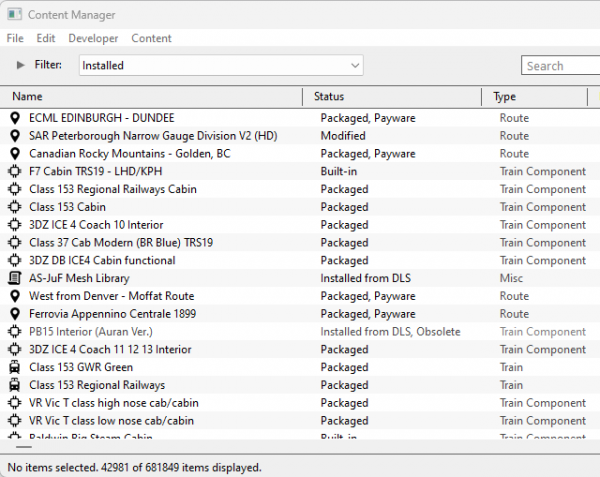 |
|||||||||
[edit] Installing Assets into Content Manager |
|
There are three common ways that assets can be installed into Trainz using Content Manager:-
|
||||||||||||||
|
||||||||||||||
[edit] Content Manager Status |
| Start Content Manager by clicking Manage Content from the Trainz Launcher. The Status column in the Content Manager display gives information about each listed asset - its location, availability, and "currency" (installed, obsolete, modified, Payware, unknown, etc). |
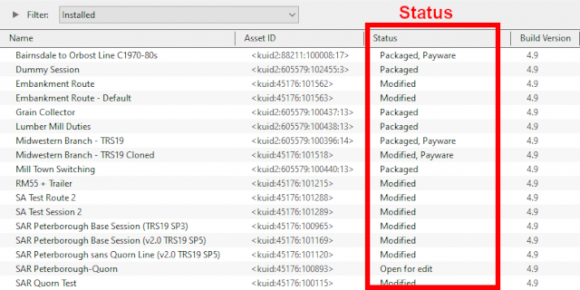 |
|
|||||||||
|
||||||||||
| Notes: It is important to remember that:-
|
||||||||||||||||||
|
[edit] Status Label Qualifiers |
| Status labels can have qualifiers added that provides additional information about each asset | |
| Two of the most common qualifiers are Newer version available and Obsolete |
|
||||||||||||
[edit] Newer Version Available
|
|
| You can download and install the newest (latest) version by a Right Click on the asset and select the option Download from the popup menu. Any versions of the asset, including the one selected, that are are not the newest version will be ignored and Content Manager will locate and download only the newest version. If the latest version was installed it will be relabelled as Installed from DLS with no further qualifier. If an earlier version was installed it will be relabelled as Installed from DLS, Newer version available | |
| You can ignore the newest version to download and install the selected version by a Right Click on the asset and select the option Download this version from the popup menu. Any newer version of the asset that exists on the DLS will be ignored and Content Manager will only download and installed the selected version. The installed asset will be relabelled as Installed from DLS, Newer version available |
|
||||||||||||||||||
[edit] Obsolete
|
|
| If the selected obsolete asset is also showing the label Available for download then this specific obsolete version is not installed on your system but it is possible for you to download and install it if you need it - use the Download this version option described in the Newer Version Available section above - after it has been installed it will be relabelled as Installed from DLS, Obsolete. The latest updated version that is already installed on your system will not be affected by this change | |
| Obsolete Installed from DLS assets can be deleted | |
| Obsolete Packaged, Payware, Built-in and Base assets cannot be deleted |
[edit] Available for Download |
| Available for Download simply means that the asset is on the DLS and is not already installed on your system |
The Status labels that you may see would include:-
|
|
| Available for download | This version is available on the DLS and it is not already installed. This version IS the latest version available. If you are looking to install a new asset or update an existing one to the latest version, then this is the one you would normally select |
| Available for download, Newer version available | This version is available on the DLS and it is not already installed. It is NOT the latest version available. There is an updated version available on the DLS but you can still download and install this older version if it is required |
| Available for download, Obsolete | This version is available on the DLS and it is not already installed but it is Obsolete because you already have a more recent version installed but you can still download and install this older obsolete version if it is required |
|
||||||||||||||||||||
[edit] Create an "Available for Download" Filter |
|
|||||||||||||||||||||||||
[edit] Create an "Updates Available" Filter |
|
||||||||||||||
[edit] Installing the Latest or an Older Version of an Asset |
| To Install the Latest Version: You can select the version that is labelled Available for download with no other qualifier (Obsolete or Newer version available) or you can select ANY Available for download version (including those marked as Newer version available and Obsolete) and Content Manager will download and install only the latest version. |
|
||||||||
| To Install a Specific Older Version: You can download and install an earlier version of an asset (one that also has the label Newer version available or Obsolete) if you don't want the latest version. |
|
||||||||||
|
||||||||
[edit] Installed |
| This built-in search filter will show all the assets that are installed in Content Manager. Set the Content Manager search filter to Installed. The Status labels that you may see would be:- |
|
|
|
|
|||||||||||||||||||||
[edit] Base, Built-in |
You will often see the following labels on installed assets:-
|
Base and Built-in The asset was installed when Trainz was installed on your system. When you installed your current version of Trainz, or do a reinstall, the Base and Built-in assets will be the only ones installed. All the other assets have to be manually added later from the DLS, DLC or other sources. Base and Built-in assets can also have the label Newer version available which means that an update is available |
|
[edit] Installed from DLS |
You will often see the following label on installed assets:-
|
Installed from DLS You have downloaded and installed the asset from the DLS. You may have performed this manually by selecting and downloading the asset or it was downloaded and installed automatically as a dependency of another asset that you have manually selected and downloaded from the DLS, for example a route. Installed from DLS assets can also have the label Newer version available which means that an update is available |
[edit] Modified |
You may often see the following label on installed assets:-
|
Modified You have created, altered or cloned the asset, or not installed it directly from the DLS. |
This label will appear on all assets that you have:-
| created yourself (it will have your kuid code) | |
| modified from an installed asset | |
| cloned from an installed asset (it will have your kuid code) | |
| imported directly into Content Manager without using the Download option - as a result Content Manager will not know the source of the asset |
[edit] Open for Edit |
|
Open for edit The asset is currently in use by another process such as Surveyor, Driver or Content Manager. |
|
|
|||||||||||||||
|
[edit] Packaged, Payware |
If you have installed routes or other assets from the DLC then you see the following label or labels on installed assets:-
|
Packaged and Packaged, Payware The asset has been installed as part of a DLC package. Packaged and Payware assets can also have the label Newer version available which means that an update is available |
Both labels mean that the asset was included in a DLC package that you have downloaded and installed.
| Packaged by itself means that the asset can be cloned and modified for your personal use. Many, but not all, Packaged assets will also be found on the DLS | |
| Payware means that the asset is exclusive to a DLC package and will not be found on the DLS. Some Payware assets are encrypted and cannot be cloned or modified | |
| It is up to the creator of a DLC package to decide if an asset they have created will also be available on the DLS, or if it will be encrypted. See the |
|
[edit] Third Party |
You may occasionally see the following label on installed assets:-
|
Third Party The assets availability is "questionable". It may be best to avoid using until its status is resolved. |
| This will appear on assets that:- | |||||||
| you have uploaded to the DLS but they have not yet been approved for distribution. Usually it takes 24 hours (sometimes more) before approval is given. After approval the Third Party label will be changed to Installed from DLS | |||||||
have been removed from the DLS listing, or are not shown in the listing, for a variety of reasons including:-
|
|||||||
|
||||||
| Sometimes a Third Party asset will be updated by a new version that is available on the DLS. Installing the update will add Obsolete to the status of the original Third Party asset and the new version will have the status Installed from DLS. |
|
||||||||||||
[edit] Disabled |
You may occasionally see the following label on installed assets:-
|
Disabled The asset has been manually Disabled (from the Content menu select Disable or Hide depending on your version of Trainz). The label will be added to an existing label on the asset (e.g. Packaged, Disabled) and the words will be "grey" not black. |
| Disabling assets will "hide" them from other assets, including Routes and Sessions, so they cannot be used. It is a useful technique for deleting troublesome assets from a Route or Session without actually deleting the assets themselves. For an example of this see the Trainz Wiki Page at |
|
| Normally you would restore (Enable) the Disabled assets after removing them from the Route or Session. | |
| Payware assets that are Disabled will have Payware (not active) as their status label. |
[edit] Unknown, Incompatible, Not Installed/Not Active |
| Set the Content Manager search filter to All Content and click the Status column heading (once or twice) to sort the very long list according to their Status labels. Scroll down the list and you may see the following Status labels:- |
[edit] Unknown Location
|
Unknown location The asset is listed but it is unavailable on the DLS. It may be part of a DLC package |
| If the Status label Obsolete appears with Unknown location then a later version of that missing asset is already installed in Content Manager |
|
|||||||
|
|
|||||||||||||||||||||
[edit] Incompatible |
|
Incompatible The asset is designed for a more recent version of Trainz than you are currently using. |
| For example: The SP4 versions of TRS19 and Trainz Plus will load Routes and Sessions with asset build numbers up to and including 4.9. Routes and Session with build numbers 5.0 and above will be labelled Incompatible and will need a later Trainz version (for example TRS19 SP5 for build 5.0 or TRS22/Trainz Plus for build 5.1) to be loaded.
|
|
|||||||||||
[edit] Not Installed/Not Active |
|
Not installed, Payware (not active) The asset is in a DLC package and must be installed using the Content Store option from the Trainz Launcher |
| This status label can appear if you uninstall an original DLC package (e.g. a Route) that you have cloned to create a new modified version for your own use. The (not active) label will appear on your cloned copy. Most Payware assets can be cloned but conditions apply. See
|
[edit] Unknown Asset |
| An <unknown asset> can appear when using the List Asset Versions or the List Dependencies options on a selected asset. |
The label "<unknown asset>" will be shown in the Name column and the Status column will be blank.
|
unknown asset The asset cannot be found on your system or on the DLS. |
|
||||||||||
| Apart from the example above, unknown assets are almost always dependencies of other assets that you have downloaded and installed. The installed assets would be labelled has having Missing dependencies. See the |
|
| The unknown asset may:- | |
| be from an independent (3rd party) web site | |
| have been made by the same creator as the dependant asset but was not uploaded to the DLS | |
| have been removed from the DLS for some reason (a rare event but it does happen) | |
| simply not exist, anywhere | |
| Fixing this may not be easy. Possible solutions are:- | |
| There is a very long thread in the Trainz Forum where you can find posts looking for missing/unknown assets. See |
|
| You can try contacting the creator via email (their address may be in the config.txt file) or a PM (Personal Message) through the Forum | |
| Neither is a guaranteed solution. | |
| If the unknown asset is in a Route or a Session then a third option is to select Delete Missing Assets from the Tools menu in Surveyor, but make a backup copy of the Route or Session first. |
[edit] Packaged and Payware |
| Packaged assets are installed from DLC packages and may also be available on the DLS or elsewhere | |
| Payware assets are exclusive to DLC packages or other payware sites (see Notes: below) | |
| DLC packages can only be installed, updated and uninstalled using the Content Store from the Trainz Launcher |
All new DLC packages downloaded and installed from the Content Store now contain ALL the required dependencies in the download package. This includes any assets that are on the DLS or on independent web sites that in the past would have to be downloaded separately from the DLS or elsewhere. This means that all the assets are now in a single package that will be downloaded at the maximum possible speed your internet connection will allow even if you do not have an FCT (First Class Ticket). Older DLC packages are currently being converted to this system.
|
|
|
[edit] Installing Packaged and Payware Assets |
| Packaged and Payware assets can only be installed by installing a DLC package using the Content Store from the Trainz Launcher |
|
||||||||||||||||||||||
|
||||||||||||||||||||
[edit] Deleting Packaged and Payware Assets |
| Packaged and Payware assets can only be deleted by Uninstalling the DLC package that installed them |
|
||||||||||||||||
|
||||||||||||
[edit] Packaged and Payware Status Labels |
Some of the Status labels that can appear on Packaged and Payware assets are:-
|
|
|
|
|||||||||||||||||||||
|
|
||||||||||
|
||||||||||||||||||||||||||
[edit] Updating Packaged and Payware Assets |
| Packaged and Payware assets can be made obsolete by a newer version of the same asset appearing on the DLS | |
| these updates can be downloaded and installed from the DLS |
| Consider the following examples:- | |||||||
| After running the Updates Available filter (see |
|||||||
|
|||||||
|
The following situation can also occur with Packaged and Payware assets.
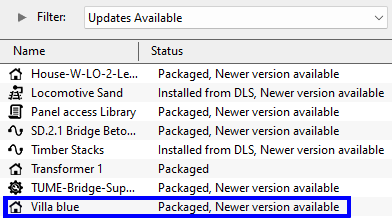 |
|
|||||||||
|
[edit] Modifying and Sharing Payware |
| Some DLC assets cannot be modified | |
| Most DLC routes (and sessions) can be modified but the original must always be present and active on your system | |
| Modified DLC routes can be uploaded and used by those who also have the original present and active on their system | |
| DLC routes, including modified ones, cannot be merged |
| It is possible to modify a DLC (payware) route or session and upload it to the DLS provided the creator of the route allows this to happen. There are some conditions that apply:- | |
| Some DLC assets are encrypted and cannot be cloned or modified | |
| Your modified route or session will be saved as an alias of the original and, provided the original remains on your system (i.e. it is not deleted or disabled), then your modified copy will work | |
| You can upload a modified DLC route or session to the DLS (again, if the creator allows this) for others to download and use but they must also have the original unmodified route (and session) installed on their system | |
| It is NOT possible to merge a DLC route, or a cloned DLC route, with another route (payware or freeware) as this will remove the payware protection from the route | |
These restrictions are to protect the rights and intellectual property of the payware creators.
|
|
[edit] Using Packaged Assets in Routes Uploaded to the DLS |
| Packaged assets can be used in routes and sessions that you upload to the DLS provided the asset is also on the DLS or is already installed as Packaged by users who have downloaded your route or session |
| An asset will be labelled as Packaged if it part of a DLC package that you have installed. It may also be on the DLS or a 3rd party web site. The same asset can be in both a DLC package and on the DLS and its status will be labelled according to how it was installed. |
|
Using Different Versions of the Same Asset
| Complications can occur if a Packaged asset has been updated to a newer version but the DLS version has not been updated to the same version. That is usually a decision made by the content creator. |
|
|
||||||||||||||||||||||
[edit] Faulty |
| This label can appear on any asset that:- | |
| you have incorrectly modified so that it now has an error | |
| has been installed from the DLS or elsewhere but contains errors | |
|
Faulty The asset has an error or errors that will prevemt it from either loading into Trainz or working correctly if it does load |
The causes of this can be many. A few common examples:-
|
||||||||||||||||||||
|
||||||||||||||||
The first step in repairing a faulty asset, if it is possible, is to identify the cause of the fault
|
||||||||||||
[edit] Missing Dependencies |
| Missing Dependencies can occur when an asset:- | |
| has been installed from a .cdp file (e.g. from a 3rd party site) without also installing other assets it requires | |
| has had assets that are dependencies deleted or disabled | |
| has been downloaded from the DLS but contains dependency assets that are not on the DLS or built-in | |
This is a label to be avoided if possible.
|
Missing dependencies The asset relies on the presence of other assets (dependencies) that must be installed on your system and at least one of those assets has not been installed or has been disabled. |
|
||||||||||||||
This situation shown in the example above can occur if you have:-
| deleted the asset without realising that it is needed in other assets, such as a Route or a Session, OR | |
| used the Import option to install the asset from a .cdp file or a content folder - Content Manager will not search for and install missing dependencies when you import an asset. |
If you have imported an asset from a .cdp or content folder and see the Missing dependencies label then:-
|
||||||||
|
||||||||||
[edit] Trainz Wiki
|
|
This page was created by Trainz user pware in January 2022 and was last updated as shown below.