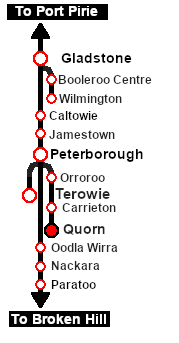SAR Scenario Quorn Shunter V1
From TrainzOnline
(Difference between revisions)
m |
m |
||
| Line 1: | Line 1: | ||
<!-- V1.0 --> | <!-- V1.0 --> | ||
| − | < | + | <!-- Scenario 15 --> |
| − | + | <table width=1000> <!-- BEGIN Title table --> | |
| − | + | ||
| − | < | + | |
| − | + | ||
| − | + | ||
<tr valign="top"> | <tr valign="top"> | ||
| − | <td align="center" | + | <td width=30 align="center">[[image:ArrowLeftBtn.png|link=SAR Scenario Terowie Shunter_V1|30px]]<br> |
| + | <span style="font-weight: 700; font-size: 15px; color: white; background-color: black;"> 14 </span></td> | ||
| + | <td width=940 align="center"><span style="font-size: 21px; font-weight: 700;"> <span style="background-color: black; color: white;"> 15 </span> <span style="background-color: black; color: white;"> Quorn Shunter </span></span><br> | ||
| + | A scenario in the '''[[SAR Peterborough Base Session_V1|SAR Peterborough Base Session v1.0]]'''<br> | ||
| + | For the updated <span style="font-weight: 700; color: blue;">V2.0</span> scenario, click <span style="font-weight: 700; background-color: yellow;">[[SAR Scenario Quorn Shunter_V2|here]]</span></td> | ||
| + | <td width=30 align="center">[[image:ArrowRightBtn.png|link=SAR Scenario Depot Fuel Run_V1|30px]]<br> | ||
| + | <span style="font-weight: 700; font-size: 15px; color: white; background-color: black;">  1 </span></td> | ||
</tr> | </tr> | ||
| − | </table> | + | </table> <!-- END Title table --> |
| + | |||
<table width=1000> | <table width=1000> | ||
<tr valign="top"> | <tr valign="top"> | ||
| Line 167: | Line 170: | ||
</table> | </table> | ||
----- | ----- | ||
| − | <table width=1000> | + | <table width=1000> |
<tr valign="top"> | <tr valign="top"> | ||
<td colspan=9>'''Links:''' All links will open in this window</td> | <td colspan=9>'''Links:''' All links will open in this window</td> | ||
</tr> | </tr> | ||
<tr valign="center"> | <tr valign="center"> | ||
| − | <td width= | + | <td width=30 align="center">[[image:ArrowLeftBtn.png|link=SAR Scenario Terowie Shunter_V1|30px]]<br> |
| − | <td width= | + | <span style="font-weight: 700; font-size: 15px; color: white; background-color: black;"> 14 </span></td> |
| − | <td width= | + | <td width=135 align="center">[[image:Session Scenario Index.png|link=SAR Peterborough Base Session_V1|alt=Scenarios|Scenario Index]]<br>'''[[SAR Peterborough Base Session_V1|Scenario Index]]'''</td> |
| − | <td width= | + | <td width=134 align="center">[[Image:Location Index.png|link=SAR Index_V1|alt=Location Index|Location Index]]<br>'''[[SAR Index_V1|Location Index]]'''</td> |
| − | <td width= | + | <td width=134 align="center">[[image:SAR Tutorial.png|link=SAR Scenarios Tutorial_V1|alt=Tutorial|Drive Tutorial]]<br>'''[[SAR Scenarios Tutorial_V1|Drive Tutorial]]'''</td> |
| − | <td width= | + | <td width=134 align="center">[[image:Rolling Stock Index.png|link=SAR Scenario Rolling Stock_V1|alt=Rolling Stock|Rolling Stock List]]<br>'''[[SAR Scenario Rolling Stock_V1|Rolling Stock List]]'''</td> |
| − | <td width= | + | <td width=134 align="center">[[image:Loco Index.png|link=SAR Peterborough Division Loco Roster_V1|alt=Loco Roster|Loco Roster]]<br>'''[[SAR Peterborough Division Loco Roster_V1|Loco Roster]]'''</td> |
| − | <td width= | + | <td width=134 align="center">[[image:Industry Index.png|link=SAR Scenario Industries_V1|alt=Industries|Active Industries]]<br>'''[[SAR Scenario Industries_V1|Active Industries]]'''</td> |
| − | <td width= | + | <td width=135 align="center">[[image:BackToTop.png|link=#top|alt=Top|Top]]</td> |
| + | <td width=30 align="center">[[image:ArrowRightBtn.png|link=SAR Scenario Depot Fuel Run_V1|30px]]<br> | ||
| + | <span style="font-weight: 700; font-size: 15px; color: white; background-color: black;">  1 </span></td> | ||
</tr> | </tr> | ||
</table> | </table> | ||
Latest revision as of 17:50, 22 May 2024
14 |
15 Quorn Shunter A scenario in the SAR Peterborough Base Session v1.0 |
1 |
| Shunting operations around Quorn yard. This scenario can be continued as the Quorn-Peterborough Empty Fuel Freight scenario. |
 |
|
Tutorial:
|
|
|
| Links: All links will open in this window | ||||||||
14 |
 Scenario Index |
 Location Index |
 Drive Tutorial |
 Rolling Stock List |
 Loco Roster |
 Active Industries |
1 |
|
This page was created by Trainz user pware in February 2021 and was last updated as shown below.