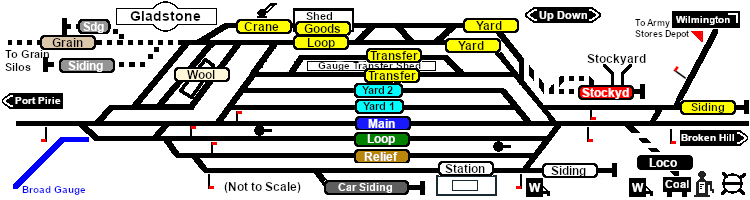SAR Scenario Gladstone Shunter V1
From TrainzOnline
(Difference between revisions)
(Created page with "<!-- V1.0 --> <table width=1000> <!-- BEGIN Title table --> <tr valign="top"> <td width=50 align="left">[[image:ArrowLeftBtn.png|link=SAR Scenario Peterborough Shunter|...") |
m |
||
| (2 intermediate revisions by one user not shown) | |||
| Line 1: | Line 1: | ||
<!-- V1.0 --> | <!-- V1.0 --> | ||
| + | <!-- Scenario 13 --> | ||
<table width=1000> <!-- BEGIN Title table --> | <table width=1000> <!-- BEGIN Title table --> | ||
<tr valign="top"> | <tr valign="top"> | ||
| − | <td width= | + | <td width=30 align="center">[[image:ArrowLeftBtn.png|link=SAR Scenario Peterborough Shunter_V1|30px]]<br> |
| − | <td width= | + | <span style="font-weight: 700; font-size: 15px; color: white; background-color: black;"> 12 </span></td> |
| − | <td width= | + | <td width=940 align="center"><span style="font-size: 21px; font-weight: 700;"> <span style="background-color: black; color: white;"> 13 </span> <span style="background-color: black; color: white;"> Gladstone Shunter </span></span><br> |
| − | < | + | A scenario in the '''[[SAR Peterborough Base Session_V1|SAR Peterborough Base Session v1.0]]'''<br> |
| − | + | For the updated <span style="font-weight: 700; color: blue;">V2.0</span> scenario, click <span style="font-weight: 700; background-color: yellow;">[[SAR Scenario Gladstone Shunter_V2|here]]</span></td> | |
| − | < | + | <td width=30 align="center">[[image:ArrowRightBtn.png|link=SAR Scenario Terowie Shunter_V1|30px]]<br> |
| + | <span style="font-weight: 700; font-size: 15px; color: white; background-color: black;"> 14 </span></td> | ||
</tr> | </tr> | ||
</table> <!-- END Title table --> | </table> <!-- END Title table --> | ||
| + | |||
<table width=1000> <!-- BEGIN Summary table --> | <table width=1000> <!-- BEGIN Summary table --> | ||
<tr valign="top"> | <tr valign="top"> | ||
| Line 35: | Line 38: | ||
<tr valign="top"> | <tr valign="top"> | ||
<td><span style="font-size: 15px; font-weight: 700; color: white; background-color: black;"> Loco: </span></td> | <td><span style="font-size: 15px; font-weight: 700; color: white; background-color: black;"> Loco: </span></td> | ||
| − | <td>'''The [[image:Loco_Roster_Label.png|link=SAR Peterborough Division Loco | + | <td>'''The [[image:Loco_Roster_Label.png|link=SAR Peterborough Division Loco Roster_V1]] has locos available at the <span style="color: white; background-color: black;"> Gladstone Loco Depot </span>''' |
| − | *'''[[ | + | *'''[[SAR_Scenario_Rolling_Stock_V1#SAR_T_Class|SAR T 201]]''' |
| − | *'''[[ | + | *'''[[SAR_Scenario_Rolling_Stock_V1#SAR_T_Class|SAR T 210]]''' |
| − | + | ||
| − | + | ||
| − | + | ||
| − | + | ||
| − | + | ||
</td> | </td> | ||
</tr> | </tr> | ||
| Line 48: | Line 46: | ||
<td><span style="font-size: 15px; font-weight: 700; color: white; background-color: black;"> Consist: </span></td> | <td><span style="font-size: 15px; font-weight: 700; color: white; background-color: black;"> Consist: </span></td> | ||
<td>To be shunted by the selected loco to/from various locations | <td>To be shunted by the selected loco to/from various locations | ||
| − | *'''[[ | + | *'''[[SAR_Scenario_Rolling_Stock_V1#QR_QLX|QLX Box]]''' vans |
| − | *'''[[ | + | *'''[[SAR_Scenario_Rolling_Stock_V1#QR_MTW|MTW Flat]]''' wagons |
| − | *'''[[ | + | *'''[[SAR_Scenario_Rolling_Stock_V1#TGR_CCC|CCC Gondola]]''' wagons |
| − | *'''[[ | + | *'''[[SAR_Scenario_Rolling_Stock_V1#Tank|Tank Fuel]]''' wagons |
</td> | </td> | ||
</tr> | </tr> | ||
| Line 64: | Line 62: | ||
<tr> | <tr> | ||
<td> | <td> | ||
| − | [[Image:Location Index.png|link=SAR | + | [[Image:Location Index.png|link=SAR Index_V1|alt=Location Index|Location Index]] |
</td> | </td> | ||
<td>'''Each location in the layout has a detailed set of track diagrams that provide a variety of useful information'''<br> | <td>'''Each location in the layout has a detailed set of track diagrams that provide a variety of useful information'''<br> | ||
The <span style="font-weight: 700; color: white; background-color: black;"> Getting Started </span> guide below gives a summary of what is available.<br> | The <span style="font-weight: 700; color: white; background-color: black;"> Getting Started </span> guide below gives a summary of what is available.<br> | ||
| − | To display this information click any [[image:Line_Index_Label.png|link= | + | To display this information click any [[image:Line_Index_Label.png|link=SAR_Index_V1|Location Index]] graphic, or go to the bottom of the page for all the session links (all links will open in this window).</td> |
</tr> | </tr> | ||
</table> <!-- END Location Data table --> | </table> <!-- END Location Data table --> | ||
| Line 80: | Line 78: | ||
# Next locate your loco. '''Either''':- | # Next locate your loco. '''Either''':- | ||
#*Open the '''Finder Tool''' (press <span style="font-weight: 700; font-size: 15px; color: white; background-color: black;"> Ctrl </span> <span style="font-weight: 700; font-size: 15px; color: white; background-color: black;"> F </span>) and type, in the '''Name''' field, the name of your selected loco. For example '''SAR T 201''' (or just '''T 201''' should be enough). Click the '''tick''' icon, '''OR''' | #*Open the '''Finder Tool''' (press <span style="font-weight: 700; font-size: 15px; color: white; background-color: black;"> Ctrl </span> <span style="font-weight: 700; font-size: 15px; color: white; background-color: black;"> F </span>) and type, in the '''Name''' field, the name of your selected loco. For example '''SAR T 201''' (or just '''T 201''' should be enough). Click the '''tick''' icon, '''OR''' | ||
| − | |||
#*Open the '''Driver List''' (bottom left of the screen) and then scroll through the list to find the '''loco name''' ('''SAR T 201''') then click the drivers '''Eye''' icon [[image:Driver_Eye.png|link=]] to take control of the loco | #*Open the '''Driver List''' (bottom left of the screen) and then scroll through the list to find the '''loco name''' ('''SAR T 201''') then click the drivers '''Eye''' icon [[image:Driver_Eye.png|link=]] to take control of the loco | ||
| − | + | # Take a few moments to get your bearings. Click [[image:Line_Index_Gladstone.png|link=SAR_Gladstone_V1|Gladstone Data]] (this link will open in this window) to show the location details and track plans for '''Gladstone'''. In each location details page:- | |
| − | + | ||
| − | + | ||
| − | + | ||
| − | + | ||
| − | + | ||
| − | + | ||
| − | # Take a few moments to get your bearings. Click [[image:Line_Index_Gladstone.png|link= | + | |
#*the [[image:Tab_HM_White.png|link=|75px]] tab gives an overall summary of each location with a "potted" history (where available). | #*the [[image:Tab_HM_White.png|link=|75px]] tab gives an overall summary of each location with a "potted" history (where available). | ||
#*the [[image:Tab_TM_Grey.png|link=|75px]] tab reveals the invisible [[image:Trackmark_Right.png|link=|alt=TM|8px]] '''Track Marks''' for '''Drive To''' commands. | #*the [[image:Tab_TM_Grey.png|link=|75px]] tab reveals the invisible [[image:Trackmark_Right.png|link=|alt=TM|8px]] '''Track Marks''' for '''Drive To''' commands. | ||
| Line 109: | Line 99: | ||
<table bgcolor="lightcyan" width=996> <!-- BEGIN Tutorial link table --> | <table bgcolor="lightcyan" width=996> <!-- BEGIN Tutorial link table --> | ||
<tr valign="center"> | <tr valign="center"> | ||
| − | <td width=70 align="right">[[image:SAR Tutorial.png|link=SAR Scenarios | + | <td width=70 align="right">[[image:SAR Tutorial.png|link=SAR Scenarios Tutorial_V1|alt=Tutorial]]</td> |
<td width=750>'''A tutorial on using these scenarios is provided in the link on the left. The link will open in this window'''</td> | <td width=750>'''A tutorial on using these scenarios is provided in the link on the left. The link will open in this window'''</td> | ||
</tr> | </tr> | ||
| Line 179: | Line 169: | ||
<table width=180> <!-- BEGIN Strip Map Table --> | <table width=180> <!-- BEGIN Strip Map Table --> | ||
<tr valign="top"> | <tr valign="top"> | ||
| − | |||
<td align="center">[[image:SAR Scenario Gladstone Strip Map.png|link=|alt=Strip Map]]</td> | <td align="center">[[image:SAR Scenario Gladstone Strip Map.png|link=|alt=Strip Map]]</td> | ||
</tr> | </tr> | ||
| Line 187: | Line 176: | ||
</table> <!-- END Yard, Tasks and Driving Notes tables --> | </table> <!-- END Yard, Tasks and Driving Notes tables --> | ||
----- | ----- | ||
| − | <table width=1000 | + | <table width=1000> |
<tr valign="top"> | <tr valign="top"> | ||
<td colspan=9>'''Links:''' All links will open in this window</td> | <td colspan=9>'''Links:''' All links will open in this window</td> | ||
</tr> | </tr> | ||
<tr valign="center"> | <tr valign="center"> | ||
| − | <td width= | + | <td width=30 align="center">[[image:ArrowLeftBtn.png|link=SAR Scenario Peterborough Shunter_V1|30px]]<br> |
| − | <td width= | + | <span style="font-weight: 700; font-size: 15px; color: white; background-color: black;"> 12 </span></td> |
| − | <td width= | + | <td width=135 align="center">[[image:Session Scenario Index.png|link=SAR Peterborough Base Session_V1|alt=Scenarios|Scenario Index]]<br>'''[[SAR Peterborough Base Session_V1|Scenario Index]]'''</td> |
| − | <td width= | + | <td width=134 align="center">[[Image:Location Index.png|link=SAR Index_V1|alt=Location Index|Location Index]]<br>'''[[SAR Index_V1|Location Index]]'''</td> |
| − | <td width= | + | <td width=134 align="center">[[image:SAR Tutorial.png|link=SAR Scenarios Tutorial_V1|alt=Tutorial|Drive Tutorial]]<br>'''[[SAR Scenarios Tutorial_V1|Drive Tutorial]]'''</td> |
| − | <td width= | + | <td width=134 align="center">[[image:Rolling Stock Index.png|link=SAR Scenario Rolling Stock_V1|alt=Rolling Stock|Rolling Stock List]]<br>'''[[SAR Scenario Rolling Stock_V1|Rolling Stock List]]'''</td> |
| − | <td width= | + | <td width=134 align="center">[[image:Loco Index.png|link=SAR Peterborough Division Loco Roster_V1|alt=Loco Roster|Loco Roster]]<br>'''[[SAR Peterborough Division Loco Roster_V1|Loco Roster]]'''</td> |
| − | <td width= | + | <td width=134 align="center">[[image:Industry Index.png|link=SAR Scenario Industries_V1|alt=Industries|Active Industries]]<br>'''[[SAR Scenario Industries_V1|Active Industries]]'''</td> |
| − | <td width= | + | <td width=135 align="center">[[image:BackToTop.png|link=#top|alt=Top|Top]]</td> |
| + | <td width=30 align="center">[[image:ArrowRightBtn.png|link=SAR Scenario Terowie Shunter_V1|30px]]<br> | ||
| + | <span style="font-weight: 700; font-size: 15px; color: white; background-color: black;"> 14 </span></td> | ||
</tr> | </tr> | ||
| − | </table | + | </table> |
<span id="bottom"></span> | <span id="bottom"></span> | ||
---- | ---- | ||
This page was created by Trainz user '''<span class="plainlinks">[http://online.ts2009.com/mediaWiki/index.php/User:Pware pware]</span>''' in February 2021 and was last updated as shown below. | This page was created by Trainz user '''<span class="plainlinks">[http://online.ts2009.com/mediaWiki/index.php/User:Pware pware]</span>''' in February 2021 and was last updated as shown below. | ||
---- | ---- | ||
Latest revision as of 15:39, 22 May 2024
12 |
13 Gladstone Shunter A scenario in the SAR Peterborough Base Session v1.0 |
14 |
| Shunting operations in Gladstone Yard and nearby sidings. |
 |
|
Tutorial:
|
|
|
| Links: All links will open in this window | ||||||||
12 |
 Scenario Index |
 Location Index |
 Drive Tutorial |
 Rolling Stock List |
 Loco Roster |
 Active Industries |
14 |
|
This page was created by Trainz user pware in February 2021 and was last updated as shown below.