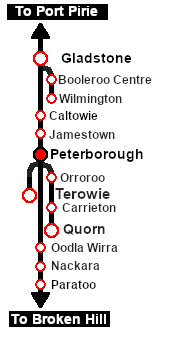SAR Scenario Peterborough Shunter V1
From TrainzOnline
(Difference between revisions)
(Created page with "<!-- V1.0 --> <table width=1000> <!-- BEGIN Title table --> <tr valign="top"> <td width=50 align="left">30px...") |
m |
||
| Line 2: | Line 2: | ||
<table width=1000> <!-- BEGIN Title table --> | <table width=1000> <!-- BEGIN Title table --> | ||
<tr valign="top"> | <tr valign="top"> | ||
| − | <td width=50 align="left">[[image:ArrowLeftBtn.png|link=SAR Scenario Orroroo | + | <td width=50 align="left">[[image:ArrowLeftBtn.png|link=SAR Scenario Orroroo Grain_V1|30px]]</td> |
<td width=900 align="center"><span style="font-size: 21px; font-weight: 700;"> <span style="background-color: black; color: white;"> 12 </span> <span style="background-color: black; color: white;"> Peterborough Shunter </span></span></td> | <td width=900 align="center"><span style="font-size: 21px; font-weight: 700;"> <span style="background-color: black; color: white;"> 12 </span> <span style="background-color: black; color: white;"> Peterborough Shunter </span></span></td> | ||
| − | <td width=50 align="right">[[image:ArrowRightBtn.png|link=SAR Scenario Gladstone | + | <td width=50 align="right">[[image:ArrowRightBtn.png|link=SAR Scenario Gladstone Shunter_V1|30px]]</td> |
</tr> | </tr> | ||
<tr valign="top"> | <tr valign="top"> | ||
| − | <td align="center" colspan=3>A scenario in the '''[[SAR Peterborough Base Session]]'''</td> | + | <td align="center" colspan=3>A scenario in the '''[[SAR Peterborough Base Session_V1|SAR Peterborough Base Session]]'''</td> |
</tr> | </tr> | ||
</table> <!-- END Title table --> | </table> <!-- END Title table --> | ||
| Line 35: | Line 35: | ||
<tr valign="top"> | <tr valign="top"> | ||
<td><span style="font-size: 15px; font-weight: 700; color: white; background-color: black;"> Loco: </span></td> | <td><span style="font-size: 15px; font-weight: 700; color: white; background-color: black;"> Loco: </span></td> | ||
| − | <td>'''The [[image:Loco_Roster_Label.png|link=SAR Peterborough Division Loco | + | <td>'''The [[image:Loco_Roster_Label.png|link=SAR Peterborough Division Loco Roster_V1]] has locos available at the <span style="color: white; background-color: black;"> Peterborough Loco Depot </span>''' |
| − | *'''[[ | + | *'''[[SAR_Scenario_Rolling_Stock_V1#SAR_T_Class|SAR T 23]] at <span style="color: white; background-color: black;"> Loco Sidings </span>''' |
| − | *'''[[ | + | *'''[[SAR_Scenario_Rolling_Stock_V1#SAR_T_Class|SAR T 233]] at <span style="color: white; background-color: black;"> Loco Sheds </span>''' |
</td> | </td> | ||
</tr> | </tr> | ||
| Line 43: | Line 43: | ||
<td><span style="font-size: 15px; font-weight: 700; color: white; background-color: black;"> Consist: </span></td> | <td><span style="font-size: 15px; font-weight: 700; color: white; background-color: black;"> Consist: </span></td> | ||
<td>To be shunted by the selected loco to/from various locations | <td>To be shunted by the selected loco to/from various locations | ||
| − | *'''[[ | + | *'''[[SAR_Scenario_Rolling_Stock_V1#QR_MTW|MTW Flat]]''' wagons |
| − | *'''[[ | + | *'''[[SAR_Scenario_Rolling_Stock_V1#8T|Livestock 8T]] wagons''' |
| − | *'''[[ | + | *'''[[SAR_Scenario_Rolling_Stock_V1#TGR_CCC|CCC Gondola]]''' wagons |
| − | *'''[[ | + | *'''[[SAR_Scenario_Rolling_Stock_V1#Tank|Tank Fuel]]''' wagons |
| − | *'''[[ | + | *'''[[SAR_Scenario_Rolling_Stock_V1#SAR_T_Class|SAR T 229]]''' loco (not in steam) |
</td> | </td> | ||
</tr> | </tr> | ||
| Line 60: | Line 60: | ||
<tr> | <tr> | ||
<td> | <td> | ||
| − | [[Image:Location Index.png|link=SAR | + | [[Image:Location Index.png|link=SAR Index_V1|alt=Location Index|Location Index]] |
</td> | </td> | ||
<td>'''Each location in the layout has a detailed set of track diagrams that provide a variety of useful information'''<br> | <td>'''Each location in the layout has a detailed set of track diagrams that provide a variety of useful information'''<br> | ||
The <span style="font-weight: 700; color: white; background-color: black;"> Getting Started </span> guide below gives a summary of what is available.<br> | The <span style="font-weight: 700; color: white; background-color: black;"> Getting Started </span> guide below gives a summary of what is available.<br> | ||
| − | To display this information click any [[image:Line_Index_Label.png|link= | + | To display this information click any [[image:Line_Index_Label.png|link=SAR_Index_V1|Location Index]] graphic, or go to the bottom of the page for all the session links (all links will open in this window).</td> |
</tr> | </tr> | ||
</table> <!-- END Location Data table --> | </table> <!-- END Location Data table --> | ||
| Line 77: | Line 77: | ||
#*Open the '''Finder Tool''' (press <span style="font-weight: 700; font-size: 15px; color: white; background-color: black;"> Ctrl </span> <span style="font-weight: 700; font-size: 15px; color: white; background-color: black;"> F </span>) and type, in the '''Name''' field, the name of your selected loco. For example '''SAR T 233''' (or just '''T 233''' should be enough). Click the '''tick''' icon, '''OR''' | #*Open the '''Finder Tool''' (press <span style="font-weight: 700; font-size: 15px; color: white; background-color: black;"> Ctrl </span> <span style="font-weight: 700; font-size: 15px; color: white; background-color: black;"> F </span>) and type, in the '''Name''' field, the name of your selected loco. For example '''SAR T 233''' (or just '''T 233''' should be enough). Click the '''tick''' icon, '''OR''' | ||
#*Open the '''Driver List''' (bottom left of the screen) and then scroll through the list to find the '''loco name''' ('''SAR T 233''') then click the drivers '''Eye''' icon [[image:Driver_Eye.png|link=]] to take control of the loco | #*Open the '''Driver List''' (bottom left of the screen) and then scroll through the list to find the '''loco name''' ('''SAR T 233''') then click the drivers '''Eye''' icon [[image:Driver_Eye.png|link=]] to take control of the loco | ||
| − | # Take a few moments to get your bearings. Click [[image:Line_Index_Peterborough.png|link= | + | # Take a few moments to get your bearings. Click [[image:Line_Index_Peterborough.png|link=SAR_Peterborough_V1|Peterborough Data]] (this link will open in this window) to show the location details and track plans for '''Peterborough'''. In each location details page:- |
#*the [[image:Tab_HM_White.png|link=|75px]] tab gives an overall summary of each location with a "potted" history (where available). | #*the [[image:Tab_HM_White.png|link=|75px]] tab gives an overall summary of each location with a "potted" history (where available). | ||
#*the [[image:Tab_TM_Grey.png|link=|75px]] tab reveals the invisible [[image:Trackmark_Right.png|link=|alt=TM|8px]] '''Track Marks''' for '''Drive To''' commands. | #*the [[image:Tab_TM_Grey.png|link=|75px]] tab reveals the invisible [[image:Trackmark_Right.png|link=|alt=TM|8px]] '''Track Marks''' for '''Drive To''' commands. | ||
| Line 97: | Line 97: | ||
<table bgcolor="lightcyan" width=996> <!-- BEGIN Tutorial link table --> | <table bgcolor="lightcyan" width=996> <!-- BEGIN Tutorial link table --> | ||
<tr valign="center"> | <tr valign="center"> | ||
| − | <td width=70 align="right">[[image:SAR Tutorial.png|link=SAR Scenarios | + | <td width=70 align="right">[[image:SAR Tutorial.png|link=SAR Scenarios Tutorial_V1|alt=Tutorial]]</td> |
<td width=750>'''A tutorial on using these scenarios is provided in the link on the left. The link will open in this window'''</td> | <td width=750>'''A tutorial on using these scenarios is provided in the link on the left. The link will open in this window'''</td> | ||
</tr> | </tr> | ||
| Line 166: | Line 166: | ||
<table width=180> <!-- BEGIN Strip Map Table --> | <table width=180> <!-- BEGIN Strip Map Table --> | ||
<tr valign="top"> | <tr valign="top"> | ||
| − | |||
<td align="center">[[image:SAR Scenario Peterborough Strip Map.png|link=|alt=Strip Map]]<br>[[image:SAR Scenario Route.png|link=|alt=Route Key]]</td> | <td align="center">[[image:SAR Scenario Peterborough Strip Map.png|link=|alt=Strip Map]]<br>[[image:SAR Scenario Route.png|link=|alt=Route Key]]</td> | ||
</tr> | </tr> | ||
| Line 179: | Line 178: | ||
</tr> | </tr> | ||
<tr valign="center"> | <tr valign="center"> | ||
| − | <td width=63 align="left">[[image:ArrowLeftBtn.png|link=SAR Scenario Orroroo | + | <td width=63 align="left">[[image:ArrowLeftBtn.png|link=SAR Scenario Orroroo Grain_V1|30px]]</td> |
| − | <td width=125 align="center">[[image:Session Scenario Index.png|link=SAR Peterborough Base | + | <td width=125 align="center">[[image:Session Scenario Index.png|link=SAR Peterborough Base Session_V1|alt=Scenarios|Scenario Index]]<br>'''[[SAR Peterborough Base Session_V1|Scenario Index]]'''</td> |
| − | <td width=125 align="center">[[Image:Location Index.png|link=SAR | + | <td width=125 align="center">[[Image:Location Index.png|link=SAR Index_V1|alt=Location Index|Location Index]]<br>'''[[SAR Index_V1|Location Index]]'''</td> |
| − | <td width=125 align="center">[[image:SAR Tutorial.png|link=SAR Scenarios | + | <td width=125 align="center">[[image:SAR Tutorial.png|link=SAR Scenarios Tutorial_V1|alt=Tutorial|Drive Tutorial]]<br>'''[[SAR Scenarios Tutorial_V1|Drive Tutorial]]'''</td> |
| − | <td width=125 align="center">[[image:Rolling Stock Index.png|link=SAR Scenario Rolling | + | <td width=125 align="center">[[image:Rolling Stock Index.png|link=SAR Scenario Rolling Stock_V1|alt=Rolling Stock|Rolling Stock List]]<br>'''[[SAR Scenario Rolling Stock_V1|Rolling Stock List]]'''</td> |
| − | <td width=125 align="center">[[image:Loco Index.png|link=SAR Peterborough Division Loco | + | <td width=125 align="center">[[image:Loco Index.png|link=SAR Peterborough Division Loco Roster_V1|alt=Loco Roster|Loco Roster]]<br>'''[[SAR Peterborough Division Loco Roster_V1|Loco Roster]]'''</td> |
| − | <td width=125 align="center">[[image:Industry Index.png|link=SAR Scenario | + | <td width=125 align="center">[[image:Industry Index.png|link=SAR Scenario Industries_V1|alt=Industries|Active Industries]]<br>'''[[SAR Scenario Industries_V1|Active Industries]]'''</td> |
<td width=125 align="center">[[image:BackToTop.png|link=#top|alt=Top|Top]]</td> | <td width=125 align="center">[[image:BackToTop.png|link=#top|alt=Top|Top]]</td> | ||
| − | <td width=62 align="left">[[image:ArrowRightBtn.png|link=SAR Scenario Gladstone | + | <td width=62 align="left">[[image:ArrowRightBtn.png|link=SAR Scenario Gladstone Shunter_V1|30px]]</td> |
</tr> | </tr> | ||
</table> <!-- END End Links Table --> | </table> <!-- END End Links Table --> | ||
Revision as of 07:51, 11 May 2024
| 12 Peterborough Shunter | ||
| A scenario in the SAR Peterborough Base Session | ||
| Shunting operations that cover the length of Peterborough Yard and Peterborough Depot. |
 |
|
Tutorial:
|
|
|
| Links: All links will open in this window | ||||||||
 Scenario Index |
 Location Index |
 Drive Tutorial |
 Rolling Stock List |
 Loco Roster |
 Active Industries |
|||
This page was created by Trainz user pware in February 2021 and was last updated as shown below.