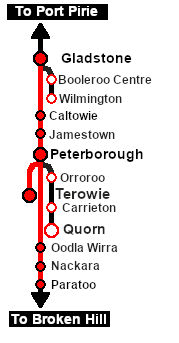SAR Scenario Paratoo-Gladstone/Terowie Express Freight
From TrainzOnline
(Difference between revisions)
m |
|||
| (4 intermediate revisions by one user not shown) | |||
| Line 1: | Line 1: | ||
| − | <!-- | + | <!-- V1.0 --> |
<table width=1000> <!-- BEGIN Title table --> | <table width=1000> <!-- BEGIN Title table --> | ||
<tr valign="top"> | <tr valign="top"> | ||
| Line 41: | Line 41: | ||
*'''[[SAR_Scenario_Rolling_Stock#SAR_T_Class|SAR T 233]] at <span style="color: white; background-color: black;"> Loco Sheds </span>''' | *'''[[SAR_Scenario_Rolling_Stock#SAR_T_Class|SAR T 233]] at <span style="color: white; background-color: black;"> Loco Sheds </span>''' | ||
*'''[[SAR_Scenario_Rolling_Stock#SAR_400_Class|SAR 407]] at <span style="color: white; background-color: black;"> Repair Shop Sheds </span>''' | *'''[[SAR_Scenario_Rolling_Stock#SAR_400_Class|SAR 407]] at <span style="color: white; background-color: black;"> Repair Shop Sheds </span>''' | ||
| − | |||
| − | |||
| − | |||
| − | |||
| − | |||
| − | |||
</td> | </td> | ||
</tr> | </tr> | ||
| Line 65: | Line 59: | ||
<tr valign="top"> | <tr valign="top"> | ||
<td colspan=2> | <td colspan=2> | ||
| − | Each freight wagon has its destination as part of its name e.g. '''CCC Gladstone''' or '''MTW Terowie'''. | + | Each freight wagon has its destination as part of its name e.g. '''CCC Gladstone''' or '''MTW Terowie'''. The wagons have been grouped together according to their destination. |
</td> | </td> | ||
</tr> | </tr> | ||
| Line 94: | Line 88: | ||
# Next locate your loco. '''Either''':- | # Next locate your loco. '''Either''':- | ||
#*Open the '''Finder Tool''' (press <span style="font-weight: 700; font-size: 15px; color: white; background-color: black;"> Ctrl </span> <span style="font-weight: 700; font-size: 15px; color: white; background-color: black;"> F </span>) and type, in the '''Name''' field, the name of the loco, in this case '''SAR T 250''' (or just '''T 250''' should be enough). Click the '''tick''' icon, '''OR''' | #*Open the '''Finder Tool''' (press <span style="font-weight: 700; font-size: 15px; color: white; background-color: black;"> Ctrl </span> <span style="font-weight: 700; font-size: 15px; color: white; background-color: black;"> F </span>) and type, in the '''Name''' field, the name of the loco, in this case '''SAR T 250''' (or just '''T 250''' should be enough). Click the '''tick''' icon, '''OR''' | ||
| − | |||
#*Open the '''Driver List''' (bottom left of the screen) and then scroll through the list to find the '''loco name''' ('''SAR T 250''') then click the drivers '''Eye''' icon [[image:Driver_Eye.png|link=]] to take control of the loco | #*Open the '''Driver List''' (bottom left of the screen) and then scroll through the list to find the '''loco name''' ('''SAR T 250''') then click the drivers '''Eye''' icon [[image:Driver_Eye.png|link=]] to take control of the loco | ||
| − | |||
| − | |||
| − | |||
| − | |||
| − | |||
| − | |||
| − | |||
# Take a few moments to get your bearings. Click [[image:Line_Index_Paratoo.png|link=SAR_Paratoo|Paratoo Data]] (this link will open in this window) to show the location details and track plans for '''Paratoo'''. In each location details page:- | # Take a few moments to get your bearings. Click [[image:Line_Index_Paratoo.png|link=SAR_Paratoo|Paratoo Data]] (this link will open in this window) to show the location details and track plans for '''Paratoo'''. In each location details page:- | ||
#*the [[image:Tab_HM_White.png|link=|75px]] tab gives an overall summary of each location with a "potted" history (where available). | #*the [[image:Tab_HM_White.png|link=|75px]] tab gives an overall summary of each location with a "potted" history (where available). | ||
| Line 140: | Line 126: | ||
<tr valign="top"> | <tr valign="top"> | ||
<td width=716> | <td width=716> | ||
| − | # | + | # Move out of the <span style="background-color: #008100; color: white; font-weight: 700;"> Loop </span> and onto the main line. |
# Proceed to a suitable vacant road in <span style="font-weight: 700;">Peterborough <span style="color: black; background-color: cyan;"> Yard </span></span>. | # Proceed to a suitable vacant road in <span style="font-weight: 700;">Peterborough <span style="color: black; background-color: cyan;"> Yard </span></span>. | ||
# Coal and water the loco at <span style="font-weight: 700;">Peterborough Main <span style="color: white; background-color: black;"> Loco Coal & Water </span> Stage</span> as needed. | # Coal and water the loco at <span style="font-weight: 700;">Peterborough Main <span style="color: white; background-color: black;"> Loco Coal & Water </span> Stage</span> as needed. | ||
| Line 180: | Line 166: | ||
<table width=180> <!-- BEGIN Strip Map Table --> | <table width=180> <!-- BEGIN Strip Map Table --> | ||
<tr valign="top"> | <tr valign="top"> | ||
| − | |||
<td align="center">[[image:SAR Scenario Gladstone-Paratoo-Terowie Strip Map.png|link=|alt=Strip Map]]<br>[[image:SAR Scenario Route.png|link=|alt=Route Key]]</td> | <td align="center">[[image:SAR Scenario Gladstone-Paratoo-Terowie Strip Map.png|link=|alt=Strip Map]]<br>[[image:SAR Scenario Route.png|link=|alt=Route Key]]</td> | ||
</tr> | </tr> | ||
Latest revision as of 19:38, 22 March 2024
| 10 Paratoo to Gladstone/Terowie Express Freight | ||
| A scenario in the SAR Peterborough Base Session | ||
 |
|
|||||||||||
Tutorial:
|
|
|
| Links: All links will open in this window | ||||||||
 Session Scenarios |
 Location List |
 Drive Tutorial |
 Rolling Stock |
 Loco Roster |
 Active Industries |
|||
This page was created by Trainz user pware in February 2021 and was last updated as shown below.