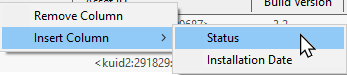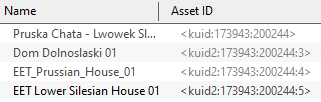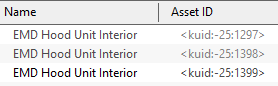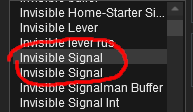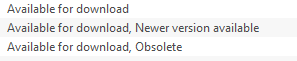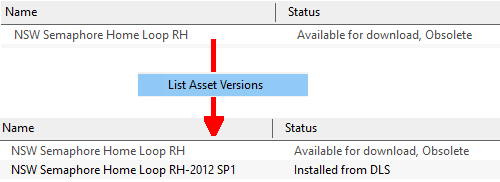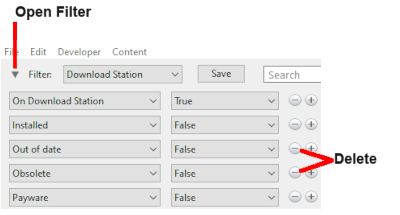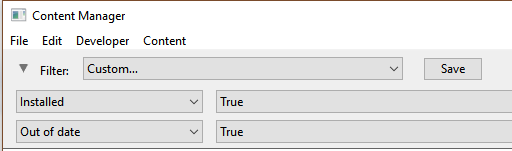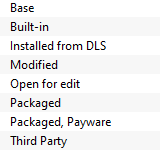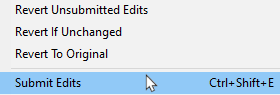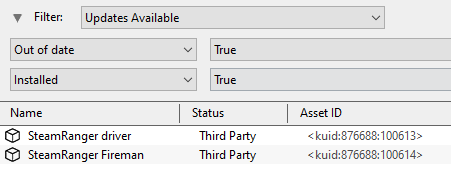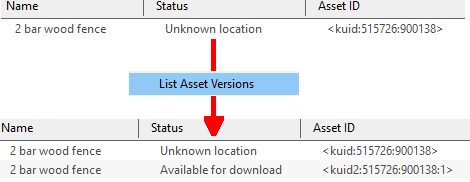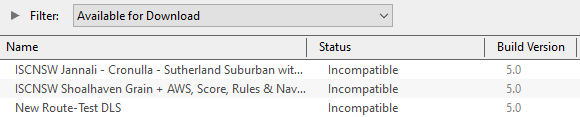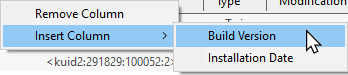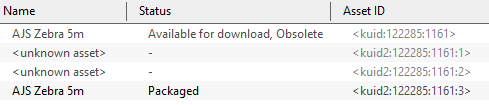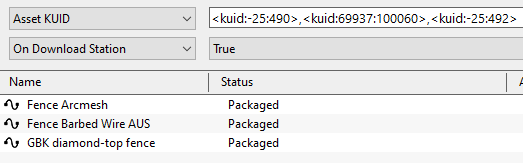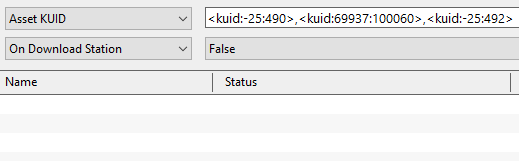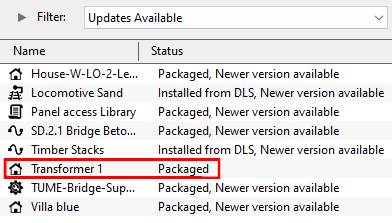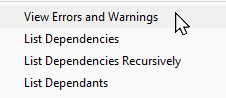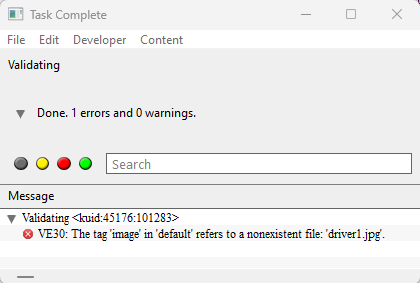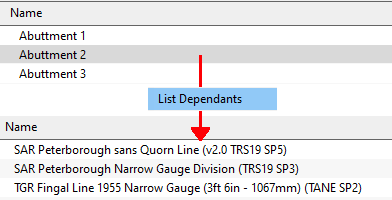Understand Content Manager Status Labels
m (→Newer Version Available) |
|||
| Line 177: | Line 177: | ||
<table bgcolor=#ffffff width=421> | <table bgcolor=#ffffff width=421> | ||
<tr valign="top"> | <tr valign="top"> | ||
| − | <td>'''Example 2:''' the list below shows the same asset, the original and 2 updates, all with the same name but each has a different '''<kuid>'''. The fact that they are updates of the same asset can be shown with the | + | <td>'''Example 2:''' the list below shows the same asset, the original and 2 updates, all with the same name but each has a different '''<kuid>'''. The fact that they are updates of the same asset can be shown with the <span style="font-weight: 700; font-size: 15px; color: white; background-color: black;"> List Asset Versions </span> option.<br> |
[[image:StatusUpdatesNewKUIDs.png|link=]]<br> | [[image:StatusUpdatesNewKUIDs.png|link=]]<br> | ||
Assets with negative '''<kuid>''' can only be updated by issuing them with new '''<kuid>''' codes but this can also happen with any asset update. | Assets with negative '''<kuid>''' can only be updated by issuing them with new '''<kuid>''' codes but this can also happen with any asset update. | ||
| Line 358: | Line 358: | ||
</table> | </table> | ||
<br> | <br> | ||
| − | |||
=='''Obsolete'''== | =='''Obsolete'''== | ||
| Line 1,658: | Line 1,657: | ||
<tr valign="top"> | <tr valign="top"> | ||
<td width=10>[[image:BlueDot10x10.png|link=]]</td> | <td width=10>[[image:BlueDot10x10.png|link=]]</td> | ||
| − | <td>An '''<unknown asset>''' can appear when using the | + | <td>An '''<unknown asset>''' can appear when using the <span style="font-weight: 700; font-size: 15px; color: white; background-color: black;"> List Asset Versions </span> or the <span style="font-weight: 700; font-size: 15px; color: white; background-color: black;"> List Dependencies </span> options on a selected asset.</td> |
</tr> | </tr> | ||
</table> | </table> | ||
| Line 1,689: | Line 1,688: | ||
<table bgcolor=#ffffff width=996> | <table bgcolor=#ffffff width=996> | ||
<tr valign="top"> | <tr valign="top"> | ||
| − | <td colspan=2>Using the | + | <td colspan=2>Using the <span style="font-weight: 700; font-size: 15px; color: white; background-color: black;"> List Asset Versions </span> option on a selected asset will often reveal one or more '''unknown assets'''.</td> |
</tr> | </tr> | ||
<tr valign="top"> | <tr valign="top"> | ||
| Line 1,788: | Line 1,787: | ||
='''Packaged and Payware'''= | ='''Packaged and Payware'''= | ||
</td> | </td> | ||
| − | <td width=50>[[image:SkipDown.png|link=# | + | <td width=50>[[image:SkipDown.png|link=#skipInstallingPackaged|Skip Down]]</td> |
<td width=50>[[image:SkipUp.png|link=#skipUnknownAsset|Skip Up]]</td> | <td width=50>[[image:SkipUp.png|link=#skipUnknownAsset|Skip Up]]</td> | ||
<td width=46>[[image:BackToTop.png|link=#top|alt=Top|Top]]</td> | <td width=46>[[image:BackToTop.png|link=#top|alt=Top|Top]]</td> | ||
| Line 1,812: | Line 1,811: | ||
</table> | </table> | ||
<br> | <br> | ||
| − | <table width=1000 | + | <table width=1000> |
| − | + | ||
| − | + | ||
| − | + | ||
| − | + | ||
| − | + | ||
| − | + | ||
| − | + | ||
| − | + | ||
| − | + | ||
<tr valign="top"> | <tr valign="top"> | ||
| − | + | <td>All new '''DLC''' packages downloaded and installed from the '''Content Store''' now contain '''ALL''' the required '''dependencies''' in the download package. This includes any assets that are on the '''DLS''' or on independent web sites that in the past would have to be downloaded separately from the '''DLS''' or elsewhere. This means that all the assets are now in a single package that will be downloaded at the maximum possible speed your internet connection will allow even if you do not have an '''FCT''' ('''F'''irst '''C'''lass '''T'''icket''' | |
| − | + | ||
| − | + | ||
| − | + | ||
| − | <td>All new '''DLC''' packages downloaded and installed from the '''Content Store''' now contain '''ALL''' the required '''dependencies''' in the download package. This includes any assets that are on the '''DLS''' or on independent web sites that in the past would have to be downloaded separately from the '''DLS''' or elsewhere. | + | |
<table> | <table> | ||
<tr valign="top"> | <tr valign="top"> | ||
| Line 1,834: | Line 1,820: | ||
</tr> | </tr> | ||
<tr valign="top"> | <tr valign="top"> | ||
| − | <td | + | <td>[[image:RedDot10x10.png|link=]]</td> |
<td>Assets that are '''Packaged''' are compressed more than '''DLS''' assets. Image files will be in the '''.texture graphic format''' used by '''Built-in''' assets. This speeds up both the download process and the loading of the asset into a route or session.</td> | <td>Assets that are '''Packaged''' are compressed more than '''DLS''' assets. Image files will be in the '''.texture graphic format''' used by '''Built-in''' assets. This speeds up both the download process and the loading of the asset into a route or session.</td> | ||
</tr> | </tr> | ||
| Line 1,846: | Line 1,832: | ||
</td> | </td> | ||
</tr> | </tr> | ||
| + | </table> | ||
| + | |||
| + | <table width=1000 bgcolor=#000000 cellpadding=2> | ||
<tr valign="top"> | <tr valign="top"> | ||
| − | <td width= | + | <td> |
| − | <td><span style="font- | + | <table width=996 bgcolor=#ffffb0 cellpadding=2> |
| + | <tr valign="top"> | ||
| + | <td width=25>[[image:NotePad.PNG|link=]]</td> | ||
| + | <td><span style="font-size: 17px; font-weight: 700;">Notes: Packaged and Payware for Trainz Versions Before TRS19 SP5</span> | ||
<table> | <table> | ||
<tr valign="top"> | <tr valign="top"> | ||
| Line 1,857: | Line 1,849: | ||
</td> | </td> | ||
</tr> | </tr> | ||
| + | </table> | ||
| + | </td> | ||
| + | </tr> | ||
| + | </table> | ||
| + | <br> | ||
| + | <table width=1000 bgcolor=#000000 cellpadding=2> | ||
<tr valign="top"> | <tr valign="top"> | ||
| − | <td width= | + | <td> |
| − | <td><span style="font-weight: 700; font-size: 15px;">Packaged and Payware | + | <table width=996 bgcolor=#ffffb0 cellpadding=2> |
| + | <tr valign="top"> | ||
| + | <td width=25>[[image:NotePad.PNG|link=]]</td> | ||
| + | <td><span style="font-weight: 700; font-size: 15px;">Notes: Packaged and Payware for Trainz Version TRS19 SP5 and Later (including Trainz Plus and TRS22)</span> | ||
<table> | <table> | ||
<tr valign="top"> | <tr valign="top"> | ||
| Line 1,879: | Line 1,880: | ||
</table> | </table> | ||
</td> | </td> | ||
| + | </tr> | ||
| + | </table> | ||
| + | <br> | ||
| + | <table width=1000> | ||
| + | <tr valign="top"> | ||
| + | <td width=629><span id="skipInstallingPackaged"></span> | ||
| + | =='''Installing Packaged and Payware Assets'''== | ||
| + | </td> | ||
| + | <td width=50>[[image:SkipDown.png|link=#skipDeletingPackaged|Skip Down]]</td> | ||
| + | <td width=50>[[image:SkipUp.png|link=#stepPayware|Skip Up]]</td> | ||
| + | <td width=46> </td> | ||
| + | <td width=75> </td> | ||
| + | <td width=75> </td> | ||
| + | <td width=75> </td> | ||
| + | </tr> | ||
| + | </table> | ||
| + | |||
| + | <table width=1000 bgcolor="lightcyan" cellpadding=2> | ||
| + | <tr valign="top"> | ||
| + | <td width=10>[[image:BlueDot10x10.png|link=]]</td> | ||
| + | <td>'''Packaged''' and '''Payware''' assets can only be installed by installing a '''DLC''' package using the '''Content Store''' from the '''Trainz Launcher'''</td> | ||
| + | </tr> | ||
| + | </table> | ||
| + | <br> | ||
| + | <table width=1000 bgcolor=#000000 cellpadding=2> | ||
| + | <tr valign="top"> | ||
| + | <td> | ||
| + | <table width=996 bgcolor=#ffffff cellpadding=2> | ||
| + | <tr valign="top"> | ||
| + | <td colspan=2><span style="font-weight: 700; font-size: 17px;">Steps:</span> To Install a DLC package:-</td> | ||
| + | </tr> | ||
| + | <tr valign="top"> | ||
| + | <td width=25>[[image:DotPoint1.JPG|link=]]</td> | ||
| + | <td>From the '''Trainz Launcher''' select the '''Content Store''' option</td> | ||
| + | </tr> | ||
| + | <tr valign="top"> | ||
| + | <td>[[image:DotPoint2.JPG|link=]]</td> | ||
| + | <td><span style="font-weight: 700; font-size: 15px; background-color: lightcyan;"> Left Click </span> the '''Purchased''' icon on the top right of the '''Content Store''' window. This will show all the '''DLC''' packages that you have purchased and those that your membership allows you to install | ||
| + | <table> | ||
| + | <tr valign="top"> | ||
| + | <td width=10>[[image:DotPoint.JPG|10px|link=]]</td> | ||
| + | <td>the packages that have already been installed will be shown with an '''Uninstall''' button</td> | ||
| + | </tr> | ||
| + | <tr valign="top"> | ||
| + | <td>[[image:DotPoint.JPG|10px|link=]]</td> | ||
| + | <td>the packages that you have purchased, or are entitled to use, but have not yet been installed will be shown with an '''Install''' button</td> | ||
| + | </tr> | ||
| + | </table> | ||
| + | </td> | ||
| + | </tr> | ||
| + | <tr valign="top"> | ||
| + | <td>[[image:DotPoint3.JPG|link=]]</td> | ||
| + | <td>Scroll down tle list, and/or enter a search filter, to locate the package to be installed (it '''MUST''' have an '''Install''' button''')</td> | ||
| + | </tr> | ||
| + | <tr valign="top"> | ||
| + | <td>[[image:DotPoint4.JPG|link=]]</td> | ||
| + | <td><span style="font-weight: 700; font-size: 15px; background-color: lightcyan;"> Left Click </span> on the '''Install''' button</td> | ||
| + | </tr> | ||
| + | <tr valign="top"> | ||
| + | <td colspan=2>The '''DLC''' package and all its assets will be installed into your copy of Trainz. You can remove an installed package at any time</td> | ||
| + | </tr> | ||
| + | </table> | ||
| + | </td> | ||
| + | </tr> | ||
| + | </table> | ||
| + | <br> | ||
| + | <table width=1000 bgcolor=#000000 cellpadding=2> | ||
| + | <tr valign="top"> | ||
| + | <td> | ||
| + | <table width=996 bgcolor=#ffffe0 cellpadding=2> | ||
| + | <tr valign="top"> | ||
| + | <td>[[image:PencilTips.PNG|link=]]</td> | ||
| + | <td><span style="font-weight: 700; font-size: 15px;">After Installing any DLC Routes or Sessions:-</span><br> | ||
| + | It is a good idea to run '''Content Manager''' immediately after installing a '''DLC''' package to check for missing assets, errors and updates to individual assets. Updates to the entire '''DLC Package''' are normally performed using the '''Updates''' option in the '''Content Store''' from the '''Trainz Launcher''' | ||
| + | <table bgcolor=#ffffff cellpadding=2> | ||
| + | <tr valign="top"> | ||
| + | <td colspan=2><span style="font-weight: 700; font-size: 15px;">Steps:</span> To check a '''DLC''' install for updates to indiviual assets:-</td> | ||
| + | </tr> | ||
| + | <tr valign="top"> | ||
| + | <td>[[image:DotPoint1.JPG|link=]]</td> | ||
| + | <td>Start '''Content Manager''' from the '''Trainz Launcher'''</td> | ||
| + | </tr> | ||
| + | <tr valign="top"> | ||
| + | <td>[[image:DotPoint2.JPG|link=]]</td> | ||
| + | <td>Select the Filter '''Today''' (assuming that you installed the '''DLC''' package "today")</td> | ||
| + | </tr> | ||
| + | <tr valign="top"> | ||
| + | <td>[[image:DotPoint3.JPG|link=]]</td> | ||
| + | <td>Sort the '''Status''' column into an order that places all the assets labelled '''Packaged, Newer version available''' or '''Packaged, Payware, Newer version available''' together at the top or bottom of the list - a series of <span style="font-weight: 700; font-size: 15px; background-color: lightcyan;"> Left Clicks </span> on the '''Status''' column heading will achieve this</td> | ||
| + | </tr> | ||
| + | <tr valign="top"> | ||
| + | <td>[[image:DotPoint4.JPG|link=]]</td> | ||
| + | <td>Highlight all the assets which have the qualifier '''Newer version available''' - if there are none then terminate the steps here</td> | ||
| + | </tr> | ||
| + | <tr valign="top"> | ||
| + | <td>[[image:DotPoint5.JPG|link=]]</td> | ||
| + | <td><span style="font-weight: 700; font-size: 15px; background-color: lightcyan;"> Right Click </span> on any one of the highlighted assets and select the option <span style="font-weight: 700; font-size: 15px; color: white; background-color: black;"> List Asset Versions </span> from the popup menu</td> | ||
| + | </tr> | ||
| + | <tr valign="top"> | ||
| + | <td>[[image:DotPoint6.JPG|link=]]</td> | ||
| + | <td>Sort the '''Status''' column of the new display window into an order that places all the assets labelled '''Available for download''' together at the top or bottom of the list - if there are none then terminate the steps here</td> | ||
| + | </tr> | ||
| + | <tr valign="top"> | ||
| + | <td>[[image:DotPoint8.JPG|link=]]</td> | ||
| + | <td>If there are assets labelled '''Available for download''' then select (highlight) them</td> | ||
| + | </tr> | ||
| + | <tr valign="top"> | ||
| + | <td>[[image:DotPoint9.JPG|link=]]</td> | ||
| + | <td><span style="font-weight: 700; font-size: 15px; background-color: lightcyan;"> Right Click </span> on any one of the highlighted assets and select the option <span style="font-weight: 700; font-size: 15px; color: white; background-color: black;"> Download </span> from the popup menu</td> | ||
| + | </tr> | ||
| + | </table> | ||
| + | This will update any assets in the '''DLC''' package that have had '''DLS''' updates released since the package was released. | ||
| + | </td> | ||
| + | </tr> | ||
| + | </table> | ||
| + | </td> | ||
| + | </tr> | ||
| + | </table> | ||
| + | <br> | ||
| + | <table width=1000> | ||
| + | <tr valign="top"> | ||
| + | <td width=629><span id="skipDeletingPackaged"></span> | ||
| + | =='''Deleting Packaged and Payware Assets'''== | ||
| + | </td> | ||
| + | <td width=50>[[image:SkipDown.png|link=#skipStatusLabelsPackaged|Skip Down]]</td> | ||
| + | <td width=50>[[image:SkipUp.png|link=#skipInstallingPackaged|Skip Up]]</td> | ||
| + | <td width=46> </td> | ||
| + | <td width=75> </td> | ||
| + | <td width=75> </td> | ||
| + | <td width=75> </td> | ||
| + | </tr> | ||
| + | </table> | ||
| + | |||
| + | <table width=1000 bgcolor="lightcyan" cellpadding=2> | ||
| + | <tr valign="top"> | ||
| + | <td width=10>[[image:BlueDot10x10.png|link=]]</td> | ||
| + | <td>'''Packaged''' and '''Payware''' assets can only be deleted by '''Uninstalling''' the '''DLC''' package that installed them</td> | ||
| + | </tr> | ||
| + | </table> | ||
| + | <br> | ||
| + | <table width=1000 bgcolor=#000000 cellpadding=2> | ||
| + | <tr valign="top"> | ||
| + | <td> | ||
| + | <table width=996 bgcolor=#ffffff cellpadding=2> | ||
| + | <tr valign="top"> | ||
| + | <td colspan=2><span style="font-weight: 700; font-size: 17px;">Steps:</span> To Uninstall a DLC package:-</td> | ||
| + | </tr> | ||
| + | <tr valign="top"> | ||
| + | <td width=25>[[image:DotPoint1.JPG|link=]]</td> | ||
| + | <td>From the '''Trainz Launcher''' select the '''Content Store''' option</td> | ||
| + | </tr> | ||
| + | <tr valign="top"> | ||
| + | <td>[[image:DotPoint2.JPG|link=]]</td> | ||
| + | <td><span style="font-weight: 700; font-size: 15px; background-color: lightcyan;"> Left Click </span> the '''Purchased''' icon on the top right of the '''Content Store''' window. This will show all the '''DLC''' packages that you have purchased and those that your membership allows you to install | ||
| + | <table> | ||
| + | <tr valign="top"> | ||
| + | <td width=10>[[image:DotPoint.JPG|10px|link=]]</td> | ||
| + | <td>the packages that have already been installed will be shown with an '''Uninstall''' button</td> | ||
| + | </tr> | ||
| + | <tr valign="top"> | ||
| + | <td>[[image:DotPoint.JPG|10px|link=]]</td> | ||
| + | <td>the packages that you have purchased, or are entitled to use, but have not yet been installed will be shown with an '''Install''' button</td> | ||
| + | </tr> | ||
| + | </table> | ||
| + | </td> | ||
| + | </tr> | ||
| + | <tr valign="top"> | ||
| + | <td>[[image:DotPoint3.JPG|link=]]</td> | ||
| + | <td>Scroll down tle list, and/or enter a search filter, to locate the package to be removed</td> | ||
| + | </tr> | ||
| + | <tr valign="top"> | ||
| + | <td>[[image:DotPoint4.JPG|link=]]</td> | ||
| + | <td><span style="font-weight: 700; font-size: 15px; background-color: lightcyan;"> Left Click </span> on the '''Uninstall''' button</td> | ||
| + | </tr> | ||
| + | <tr valign="top"> | ||
| + | <td colspan=2>The '''DLC''' package and all its assets will be removed from your copy of Trainz. You can re-install a removed package at a later time without any additional cost</td> | ||
</tr> | </tr> | ||
</table> | </table> | ||
| Line 1,900: | Line 2,077: | ||
</table> | </table> | ||
The '''Uninstall''' process has no way of "knowing" if an asset was previously '''Installed from DLS''' or came from the package itself. This could result in other installed assets becoming faulty due to '''Missing dependencies'''.<br> | The '''Uninstall''' process has no way of "knowing" if an asset was previously '''Installed from DLS''' or came from the package itself. This could result in other installed assets becoming faulty due to '''Missing dependencies'''.<br> | ||
| − | |||
<table bgcolor=#ffffff cellpadding=2> | <table bgcolor=#ffffff cellpadding=2> | ||
<tr valign="top"> | <tr valign="top"> | ||
| Line 1,925: | Line 2,101: | ||
</table> | </table> | ||
</td> | </td> | ||
| + | </tr> | ||
| + | </table> | ||
| + | <br> | ||
| + | <table width=1000> | ||
| + | <tr valign="top"> | ||
| + | <td width=629><span id="skipStatusLabelsPackaged"></span> | ||
| + | =='''Packaged and Payware Status Labels'''== | ||
| + | </td> | ||
| + | <td width=50>[[image:SkipDown.png|link=#skipUpdatingPackaged|Skip Down]]</td> | ||
| + | <td width=50>[[image:SkipUp.png|link=#skipDeletingPackaged|Skip Up]]</td> | ||
| + | <td width=46> </td> | ||
| + | <td width=75> </td> | ||
| + | <td width=75> </td> | ||
| + | <td width=75> </td> | ||
</tr> | </tr> | ||
</table> | </table> | ||
| Line 2,110: | Line 2,300: | ||
<tr valign="top"> | <tr valign="top"> | ||
<td>[[image:DotPoint2.JPG|link=]]</td> | <td>[[image:DotPoint2.JPG|link=]]</td> | ||
| − | <td>Select (<span style="font-weight: 700; font-size: 15px; background-color: lightcyan;">Left Click</span> on) the '''Packaged''' asset or assets to be confirmed as being on the '''DLS'''. <span style="font-weight: 700; font-size: 15px; background-color: lightcyan;">Right Click</span> on any of the selected assets and select | + | <td>Select (<span style="font-weight: 700; font-size: 15px; background-color: lightcyan;">Left Click</span> on) the '''Packaged''' asset or assets to be confirmed as being on the '''DLS'''. <span style="font-weight: 700; font-size: 15px; background-color: lightcyan;">Right Click</span> on any of the selected assets and select the <span style="font-weight: 700; font-size: 15px; color: white; background-color: black;"> List Assets in a New Window </span> option from the drop down menu |
<table> | <table> | ||
<tr valign="top"> | <tr valign="top"> | ||
| Line 2,172: | Line 2,362: | ||
</td> | </td> | ||
<td width=50>[[image:SkipDown.png|link=#skipModifyingPayware|Skip Down]]</td> | <td width=50>[[image:SkipDown.png|link=#skipModifyingPayware|Skip Down]]</td> | ||
| − | <td width=50>[[image:SkipUp.png|link=# | + | <td width=50>[[image:SkipUp.png|link=#skipStatusLabelsPackaged|Skip Up]]</td> |
<td width=46> </td> | <td width=46> </td> | ||
<td width=75> </td> | <td width=75> </td> | ||
Revision as of 19:42, 15 December 2023
| The information in this Wiki Page applies to TRS19, Trainz Plus and TRS22. This page is intended to provide information for understanding the different asset Status labels used by Content Manager. |
|
|
|||||||||
Content Manager Status |
| Start Content Manager by clicking Manage Content from the Trainz Launcher. The Status column in the Content Manager display gives information about each listed assets location, availability, and its "currency" (installed, obsolete, modified, Payware, unknown, etc). |
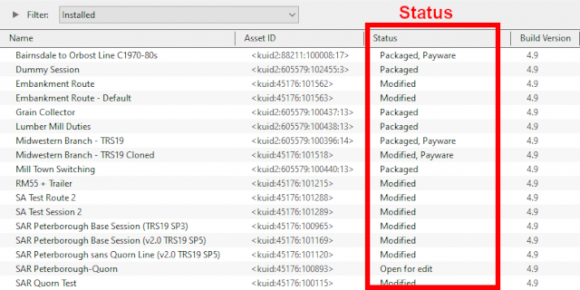 |
|
|||||||||
|
||||||||||
| Notes: It is important to remember that:-
|
| The Status labels are described in the following sections. |
Status Label Qualifiers |
| Status labels can have qualifiers added that provides additional information about each asset | |
| Two of the most common qualifiers are Newer version available and Obsolete |
|
||||||||||||
Newer Version Available
|
|
| You can download and install the newest (latest) version by a Right Click on the asset and select the option Download from the popup menu. Any versions of the asset, including the one selected, that are are not the newest version will be ignored and Content Manager will locate and download only the newest version | |
| You can ignore the newest version to download and install the selected version by a Right Click on the asset and select the option Download this version from the popup menu. Any newer version of the asset that exists on the DLS will be ignored and Content Manager will only download and installed the selected version. The installed asset will be relabelled as Installed from DLS, Newer version available |
|
Obsolete
|
|
| If the selected obsolete asset is also showing the label Available for download then this obsolete version is not installed on your system but it is possible for you to download and install it if you need it - use the Download this version option described in the Newer Version Available section above - it will be relabelled as Installed from DLS, Obsolete | |
| Obsolete Installed from DLS assets can be deleted | |
| Obsolete Packaged, Payware, Built-in and Base assets cannot be deleted |
Available for Download |
| Available for Download simply means that the asset is on the DLS and is not already installed on your system |
The Status labels that you may see would include:-
|
|
| Available for download | This version is available on the DLS and it is not already installed. This version IS the latest version available. If you are looking to install a new asset or update an existing one to the latest version, then this is the one you would normally select |
| Available for download, Newer version available | This version is available on the DLS and it is not already installed. It is NOT the latest version available. There is an updated version available on the DLS |
| Available for download, Obsolete | This version is available on the DLS and it is not already installed but it is Obsolete because you already have a more recent version installed |
|
||||||||||||||||||||
Create an "Available for Download" Filter |
|
|||||||||||||||||||||||||
Create an "Updates Available" Filter |
|
||||||||||||||
Installing the Latest or an Older Version of an Asset |
| To Install the Latest Version: You can select the version that is labelled Available for download with no other qualifier (Obsolete or Newer version available) or you can select ANY Available for download version (including those marked as Newer version available and Obsolete) and Content Manager will download and install only the latest version. |
|
||||||||
| To Install a Specific Older Version: You can download and install an earlier version of an asset (one that also has the label Newer version available or Obsolete) if you don't want the latest version. |
|
||||||||||
|
||||||||
Installed |
| This built-in search filter will show all the assets that are installed in Content Manager. Set the Content Manager search filter to Installed. The Status labels that you may see would be:- |
|
|
|
|
|||||||||||||||||||||
Base, Built-in |
You will often see the following labels on installed assets:-
|
Base and Built-in The asset was installed when Trainz was installed on your system. When you installed your current version of Trainz, or do a reinstall, the Base and Built-in assets will be the only ones installed. All the other assets have to be manually added later from the DLS, DLC or other sources. Base and Built-in assets can also have the label Newer version available which means that an update is available |
|
Installed from DLS |
You will often see the following label on installed assets:-
|
Installed from DLS You have downloaded and installed the asset from the DLS. You may have performed this manually by selecting and downloading the asset or it was downloaded and installed automatically as a dependency of another asset that you have manually selected and downloaded from the DLS, for example a route. Installed from DLS assets can also have the label Newer version available which means that an update is available |
Modified |
You may often see the following label on installed assets:-
|
Modified You have created, altered or cloned the asset, or not installed it directly from the DLS. |
This label will appear on all assets that you have:-
| created yourself (it will have your kuid code) | |
| modified from an installed asset | |
| cloned from an installed asset (it will have your kuid code) | |
| imported directly into Content Manager without using the Download option - as a result Content Manager will not know the source of the asset |
Open for Edit |
|
Open for edit The asset is currently in use by another process such as Surveyor, Driver or Content Manager. |
|
|
|||||||||||||||
|
Packaged, Payware |
If you have installed routes or other assets from the DLC then you see the following label or labels on installed assets:-
|
Packaged and Packaged, Payware The asset has been installed as part of a DLC package. Packaged and Payware assets can also have the label Newer version available which means that an update is available |
Both labels mean that the asset was included in a DLC package that you have downloaded and installed.
| Packaged by itself means that the asset can be cloned and modified for your personal use. Many, but not all, Packaged assets will also be found on the DLS | |
| Payware means that the asset is exclusive to a DLC package and will not be found on the DLS. Some Payware assets are encrypted and cannot be cloned or modified | |
| It is up to the creator of a DLC package to decide if an asset they have created will also be available on the DLS, or if it will be encrypted. See the |
|
Third Party |
You may occasionally see the following label on installed assets:-
|
Third Party The assets availability is "questionable". It may be best to avoid using until its status is resolved. |
| This will appear on assets that:- | |||||||
| you have uploaded to the DLS but they have not yet been approved for distribution. Usually it takes 24 hours (sometimes more) before approval is given. After approval the Third Party label will be changed to Installed from DLS | |||||||
have been removed from the DLS listing, for a variety of reasons:-
|
|||||||
|
|
||||||||||
Disabled |
You may occasionally see the following label on installed assets:-
|
Disabled The asset has been manually Disabled (from the Content menu select Disable or Hide depending on your version of Trainz). The label will be added to an existing label on the asset (e.g. Packaged, Disabled) and the words will be "grey" not black. |
| Disabling assets will "hide" them from other assets, including Routes and Sessions, so they cannot be used. It is a useful technique for deleting troublesome assets from a Route or Session without actually deleting the assets themselves. For an example of this see the Trainz Wiki Page at |
|
| Normally you would restore (Enable) the Disabled assets after removing them from the Route or Session. | |
| Payware assets that are Disabled will have Payware (not active) as their status label. |
Unknown, Incompatible, Not Installed/Not Active |
| Set the Content Manager search filter to All Content and click the Status column heading (once or twice) to sort the very long list according to their Status labels. Scroll down the list and you may see the following Status labels:- |
Unknown Location
|
Unknown location The asset is listed but it is unavailable |
| If the Status label Obsolete appears with Unknown location then a later version of that missing asset is already installed in Content Manager |
|
|||||||
|
||||||||||
Incompatible |
|
Incompatible The asset is designed for a more recent version of Trainz than you are currently using. |
| For example: The SP4 versions of TRS19 and Trainz Plus will load Routes and Sessions with asset build numbers up to and including 4.9. Routes and Session with build numbers 5.0 and above will be labelled Incompatible and will need a later Trainz version (for example TRS19 SP5 for build 5.0 or TRS22/Trainz Plus for build 5.1) to be loaded.
|
|
|||||||||||
Not Installed/Not Active |
|
Not installed, Payware (not active) The asset is in a DLC package and must be installed using the Content Store option from the Trainz Launcher |
| This status label can appear if you uninstall an original DLC package (e.g. a Route) that you have cloned to create a new modified version for your own use. The (not active) label will appear on your cloned copy. Most Payware assets can be cloned but conditions apply. See
|
Unknown Asset |
| An <unknown asset> can appear when using the List Asset Versions or the List Dependencies options on a selected asset. |
The label "<unknown asset>" will be shown in the Name column and the Status column will be blank.
|
unknown asset The asset cannot be found on your system or on the DLS. |
|
||||||||||
| Apart from the example above, unknown assets are almost always dependencies of other assets that you have downloaded and installed. The installed assets would be labelled has having Missing dependencies. See the |
|
| The unknown asset may:- | |
| be from an independent (3rd party) web site | |
| have been made by the same creator as the dependant asset but was not uploaded to the DLS | |
| have been removed from the DLS for some reason (a rare event but it does happen) | |
| simply not exist, anywhere | |
| Fixing this may not be easy. Possible solutions are:- | |
| There is a very long thread in the Trainz Forum where you can find posts looking for missing/unknown assets. See |
|
| You can try contacting the creator via email (their address may be in the config.txt file) or a PM (Personal Message) through the Forum | |
| Neither is a guaranteed solution. | |
| If the unknown asset is in a Route or a Session then a third option is to select Delete Missing Assets from the Tools menu in Surveyor, but make a backup copy of the Route or Session first. |
Packaged and Payware |
| Packaged assets are installed from DLC packages and may also be available on the DLS or elsewhere | |
| Payware assets are exclusive to DLC packages or other payware sites (see Notes: below) | |
| DLC packages can only be installed, updated and uninstalled using the Content Store from the Trainz Launcher |
All new DLC packages downloaded and installed from the Content Store now contain ALL the required dependencies in the download package. This includes any assets that are on the DLS or on independent web sites that in the past would have to be downloaded separately from the DLS or elsewhere. This means that all the assets are now in a single package that will be downloaded at the maximum possible speed your internet connection will allow even if you do not have an FCT (First Class Ticket
|
|
|
Installing Packaged and Payware Assets |
| Packaged and Payware assets can only be installed by installing a DLC package using the Content Store from the Trainz Launcher |
|
||||||||||||||||
|
||||||||||||||||||||
Deleting Packaged and Payware Assets |
| Packaged and Payware assets can only be deleted by Uninstalling the DLC package that installed them |
|
||||||||||||||||
|
||||||||||||
Packaged and Payware Status Labels |
Some of the Status labels that can appear on Packaged and Payware assets are:-
|
|
|
|
|||||||||||||||||||||
|
|
||||||||||
|
||||||||||||||||||||||||||
Updating Packaged Assets |
| Packaged assets can be made obsolete by a newer version of the same asset appearing on the DLS | |
| these updates can be downloaded and installed from the DLS |
| Consider the following examples:- | |||||||
| After running the Updates Available filter (see |
|||||||
|
|||||||
|
The following situation can also occur with Packaged assets.
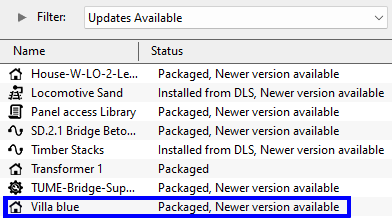 |
|
|
Modifying and Sharing Payware |
| Some DLC assets cannot be modified | |
| Most DLC routes (and sessions) can be modified but the original must always be present and active on your system | |
| Modified DLC routes can be uploaded and used by those who also have the original present and active on their system | |
| DLC routes, including modified ones, cannot be merged |
| It is possible to modify a DLC (payware) route or session and upload it to the DLS provided the creator of the route allows this to happen. There are some conditions that apply:- | |
| Some DLC assets are encrypted and cannot be cloned or modified | |
| Your modified route or session will be saved as an alias of the original and, provided the original remains on your system (i.e. it is not deleted or disabled), then your modified copy will work | |
| You can upload a modified DLC route or session to the DLS (again, if the creator allows this) for others to download and use but they must also have the original unmodified route (and session) installed on their system | |
| It is NOT possible to merge a DLC route, or a cloned DLC route, with another route (payware or freeware) as this will remove the payware protection from the route | |
These restrictions are to protect the rights and intellectual property of the payware creators.
|
|
Using Packaged Assets in Routes Uploaded to the DLS |
| Packaged assets can be used in routes and sessions that you upload to the DLS provided the asset is also on the DLS or is already installed as Packaged by users who have downloaded your route or session |
| An asset will be labelled as Packaged if it part of a DLC package that you have installed. It may also be on the DLS or a 3rd party web site. The same asset can be in both a DLC package and on the DLS and its status will be labelled according to how it was installed. |
|
Using Different Versions of the Same Asset
| Complications can occur if a Packaged asset has been updated to a newer version but the DLS version has not been updated to the same version. That is usually a decision made by the content creator. |
|
|
Faulty |
| This label can appear on any asset that:- | |
| you have incorrectly modified so that it now has an error | |
| has been installed from the DLS or elsewhere but contains errors | |
|
Faulty The asset has an error or errors that will prevemt it from either loading into Trainz or working correctly if it does load |
The causes of this can be many. A few common examples:-
|
||||||||||||
Unfortunately, most faulty assets can only be repaired by the person who created the asset. But the first step is to identify the cause of the fault.
|
||||||||||||
Missing Dependencies |
| Missing Dependencies can occur when an asset:- | |
| has been installed from a .cdp file (e.g. from a 3rd party site) without also installing other assets it requires | |
| has had assets that are dependencies deleted or disabled | |
| has been downloaded from the DLS but contains dependency assets that are not on the DLS or built-in | |
This is a label to be avoided if possible.
|
Missing dependencies The asset relies on the presence of other assets (dependencies) that must be installed on your system and at least one of those assets has not been installed or has been disabled. |
|
||||||||||||||
This situation shown in the example above can occur if you have:-
| deleted the asset without realising that it is needed in other assets, such as a Route or a Session, OR | |
| used the Import option to install the asset from a .cdp file or a content folder - Content Manager will not search for and install missing dependencies when you import an asset. |
If you have imported an asset from a .cdp or content folder and see the Missing dependencies label then:-
|
||||||||
|
||||||||||
Trainz Wiki
|
|
This page was created by Trainz user pware in January 2022 and was last updated as shown below.