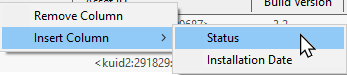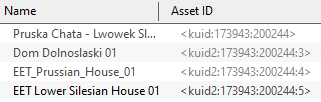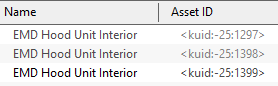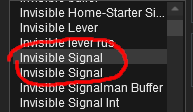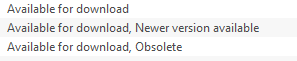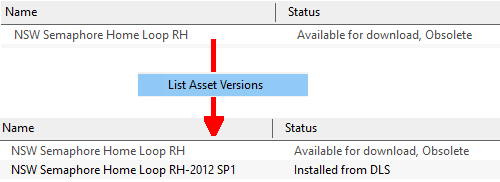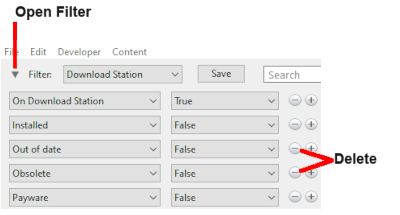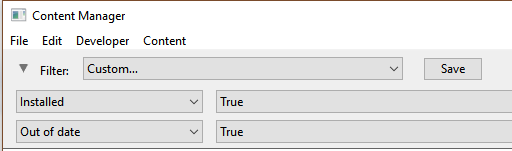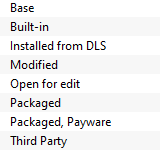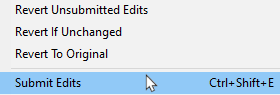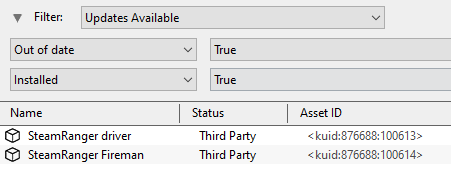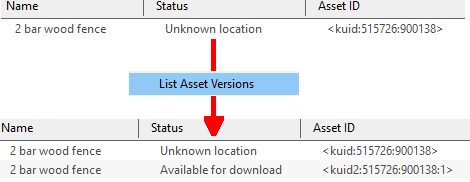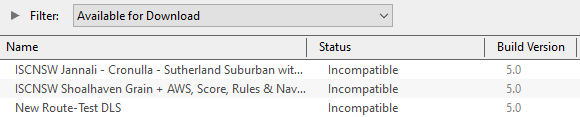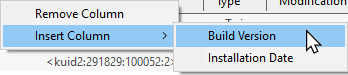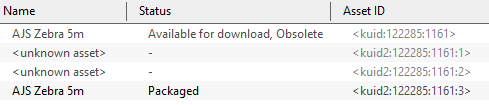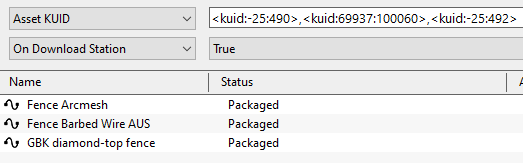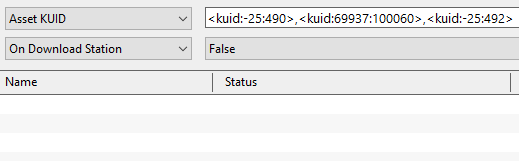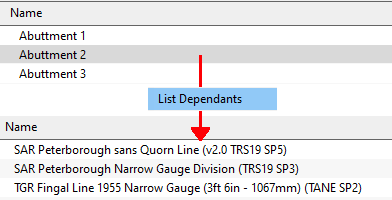Understand Content Manager Status Labels
m (→Incompatible) |
m (→Installing the Latest or an Older Version of an Asset) |
||
| (27 intermediate revisions by one user not shown) | |||
| Line 16: | Line 16: | ||
__TOC__ | __TOC__ | ||
| − | <table> <!-- BEGIN Nav Buttons Table --> | + | <table width=1000> <!-- BEGIN Nav Buttons Table SECTION w SKIPS --> |
<tr valign="top"> | <tr valign="top"> | ||
| − | <td width= | + | <td width=629><span id="stepStatus"></span> |
| − | <td width= | + | ='''Content Manager Status'''= |
| − | <td width=75>& | + | </td> |
| − | <td width=75>[[ | + | <td width=50> </td> |
| − | <td width=75>[[ | + | <td width=50> </td> |
| + | <td width=46> </td> | ||
| + | <td width=75> </td> | ||
| + | <td width=75>[[image:NextDown.png|link=#stepDownload|alt=Next Down|Next Down]]</td> | ||
| + | <td width=75>[[image:BackToBottom.png|link=#bottom|alt=Bottom|Bottom]]</td> | ||
</tr> | </tr> | ||
</table> <!-- END Nav Buttons Table --> | </table> <!-- END Nav Buttons Table --> | ||
| − | |||
| − | |||
<table width=1000> | <table width=1000> | ||
| Line 40: | Line 42: | ||
<td width=580>[[image:StatusCMWindow.png|link=|580px|alt=Content Manager Display - Status]]</td> | <td width=580>[[image:StatusCMWindow.png|link=|580px|alt=Content Manager Display - Status]]</td> | ||
<td> | <td> | ||
| − | <table bgcolor=#ffffe0> | + | <table width=420 bgcolor=#000000 cellpadding=2> |
| + | <tr valign="top"> | ||
| + | <td> | ||
| + | <table width=420 bgcolor=#ffffe0> | ||
<tr valign="top"> | <tr valign="top"> | ||
<td>[[image:PencilTips.PNG|link=]]</td> | <td>[[image:PencilTips.PNG|link=]]</td> | ||
| Line 46: | Line 51: | ||
<table bgcolor=#ffffff cellpadding=2> | <table bgcolor=#ffffff cellpadding=2> | ||
<tr valign="top"> | <tr valign="top"> | ||
| − | <td colspan=2><span style="font-weight: 700; font-size: 15px;">Steps:</span> To add | + | <td colspan=2><span style="font-weight: 700; font-size: 15px;">Steps:</span> To add the '''Status''' column:-</td> |
</tr> | </tr> | ||
<tr valign="top"> | <tr valign="top"> | ||
| Line 59: | Line 64: | ||
[[image:StatusAddStatusColumn.png|link=|alt=insert Status Column]]</td> | [[image:StatusAddStatusColumn.png|link=|alt=insert Status Column]]</td> | ||
</tr> | </tr> | ||
| − | <tr | + | </table> |
| − | <td | + | </td> |
| − | <table bgcolor=#000000 | + | </tr> |
| + | </table> | ||
| + | </td> | ||
| + | </tr> | ||
| + | </table> | ||
| + | <br> | ||
| + | <table bgcolor=#000000 colspan=2> | ||
<tr valign="top"> | <tr valign="top"> | ||
<td> | <td> | ||
| − | <table bgcolor=# | + | <table bgcolor=#ffffe0 cellpadding=2> |
<tr valign="top"> | <tr valign="top"> | ||
| − | <td>[[image: | + | <td width=25>[[image:PencilTips.PNG|link=]]</td> |
| − | <td><span style="font-size: 17px; font-weight: 700;">Columns in Content Manager Can Be:-</span>< | + | <td><span style="font-size: 17px; font-weight: 700;">Columns in Content Manager Can Be:-</span></td> |
| + | </tr> | ||
| + | <tr> | ||
| + | <td colspan=2> | ||
---- | ---- | ||
<table> | <table> | ||
| Line 84: | Line 98: | ||
<td><span style="font-weight: 700; font-size: 16px; color: white; background-color: black;"> Resized </span><br> | <td><span style="font-weight: 700; font-size: 16px; color: white; background-color: black;"> Resized </span><br> | ||
:Move the tip of the mouse pointer onto the dividing line between two column headings then <span style="font-weight: 700; font-size: 15px; background-color: lightcyan;">Left Click and Drag</span> it left or right</td> | :Move the tip of the mouse pointer onto the dividing line between two column headings then <span style="font-weight: 700; font-size: 15px; background-color: lightcyan;">Left Click and Drag</span> it left or right</td> | ||
| − | |||
| − | |||
| − | |||
| − | |||
| − | |||
| − | |||
</tr> | </tr> | ||
</table> | </table> | ||
| Line 176: | Line 184: | ||
</table> | </table> | ||
<br> | <br> | ||
| − | + | <table width=1000> <!-- BEGIN Nav Buttons Table SECTION w SKIPS --> | |
| − | <table> <!-- BEGIN Nav Buttons Table --> | + | |
<tr valign="top"> | <tr valign="top"> | ||
| − | <td width= | + | <td width=629><span id="stepDownload"></span> |
| − | + | ||
| − | + | ||
| − | + | ||
| − | + | ||
| − | + | ||
| − | + | ||
='''Available for Download'''= | ='''Available for Download'''= | ||
| + | </td> | ||
| + | <td width=50>[[image:SkipDown.png|link=#skipDownloadFilter|Skip Down]]</td> | ||
| + | <td width=50> </td> | ||
| + | <td width=46>[[image:BackToTop.png|link=#top|alt=Top|Top]]</td> | ||
| + | <td width=75>[[image:NextUp.png|link=#stepStatus|alt=Next Up|Next Up]]</td> | ||
| + | <td width=75>[[image:NextDown.png|link=#stepInstalled|alt=Next Down|Next Down]]</td> | ||
| + | <td width=75>[[image:BackToBottom.png|link=#bottom|alt=Bottom|Bottom]]</td> | ||
| + | </tr> | ||
| + | </table> <!-- END Nav Buttons Table --> | ||
<table width=1000 bgcolor="lightcyan" cellpadding=2> | <table width=1000 bgcolor="lightcyan" cellpadding=2> | ||
| Line 204: | Line 214: | ||
<tr valign="top"> | <tr valign="top"> | ||
<td> | <td> | ||
| − | <table width=300 bgcolor= | + | <table width=300 bgcolor=#ffffff> |
<tr valign="top"> | <tr valign="top"> | ||
<td>[[image:AvailableForDownload.png|link=|alt=Available for download]]</td> | <td>[[image:AvailableForDownload.png|link=|alt=Available for download]]</td> | ||
| Line 235: | Line 245: | ||
<tr valign="top"> | <tr valign="top"> | ||
<td>'''Available for download'''</td> | <td>'''Available for download'''</td> | ||
| − | <td>This | + | <td>This version is available on the '''DLS''' and it is not already installed. This version '''IS''' the latest version available. If you are looking to install a new asset or update an existing one to the latest version, then this is the one you would normally select</td> |
</tr> | </tr> | ||
<tr valign="top"> | <tr valign="top"> | ||
<td>'''Available for download, Newer version available '''</td> | <td>'''Available for download, Newer version available '''</td> | ||
| − | <td>This | + | <td>This version is available on the '''DLS''' and it is not already installed. It is '''NOT''' the latest version available. There is an '''updated version''' available on the '''DLS'''</td> |
</tr> | </tr> | ||
<tr valign="top"> | <tr valign="top"> | ||
<td>'''Available for download, Obsolete'''</td> | <td>'''Available for download, Obsolete'''</td> | ||
| − | <td>This is | + | <td>This version is available on the '''DLS''' and it is not already installed but it is '''Obsolete''' because you already have a more recent version installed</td> |
</tr> | </tr> | ||
</table> | </table> | ||
<br> | <br> | ||
| − | <table bgcolor=# | + | <table bgcolor=#00000 width=1000> |
| + | <tr valign="top"> | ||
| + | <td> | ||
| + | <table bgcolor=#ffffe0> | ||
<tr valign="top"> | <tr valign="top"> | ||
<td>[[image:PencilTips.PNG|link=]]</td> | <td>[[image:PencilTips.PNG|link=]]</td> | ||
| Line 296: | Line 309: | ||
<td> </td> | <td> </td> | ||
<td>In the example shown above the latest version of the selected asset is already installed ('''Installed from DLS''') and it does not have exactly the same name as the original. If it is the latest available version and is not already installed then it will be shown as '''Available for download''' without any additional labels.</td> | <td>In the example shown above the latest version of the selected asset is already installed ('''Installed from DLS''') and it does not have exactly the same name as the original. If it is the latest available version and is not already installed then it will be shown as '''Available for download''' without any additional labels.</td> | ||
| + | </tr> | ||
| + | </table> | ||
| + | </td> | ||
</tr> | </tr> | ||
</table> | </table> | ||
<br> | <br> | ||
| + | <table width=1000> <!-- BEGIN Nav Buttons Table SKIPS NO SECTIONS --> | ||
| + | <tr valign="top"> | ||
| + | <td width=629><span id="skipDownloadFilter"></span> | ||
=='''Create an "Available for Download" Filter'''== | =='''Create an "Available for Download" Filter'''== | ||
| + | </td> | ||
| + | <td width=50>[[image:SkipDown.png|link=#skipUpdatesFilter|Skip Down]]</td> | ||
| + | <td width=50>[[image:SkipUp.png|link=#stepDownload|Skip Up]]</td> | ||
| + | <td width=46> </td> | ||
| + | <td width=75> </td> | ||
| + | <td width=75> </td> | ||
| + | <td width=75> </td> | ||
| + | </tr> | ||
| + | </table> <!-- END Nav Buttons Table --> | ||
| − | <table bgcolor=# | + | <table bgcolor=#00000 width=1000> |
| + | <tr valign="top"> | ||
| + | <td> | ||
| + | <table bgcolor=#ffffe0> | ||
<tr valign="top"> | <tr valign="top"> | ||
<td>[[image:PencilTips.PNG|link=]]</td> | <td>[[image:PencilTips.PNG|link=]]</td> | ||
| Line 307: | Line 338: | ||
<table bgcolor=#ffffff cellpadding=2> | <table bgcolor=#ffffff cellpadding=2> | ||
<tr valign="top"> | <tr valign="top"> | ||
| − | <td colspan=2><span style="font-weight: 700; font-size: 15px;">Steps:</span> To create and save | + | <td colspan=2><span style="font-weight: 700; font-size: 15px;">Steps:</span> To create and save this filter:-</td> |
</tr> | </tr> | ||
<tr valign="top"> | <tr valign="top"> | ||
| Line 353: | Line 384: | ||
<td colspan=2><br> | <td colspan=2><br> | ||
Any new filters that you create will appear in the drop down list of available filters.</td> | Any new filters that you create will appear in the drop down list of available filters.</td> | ||
| + | </tr> | ||
| + | </table> | ||
| + | </td> | ||
</tr> | </tr> | ||
</table> | </table> | ||
<br> | <br> | ||
| + | <table width=1000> <!-- BEGIN Nav Buttons Table SKIPS NO SECTIONS --> | ||
| + | <tr valign="top"> | ||
| + | <td width=629><span id="skipUpdatesFilter"></span> | ||
| + | |||
=='''Create an "Updates Available" Filter'''== | =='''Create an "Updates Available" Filter'''== | ||
| + | </td> | ||
| + | <td width=50>[[image:SkipDown.png|link=#skipVersionAsset|Skip Down]]</td> | ||
| + | <td width=50>[[image:SkipUp.png|link=#skipDownloadFilter|Skip Up]]</td> | ||
| + | <td width=46> </td> | ||
| + | <td width=75> </td> | ||
| + | <td width=75> </td> | ||
| + | <td width=75> </td> | ||
| + | </tr> | ||
| + | </table> <!-- END Nav Buttons Table --> | ||
| − | <table bgcolor=# | + | <table bgcolor=#00000 width=1000> |
| + | <tr valign="top"> | ||
| + | <td> | ||
| + | <table bgcolor=#ffffe0> | ||
<tr valign="top"> | <tr valign="top"> | ||
<td>[[image:PencilTips.PNG|link=]]</td> | <td>[[image:PencilTips.PNG|link=]]</td> | ||
| Line 389: | Line 439: | ||
<td width=25>[[image:NotePad.PNG|link=]]</td> | <td width=25>[[image:NotePad.PNG|link=]]</td> | ||
<td>This will show but not update assets that are '''Built-in''' or '''Base'''. See the '''Tip Box''' in the section '''Installing the Latest or an Older Version of an Asset''' below for a guide on updating these assets or the '''Trainz Wiki Page [[image:WikiLink.PNG|link=]] [[Using_Content_Manager_to_Update_Assets|Using Content Manager to Update Assets]]''' for more detailed instructions.</td> | <td>This will show but not update assets that are '''Built-in''' or '''Base'''. See the '''Tip Box''' in the section '''Installing the Latest or an Older Version of an Asset''' below for a guide on updating these assets or the '''Trainz Wiki Page [[image:WikiLink.PNG|link=]] [[Using_Content_Manager_to_Update_Assets|Using Content Manager to Update Assets]]''' for more detailed instructions.</td> | ||
| + | </tr> | ||
| + | </table> | ||
| + | </td> | ||
</tr> | </tr> | ||
</table> | </table> | ||
| Line 395: | Line 448: | ||
</table> | </table> | ||
<br> | <br> | ||
| + | <table width=1000> <!-- BEGIN Nav Buttons Table SKIPS NO SECTIONS --> | ||
| + | <tr valign="top"> | ||
| + | <td width=629><span id="skipVersionAsset"></span> | ||
=='''Installing the Latest or an Older Version of an Asset'''== | =='''Installing the Latest or an Older Version of an Asset'''== | ||
| + | </td> | ||
| + | <td width=50>[[image:SkipDown.png|link=#stepInstalled|Skip Down]]</td> | ||
| + | <td width=50>[[image:SkipUp.png|link=#skipUpdatesFilter|Skip Up]]</td> | ||
| + | <td width=46> </td> | ||
| + | <td width=75> </td> | ||
| + | <td width=75> </td> | ||
| + | <td width=75> </td> | ||
| + | </tr> | ||
| + | </table> <!-- END Nav Buttons Table --> | ||
<table width=1000 bgcolor="lightcyan" cellpadding=2> | <table width=1000 bgcolor="lightcyan" cellpadding=2> | ||
| Line 407: | Line 472: | ||
<tr valign="top"> | <tr valign="top"> | ||
<td> | <td> | ||
| − | <table width=900 bgcolor= | + | <table width=900 bgcolor=#ffffff> |
<tr valign="top"> | <tr valign="top"> | ||
<td>[[image:StatusDownload.png|link=|alt=Download latest version]]<br> | <td>[[image:StatusDownload.png|link=|alt=Download latest version]]<br> | ||
| Line 490: | Line 555: | ||
<tr valign="top"> | <tr valign="top"> | ||
<td width=240>[[image:List_Asset_Versions.png|link=]]</td> | <td width=240>[[image:List_Asset_Versions.png|link=]]</td> | ||
| − | <td width=720>In these cases select the | + | <td width=720>In these cases select the <span style="font-weight: 700; font-size: 15px; color: white; background-color: black;"> List Asset Versions </span> option from the menu. This will list all the available versions of the selected asset or assets and will allow you to select one that can be downloaded (i.e. showing the '''Available for download''' label).</td> |
</tr> | </tr> | ||
<tr valign="top"> | <tr valign="top"> | ||
| Line 505: | Line 570: | ||
</table> | </table> | ||
<br> | <br> | ||
| − | <table> <!-- BEGIN Nav Buttons Table --> | + | <table width=1000> <!-- BEGIN Nav Buttons Table SECTION w SKIPS --> |
<tr valign="top"> | <tr valign="top"> | ||
| − | <td width= | + | <td width=629><span id="stepInstalled"></span> |
| − | + | ||
| − | + | ||
| − | + | ||
| − | + | ||
| − | + | ||
| − | + | ||
='''Installed'''= | ='''Installed'''= | ||
| + | </td> | ||
| + | <td width=50>[[image:SkipDown.png|link=#skipBase|Skip Down]]</td> | ||
| + | <td width=50>[[image:SkipUp.png|link=#skipVersionAsset|Skip Up]]</td> | ||
| + | <td width=46>[[image:BackToTop.png|link=#top|alt=Top|Top]]</td> | ||
| + | <td width=75>[[image:NextUp.png|link=#stepDownload|alt=Next Up|Next Up]]</td> | ||
| + | <td width=75>[[image:NextDown.png|link=#stepUnknown|alt=Next Down|Next Down]]</td> | ||
| + | <td width=75>[[image:BackToBottom.png|link=#bottom|alt=Bottom|Bottom]]</td> | ||
| + | </tr> | ||
| + | </table> <!-- END Nav Buttons Table --> | ||
<table width=1000> | <table width=1000> | ||
| Line 529: | Line 597: | ||
<tr valign="top"> | <tr valign="top"> | ||
<td> | <td> | ||
| − | <table width=160 bgcolor= | + | <table width=160 bgcolor=#ffffff> |
<tr valign="top"> | <tr valign="top"> | ||
<td>[[image:Installed.png|link=|alt=Installed assets]]</td> | <td>[[image:Installed.png|link=|alt=Installed assets]]</td> | ||
| Line 623: | Line 691: | ||
</tr> | </tr> | ||
</table> | </table> | ||
| − | + | <table width=1000> <!-- BEGIN Nav Buttons Table SKIPS NO SECTIONS --> | |
| + | <tr valign="top"> | ||
| + | <td width=629><span id="skipBase"></span> | ||
==='''Base, Built-in'''=== | ==='''Base, Built-in'''=== | ||
| + | </td> | ||
| + | <td width=50>[[image:SkipDown.png|link=#skipFromDLS|Skip Down]]</td> | ||
| + | <td width=50>[[image:SkipUp.png|link=#stepInstalled|Skip Up]]</td> | ||
| + | <td width=46> </td> | ||
| + | <td width=75> </td> | ||
| + | <td width=75> </td> | ||
| + | <td width=75> </td> | ||
| + | </tr> | ||
| + | </table> <!-- END Nav Buttons Table --> | ||
| − | You will often see the following | + | You will often see the following labels on installed assets:- |
<table width=1000> | <table width=1000> | ||
| Line 634: | Line 713: | ||
<tr> | <tr> | ||
<td> | <td> | ||
| − | <table width=160 bgcolor= | + | <table width=160 bgcolor=#ffffff> |
<tr valign="top"> | <tr valign="top"> | ||
<td>[[image:Base_Built-in.png|link=|alt=Base Built-in assets]]</td> | <td>[[image:Base_Built-in.png|link=|alt=Base Built-in assets]]</td> | ||
| Line 661: | Line 740: | ||
</tr> | </tr> | ||
</table> | </table> | ||
| − | + | <table width=1000> <!-- BEGIN Nav Buttons Table SKIPS NO SECTIONS --> | |
| + | <tr valign="top"> | ||
| + | <td width=629><span id="skipFromDLS"></span> | ||
==='''Installed from DLS'''=== | ==='''Installed from DLS'''=== | ||
| + | </td> | ||
| + | <td width=50>[[image:SkipDown.png|link=#skipModified|Skip Down]]</td> | ||
| + | <td width=50>[[image:SkipUp.png|link=#skipBase|Skip Up]]</td> | ||
| + | <td width=46> </td> | ||
| + | <td width=75> </td> | ||
| + | <td width=75> </td> | ||
| + | <td width=75> </td> | ||
| + | </tr> | ||
| + | </table> <!-- END Nav Buttons Table --> | ||
You will often see the following label on installed assets:- | You will often see the following label on installed assets:- | ||
| Line 672: | Line 762: | ||
<tr> | <tr> | ||
<td> | <td> | ||
| − | <table width=160 bgcolor= | + | <table width=160 bgcolor=#ffffff> |
<tr valign="top"> | <tr valign="top"> | ||
<td>[[image:InstalledFromDLS.png|link=|alt=Assets from DLS]]</td> | <td>[[image:InstalledFromDLS.png|link=|alt=Assets from DLS]]</td> | ||
| Line 685: | Line 775: | ||
</tr> | </tr> | ||
</table> | </table> | ||
| − | + | <table width=1000> <!-- BEGIN Nav Buttons Table SKIPS NO SECTIONS --> | |
| + | <tr valign="top"> | ||
| + | <td width=629><span id="skipModified"></span> | ||
==='''Modified'''=== | ==='''Modified'''=== | ||
| + | </td> | ||
| + | <td width=50>[[image:SkipDown.png|link=#skipOpenEdit|Skip Down]]</td> | ||
| + | <td width=50>[[image:SkipUp.png|link=#skipFromDLS|Skip Up]]</td> | ||
| + | <td width=46> </td> | ||
| + | <td width=75> </td> | ||
| + | <td width=75> </td> | ||
| + | <td width=75> </td> | ||
| + | </tr> | ||
| + | </table> <!-- END Nav Buttons Table --> | ||
You may often see the following label on installed assets:- | You may often see the following label on installed assets:- | ||
| Line 696: | Line 797: | ||
<tr> | <tr> | ||
<td> | <td> | ||
| − | <table width=160 bgcolor= | + | <table width=160 bgcolor=#ffffff> |
<tr valign="top"> | <tr valign="top"> | ||
<td>[[image:Modified.png|link=|alt=Modified assets]]</td> | <td>[[image:Modified.png|link=|alt=Modified assets]]</td> | ||
| Line 729: | Line 830: | ||
</tr> | </tr> | ||
</table> | </table> | ||
| − | + | <table width=1000> <!-- BEGIN Nav Buttons Table SKIPS NO SECTIONS --> | |
| + | <tr valign="top"> | ||
| + | <td width=629><span id="skipOpenEdit"></span> | ||
==='''Open for Edit'''=== | ==='''Open for Edit'''=== | ||
| + | </td> | ||
| + | <td width=50>[[image:SkipDown.png|link=#skipPackaged|Skip Down]]</td> | ||
| + | <td width=50>[[image:SkipUp.png|link=#skipModified|Skip Up]]</td> | ||
| + | <td width=46> </td> | ||
| + | <td width=75> </td> | ||
| + | <td width=75> </td> | ||
| + | <td width=75> </td> | ||
| + | </tr> | ||
| + | </table> <!-- END Nav Buttons Table --> | ||
<table width=1000> | <table width=1000> | ||
| Line 738: | Line 850: | ||
<tr> | <tr> | ||
<td> | <td> | ||
| − | <table width=160 bgcolor= | + | <table width=160 bgcolor=#ffffff> |
<tr valign="top"> | <tr valign="top"> | ||
<td>[[image:StatusOpenForEdit.png|link=|alt=Open for edit]]</td> | <td>[[image:StatusOpenForEdit.png|link=|alt=Open for edit]]</td> | ||
| Line 860: | Line 972: | ||
</tr> | </tr> | ||
</table> | </table> | ||
| − | + | <table width=1000> <!-- BEGIN Nav Buttons Table SKIPS NO SECTIONS --> | |
| + | <tr valign="top"> | ||
| + | <td width=629><span id="skipPackaged"></span> | ||
==='''Packaged, Payware'''=== | ==='''Packaged, Payware'''=== | ||
| + | </td> | ||
| + | <td width=50>[[image:SkipDown.png|link=#skipThirdParty|Skip Down]]</td> | ||
| + | <td width=50>[[image:SkipUp.png|link=#skipOpenEdit|Skip Up]]</td> | ||
| + | <td width=46> </td> | ||
| + | <td width=75> </td> | ||
| + | <td width=75> </td> | ||
| + | <td width=75> </td> | ||
| + | </tr> | ||
| + | </table> <!-- END Nav Buttons Table --> | ||
If you have installed routes or other assets from the '''DLC''' then you see the following label or labels on installed assets:- | If you have installed routes or other assets from the '''DLC''' then you see the following label or labels on installed assets:- | ||
| Line 871: | Line 994: | ||
<tr> | <tr> | ||
<td> | <td> | ||
| − | <table width=160 bgcolor= | + | <table width=160 bgcolor=#ffffff> |
<tr valign="top"> | <tr valign="top"> | ||
<td>[[image:Packaged_Payware.png|link=|alt=Package Payware assets]]</td> | <td>[[image:Packaged_Payware.png|link=|alt=Package Payware assets]]</td> | ||
| Line 903: | Line 1,026: | ||
</tr> | </tr> | ||
</table> | </table> | ||
| − | + | <table width=1000> <!-- BEGIN Nav Buttons Table SKIPS NO SECTIONS --> | |
| + | <tr valign="top"> | ||
| + | <td width=629><span id="skipThirdParty"></span> | ||
==='''Third Party'''=== | ==='''Third Party'''=== | ||
| + | </td> | ||
| + | <td width=50>[[image:SkipDown.png|link=#skipDisabled|Skip Down]]</td> | ||
| + | <td width=50>[[image:SkipUp.png|link=#skipPackaged|Skip Up]]</td> | ||
| + | <td width=46> </td> | ||
| + | <td width=75> </td> | ||
| + | <td width=75> </td> | ||
| + | <td width=75> </td> | ||
| + | </tr> | ||
| + | </table> <!-- END Nav Buttons Table --> | ||
You may occasionally see the following label on installed assets:-<br> | You may occasionally see the following label on installed assets:-<br> | ||
| Line 914: | Line 1,048: | ||
<tr> | <tr> | ||
<td> | <td> | ||
| − | <table width=160 bgcolor= | + | <table width=160 bgcolor=#ffffff> |
<tr valign="top"> | <tr valign="top"> | ||
<td>[[image:ThirdParty.png|link=|alt=Third Party assets]]</td> | <td>[[image:ThirdParty.png|link=|alt=Third Party assets]]</td> | ||
| Line 1,007: | Line 1,141: | ||
</tr> | </tr> | ||
</table> | </table> | ||
| − | + | <table width=1000> <!-- BEGIN Nav Buttons Table SKIPS NO SECTIONS --> | |
| + | <tr valign="top"> | ||
| + | <td width=629><span id="skipDisabled"></span> | ||
==='''Disabled'''=== | ==='''Disabled'''=== | ||
| + | </td> | ||
| + | <td width=50>[[image:SkipDown.png|link=#stepUnknown|Skip Down]]</td> | ||
| + | <td width=50>[[image:SkipUp.png|link=#skipThirdParty|Skip Up]]</td> | ||
| + | <td width=46> </td> | ||
| + | <td width=75> </td> | ||
| + | <td width=75> </td> | ||
| + | <td width=75> </td> | ||
| + | </tr> | ||
| + | </table> <!-- END Nav Buttons Table --> | ||
You may occasionally see the following label on installed assets:-<br> | You may occasionally see the following label on installed assets:-<br> | ||
| Line 1,014: | Line 1,159: | ||
<table> | <table> | ||
<tr valign="top"> | <tr valign="top"> | ||
| − | <td> | + | <td width=65> |
<table width=65 bgcolor=#000000> | <table width=65 bgcolor=#000000> | ||
<tr valign="top"> | <tr valign="top"> | ||
<td> | <td> | ||
| − | <table width=61 bgcolor= | + | <table width=61 bgcolor=#ffffff> |
<tr valign="top"> | <tr valign="top"> | ||
<td>[[image:StatusDisabled.png|link=|alt=disabled]]</td> | <td>[[image:StatusDisabled.png|link=|alt=disabled]]</td> | ||
| Line 1,027: | Line 1,172: | ||
</table> | </table> | ||
</td> | </td> | ||
| − | <td>'''Disabled'''<br> | + | <td width=835>'''Disabled'''<br> |
The asset has been manually '''Disabled''' (from the '''Content''' menu select '''Disable''' or '''Hide''' depending on your version of '''Trainz'''). The label will be added to an existing label on the asset (e.g. '''Packaged, Disabled''') and the words will be "grey" not black.</td> | The asset has been manually '''Disabled''' (from the '''Content''' menu select '''Disable''' or '''Hide''' depending on your version of '''Trainz'''). The label will be added to an existing label on the asset (e.g. '''Packaged, Disabled''') and the words will be "grey" not black.</td> | ||
</tr> | </tr> | ||
</table> | </table> | ||
| − | + | <table width=1000> | |
| − | + | ||
| − | + | ||
| − | + | ||
| − | + | ||
| − | + | ||
| − | + | ||
<tr valign="top"> | <tr valign="top"> | ||
| − | <td width= | + | <td width=10>[[image:DotPoint.JPG|10px|link=]]</td> |
| − | <td width=46>[[ | + | <td>Disabling assets will "hide" them from other assets, including Routes and Sessions, so they cannot be used. It is a useful technique for deleting troublesome assets from a Route or Session without actually deleting the assets themselves. For an example of this see the Trainz Wiki Page at [[image:WikiLink.PNG|link=]] '''[[How_to_Use_Bulk_Asset_Update/Replace_Tool#Option_3:_Delete_Scenery_Objects|Deleting Stubborn Scenery Assets]]'''.</td> |
| − | <td width=75>[[ | + | </tr> |
| − | <td width=75>[[ | + | <tr valign="top"> |
| − | <td width=75>[[ | + | <td>[[image:DotPoint.JPG|10px|link=]]</td> |
| + | <td>Normally you would restore ('''Enable''') the '''Disabled''' assets after removing them from the Route or Session.</td> | ||
| + | </tr> | ||
| + | <tr valign="top"> | ||
| + | <td>[[image:DotPoint.JPG|10px|link=]]</td> | ||
| + | <td>'''Payware''' assets that are '''Disabled''' will have '''Payware (not active)''' as their status label.</td> | ||
| + | </tr> | ||
| + | </table> | ||
| + | <br> | ||
| + | <table width=1000> <!-- BEGIN Nav Buttons Table NO SKIPS --> | ||
| + | <tr valign="top"> | ||
| + | <td width=629><span id="stepUnknown"></span> | ||
| + | ='''Unknown, Incompatible, Not Installed/Not Active'''= | ||
| + | </td> | ||
| + | <td width=50>[[image:SkipDown.png|link=#skipIncompatible|Skip Down]]</td> | ||
| + | <td width=50>[[image:SkipUp.png|link=#skipDisabled|Skip Up]]</td> | ||
| + | <td width=46>[[image:BackToTop.png|link=#top|alt=Top|Top]]</td> | ||
| + | <td width=75>[[image:NextUp.png|link=#stepInstalled|alt=Next Up|Next Up]]</td> | ||
| + | <td width=75>[[image:NextDown.png|link=#stepPayware|alt=Next Down|Next Down]]</td> | ||
| + | <td width=75>[[image:BackToBottom.png|link=#bottom|alt=Bottom|Bottom]]</td> | ||
</tr> | </tr> | ||
</table> <!-- END Nav Buttons Table --> | </table> <!-- END Nav Buttons Table --> | ||
| − | = | + | <table width=1000> |
| − | + | <tr valign="top"> | |
| − | Set the '''Content Manager''' search filter to '''All Content''' and click the '''Status''' column heading (once or twice) to sort the very long list according to their '''Status labels'''. Scroll down the list and you may see:-< | + | <td>Set the '''Content Manager''' search filter to '''All Content''' and click the '''Status''' column heading (once or twice) to sort the very long list according to their '''Status labels'''. Scroll down the list and you may see the following '''Status''' labels:-</td> |
| + | </tr> | ||
| + | </table> | ||
==='''Unknown Location'''=== | ==='''Unknown Location'''=== | ||
| Line 1,059: | Line 1,219: | ||
<tr valign="top"> | <tr valign="top"> | ||
<td> | <td> | ||
| − | <table width=117 bgcolor= | + | <table width=117 bgcolor=#ffffff> |
<tr valign="top"> | <tr valign="top"> | ||
<td>[[image:StatusUnknownLocation.png|link=|alt=unknown]]</td> | <td>[[image:StatusUnknownLocation.png|link=|alt=unknown]]</td> | ||
| Line 1,094: | Line 1,254: | ||
<table bgcolor=#ffffff cellpadding=2> | <table bgcolor=#ffffff cellpadding=2> | ||
<tr valign="top"> | <tr valign="top"> | ||
| − | <td colspan=2><span style="font-weight: 700; font-size: 15px;">Steps:</span> To locate possible versions of an ''Unknown''' asset:-</td> | + | <td colspan=2><span style="font-weight: 700; font-size: 15px;">Steps:</span> To locate possible versions of an '''Unknown''' asset:-</td> |
</tr> | </tr> | ||
<tr valign="top"> | <tr valign="top"> | ||
| Line 1,122: | Line 1,282: | ||
</table> | </table> | ||
<br> | <br> | ||
| − | + | <table width=1000> <!-- BEGIN Nav Buttons Table SKIPS NO SECTIONS --> | |
| + | <tr valign="top"> | ||
| + | <td width=629><span id="skipIncompatible"></span> | ||
==='''Incompatible'''=== | ==='''Incompatible'''=== | ||
| + | </td> | ||
| + | <td width=50>[[image:SkipDown.png|link=#skipNotInstalled|Skip Down]]</td> | ||
| + | <td width=50>[[image:SkipUp.png|link=#stepUnknown|Skip Up]]</td> | ||
| + | <td width=46> </td> | ||
| + | <td width=75> </td> | ||
| + | <td width=75> </td> | ||
| + | <td width=75> </td> | ||
| + | </tr> | ||
| + | </table> <!-- END Nav Buttons Table --> | ||
| + | |||
<table> | <table> | ||
<tr valign="top"> | <tr valign="top"> | ||
| Line 1,130: | Line 1,302: | ||
<tr valign="top"> | <tr valign="top"> | ||
<td> | <td> | ||
| − | <table width=80 bgcolor= | + | <table width=80 bgcolor=#ffffff> |
<tr valign="top"> | <tr valign="top"> | ||
<td>[[image:StatusIncompatible.png|link=|alt=incompatible]]</td> | <td>[[image:StatusIncompatible.png|link=|alt=incompatible]]</td> | ||
| Line 1,150: | Line 1,322: | ||
[[image:StatusIncompatibleExample.png|link=|alt=Build incompatible example]]<br> | [[image:StatusIncompatibleExample.png|link=|alt=Build incompatible example]]<br> | ||
| − | The '''Build Version''' column will identify the minimum '''Trainz''' build that the asset needs.</td> | + | The '''Build Version''' column will identify the minimum '''Trainz''' build that the asset needs. A list of all the '''Trainz Build Version Numbers''' with their corresponding '''Trainz Version Names''' and service pack (SP) numbers can be found on the '''Trainz Wiki Page at [[file:WikiLink.PNG|link=]] [["Trainz-build"_number]]'''</td> |
</tr> | </tr> | ||
</table> | </table> | ||
<br> | <br> | ||
| − | <table bgcolor=#000000 | + | <table bgcolor=#000000> |
<tr valign="top"> | <tr valign="top"> | ||
<td> | <td> | ||
| − | <table bgcolor=#ffffe0 | + | <table bgcolor=#ffffe0> |
<tr valign="top"> | <tr valign="top"> | ||
| − | <td>[[image:PencilTips.PNG|link=]]</td> | + | <td width=25>[[image:PencilTips.PNG|link=]]</td> |
| − | <td> | + | <td>The build Trainz version of an asset can be shown in '''Content Manager''' |
| − | <table | + | <table bgcolor=#ffffff cellpadding=2> |
<tr valign="top"> | <tr valign="top"> | ||
<td colspan=2><span style="font-weight: 700; font-size: 15px;">Steps:</span> To display the '''Build Version''' column in '''Content Manager''':-</td> | <td colspan=2><span style="font-weight: 700; font-size: 15px;">Steps:</span> To display the '''Build Version''' column in '''Content Manager''':-</td> | ||
| Line 1,178: | Line 1,350: | ||
</tr> | </tr> | ||
</table> | </table> | ||
| − | [[image:StatusAddBuildColumn.png|link=|alt=insert Build column]] | + | </td> |
| − | + | <td><br>[[image:StatusAddBuildColumn.png|link=|alt=insert Build column]] | |
| − | + | </td> | |
</tr> | </tr> | ||
</table> | </table> | ||
| Line 1,187: | Line 1,359: | ||
</table> | </table> | ||
<br> | <br> | ||
| − | + | <table width=1000> <!-- BEGIN Nav Buttons Table SKIPS NO SECTIONS --> | |
| + | <tr valign="top"> | ||
| + | <td width=629><span id="skipNotInstalled"></span> | ||
==='''Not Installed/Not Active'''=== | ==='''Not Installed/Not Active'''=== | ||
| + | </td> | ||
| + | <td width=50>[[image:SkipDown.png|link=#skipUnknownAsset|Skip Down]]</td> | ||
| + | <td width=50>[[image:SkipUp.png|link=#skipIncompatible|Skip Up]]</td> | ||
| + | <td width=46> </td> | ||
| + | <td width=75> </td> | ||
| + | <td width=75> </td> | ||
| + | <td width=75> </td> | ||
| + | </tr> | ||
| + | </table> <!-- END Nav Buttons Table --> | ||
| + | |||
<table> | <table> | ||
<tr valign="top"> | <tr valign="top"> | ||
| Line 1,195: | Line 1,379: | ||
<tr> | <tr> | ||
<td> | <td> | ||
| − | <table width=187 bgcolor= | + | <table width=187 bgcolor=#ffffff> |
<tr valign="top"> | <tr valign="top"> | ||
<td>[[image:StatusNotInstalledPayware.png|link=|alt=not installed]]</td> | <td>[[image:StatusNotInstalledPayware.png|link=|alt=not installed]]</td> | ||
| Line 1,208: | Line 1,392: | ||
</tr> | </tr> | ||
</table> | </table> | ||
| − | This status label can appear if you uninstall an original '''DLC''' package (e.g. a Route) that you have cloned to create a new modified version for your own use. The '''(not active)''' label will appear on your cloned copy. Most '''Payware''' assets can be cloned but conditions apply. See the section [[image:PageLink.PNG|link=]] '''[[#Modifying and Sharing Payware|Modifying and Sharing Payware]]''' below.<br><br> | + | |
| + | <table width=1000> | ||
| + | <tr valign="top"> | ||
| + | <td>This status label can appear if you uninstall an original '''DLC''' package (e.g. a Route) that you have cloned to create a new modified version for your own use. The '''(not active)''' label will appear on your cloned copy. Most '''Payware''' assets can be cloned but conditions apply. See the section [[image:PageLink.PNG|link=]] '''[[#Modifying and Sharing Payware|Modifying and Sharing Payware]]''' below.<br><br> | ||
The label can also appear on an asset that:- | The label can also appear on an asset that:- | ||
| − | + | <table> | |
| − | + | <tr valign="top"> | |
| + | <td width=10>[[image:DotPoint.JPG|10px|link=]]</td> | ||
| + | <td>is part of a '''DLC''' item that you have not purchased or it requires a membership option (e.g. '''Plus''' or '''Gold''')</td> | ||
| + | </tr> | ||
| + | <tr valign="top"> | ||
| + | <td>[[image:DotPoint.JPG|10px|link=]]</td> | ||
| + | <td>has been updated to a newer version but the source '''DLC''' package has not yet been updated - there may be a delay before the package is updated. This is almost certainly the case if a working payware (or packaged) asset is suddenly relabelled as '''(not active)''' - check the '''Update''' option in the '''Content Store'''</td> | ||
| + | </tr> | ||
| + | </table> | ||
| + | </td> | ||
| + | </tr> | ||
| + | </table> | ||
<br> | <br> | ||
| + | <table width=1000> <!-- BEGIN Nav Buttons Table SKIPS NO SECTIONS --> | ||
| + | <tr valign="top"> | ||
| + | <td width=629><span id="skipUnknownAsset"></span> | ||
==='''Unknown Asset'''=== | ==='''Unknown Asset'''=== | ||
| − | + | </td> | |
| − | + | <td width=50>[[image:SkipDown.png|link=#stepPayware|Skip Down]]</td> | |
| − | + | <td width=50>[[image:SkipUp.png|link=#skipNotInstalled|Skip Up]]</td> | |
| + | <td width=46> </td> | ||
| + | <td width=75> </td> | ||
| + | <td width=75> </td> | ||
| + | <td width=75> </td> | ||
| + | </tr> | ||
| + | </table> <!-- END Nav Buttons Table --> | ||
| + | <table width=1000 bgcolor="lightcyan" cellpadding=2> | ||
| + | <tr valign="top"> | ||
| + | <td width=10>[[image:BlueDot10x10.png|link=]]</td> | ||
| + | <td>An '''<unknown asset>''' can appear when using the '''List Asset Versions''' or the '''List Dependencies''' commands on a selected asset.</td> | ||
| + | </tr> | ||
| + | </table> | ||
| + | <br> | ||
| + | The label '''"<unknown asset>"''' will be shown in the '''Name''' column and the '''Status''' column will be blank. | ||
| + | <br> | ||
<table> | <table> | ||
<tr valign="top"> | <tr valign="top"> | ||
| Line 1,224: | Line 1,440: | ||
<tr> | <tr> | ||
<td> | <td> | ||
| − | <table width=112 bgcolor= | + | <table width=112 bgcolor=#ffffff> |
<tr valign="top"> | <tr valign="top"> | ||
<td>[[image:StatusUnknown.png|link=|alt=unknown]]</td> | <td>[[image:StatusUnknown.png|link=|alt=unknown]]</td> | ||
| Line 1,248: | Line 1,464: | ||
<td>[[image:StatusInstalledUnknownAssetVersions.png|link=|alt=Unknown assets in version history]]</td> | <td>[[image:StatusInstalledUnknownAssetVersions.png|link=|alt=Unknown assets in version history]]</td> | ||
<td>In this example:- | <td>In this example:- | ||
| − | + | <table> | |
| − | + | <tr valign="top"> | |
| + | <td width=10>[[image:DotPoint.JPG|10px|link=]]</td> | ||
| + | <td>the first version of the asset ('''<kuid:122285:1161>''') is also the original version and is available on the '''DLS''' but it is now '''Obsolete''' as a later version is already installed</td> | ||
| + | </tr> | ||
| + | <tr valign="top"> | ||
| + | <td>[[image:DotPoint.JPG|10px|link=]]</td> | ||
| + | <td>the fourth and latest version ('''<kuid2:122285:1161:3>''') is labelled as '''Packaged''' and is installed in '''Content Manager'''. It was installed from a '''DLC''' package and it '''may also''' available on the '''DLS'''</td> | ||
| + | </tr> | ||
| + | </table> | ||
| + | </td> | ||
</tr> | </tr> | ||
<tr valign="top"> | <tr valign="top"> | ||
| Line 1,263: | Line 1,488: | ||
</table> | </table> | ||
| − | Apart from the example above, '''unknown assets''' are almost always dependencies of other assets that you have downloaded and installed. The installed assets would be labelled has having <span style="color: red; font-weight: 700;">Missing dependencies</span>. See the [[image:PageLink.PNG|link=]] '''[[#Missing Dependencies|Missing Dependencies]]''' section below.< | + | <table width=1000> |
| − | + | <tr valign="top"> | |
| + | <td>Apart from the example above, '''unknown assets''' are almost always dependencies of other assets that you have downloaded and installed. The installed assets would be labelled has having <span style="color: red; font-weight: 700;">Missing dependencies</span>. See the [[image:PageLink.PNG|link=]] '''[[#Missing Dependencies|Missing Dependencies]]''' section below.</td> | ||
| + | </tr> | ||
| + | </table> | ||
| + | <br> | ||
<table bgcolor=#000000 width=1000> | <table bgcolor=#000000 width=1000> | ||
<tr valign="top"> | <tr valign="top"> | ||
| Line 1,281: | Line 1,510: | ||
</table> | </table> | ||
| − | The '''unknown asset''' may:- | + | <table> |
| − | + | <tr valign="top"> | |
| − | + | <td colspan=2>The '''unknown asset''' may:-</td> | |
| − | + | </tr> | |
| − | + | <tr valign="top"> | |
| − | Fixing this may not be easy. Possible solutions are:- | + | <td width=10>[[image:DotPoint.JPG|10px|link=]]</td> |
| − | + | <td>be from an independent (3rd party) web site</td> | |
| − | + | </tr> | |
| − | Neither is a guaranteed solution.< | + | <tr valign="top"> |
| + | <td>[[image:DotPoint.JPG|10px|link=]]</td> | ||
| + | <td>have been made by the same creator as the dependant asset but was not uploaded to the '''DLS'''</td> | ||
| + | </tr> | ||
| + | <tr valign="top"> | ||
| + | <td>[[image:DotPoint.JPG|10px|link=]]</td> | ||
| + | <td>have been removed from the '''DLS''' for some reason (a rare event but it does happen)</td> | ||
| + | </tr> | ||
| + | <tr valign="top"> | ||
| + | <td>[[image:DotPoint.JPG|10px|link=]]</td> | ||
| + | <td>simply not exist, anywhere</td> | ||
| + | </tr> | ||
| + | <tr valign="top"> | ||
| + | <td colspan=2>Fixing this may not be easy. Possible solutions are:-</td> | ||
| + | </tr> | ||
| + | <tr valign="top"> | ||
| + | <td>[[image:DotPoint.JPG|10px|link=]]</td> | ||
| + | <td>There is a very long thread in the '''Trainz Forum''' where you can find posts looking for missing/unknown assets. See [[file:WikiLink.PNG|link=]] '''[https://forums.auran.com/trainz/showthread.php?111942 Missing kuids? Post them here]'''</td> | ||
| + | </tr> | ||
| + | <tr valign="top"> | ||
| + | <td>[[image:DotPoint.JPG|10px|link=]]</td> | ||
| + | <td>You can try contacting the creator via email (their address may be in the '''config.txt''' file) or a '''PM''' (Personal Message) through the '''Forum'''</td> | ||
| + | </tr> | ||
| + | <tr valign="top"> | ||
| + | <td colspan=2>Neither is a guaranteed solution.</td> | ||
| + | </tr> | ||
| + | </table> | ||
| − | If the '''unknown asset''' is in a Route or a Session then a third option is to use the '''Delete Missing Assets''' command from the '''Tools''' menu in '''Surveyor''', but make a backup copy of the Route or Session first. | + | <table width=1000> |
| + | <tr valign="top"> | ||
| + | <td> | ||
| + | If the '''unknown asset''' is in a Route or a Session then a third option is to use the '''Delete Missing Assets''' command from the '''Tools''' menu in '''Surveyor''', but make a backup copy of the Route or Session first.</td> | ||
| + | </tr> | ||
| + | </table> | ||
<br> | <br> | ||
| − | <table> <!-- BEGIN Nav Buttons Table --> | + | <table width=1000> <!-- BEGIN Nav Buttons Table NO SKIPS --> |
<tr valign="top"> | <tr valign="top"> | ||
| − | <td width= | + | <td width=629><span id="stepPayware"></span> |
| − | <td width=46>[[ | + | ='''Packaged and Payware'''= |
| − | <td width=75>[[ | + | </td> |
| − | <td width=75>[[ | + | <td width=50>[[image:SkipDown.png|link=#skipModifyingPayware|Skip Down]]</td> |
| − | <td width=75>[[ | + | <td width=50>[[image:SkipUp.png|link=#skipUnknownAsset|Skip Up]]</td> |
| + | <td width=46>[[image:BackToTop.png|link=#top|alt=Top|Top]]</td> | ||
| + | <td width=75>[[image:NextUp.png|link=#stepUnknown|alt=Next Up|Next Up]]</td> | ||
| + | <td width=75>[[image:NextDown.png|link=#stepMissing|alt=Next Down|Next Down]]</td> | ||
| + | <td width=75>[[image:BackToBottom.png|link=#bottom|alt=Bottom|Bottom]]</td> | ||
</tr> | </tr> | ||
</table> <!-- END Nav Buttons Table --> | </table> <!-- END Nav Buttons Table --> | ||
| − | |||
<table width=1000 bgcolor="lightcyan" cellpadding=2> | <table width=1000 bgcolor="lightcyan" cellpadding=2> | ||
<tr valign="top"> | <tr valign="top"> | ||
| Line 1,441: | Line 1,704: | ||
<tr valign="top"> | <tr valign="top"> | ||
<td> | <td> | ||
| − | <table width=210 bgcolor= | + | <table width=210 bgcolor=#ffffff> |
<tr valign="top"> | <tr valign="top"> | ||
<td>[[image:StatusExtraCategories.png|link=|alt=Packaged and Payware]]</td> | <td>[[image:StatusExtraCategories.png|link=|alt=Packaged and Payware]]</td> | ||
| Line 1,542: | Line 1,805: | ||
</table> | </table> | ||
<br> | <br> | ||
| − | <table bgcolor=#000000 | + | <table bgcolor=#000000 cellpadding=2> |
<tr valign="top"> | <tr valign="top"> | ||
<td> | <td> | ||
| − | <table bgcolor=#ffffe0 | + | <table bgcolor=#ffffe0 cellpadding=2> |
<tr valign="top"> | <tr valign="top"> | ||
<td>[[image:PencilTips.PNG|link=]]</td> | <td>[[image:PencilTips.PNG|link=]]</td> | ||
| Line 1,582: | Line 1,845: | ||
<td>[[image:PencilTips.PNG|link=]]</td> | <td>[[image:PencilTips.PNG|link=]]</td> | ||
<td><span style="font-size: 16px; font-weight: 700;">How to Check the DLS Status of Packaged Assets</span><br> | <td><span style="font-size: 16px; font-weight: 700;">How to Check the DLS Status of Packaged Assets</span><br> | ||
| − | [[image:DotPoint1Blue.png|link=]] Set the '''Content Manager''' search filter to show the '''Packaged''' assets that you want to confirm are available on the '''DLS''' - for example you may want to use them in a route you will be uploading to the '''DLS'''. | + | [[image:DotPoint1Blue.png|link=]] Set the '''Content Manager''' search filter to show the '''Packaged''' assets that you want to confirm are available on the '''DLS''' - for example you may want to use them in a route you will be uploading to the '''DLS'''. |
<table> | <table> | ||
<tr valign="top"> | <tr valign="top"> | ||
<td>[[image:Packaged01.png|link=|alt=Packaged asset candidates]]</td> | <td>[[image:Packaged01.png|link=|alt=Packaged asset candidates]]</td> | ||
<td> | <td> | ||
| − | + | <table> | |
| − | [[image:PackagedFilter.png|link=|alt=Packaged Filter]] | + | <tr valign="top"> |
| + | <td width=10>[[image:DotPoint.JPG|10px|link=]]</td> | ||
| + | <td>In the example shown left the assets are in a saved '''Picklist''' named '''Fences & Walls''' but it could be the '''Installed''' filter sorted on the '''Status''' column to group all the '''Packaged''' assets together or use a '''Custom''' filter with '''Packaged = True'''.</td> | ||
| + | </tr> | ||
| + | <tr valign="top"> | ||
| + | <td colspan=2>[[image:PackagedFilter.png|link=|alt=Packaged Filter]]</td> | ||
| + | </tr> | ||
| + | </table> | ||
</td> | </td> | ||
</tr> | </tr> | ||
| Line 1,597: | Line 1,867: | ||
<td>[[image:Packaged02.png|link=|alt=Create new window]]</td> | <td>[[image:Packaged02.png|link=|alt=Create new window]]</td> | ||
<td> | <td> | ||
| − | + | <table> | |
| + | <tr valign="top"> | ||
| + | <td width=10>[[image:DotPoint.JPG|10px|link=]]</td> | ||
| + | <td>This will open a new search window with the selected assets.</td> | ||
| + | </tr> | ||
| + | </table> | ||
</td> | </td> | ||
</tr> | </tr> | ||
| Line 1,606: | Line 1,881: | ||
<td>[[image:Packaged03.png|link=|alt=Packaged asset on DLS]]</td> | <td>[[image:Packaged03.png|link=|alt=Packaged asset on DLS]]</td> | ||
<td> | <td> | ||
| − | + | <table> | |
| − | + | <tr valign="top"> | |
| + | <td width=10>[[image:DotPoint.JPG|10px|link=]]</td> | ||
| + | <td>Any assets that remain in the display will be found on the '''DLS'''.</td> | ||
| + | </tr> | ||
| + | <tr valign="top"> | ||
| + | <td>[[image:DotPoint.JPG|10px|link=]]</td> | ||
| + | <td>Any assets that vanish are not on the '''DLS'''.</td> | ||
| + | </tr> | ||
| + | </table> | ||
<br><br> | <br><br> | ||
In the example shown on the left, all of the selected '''Packaged''' assets can also be found on the '''DLS'''. | In the example shown on the left, all of the selected '''Packaged''' assets can also be found on the '''DLS'''. | ||
| Line 1,629: | Line 1,912: | ||
</table> | </table> | ||
<br> | <br> | ||
| + | <table width=1000> <!-- BEGIN Nav Buttons Table SKIPS NO SECTIONS --> | ||
| + | <tr valign="top"> | ||
| + | <td width=629><span id="skipModifyingPayware"></span> | ||
=='''Modifying and Sharing Payware'''== | =='''Modifying and Sharing Payware'''== | ||
| − | <table cellpadding= | + | </td> |
| + | <td width=50>[[image:SkipDown.png|link=#skipPackagedUpload|Skip Down]]</td> | ||
| + | <td width=50>[[image:SkipUp.png|link=#stepPayware|Skip Up]]</td> | ||
| + | <td width=46> </td> | ||
| + | <td width=75> </td> | ||
| + | <td width=75> </td> | ||
| + | <td width=75> </td> | ||
| + | </tr> | ||
| + | </table> <!-- END Nav Buttons Table --> | ||
| + | |||
| + | <table width=1000 cellpadding=2 bgcolor="lightcyan"> | ||
<tr valign="top"> | <tr valign="top"> | ||
| − | <td width=10>[[image: | + | <td width=10>[[image:BlueDot10x10.png|link=]]</td> |
<td>Some '''DLC''' assets '''cannot be modified'''</td> | <td>Some '''DLC''' assets '''cannot be modified'''</td> | ||
</tr> | </tr> | ||
<tr valign="top"> | <tr valign="top"> | ||
| − | <td | + | <td>[[image:BlueDot10x10.png|link=]]</td> |
<td>Most '''DLC''' routes (and sessions) can be modified but the original must always be '''present and active''' on your system</td> | <td>Most '''DLC''' routes (and sessions) can be modified but the original must always be '''present and active''' on your system</td> | ||
</tr> | </tr> | ||
<tr valign="top"> | <tr valign="top"> | ||
| − | <td | + | <td>[[image:BlueDot10x10.png|link=]]</td> |
<td>Modified '''DLC''' routes '''can be uploaded''' and used by those who also have the '''original present and active''' on their system</td> | <td>Modified '''DLC''' routes '''can be uploaded''' and used by those who also have the '''original present and active''' on their system</td> | ||
</tr> | </tr> | ||
<tr valign="top"> | <tr valign="top"> | ||
| − | <td | + | <td>[[image:BlueDot10x10.png|link=]]</td> |
<td>'''DLC''' routes, including modified ones, '''cannot''' be merged</td> | <td>'''DLC''' routes, including modified ones, '''cannot''' be merged</td> | ||
</tr> | </tr> | ||
</table> | </table> | ||
| − | + | <br> | |
| − | It is possible to modify a '''DLC''' (payware) route or session and upload it to the '''DLS''' provided the '''creator of the route allows this to happen'''. There are some conditions that apply:- | + | <table width=1000> |
| − | < | + | <tr valign="top"> |
| + | <td colspan=2>It is possible to modify a '''DLC''' (payware) route or session and upload it to the '''DLS''' provided the '''creator of the route allows this to happen'''. There are some conditions that apply:-</td> | ||
| + | </tr> | ||
<tr valign="top"> | <tr valign="top"> | ||
<td>[[image:DotPoint.JPG|10px|link=]]</td> | <td>[[image:DotPoint.JPG|10px|link=]]</td> | ||
| Line 1,703: | Line 2,001: | ||
</table> | </table> | ||
<br> | <br> | ||
| + | <table width=1000> <!-- BEGIN Nav Buttons Table SKIPS NO SECTIONS --> | ||
| + | <tr valign="top"> | ||
| + | <td width=629><span id="skipPackagedUpload"></span> | ||
=='''Using Packaged Assets in Routes Uploaded to the DLS'''== | =='''Using Packaged Assets in Routes Uploaded to the DLS'''== | ||
| − | <table cellpadding= | + | </td> |
| + | <td width=50>[[image:SkipDown.png|link=#stepMissing|Skip Down]]</td> | ||
| + | <td width=50>[[image:SkipUp.png|link=#skipModifyingPayware|Skip Up]]</td> | ||
| + | <td width=46> </td> | ||
| + | <td width=75> </td> | ||
| + | <td width=75> </td> | ||
| + | <td width=75> </td> | ||
| + | </tr> | ||
| + | </table> <!-- END Nav Buttons Table --> | ||
| + | |||
| + | <table width=1000 cellpadding=2 bgcolor="lightcyan"> | ||
<tr valign="top"> | <tr valign="top"> | ||
| − | <td width=10>[[image: | + | <td width=10>[[image:BlueDot10x10.png|link=]]</td> |
<td>'''Packaged''' assets can be used in routes and sessions that you upload to the '''DLS''' provided the asset is also on the '''DLS''' or is already installed as '''Packaged''' by users who have downloaded your route or session</td> | <td>'''Packaged''' assets can be used in routes and sessions that you upload to the '''DLS''' provided the asset is also on the '''DLS''' or is already installed as '''Packaged''' by users who have downloaded your route or session</td> | ||
</tr> | </tr> | ||
</table> | </table> | ||
| − | An asset will be labelled as '''Packaged''' if it part of a '''DLC''' package that you have installed. It '''may also''' be on the '''DLS''' or a 3rd party web site. The same asset can be in both a '''DLC''' package and on the '''DLS''' and its status will be labelled according to how it was installed.<br> | + | <table width=1000> |
| + | <tr valign="top"> | ||
| + | <td>An asset will be labelled as '''Packaged''' if it part of a '''DLC''' package that you have installed. It '''may also''' be on the '''DLS''' or a 3rd party web site. The same asset can be in both a '''DLC''' package and on the '''DLS''' and its status will be labelled according to how it was installed.</td> | ||
| + | </tr> | ||
| + | </table> | ||
| + | <br> | ||
<table> | <table> | ||
<tr valign="top"> | <tr valign="top"> | ||
| Line 1,750: | Line 2,066: | ||
[[image:StatusNZHouseDLS.png|link=|alt=DLS asset]]<br> | [[image:StatusNZHouseDLS.png|link=|alt=DLS asset]]<br> | ||
| − | If they later install the same '''DLC''' package, or another that contains the same asset, its status will change to '''Packaged'''. | + | If they later install the same '''DLC''' package, or another that contains the same asset, its status will change to '''Packaged'''.</td> |
| − | </td> | + | |
</tr> | </tr> | ||
</table> | </table> | ||
| Line 1,763: | Line 2,078: | ||
<span style="font-weight: 700; font-size: 15px;">Using Different Versions of the Same Asset</span><br> | <span style="font-weight: 700; font-size: 15px;">Using Different Versions of the Same Asset</span><br> | ||
| − | Complications can occur if a '''Packaged''' asset has been updated to a newer version but the '''DLS''' version has not been updated to the same version. That is usually a decision made by the content creator.< | + | <table width=1000> |
| + | <tr valign="top"> | ||
| + | <td>Complications can occur if a '''Packaged''' asset has been updated to a newer version but the '''DLS''' version has not been updated to the same version. That is usually a decision made by the content creator.</td> | ||
| + | </tr> | ||
| + | </table> | ||
<table bgcolor=#ff0000 width=1000 cellpadding=2> | <table bgcolor=#ff0000 width=1000 cellpadding=2> | ||
<tr valign="top"> | <tr valign="top"> | ||
<td> | <td> | ||
| − | |||
<table bgcolor=#fcbcbc width=996> | <table bgcolor=#fcbcbc width=996> | ||
<tr valign="top"> | <tr valign="top"> | ||
| Line 1,800: | Line 2,118: | ||
<table> | <table> | ||
<tr valign="top"> | <tr valign="top"> | ||
| − | <td>[[image:Tomato_Spline_117669.png|link=|490px]]</td> | + | <td align="center">'''Computer 1'''<br> |
| − | <td bgcolor="black"></td> | + | [[image:Tomato_Spline_117669.png|link=|490px]]</td> |
| − | <td>[[image:Tomato_Spline_118660.png|link=|490px]]</td> | + | <td bgcolor="black"> </td> |
| + | <td align="center">'''Computer 2'''<br>[[image:Tomato_Spline_118660.png|link=|490px]]</td> | ||
</tr> | </tr> | ||
</table> | </table> | ||
| Line 1,831: | Line 2,150: | ||
</table> | </table> | ||
<br> | <br> | ||
| − | <table> <!-- BEGIN Nav Buttons Table --> | + | <table width=1000> <!-- BEGIN Nav Buttons Table NO SKIPS --> |
<tr valign="top"> | <tr valign="top"> | ||
| − | <td width= | + | <td width=629><span id="stepMissing"></span> |
| − | <td width=46>[[ | + | |
| − | <td width=75>[[ | + | =<span style="font-weignt: 700; color: red;">Missing Dependencies</span>= |
| − | <td width=75>& | + | </td> |
| − | <td width=75>[[ | + | <td width=50> </td> |
| + | <td width=50>[[image:SkipUp.png|link=#skipPackagedUpload|Skip Up]]</td> | ||
| + | <td width=46>[[image:BackToTop.png|link=#top|alt=Top|Top]]</td> | ||
| + | <td width=75>[[image:NextUp.png|link=#stepPayware|alt=Next Up|Next Up]]</td> | ||
| + | <td width=75> </td> | ||
| + | <td width=75>[[image:BackToBottom.png|link=#bottom|alt=Bottom|Bottom]]</td> | ||
</tr> | </tr> | ||
</table> <!-- END Nav Buttons Table --> | </table> <!-- END Nav Buttons Table --> | ||
| − | |||
| − | |||
| − | |||
| − | <table cellpadding= | + | <table width=1000 cellpadding=2 bgcolor="lightcyan"> |
<tr valign="top"> | <tr valign="top"> | ||
| − | <td colspan=2>'''Missing Dependencies can occur when an asset'''</td> | + | <td colspan=2>'''Missing Dependencies can occur when an asset''':-</td> |
</tr> | </tr> | ||
<tr valign="top"> | <tr valign="top"> | ||
| − | <td width=10>[[image: | + | <td width=10>[[image:BlueDot10x10.png|link=]]</td> |
<td>has been installed from a '''.cdp''' file (e.g. from a 3rd party site) without also installing other assets it requires</td> | <td>has been installed from a '''.cdp''' file (e.g. from a 3rd party site) without also installing other assets it requires</td> | ||
</tr> | </tr> | ||
<tr valign="top"> | <tr valign="top"> | ||
| − | <td | + | <td>[[image:BlueDot10x10.png|link=]]</td> |
| − | <td>has had | + | <td>has had assets that are dependencies deleted or disabled</td> |
</tr> | </tr> | ||
<tr valign="top"> | <tr valign="top"> | ||
| − | <td | + | <td>[[image:BlueDot10x10.png|link=]]</td> |
| − | <td>has been downloaded from the '''DLS''' but contains | + | <td>has been downloaded from the '''DLS''' but contains dependency assets that are not on the '''DLS''' or '''built-in'''</td> |
</tr> | </tr> | ||
</table> | </table> | ||
| Line 1,864: | Line 2,185: | ||
This is a label to be avoided.<br> | This is a label to be avoided.<br> | ||
| − | <table> | + | <table width=1000> |
<tr valign="top"> | <tr valign="top"> | ||
<td> | <td> | ||
| Line 1,870: | Line 2,191: | ||
<tr> | <tr> | ||
<td> | <td> | ||
| − | <table width=136 bgcolor= | + | <table width=136 bgcolor=#ffffff> |
<tr valign="top"> | <tr valign="top"> | ||
<td>[[image:StatusMissingDependencies.png|link=|alt=missing]]</td> | <td>[[image:StatusMissingDependencies.png|link=|alt=missing]]</td> | ||
| Line 1,880: | Line 2,201: | ||
</td> | </td> | ||
<td><span style="color: red; font-weight: 700;">Missing dependencies</span><br> | <td><span style="color: red; font-weight: 700;">Missing dependencies</span><br> | ||
| − | The asset relies on the presence of other assets ('''dependencies''') that must be installed on your system and at least one of those assets has not been installed.</td> | + | The asset relies on the presence of other assets ('''dependencies''') that must be installed on your system and at least one of those assets has not been installed or has been disabled.</td> |
</tr> | </tr> | ||
</table> | </table> | ||
| Line 1,887: | Line 2,208: | ||
<tr valign="top"> | <tr valign="top"> | ||
<td> | <td> | ||
| − | <table width=996 bgcolor= | + | <table width=996 bgcolor=#ffffff cellpadding=2> |
<tr valign="top"> | <tr valign="top"> | ||
<td colspan=2>The first thing to check is to see if the missing asset or assets can be identified.</td> | <td colspan=2>The first thing to check is to see if the missing asset or assets can be identified.</td> | ||
| Line 1,924: | Line 2,245: | ||
This situation shown in the example above can occur if you have:- | This situation shown in the example above can occur if you have:- | ||
| − | <table> | + | <table width=1000> |
<tr valign="top"> | <tr valign="top"> | ||
<td width=10>[[image:DotPoint.JPG|10px|link=]]</td> | <td width=10>[[image:DotPoint.JPG|10px|link=]]</td> | ||
| Line 1,931: | Line 2,252: | ||
<tr valign="top"> | <tr valign="top"> | ||
<td>[[image:DotPoint.JPG|10px|link=]]</td> | <td>[[image:DotPoint.JPG|10px|link=]]</td> | ||
| − | <td>used the '''Import''' command to install the asset from a '''.cdp file''' or a '''content folder''' - '''Content Manager''' will not search for and install missing dependencies when you import an asset.< | + | <td>used the '''Import''' command to install the asset from a '''.cdp file''' or a '''content folder''' - '''Content Manager''' will not search for and install missing dependencies when you import an asset.</td> |
| − | + | </tr> | |
| + | </table> | ||
| + | If you have imported an asset from a '''.cdp''' or '''content folder''' and see the '''Missing dependencies''' label then:- | ||
<table bgcolor=#000000 cellpadding=2> | <table bgcolor=#000000 cellpadding=2> | ||
<tr valign="top"> | <tr valign="top"> | ||
| Line 1,951: | Line 2,274: | ||
<td>[[image:DotPoint3.JPG|link=]]</td> | <td>[[image:DotPoint3.JPG|link=]]</td> | ||
<td><span style="font-weight: 700; font-size: 15px; background-color: lightcyan;">Right Click</span> on any one of them and select '''Download'''</td> | <td><span style="font-weight: 700; font-size: 15px; background-color: lightcyan;">Right Click</span> on any one of them and select '''Download'''</td> | ||
| − | |||
| − | |||
| − | |||
</tr> | </tr> | ||
</table> | </table> | ||
| Line 1,967: | Line 2,287: | ||
<td>[[image:PencilTips.PNG|link=]]</td> | <td>[[image:PencilTips.PNG|link=]]</td> | ||
<td> | <td> | ||
| − | To avoid | + | To avoid accidentally deleting an asset that other assets are depending on:-<br> |
<table> | <table> | ||
<tr valign="top"> | <tr valign="top"> | ||
Revision as of 08:27, 31 August 2023
| The information in this Wiki Page applies to TRS19, Trainz Plus and TRS22. This page is intended to provide information for understanding the different asset Status labels used by Content Manager. |
Contents |
Content Manager Status |
| Start Content Manager by clicking Manage Content from the Trainz Launcher. The Status column in the Content Manager display gives information about each listed assets location, availability, and its "currency" (installed, obsolete, modified, Payware, unknown, etc). |
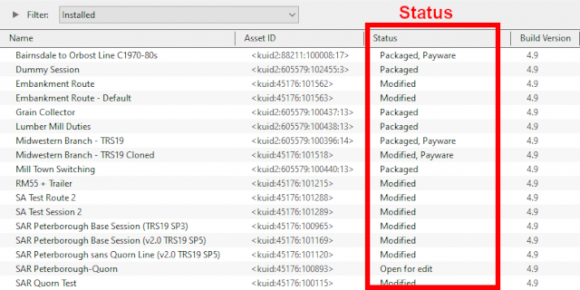 |
|
|||||||||
|
||||||||||
| Notes: It is important to remember that:-
|
| The Status labels are described in the following sections. |
Available for Download |
| Available for Download simply means that the asset is on the DLS and is not already installed on your system |
The Status labels that you may see would include:-
|
|
| Available for download | This version is available on the DLS and it is not already installed. This version IS the latest version available. If you are looking to install a new asset or update an existing one to the latest version, then this is the one you would normally select |
| Available for download, Newer version available | This version is available on the DLS and it is not already installed. It is NOT the latest version available. There is an updated version available on the DLS |
| Available for download, Obsolete | This version is available on the DLS and it is not already installed but it is Obsolete because you already have a more recent version installed |
|
||||||||||||||||||||
Create an "Available for Download" Filter |
|
|||||||||||||||||||||||||
Create an "Updates Available" Filter |
|
||||||||||||||
Installing the Latest or an Older Version of an Asset |
| To Install the Latest Version: You can select the version that is labelled Available for download with no other qualifier (Obsolete or Newer version available) or you can select ANY Available for download version (including those marked as Newer version available and Obsolete) and Content Manager will download and install only the latest version. |
|
||||||||
| To Install a Specific Older Version: You can download and install an earlier version of an asset (one that also has the label Newer version available or Obsolete) if you don't want the latest version. |
|
||||||||||
|
||||||||
Installed |
| This built-in search filter will show all the assets that are installed in Content Manager. Set the Content Manager search filter to Installed. The Status labels that you may see would be:- |
|
|
|
|
|||||||||||||||||||||
Base, Built-in |
You will often see the following labels on installed assets:-
|
Base and Built-in The asset was installed when Trainz was installed on your system. When you installed your current version of Trainz, or do a reinstall, the Base and Built-in assets will be the only ones installed. All the other assets have to be manually added later from the DLS, DLC or other sources. |
|
Installed from DLS |
You will often see the following label on installed assets:-
|
Installed from DLS You have downloaded and installed the asset from the DLS. You may have performed this manually by selecting and downloading the asset or it was downloaded and installed automatically as a dependency of another asset that you have manually selected and downloaded from the DLS, for example a route. |
Modified |
You may often see the following label on installed assets:-
|
Modified You have created, altered or cloned the asset, or not installed it directly from the DLS. |
This label will appear on all assets that you have:-
| created yourself (it will have your kuid code) | |
| modified from an installed asset | |
| cloned from an installed asset (it will have your kuid code) | |
| imported directly into Content Manager without using the Download command - as a result Content Manager will not know the source of the asset |
Open for Edit |
|
Open for edit The asset is currently in use by another process such as Surveyor, Driver or Content Manager. |
|
|
|||||||||||||||
|
Packaged, Payware |
If you have installed routes or other assets from the DLC then you see the following label or labels on installed assets:-
|
Packaged and Packaged, Payware The asset has been installed as part of a DLC package. |
Both labels mean that the asset was included in a DLC package that you have downloaded and installed.
| Packaged by itself means that the asset can be cloned and modified for your personal use. Many, but not all, Packaged assets will also be found on the DLS | |
| Packaged, Payware means that the asset is exclusive to a DLC package and will not be found on the DLS. Some Payware assets are encrypted and cannot be cloned or modified | |
|
|
|
Third Party |
You may occasionally see the following label on installed assets:-
|
Third Party The assets availability is "questionable". It may be best to avoid using until its status is resolved. |
| This will appear on assets that:- | |||||||
| you have uploaded to the DLS but they have not yet been approved for distribution. Usually it takes 24 hours (sometimes more) before approval is given. After approval the Third Party label will be changed to Installed from DLS | |||||||
have been removed from the DLS listing, for a variety of reasons:-
|
|||||||
|
|
||||||||||
Disabled |
You may occasionally see the following label on installed assets:-
|
Disabled The asset has been manually Disabled (from the Content menu select Disable or Hide depending on your version of Trainz). The label will be added to an existing label on the asset (e.g. Packaged, Disabled) and the words will be "grey" not black. |
| Disabling assets will "hide" them from other assets, including Routes and Sessions, so they cannot be used. It is a useful technique for deleting troublesome assets from a Route or Session without actually deleting the assets themselves. For an example of this see the Trainz Wiki Page at |
|
| Normally you would restore (Enable) the Disabled assets after removing them from the Route or Session. | |
| Payware assets that are Disabled will have Payware (not active) as their status label. |
Unknown, Incompatible, Not Installed/Not Active |
| Set the Content Manager search filter to All Content and click the Status column heading (once or twice) to sort the very long list according to their Status labels. Scroll down the list and you may see the following Status labels:- |
Unknown Location
|
Unknown location The asset is listed as being on the DLS but it is unavailable |
| If the Status label Obsolete appears with Unknown location then a later version of that missing asset is already installed in Content Manager |
| The Unknown location label can sometimes appear if a later version of an asset has been uploaded to the DLS but the original version was not uploaded or had been removed for some reason, as shown in the example below. |
|
||||||||||
Incompatible |
|
Incompatible The asset is designed for a more recent version of Trainz than you are currently using. |
| For example: The SP4 versions of TRS19 and Trainz Plus will load Routes and Sessions with asset build numbers up to and including 4.9. Routes and Session with build numbers 5.0 and above will be labelled Incompatible and will need a later Trainz version (for example TRS19 SP5 for build 5.0 or TRS22/Trainz Plus for build 5.1) to be loaded.
|
|
|||||||||||
Not Installed/Not Active |
|
Not installed, Payware (not active) The asset is in a DLC package and must be installed using the Content Store option from the Trainz Launcher |
| This status label can appear if you uninstall an original DLC package (e.g. a Route) that you have cloned to create a new modified version for your own use. The (not active) label will appear on your cloned copy. Most Payware assets can be cloned but conditions apply. See the section The label can also appear on an asset that:-
|
Unknown Asset |
| An <unknown asset> can appear when using the List Asset Versions or the List Dependencies commands on a selected asset. |
The label "<unknown asset>" will be shown in the Name column and the Status column will be blank.
|
unknown asset The asset cannot be found on your system or on the DLS. |
|
||||||||||
| Apart from the example above, unknown assets are almost always dependencies of other assets that you have downloaded and installed. The installed assets would be labelled has having Missing dependencies. See the |
|
| The unknown asset may:- | |
| be from an independent (3rd party) web site | |
| have been made by the same creator as the dependant asset but was not uploaded to the DLS | |
| have been removed from the DLS for some reason (a rare event but it does happen) | |
| simply not exist, anywhere | |
| Fixing this may not be easy. Possible solutions are:- | |
| There is a very long thread in the Trainz Forum where you can find posts looking for missing/unknown assets. See |
|
| You can try contacting the creator via email (their address may be in the config.txt file) or a PM (Personal Message) through the Forum | |
| Neither is a guaranteed solution. | |
| If the unknown asset is in a Route or a Session then a third option is to use the Delete Missing Assets command from the Tools menu in Surveyor, but make a backup copy of the Route or Session first. |
Packaged and Payware |
| Packaged assets are installed from DLC packages and may also be available on the DLS or elsewhere | |
| Payware assets are exclusive to DLC packages or other payware sites (see Notes: below) | |
| DLC packages can only be installed, updated and uninstalled using the Content Store from the Trainz Launcher |
|
||||||||||||||||||||||||
|
||||||||||||
Some of the Status labels that can appear on Packaged and Payware assets are:-
|
|
|
|
|||||||||||||||||||
|
|
||||||||||
|
||||||||||||||||||||
Modifying and Sharing Payware |
| Some DLC assets cannot be modified | |
| Most DLC routes (and sessions) can be modified but the original must always be present and active on your system | |
| Modified DLC routes can be uploaded and used by those who also have the original present and active on their system | |
| DLC routes, including modified ones, cannot be merged |
| It is possible to modify a DLC (payware) route or session and upload it to the DLS provided the creator of the route allows this to happen. There are some conditions that apply:- | |
| Some DLC assets are encrypted and cannot be cloned or modified | |
| Your modified route or session will be saved as an alias of the original and, provided the original remains on your system (i.e. it is not deleted or disabled), then your modified copy will work | |
| You can upload a modified DLC route or session to the DLS (again, if the creator allows this) for others to download and use but they must also have the original unmodified route (and session) installed on their system | |
| It is NOT possible to merge a DLC route, or a cloned DLC route, with another route (payware or freeware) as this will remove the payware protection from the route | |
These restrictions are to protect the rights and intellectual property of the payware creators.
|
|
Using Packaged Assets in Routes Uploaded to the DLS |
| Packaged assets can be used in routes and sessions that you upload to the DLS provided the asset is also on the DLS or is already installed as Packaged by users who have downloaded your route or session |
| An asset will be labelled as Packaged if it part of a DLC package that you have installed. It may also be on the DLS or a 3rd party web site. The same asset can be in both a DLC package and on the DLS and its status will be labelled according to how it was installed. |
|
Using Different Versions of the Same Asset
| Complications can occur if a Packaged asset has been updated to a newer version but the DLS version has not been updated to the same version. That is usually a decision made by the content creator. |
|
|
Missing Dependencies |
| Missing Dependencies can occur when an asset:- | |
| has been installed from a .cdp file (e.g. from a 3rd party site) without also installing other assets it requires | |
| has had assets that are dependencies deleted or disabled | |
| has been downloaded from the DLS but contains dependency assets that are not on the DLS or built-in | |
This is a label to be avoided.
|
Missing dependencies The asset relies on the presence of other assets (dependencies) that must be installed on your system and at least one of those assets has not been installed or has been disabled. |
|
||||||||||||||
This situation shown in the example above can occur if you have:-
| deleted the asset without realising that it is needed in other assets, such as a Route or a Session, OR | |
| used the Import command to install the asset from a .cdp file or a content folder - Content Manager will not search for and install missing dependencies when you import an asset. |
If you have imported an asset from a .cdp or content folder and see the Missing dependencies label then:-
|
||||||||
|
||||||||||
Trainz Wiki
 |
More Tutorials and Guides to Using Trainz |
This page was created by Trainz user pware in January 2022 and was last updated as shown below.