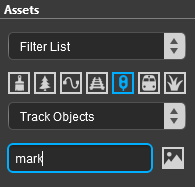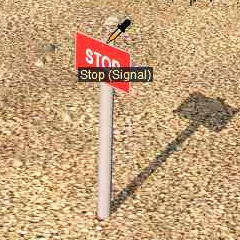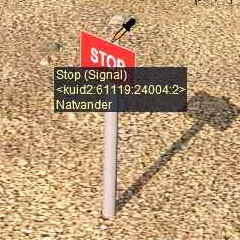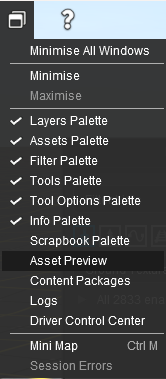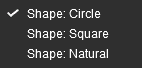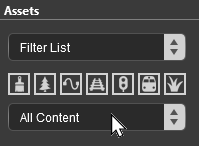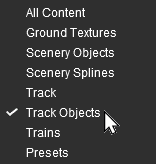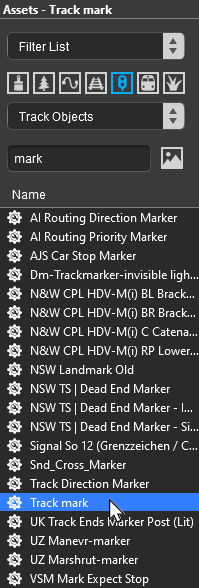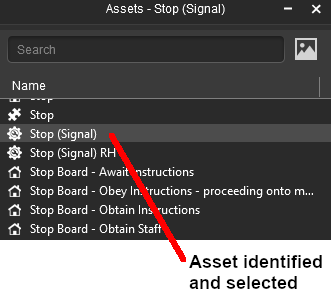|
|
| Line 844: |
Line 844: |
| | =='''The Eyedropper Tool'''== | | =='''The Eyedropper Tool'''== |
| | | | |
| − | <table> | + | <table width=700> |
| | <tr valign="top"> | | <tr valign="top"> |
| | <td>[[image:S20_DropperToolIcon.png|link=]]</td> | | <td>[[image:S20_DropperToolIcon.png|link=]]</td> |
| Line 851: |
Line 851: |
| | </table> | | </table> |
| | | | |
| − | The '''Eyedropper Tool''' is used to identify objects that are in the route. The objects can be textures, effect layers, scenery, rolling stock, track and track equipment, and splines. | + | The '''Eyedropper Tool''' is used to identify objects that are in the route. The objects can be textures, effect layers, scenery, rolling stock, track. track equipment, and splines. |
| | + | |
| | + | ===Quick Steps=== |
| | + | |
| | + | With the '''Eyedropper Tool''' selected, move the mouse pointer (which will now be an eyedropper symbol) onto any object in view.<br> |
| | + | |
| | + | <table width=900> |
| | + | <tr valign="top"> |
| | + | <td>[[image:EyedropperToolSelect1_S20.png|link=|alt=Eyedropper]]<br><br> |
| | + | [[image:EyedropperToolSelect2_S20.png|link=|alt=Eyedropper]]</td> |
| | + | <td rowspan=2>The object will be identified by its asset name appearing in a '''ToolTip''' below the mouse pointer (image shown left).<br> |
| | + | <br> |
| | + | Leave the mouse pointer in place for a few seconds and additional information about the asset will be shown, its '''<kuid>''' code and '''Author''' (image shown below left).<br> |
| | + | <br> |
| | + | '''Left''' click on the asset to select it in the '''Filter List'''.<br> |
| | + | <table> |
| | + | <tr valign="top"> |
| | + | <td>[[image:EyedropperToolAssetSelected_S20.png|link=|alt=Asset filter set by the Eyedropper in S20]]</td> |
| | + | <td><br><br>The type of asset (e.g. '''Track Object''') and its name (e.g. '''Stop (signal)''') will be automatically selected and shown in all the '''Asset Palette''' filters.<br> |
| | + | <br> |
| | + | <table bgcolor=#000000 width=260 cellpadding=2> |
| | + | <tr valign="top"> |
| | + | <td> |
| | + | <table bgcolor=#ffffb0 width=256 cellpadding=2> |
| | + | <tr valign="top"> |
| | + | <td>[[image:NotePad.PNG|link=]]</td> |
| | + | <td>The asset will also be selected and ready for use by the '''Placement Tool'''. |
| | + | </td> |
| | + | </tr> |
| | + | </table> |
| | + | </td> |
| | + | </tr> |
| | + | </table> |
| | + | </td> |
| | + | </tr> |
| | + | </table> |
| | + | </td> |
| | + | </tr> |
| | + | </table> |
| | | | |
| | =='''The Free Move Tool'''== | | =='''The Free Move Tool'''== |
Revision as of 15:31, 8 January 2023
The information in this Wiki Page applies to Surveyor 2.0 (S20) as found in Trainz Plus.
This document is under development
|
|
| In Summary: |
 |
|
|
 |
|
|
|
The Tools Palette
The Brush Tool
 |
Keyboard Shortcut: W |
The Brush Tool is used for painting the route. It can:-
- adjust the height of the terrain
- add ground textures
- add Effect Layers
- add Scrapbook scenes
When selected, the Brush Tool will show two drop down menu lists.
|
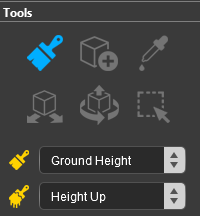 |
The first drop down menu will set the Brush Target, the type of brush.
The Targets are:- |
- Ground Height
- Ground Texture
- Scrapbook Data
- <List of Effect Layers>
- Edit Effect Layers
|
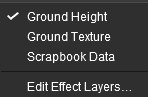 |
 |
If you have any Effect Layers then they will appear as Targets in this drop down list. Select an Effect Layer to use the brush to paint with that effect. |
|
|
Ground Height
This brush tool uses the Tools Options Palette. If this palette is not visible on the screen then refer to Notes: Palettes at the top of this document.
When the Ground Height Target is selected, the second drop down box will give a choice of several Ground Height tools.
The choices are:- |
- Height Up
- Height Down
- Set Height
- Grade
|
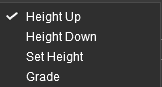 |
| The available brush tool options are shown in the Tools Options Palette with a Gold coloured icon next to their names. Those options that have their icon greyed out will be ignored, but they can still be edited. |
Height Up/Height Down
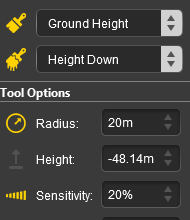 |
Set Height
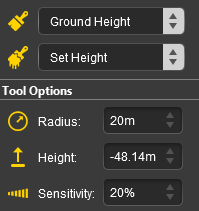 |
Grade
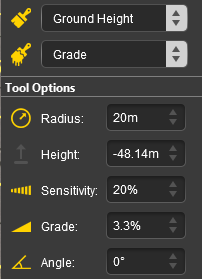 |
| Radius |
the brush radius (metres) - see Notes: below |
|
|
| Height |
the brush height (metres) |
|
|
| Sensitivity |
the rate at which the height changes |
| Range: |
1% (very slowly) to 100% (very fast) |
|
| Grade |
slope gradient - see Notes: below |
| Range: |
0% = flat ("Plateau" in Classic) to |
| |
±100% = steep (but not vertical) |
|
| Angle |
grade direction (compass degrees) |
| Range: |
0° (North) to ±359°
a negative value reverses the grade |
|
|
|
 |
Notes:
|
 |
Unlike Surveyor Classic, there appears to be no upper limit to the brush Radius . Brushes of hundreds of metres (even kilometres) in size are possible. However, if you are using the brush to set an entire baseboard, or many baseboards, to a specific height then the Marquee Tool may be a better choice. |
 |
The Grade may cause some confusion. It is defined as height (vertical) over distance (horizontal) converted to a percentage figure. So a grade of 100% (the maximum allowed) would mean a slope formed by the height and distance both being the same value (e.g. a height increase of 50m over a distance of 50m). A vertical slope (a cliff) would have an infinite grade which is currently impossible in Surveyor. |
|
Ground Texture
This brush tool uses the Tools Options Palette. If this palette is not visible on the screen then refer to Notes: Palettes at the top of this document.
When the Ground Texture Target is selected, the second drop down box will be disabled - there are no brush texture tool choices.
The available brush tool options are shown in the Tools Options Palette with a Gold coloured icon next to their names. Those options that have their icon greyed out will be ignored, but they can still be edited.
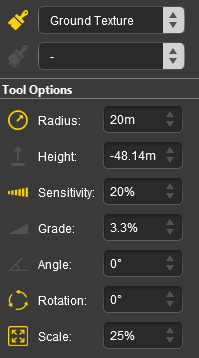 |
| Radius |
the brush radius (metres) - see Notes: below |
|
|
| Sensitivity |
texture transparency |
| Range: |
1% = almost transparent to |
| |
100% = solid (opaque) |
|
| Rotation |
initial rotation angle - see Notes: below |
| Range: |
0° to ±360° (larger angles can be entered) |
|
| Scale |
the texture pattern scaling factor |
| Range: |
0.01% = smallest to 100% = full size |
|
|
|
|
 |
Notes:
|
 |
Unlike Surveyor Classic, there appears to be no upper limit to the brush Radius . Brushes of hundreds of metres (even kilometres) in size are possible. If you are using the brush to paint an entire baseboard, or many baseboards, then the Marquee Tool will be quicker but it will not give the options of changing the scale and rotation. |
 |
The Rotation controls the starting angle for the texture when painting and is often used to avoid pattern repetition. As in Surveyor Classic, holding down the [ or ] keys while painting will continuously change the angle.
 |
Warning: Changing the rotation angle during painting is not recommended for PBR Textures as this will significantly increase the memory useage (each rotation will load in another copy of the PBR texture). |
|
|
Scrapbook Data
This brush tool uses both the Tools Options Palette and the Scrapbook Palette. If these palettes are not visible on the screen then refer to Notes: Palettes at the top of this document.
The Scrapbook Brush
When Scrapbook Data Target is selected, the second drop down box will give a choice of two Scrapbook Data tools.
The choices are:- |
- Scrapbook Brush
- Scrapbook Clone
|
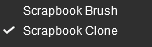 |
Scrapbook Brush will resize the scrapbook contents to fit the selected area (shape and size).
- If the brush is small then the scrapbook contents will be compressed closer together
- If the brush is large then the contents will be spaced further apart
- Every Left Click will paste another complete scrapbook copy
- The Scale control in the Tools Options Palette is ignored.
|
Scrapbook Clone will paste the scrapbook at its original size - subject to the Scale setting.
- If the brush is the same size as the original scrapbook then a single exact copy will be pasted
- If the brush is smaller than the original scrapbook size then only the central part of the scrapbook will be revealed and more will be added when the brush is moved around until the "painted" area reaches the size of the original. Further painting will clone or tile the scrapbook contents
- If the brush is larger than the original scrapbook size then the contents will be cloned or tiled to fill the set brush size
- The Scale control is not ignored but selecting extremes (e.g. a very large brush and a very small scale value) can cause problems (e.g. system "lockup" while it attempts to scale and clone the scrapbook contents)
|
|
| The available brush tool options are shown in the Tools Options Palette with a Gold coloured icon next to their names. Those options that have their icon greyed out will be ignored, but they can still be edited. |
Scrapbook Brush
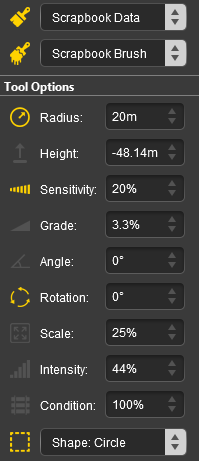 |
Scrapbook Clone
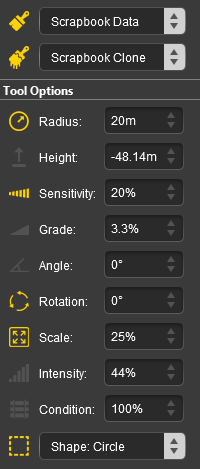 |
| Radius |
the brush radius (metres) - see Notes: below |
|
|
| Rotation |
initial rotation angle (degrees) - see Notes: below |
| Range: |
0° to ±360° (larger angles can be entered) |
|
| Scale |
the scrapbook scaling factor |
| Range: |
0.01% = smallest to 100% = full size |
|
| Shape |
brush shape |
| Options: |
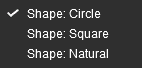 |
Circle and Square will set the brush to the selected shape |
| |
Natural will set the brush to the same shape as the Marquee that created the scrapbook, which may be rectangular. The Radius setting will set the relative brush dimensions |
|
|
|
 |
Notes:
|
 |
Unlike Surveyor Classic, there appears to be no upper limit to the brush Radius . Brushes of hundreds of metres (even kilometres) in size are possible. |
 |
The Rotation controls the starting angle for pasting the scrapbook objects. In Surveyor Classic you could only rotate and paste in 90° increments. In S20 you can rotate and paste at any angle. |
|
The Scrapbook Palette
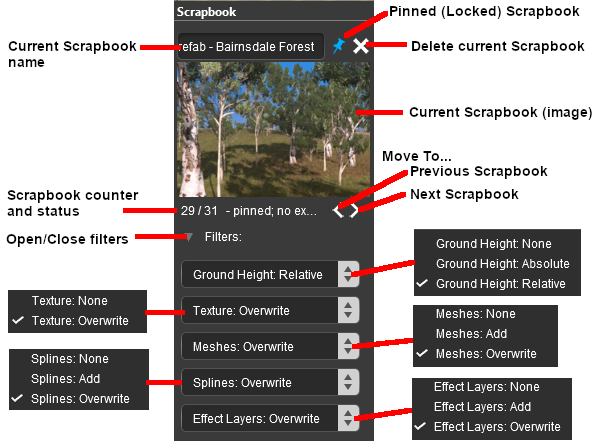 |
|
Scrapbook Pasting Options |
| What Features to Paste |
| |
Ground Height |
terrain height(s) used in the scrapbook |
| |
Texture |
textures used in the scrapbook |
| |
Meshes |
scenery assets (e.g. trees, buildings) used in the scrapbook |
| |
Splines |
spline assets used in the scrapbook |
| |
Effect Layers |
effect layers (TurfFX, Clutter) used in the scrapbook |
| How to Paste Each Feature |
| |
None |
do not paste this feature |
| |
Add |
add this feature to those already present |
| |
Overwrite |
use this feature to replace those already present |
| For the Ground Height feature:- |
| |
Absolute |
use the ground heights in the scrapbook to replace the existing ground heights |
| |
Relative |
modify the existing ground heights according to those used in the scrapbook (to ignore the scrapbook ground heights completely select the option None) |
|
|
Edit Effect Layers...
When this Target is selected, the Edit Effect Layers options will appear. This is the same as selecting Edit Effect Layers ... from the Trainz Edit Menu.
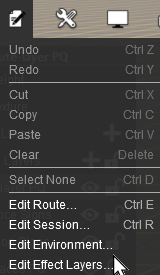 |
- If no Effect Layers are present then you can create a new one
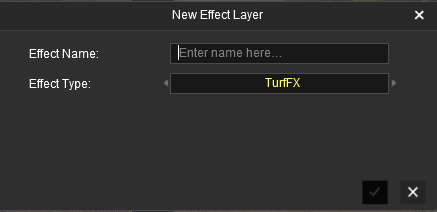 |
- If Effect Layers are present then select one to edit
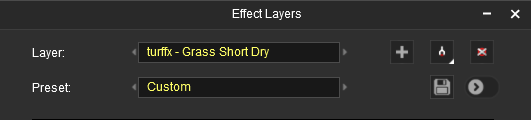 |
 |
More information on creating and editing Effect Layers can be found on the Trainz Wiki at:-
|
The Placement Tool
 |
Keyboard Shortcut: E |
The Placement Tool is used to add assets to the route.
The first step is to identify and select the particular asset that you want to add to the route.
 In the Asset Palette either:-
In the Asset Palette either:-
|
|
OR |
|
 |
Notes:
|
|
If the Assets Palette is not shown on the screen, then:-
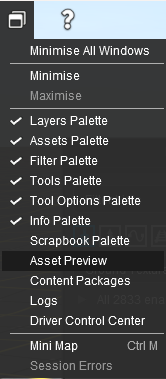 |
| 1. |
open the Window Menu from the menu icons at the top of the screen |
| 2. |
Left click on the Assets Palette name |
| to add a tick and make it visible. |
|
|
|
|
 Shortcut Shortcut
If you already have the same asset placed in your route then:-
- select the Eyedropper Tool in the Tools Palette (or press the R key)
- Left click on the existing asset object
This will instantly select that particular asset in the filter list.
Jump to Step  below. below. |
|
 To narrow down the filter list type part of the asset name into the Search Text Box. For example if you have selected Track Objects and want to find "Trackmarks", then type "mark" (UPPER/lower case does not matter).
To narrow down the filter list type part of the asset name into the Search Text Box. For example if you have selected Track Objects and want to find "Trackmarks", then type "mark" (UPPER/lower case does not matter).
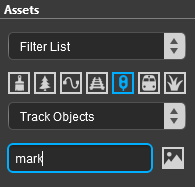 |
 This will list all the Track Objects containing the text "mark" in the filter list. This will list all the Track Objects containing the text "mark" in the filter list.
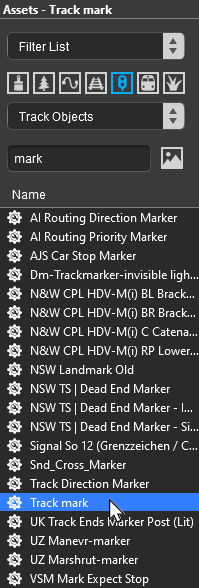 |
 Select the item Track Mark. Select the item Track Mark.
If you are not sure about an asset then double-click on the name to bring up its image and description. |
|
 The final step is to place the selected object into the route. The final step is to place the selected object into the route.
- Click the Placement Tool or press the E key
- Click on the spot where you want to place the object
|
 |
The Placement Tool will remain on and active until another tool has been selected. So everytime you click another copy of the asset (or another asset if you change your selection) will be added to the route. |
|
|
 |
Notes:
To delete an asset:-
- if the asset is not already selected (highlighted in green) then:-
- select either the:-
- Free Move Tool (or press S ) or
- Fine Adjustment Tool (or press D )
- Left click on the asset to be deleted
- press the Delete key
|
|
The Eyedropper Tool
 |
Keyboard Shortcut: R |
The Eyedropper Tool is used to identify objects that are in the route. The objects can be textures, effect layers, scenery, rolling stock, track. track equipment, and splines.
Quick Steps
With the Eyedropper Tool selected, move the mouse pointer (which will now be an eyedropper symbol) onto any object in view.
The Free Move Tool
 |
Keyboard Shortcut: S |
The Free Move Tool is used to move objects in the route.
The Fine Adjustment Tool
 |
Keyboard Shortcut: D |
The Fine Adjustment Tool is used to make fine adjustments (XYZ axis, rotation, tilt) to objects in the route.
The Marquee Tool
 |
Keyboard Shortcut: F |
The Marquee Tool is used to select areas of the route.
Trainz Wiki
 |
More Tutorials and Guides to Using Trainz
|
This page was created by Trainz user pware in January 2023 and was last updated as shown below.
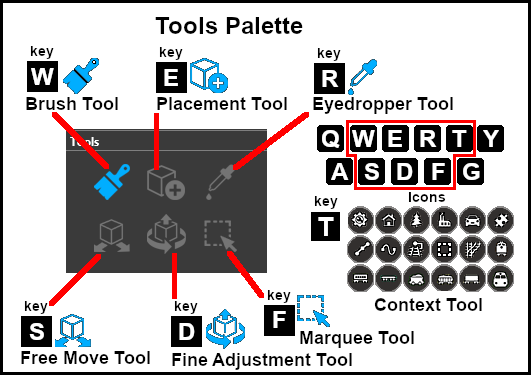
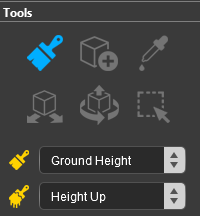
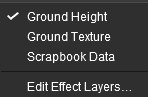
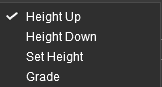
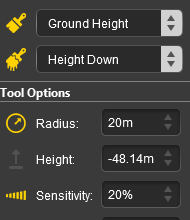
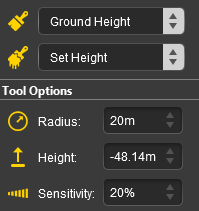
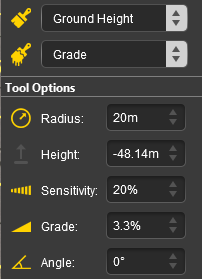
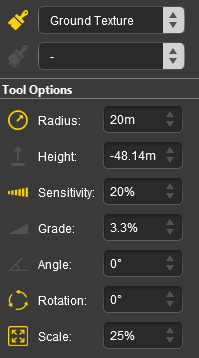
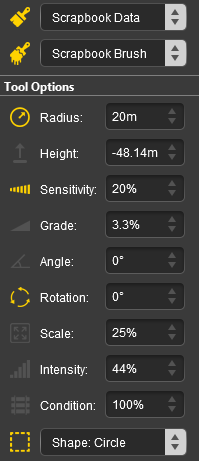
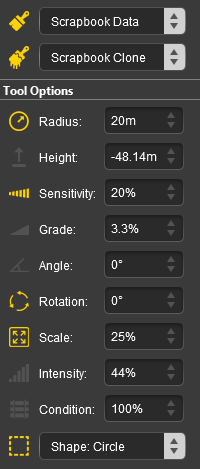
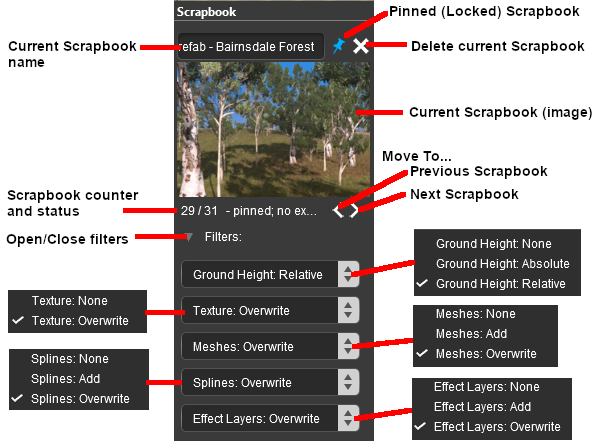
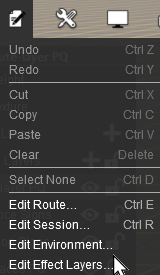
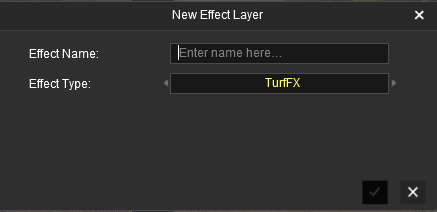
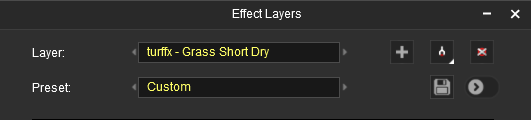

In the Asset Palette either:-
To narrow down the filter list type part of the asset name into the Search Text Box. For example if you have selected Track Objects and want to find "Trackmarks", then type "mark" (UPPER/lower case does not matter).